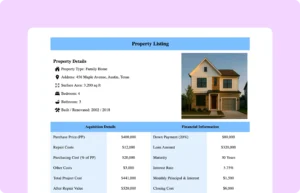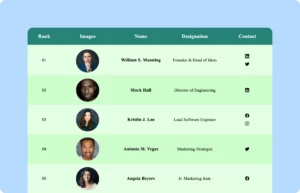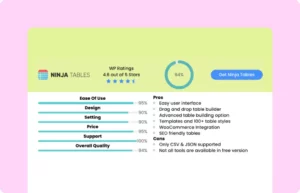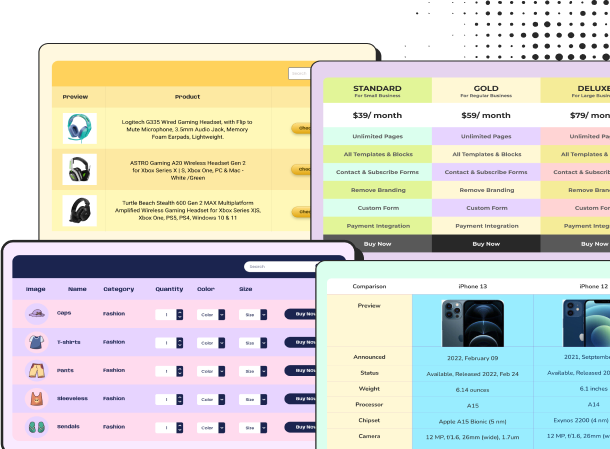Patient Profile
Patient profile | |||
Information | |||
Patients Name: Alan Jackson | Age: 45 | Gender: Male | |
Health Information (coverage/affordibility of meds): Covered, co-pays affordable | Living Arrangements: With spouse and two children | ||
Allergies | |||
Drugs: | Ibuprofen | Reaction: Upset stomach | |
Environment: | Dust | Reaction: Sneezing, nasal congestion | |
ADR: | None reported | Reaction: None | |
Medical Information | |||
Reason to visit: Fever, body aches, chills, and dry cough for the past 3 days. | |||
Present illness: Reported onset of flu-like symptoms 3 days ago, starting with fatigue and muscle aches. Developed intermittent fever (up to 102°F), chills, and a dry cough. No shortness of breath or chest pain. Reports mild headache and reduced appetite. No recent travel or known exposure to COVID-19. Over-the-counter meds provide partial relief. | |||
History of past illness
| Family history
| ||
Social History | |||
Tobacco Use: | Yes No | 0–1 packs per day | |
Alcohol Use: | Yes No | 2–6 drinks per week | |
Caffeine Use: | Yes No | 2–6 cups per day | |
Other Recreational Drug Use: Yes No | |||
List: None | |||
A patient profile table like this one can help medical professionals store all the relevant patient information in one place. Patient demography, medical history, healthcare situation, caregiver details, allergies, medications, etc. all can be organized in one table for easy access by doctors, nurse, or caregivers.
It’s necessary for proper treatment and personalized healthcare. Scroll the table to see more information like present or past illness, course of treatment, or social history, or the nature of drug use. You can customize this table according to your patient.
How to use this patient profile table:
This patient medical profile table is easy to use and customize. Just follow these steps:
- Install and activate Ninja Tables on your WordPress dashboard
- Go to Ninja Tables → Tables → Import Table.
- Select this table’s JSON file and in the import format section choose: JSON- Exported From Ninja Tables Drag and Drop.
- Click on the Import button and wait for the confirmation message.
After getting the success message, you can edit the table as you wish. Add or remove columns, rows, and features. Change the colors, fonts, and styles. If you want to add patient’s image, feel free to customize.
When you are done, copy the shortcode, and paste it on any page or post where you want to display the table. Enjoy!
***This table may include some Pro features. Get Ninja Tables Pro for all-access fun!
You May Also Like
-
Property Listing
Property details into one structured view for quick evaluation and smart decisions.
-
Employee Information Table
Keep employee information and socials organized in your business website.
-
Ninja Tables Review Table
Showcase product reviews in a table on your WordPress website.
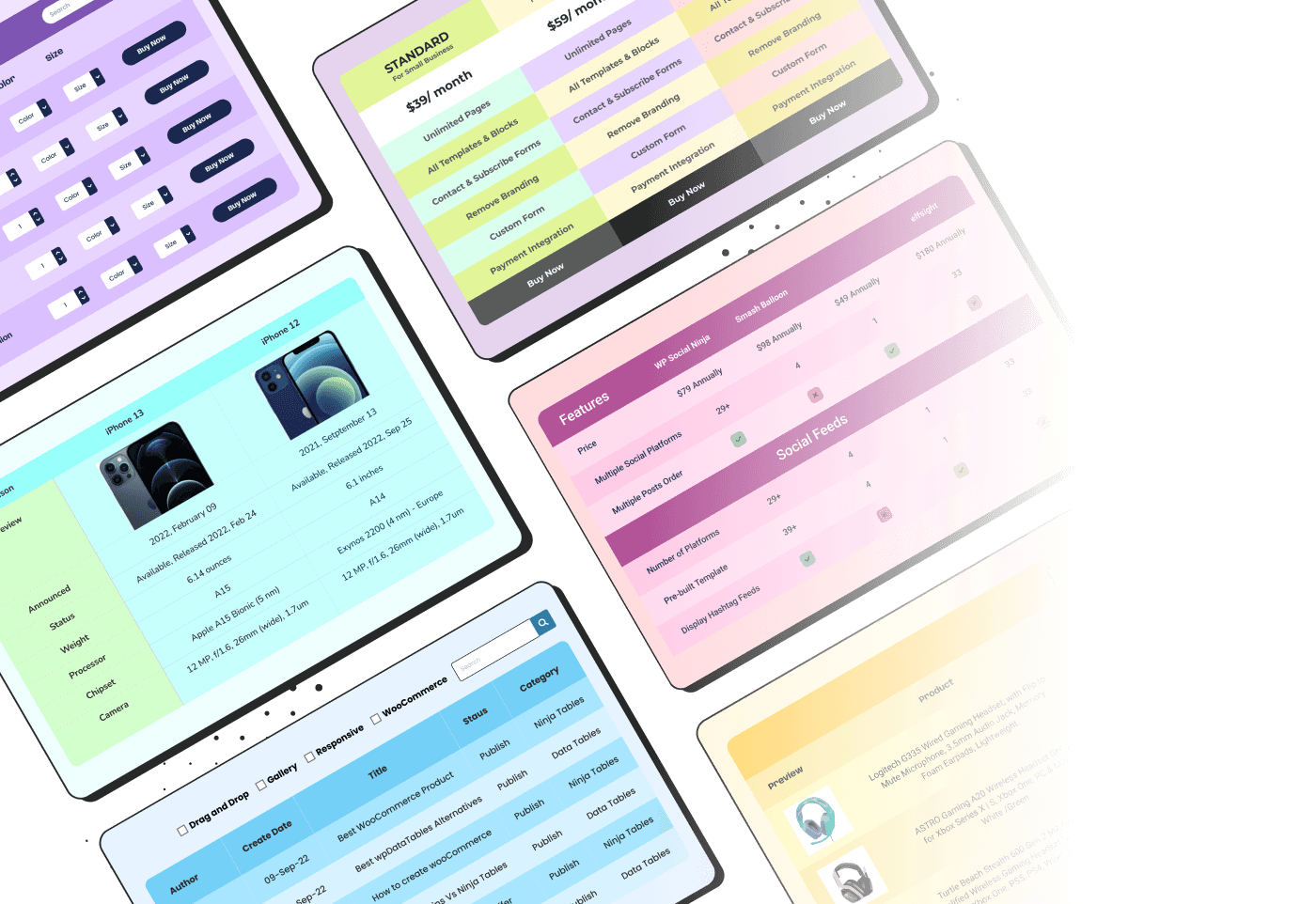
Craft Responsive Data Tables Fast!
Ninja Tables is the best table plugin to show data in an organized table format.