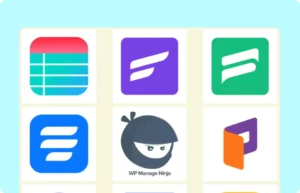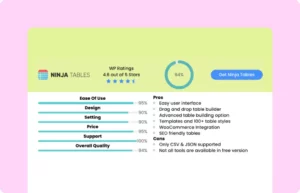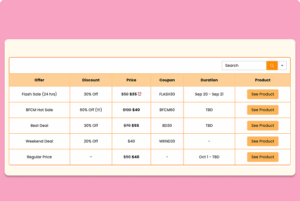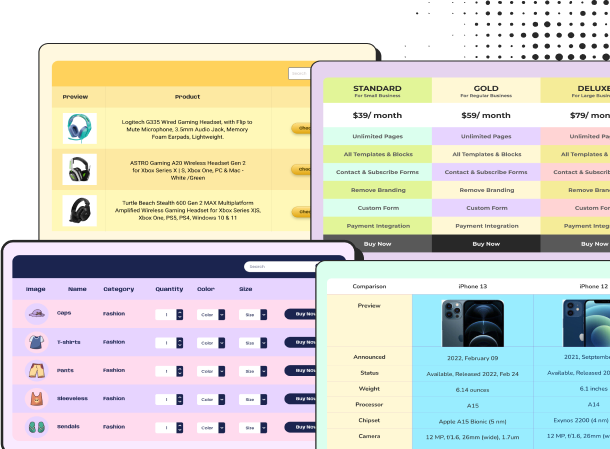WooCommerce Product Table
| Image | Name | Category | Price | Choose | |
|---|---|---|---|---|---|
 | Blue Hoodie (Zipper) | Hoodies | Original price was: $40.00.$35.00Current price is: $35.00. | | |
 | Hat | Hat | Original price was: $20.00.$15.00Current price is: $15.00. | | |
 | T Shirt | Half sleeve | $45.00 | | |
 | T-Shirt with Logo | Tshirts | Original price was: $10.00.$8.00Current price is: $8.00. | | |
 | Beanie with Logo | Accessories | Original price was: $20.00.$18.00Current price is: $18.00. | | |
 | T-Shirt | Tshirts | $18.00 | | |
 | Long Sleeve Tee | Tshirts | $25.00 | | |
 | Polo | Tshirts | $20.00 | | |
 | Hoodie with Logo | Hoodies | $45.00 | | |
 | Hoodie with Pocket | Hoodies | Original price was: $45.00.$35.00Current price is: $35.00. | | |
 | Hoodie with Zipper | Hoodies | $45.00 | | |
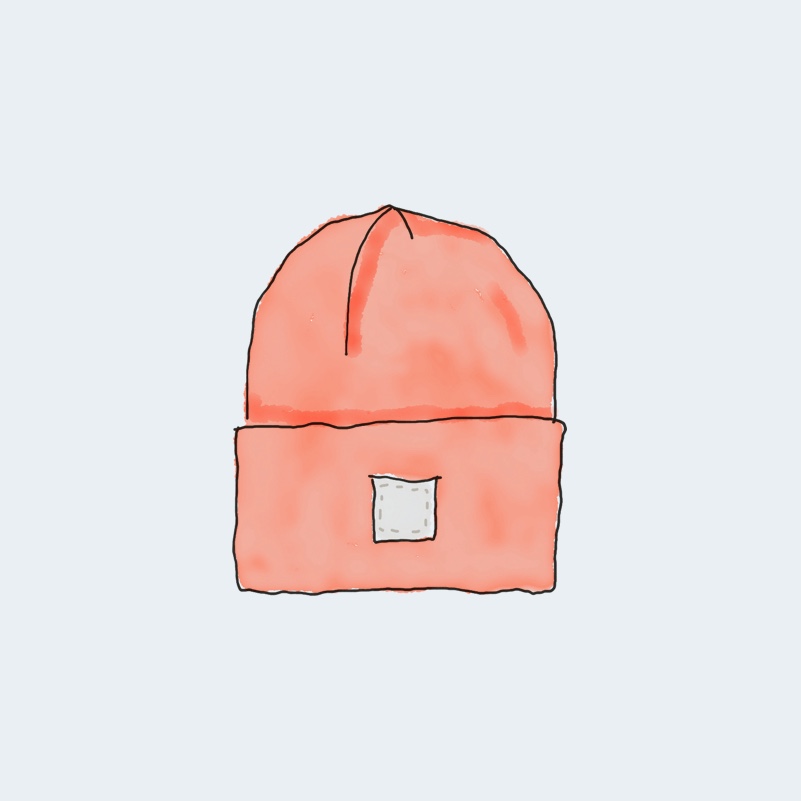 | Beanie | Accessories | Original price was: $20.00.$18.00Current price is: $18.00. | | |
 | Belt | Accessories | Original price was: $65.00.$55.00Current price is: $55.00. | | |
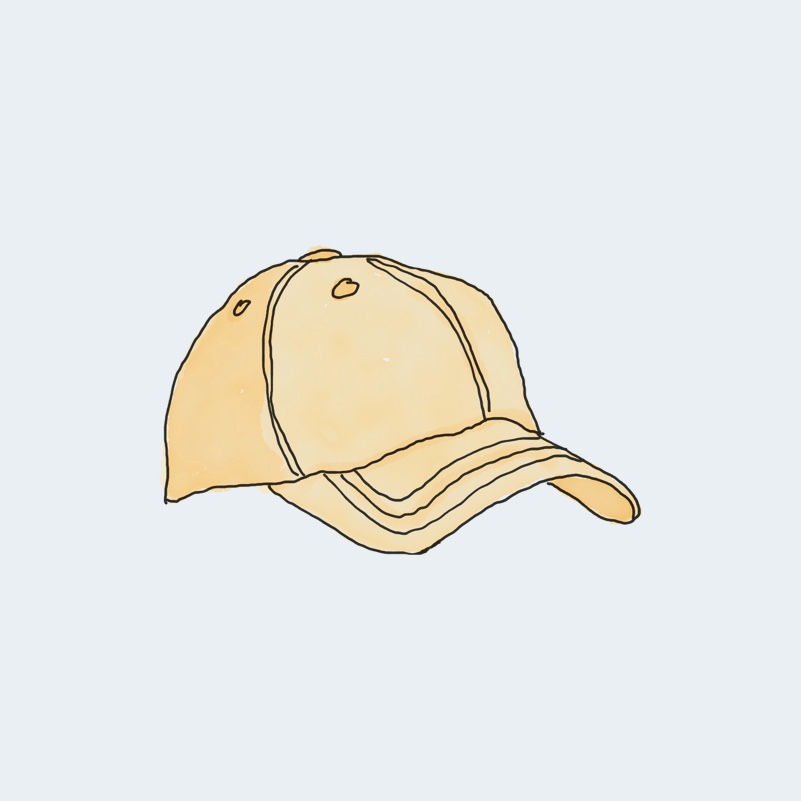 | Cap | Accessories | Original price was: $18.00.$16.00Current price is: $16.00. | | |
 | Sunglasses | Accessories | $90.00 | | |
 | Tank Top | Tanktop | Original price was: $45.00.$40.00Current price is: $40.00. | |
Use customizable WooCommerce product table for a smart tabular display of WooCommerce products.
This sort of display makes your customers more comfortable to buy because all the details of products can be in one single row. They can decide by following the columns and product row. And the buy button is right there for them to add the product to cart.
Tips for you:
- Unless you have the WooCommerce plugin installed on your dashboard and have a few products ready, this template will show empty data when you import it.
- And on this page, for the “View Cart” and “Checkout” buttons to be visible, you need to add a product to the cart.
- Also, this table here is customized with CSS. So, after importing, you need to replace the table ID with the auto-generated table ID you’ll get in the Custom CSS tab. For example, this table’s ID is “#footable_parent_3792.” You replace with whatever ID is auto-generated for you.
How to use this WooCommerce product table:
This table is easy to use and customize. Just follow these steps:
- Install and activate Ninja Tables on your WordPress dashboard
- Go to Ninja Tables → Tables → Import Table.
- Select the JSON file and in the import format section choose: JSON- Exported From Ninja Tables.
- Click on the Import button and wait for the confirmation message.
- Go to the Custom CSS/JS tab and replace the table IDs with your table ID to get exactly the same table.
After getting the success message, you can edit your table as you wish. Add or remove columns, rows, and features. Change the colors, fonts, and styles.
***This table contains CSS. Remember to customize the coding windows with your auto-generated table ID.
When you are done, save your table and copy the shortcode to your clipboard. You can paste it on any page or post where you want to display the table. Enjoy!
***This table may include some Pro features. Get Ninja Tables Pro for all-access fun!
You May Also Like
-
Plugins Gallery
All the plugins of a company displayed in a custom table with lightbox and links.
-
Ninja Tables Review Table
Showcase product reviews in a table on your WordPress website.
-
Limited Time Discounts
Shows active deals, coupons, and expiry dates in a single table view.
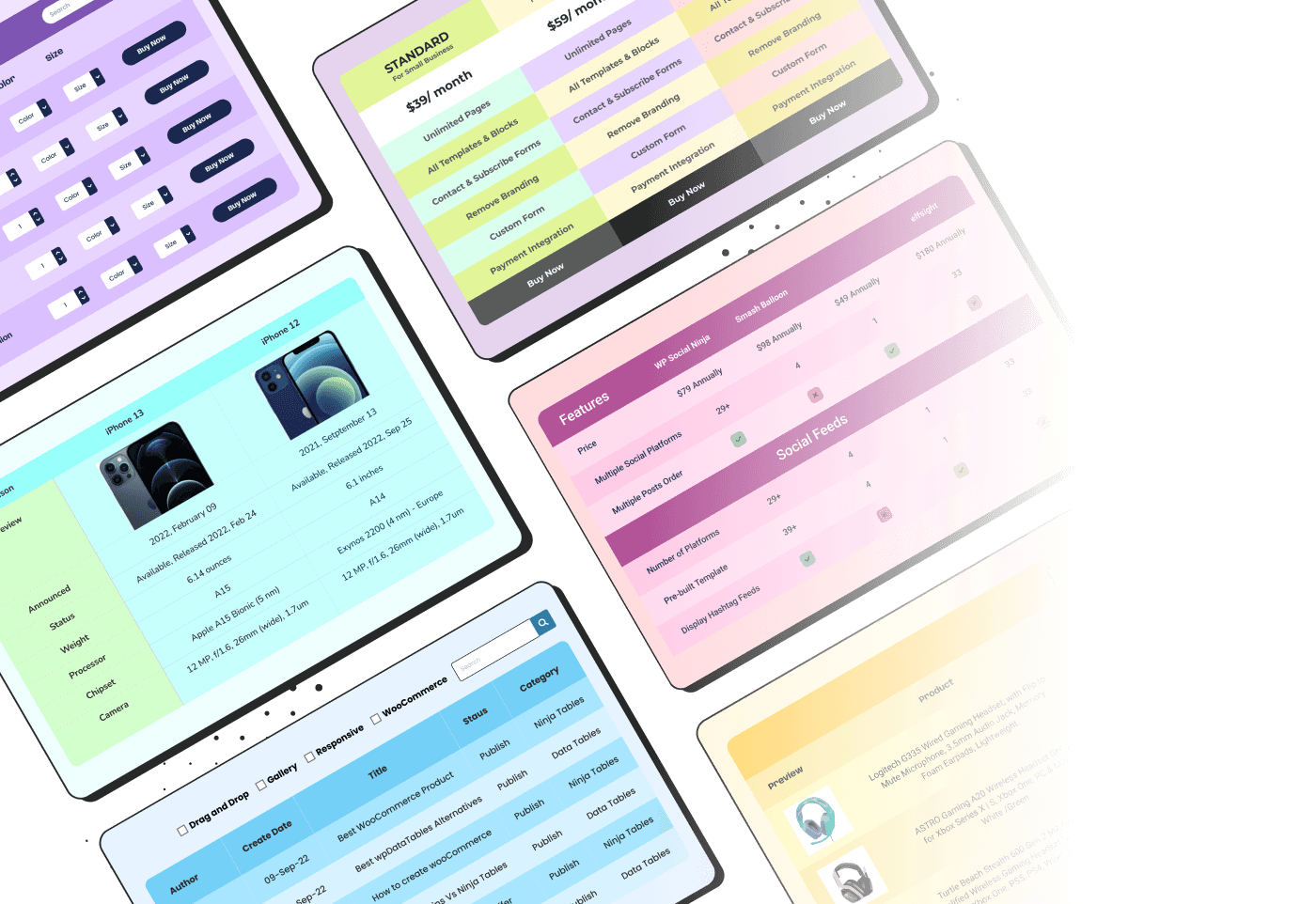
Craft Responsive Data Tables Fast!
Ninja Tables is the best table plugin to show data in an organized table format.