Boost Your WordPress Site: Integrate Google Sheets, WooCommerce & More
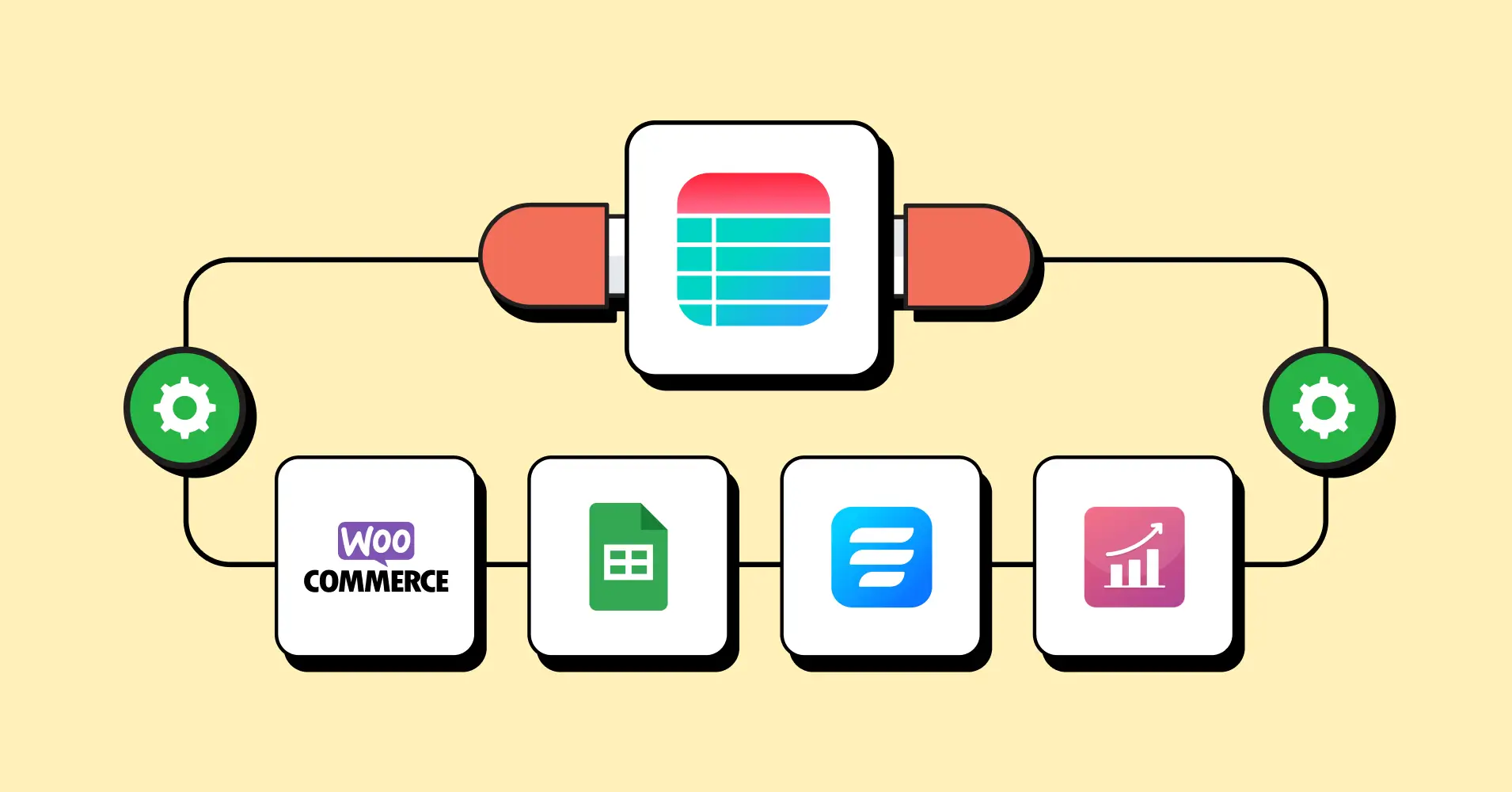
Picture this: a tool that not only checks off all the basics as promised but also takes your performance to the next level. That’s Ninja Tables for you! Beyond just organizing data into neat little rows and columns, it opens up windows of opportunities.
As a business owner, you’re juggling with a mountain of data every day. Between managing infrastructure and dealing with all the nitty-gritty tasks, there are still several other stuff to sort out. One of the biggest headaches? Adding and managing hundreds, if not thousands, of products. Manually handling all is an uphill battle!
Here’s where Ninja Tables swoops in to save the day. Its seamless integration with your favorite third-party plugins can make life a whole lot easier. With Ninja Tables, you get the tools to streamline your workflow and keep your business humming along smoothly.
Ninja Tables Integration with Other Plugins
Ninja Tables integrates seamlessly with a range of powerful plugins, boosting its functionality and versatility. Let’s know some workarounds for this integration.
- You can sync live data from Google Sheets directly into your tables, ensuring real-time updates.
- The WooCommerce integration allows you to display product information effortlessly for your online store.
- Using Fluent Forms, you can gather and organize data into structured tables, making it easy to manage feedback or form entries.
- Need a visual boost? Turn your tables into eye-catching charts with Ninja Charts.
These integrations make Ninja Tables a comprehensive tool for managing, displaying, and analyzing data efficiently. See? There’s always something to keep you hooked and entertained with this plugin. Ready to explore these cool features? Let’s dive in!
Ninja Tables integration with Google Sheets
Have you ever wished for a table plugin for WordPress with Google Sheets integration built right in? Well, your hustle ends today! Integrating Google Sheets to Ninja Tables – the easiest solution to embed and present data in WordPress sites.
Data from Google Sheets to data tables
Let’s transfer all the data from google sheets to a table.
- First, you need to operate on an already existing Google sheet full of data and information. Here you can find help on how to make a table in Google sheet.
- Organize your data in Google Sheets. Go to File > Share > Publish to the Web, select your sheet, and choose “Comma-Separated Values (CSV)”.
- Hit the green “Publish” button and copy the URL that arrives after that.
- Also, enable the ‘automatically republish when changes are made’ button.
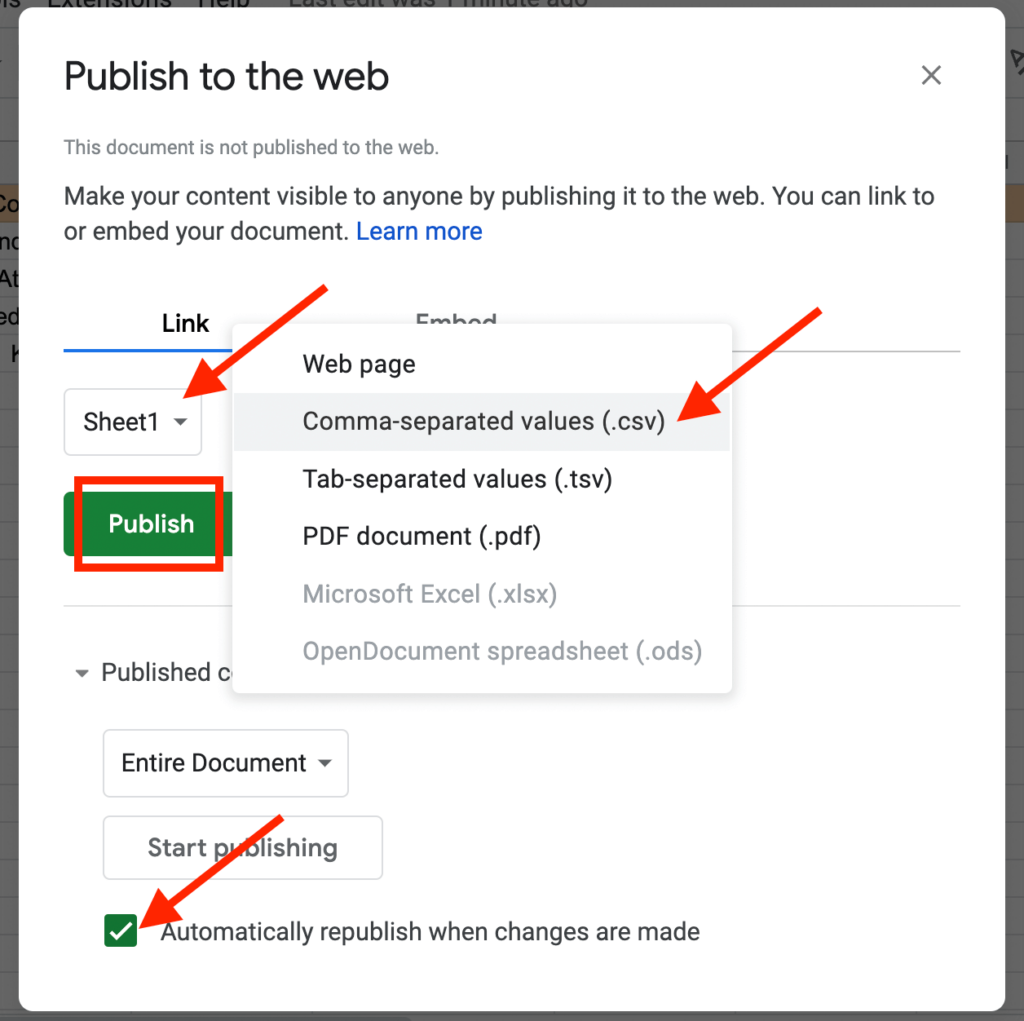
- In Ninja Tables, go to the dashboard and click Add Table.
- After that, a pop-up box will open. Choose ‘Connect Google Sheets’ from the sidebar.
- Name your table, add a description, and paste the Google Sheets link into the Data Source URL field.
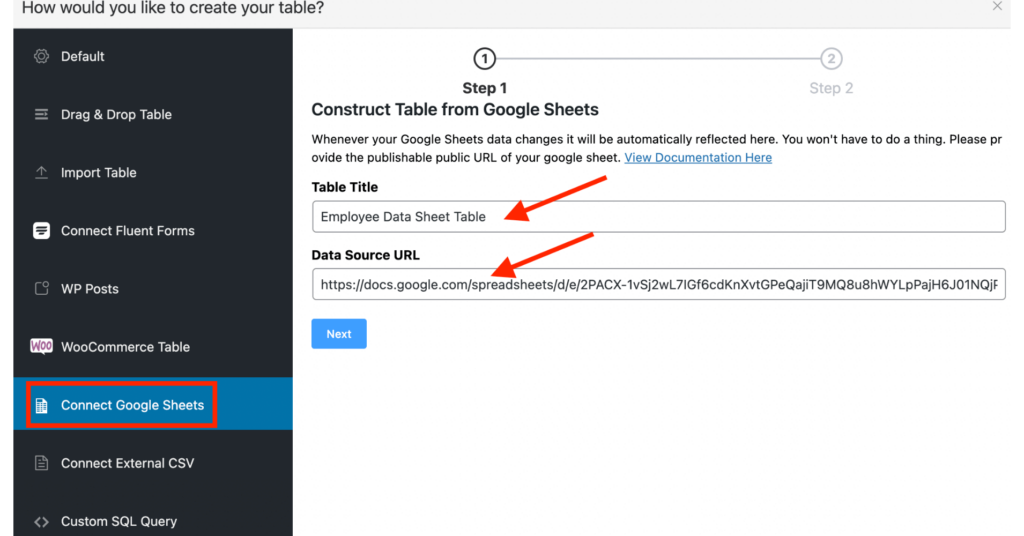
- Select the entry fields you want to include, save, and your table will sync automatically with updates made in your Google Sheet.
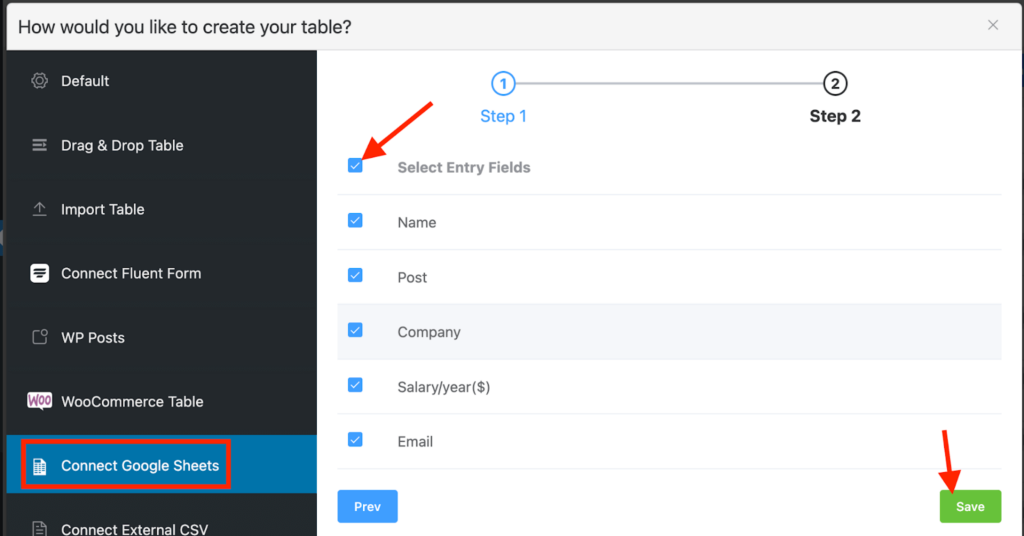
| Pro tip: After adding data to your Google Sheet, wait five minutes for the cache to update automatically. After refreshing you’ll see the new data rows at the bottom. |
The following table includes restaurant data that come from a Google Spreadsheet.
Ninja Tables integration with WooCommerce
Showcasing your store data with WooCommerce table plugins integration is a total win. Now, it’s as simple as a drag-and-drop!
Ninja Tables integrates seamlessly with WooCommerce, letting you manage and display your store’s product data with ease. Create responsive, customizable tables to showcase products, pricing, and key details directly on your website.
Create WooCommerce Tables
- Add products you wanna sell on your WooCommerce platform.
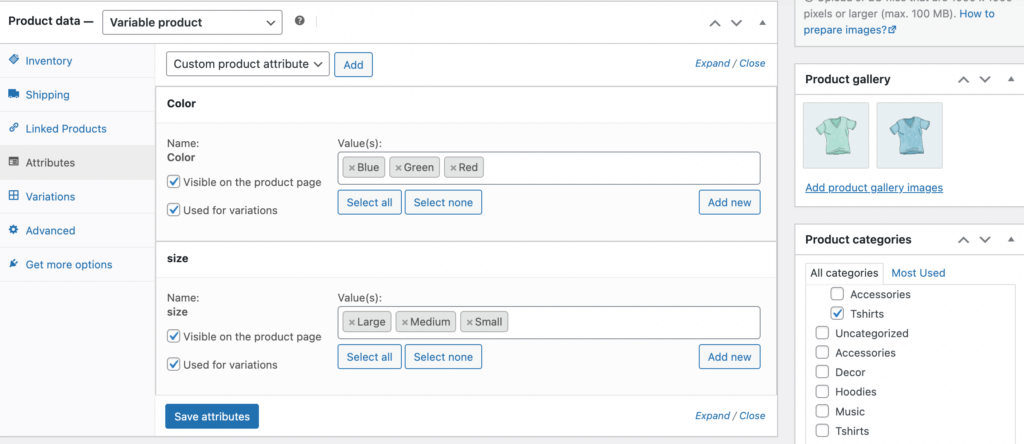
- Now that you know what you’re gonna sell in your store, it’s time to present those products in a perfectly organized data table.
- Go to the Ninja Tables dashboard and hit “Add Table.”
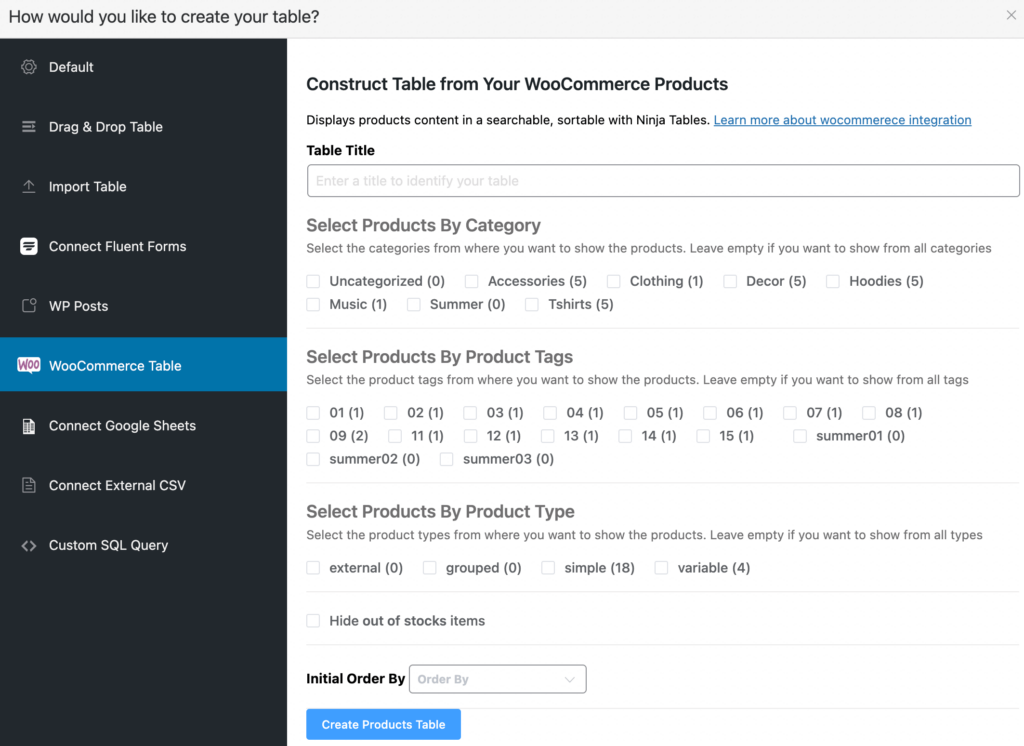
- Choose the product categories & tags you wish to include in the table. The product type can also be filtered.
| 1. Name the table 2. Select the products for the table 3. Hide out-of-stock items 4. Decide the product order |
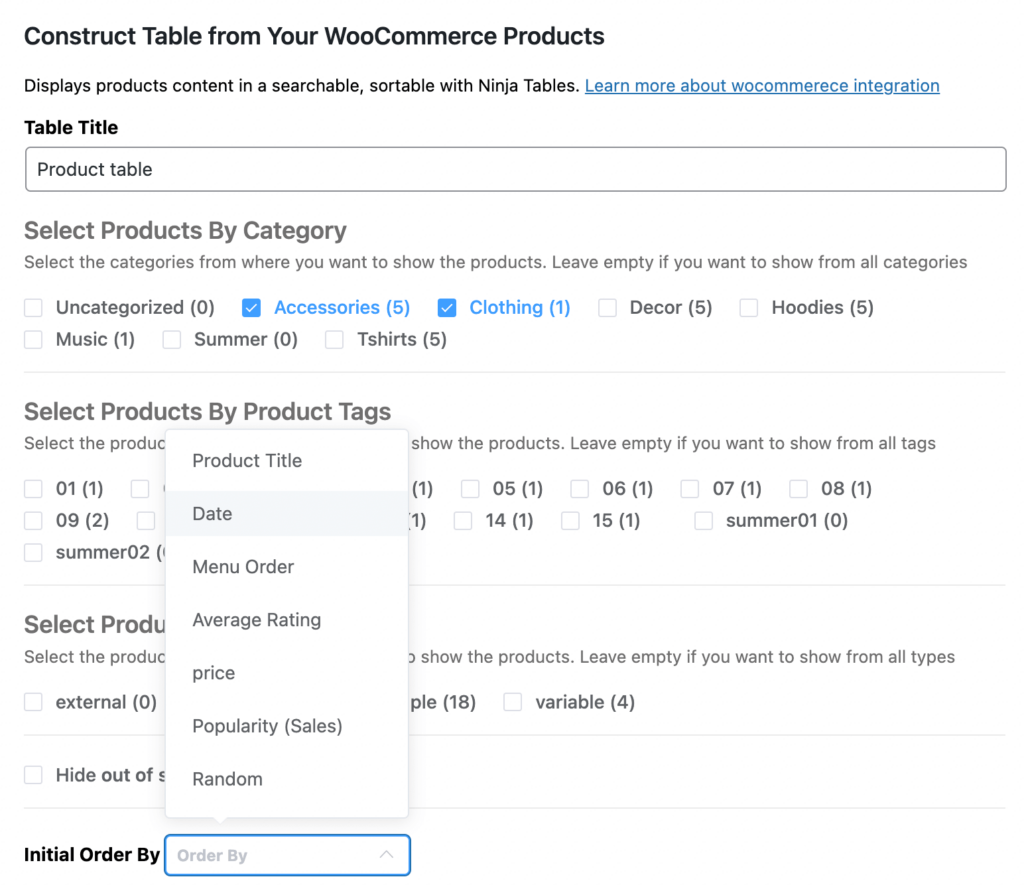
- You can make a custom column from the “add new column tab” to your table of products.
- You can choose from the appearance, and query settings tab where you want to view the details of the cart.
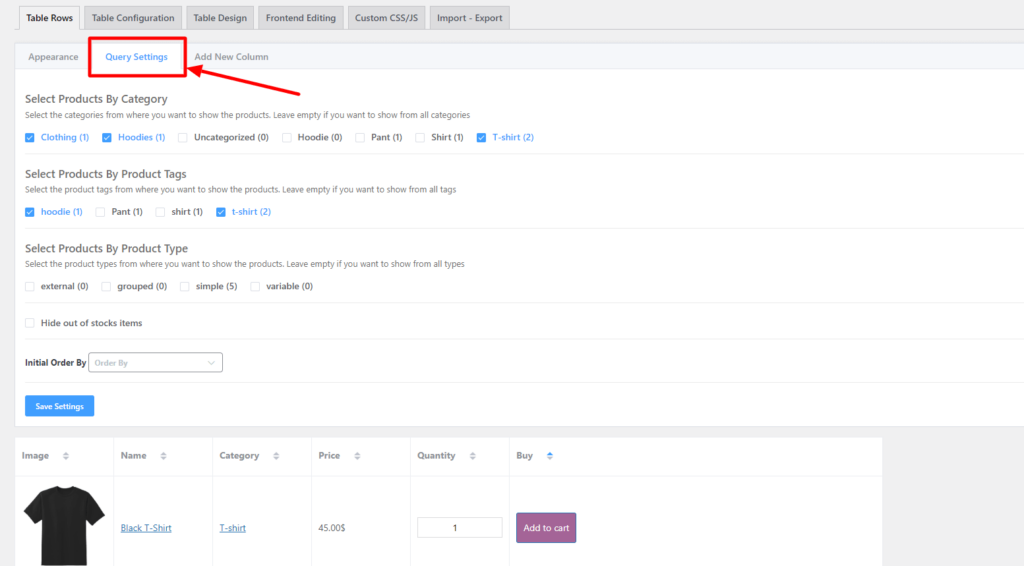
- Customize however you want the table to look like.
Here’s a fully customized WooCommerce product table demo.
| Image | Name | Category | Price | Quantity | Buy |
|---|---|---|---|---|---|
 | Espresso Scent | Decor | $5.00 | | |
 | Pumpkin Spice | Decor | $20.00 | | |
 | White Tea & Wisteria Scent | Decor | $12.00 | | |
 | Magnolia Scent | Decor | Original price was: $15.00.$13.00Current price is: $13.00. | | |
 | Orange-Marigold Scent | Decor | Original price was: $6.00.$4.00Current price is: $4.00. | | |
 | Coffee candle | Decor | Original price was: $10.00.$8.00Current price is: $8.00. | | |
 | Blue Hoodie (Zipper) | Hoodies | Original price was: $40.00.$35.00Current price is: $35.00. | | |
 | Hat | Hat | Original price was: $20.00.$15.00Current price is: $15.00. | | |
 | T Shirt | Half sleeve | $45.00 | | |
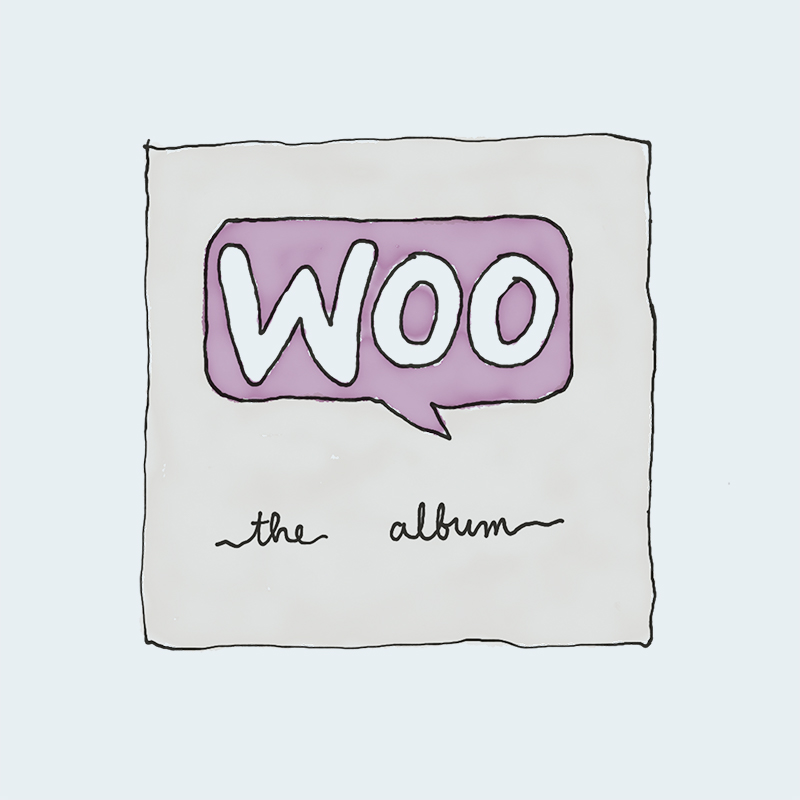 | Album | Music | $15.00 | | |
 | Beanie with Logo | Accessories | Original price was: $20.00.$18.00Current price is: $18.00. | | |
 | T-Shirt with Logo | Tshirts | Original price was: $10.00.$8.00Current price is: $8.00. | | |
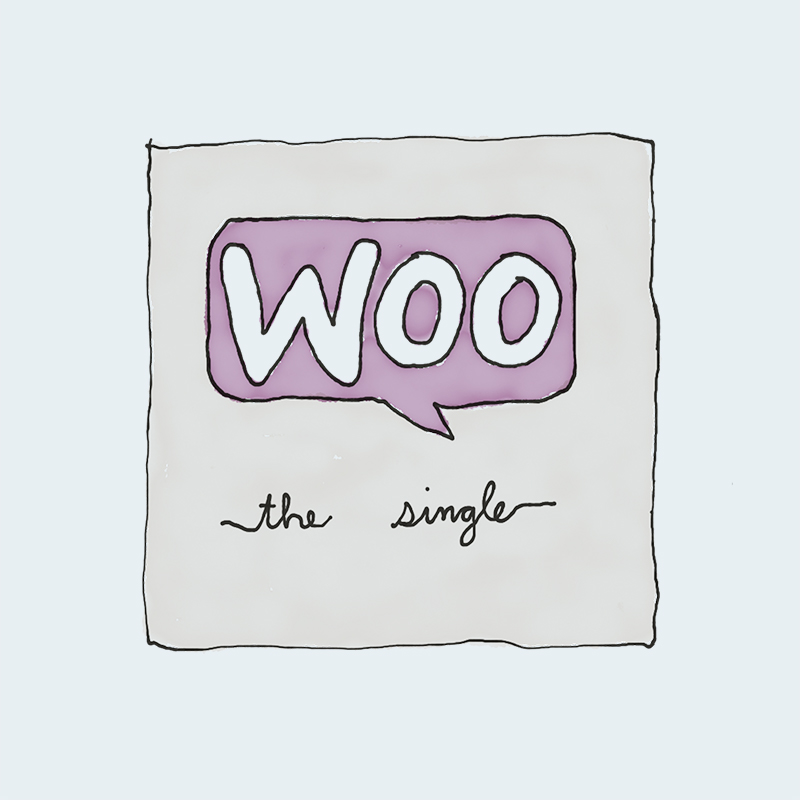 | Single | Music | Original price was: $20.00.$18.00Current price is: $18.00. | | |
 | Pants | Shorts | $15.00 | | |
 | Polo | Tshirts | $20.00 | | |
 | Long Sleeve Tee | Tshirts | $25.00 | | |
 | Hoodie with Zipper | Hoodies | $45.00 | | |
 | Hoodie with Pocket | Hoodies | Original price was: $45.00.$35.00Current price is: $35.00. | | |
 | Sunglasses | Accessories | $90.00 | | |
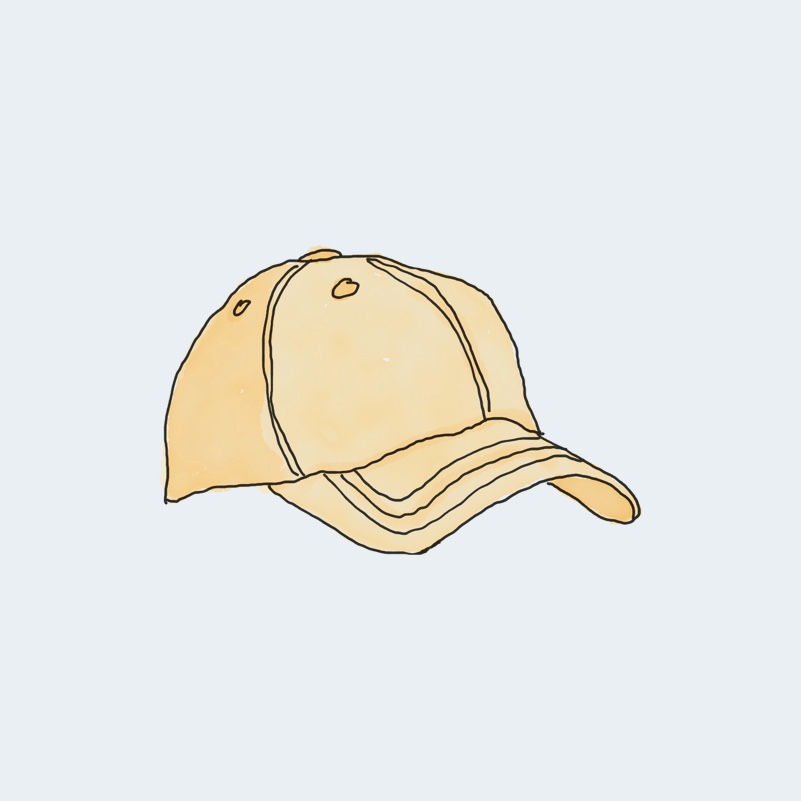 | Cap | Accessories | Original price was: $18.00.$16.00Current price is: $16.00. | | |
 | Belt | Accessories | Original price was: $65.00.$55.00Current price is: $55.00. | | |
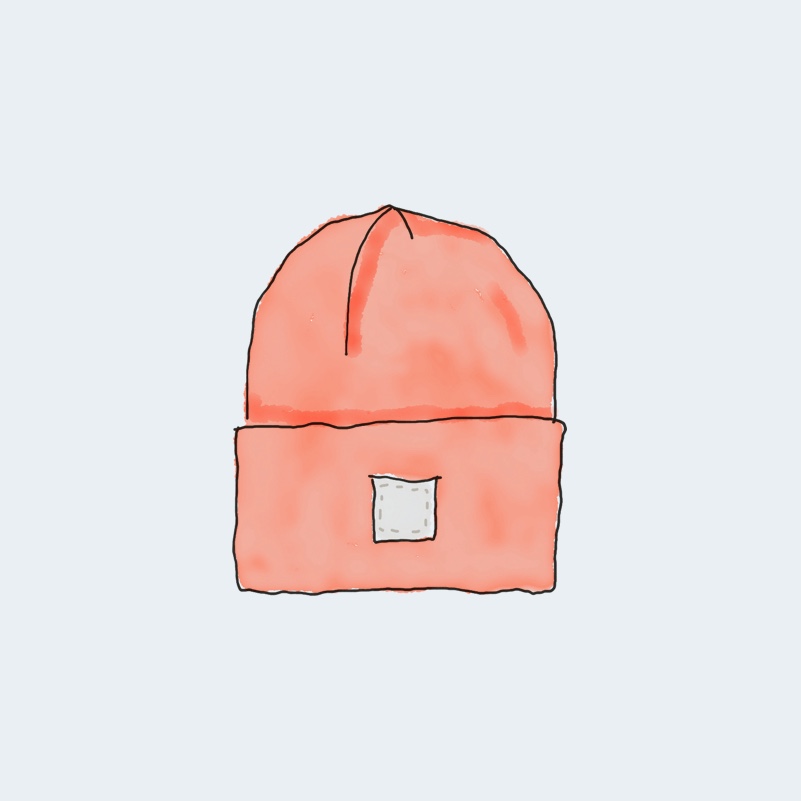 | Beanie | Accessories | Original price was: $20.00.$18.00Current price is: $18.00. | | |
 | T-Shirt | Tshirts | $18.00 | | |
 | Hoodie with Logo | Hoodies | $45.00 | | |
 | Tank Top | Tanktop | Original price was: $45.00.$40.00Current price is: $40.00. | |
Ninja Tables integration with Ninja Charts
Ninja Tables integration with Ninja Charts seamlessly brings your data to life with dynamic visualizations. You can easily convert table data into any customizable bar, line, or pie chart right from your WordPress dashboard.
Create Ninja Charts with Ninja Tables data
This integration makes it simple to enhance your data visualization, making insights easier to analyze and share with your audience.
- Go to the Ninja Tables dashboard and select Add Charts → Chart List. Click on Create a new chart.
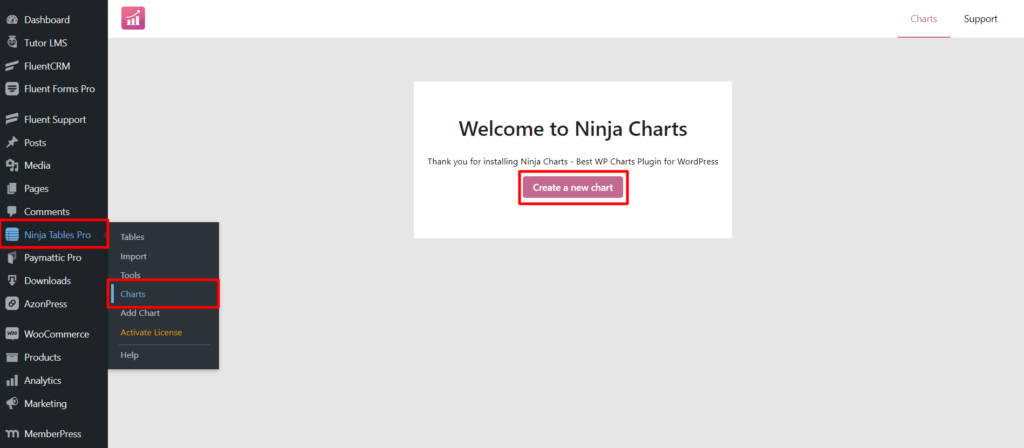
- Enter your Chart Name, choose a Chart Renderer, and select your preferred Chart Type. Then, click on the Next button.
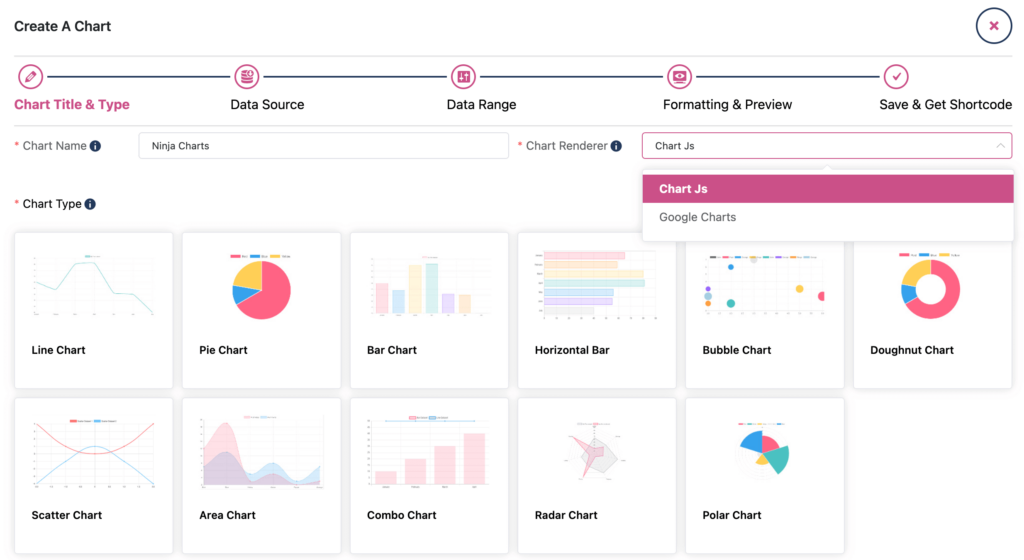
- From the Source option, select your data source: Ninja Tables, Fluent Forms, or Manual Input.
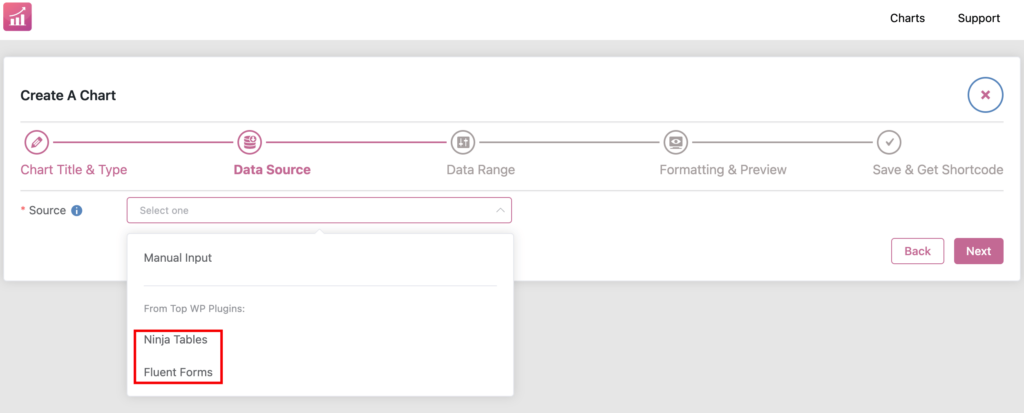
- Drag and drop the desired columns to include in your chart, and click Next to proceed.
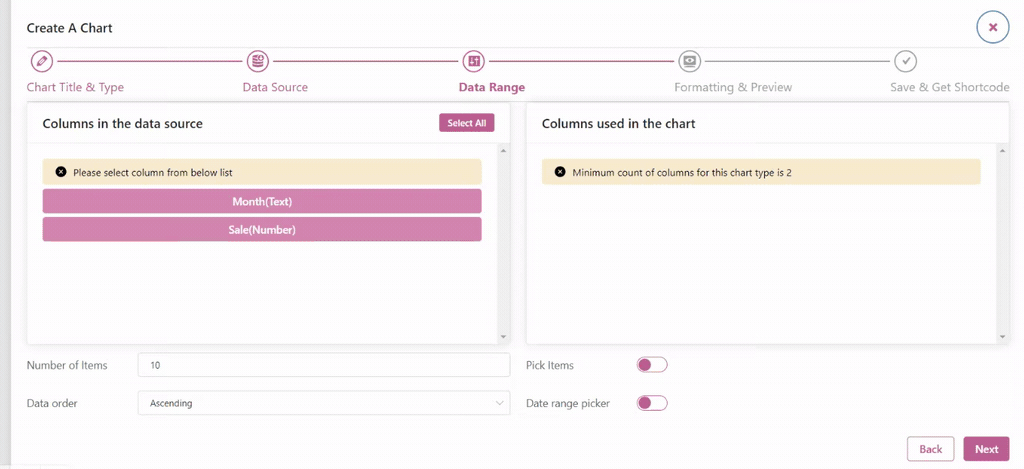
- Preview your chart, when you’re finished, click Next.
- After the process is complete, a shortcode-based chart will be generated.
Here’s an example of some of the chart designs we created using this wonderful integration:
Ninja Tables integration with Fluent Forms
Managing form entries manually on your WordPress table can be a real chaos, such as exporting CSV files, constantly updating tables, and risking errors with every copy-paste. These processes are time-consuming and prone to mistakes.
With Ninja Tables and Fluent Forms integration, you can streamline this process. Instead of manual updates, automate data transfer from form submissions directly into your tables.
Connecting Fluent Forms with Ninja Tables
See this video to learn how this integration works!
For more details here’s a written material on how to connect Ninja Tables with Fluent Forms.
Yes! It’s that simple.
Here you can see a ‘Gym membership data table’ made by Ninja Tables integration with Fluent Forms:
| Name | Email Address | Current weight *kg | Membership Period |
|---|---|---|---|
| Et sed | [email protected] | 49 | 3 Months |
| Amet nihil debitis | [email protected] | 80 | 6 Months |
| Incididunt minima qu | [email protected] | 90 | 1 Year |
| Ut odit vitae aliqui | [email protected] | 98 | 1 Year |
| Incididunt quae arch | [email protected] | 77 | 6 Months |
| Repellendus Omnis e | [email protected] | 59 | 6 Months |
Takeaways
Running a WordPress store can feel like a never-ending list of tiresome tasks. But here’s the good news—plugin integration with a powerful data visualization tool is your secret weapon. Ninja Tables is integrated with several plugins that give you some additional data visualization options. This plugin transforms data management from a tedious task into a streamlined process. With seamless integrations—from Google Sheets to WooCommerce, Ninja Charts, and Fluent Forms—this versatile tool simplifies your workflow and reduces errors.
Think of it as your WordPress data management powerhouse, turning complex tasks into a breeze. Embrace Ninja Tables, and let your data work for you, not the other way around. Your WordPress site will be more efficient, organized, and ready for anything!
Ninja Tables– Easiest Table Plugin in WordPress
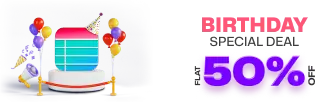
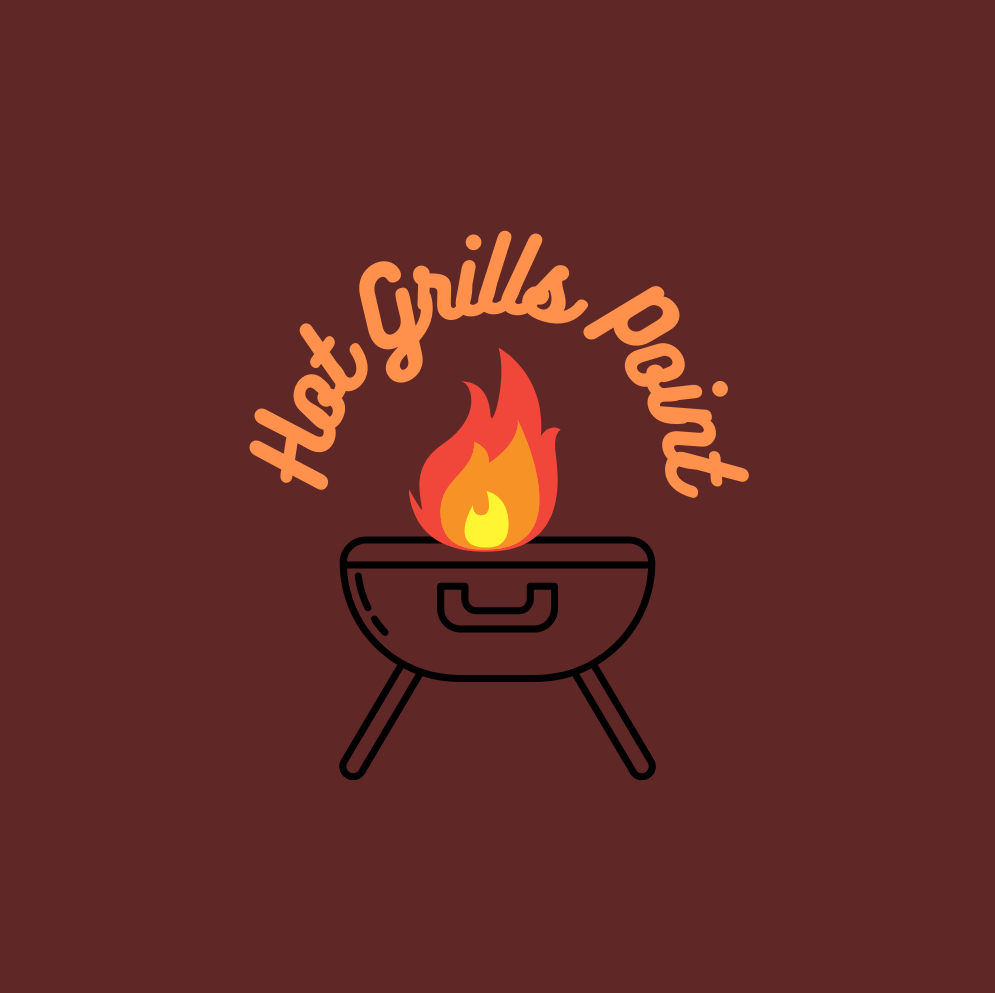
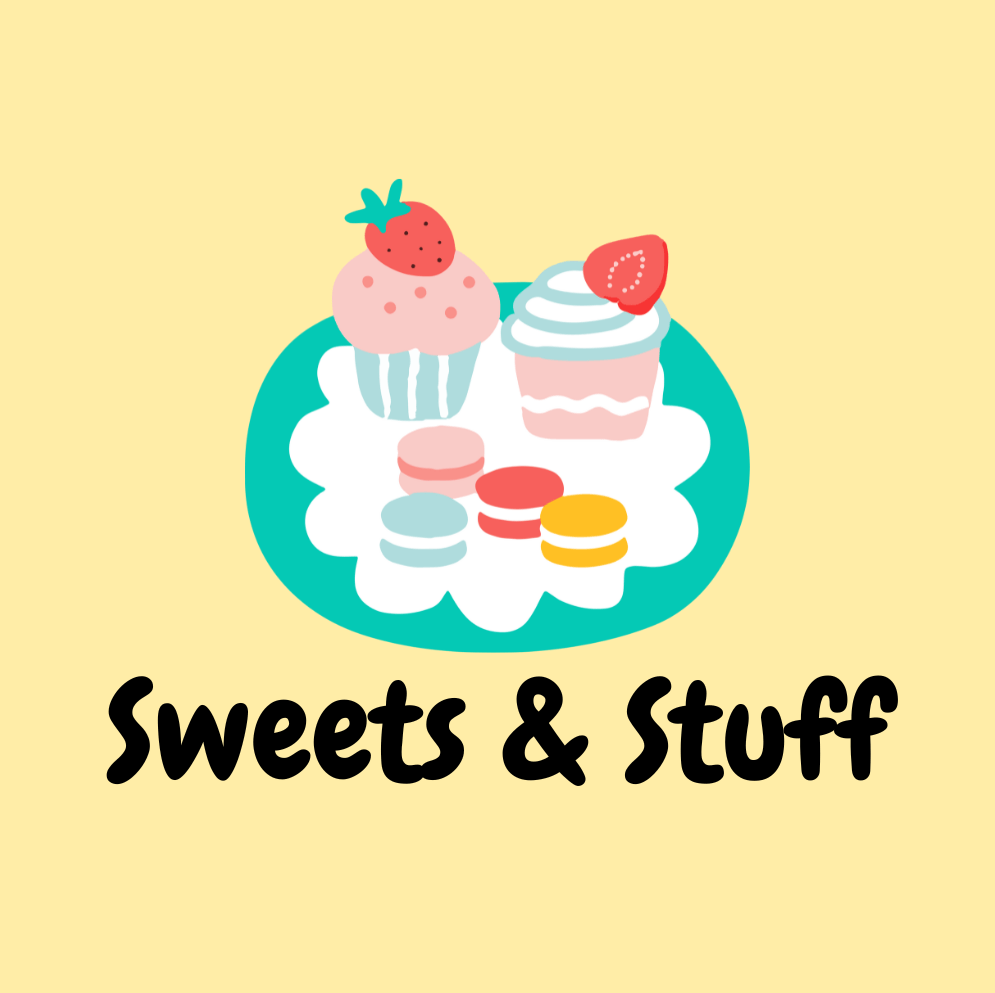
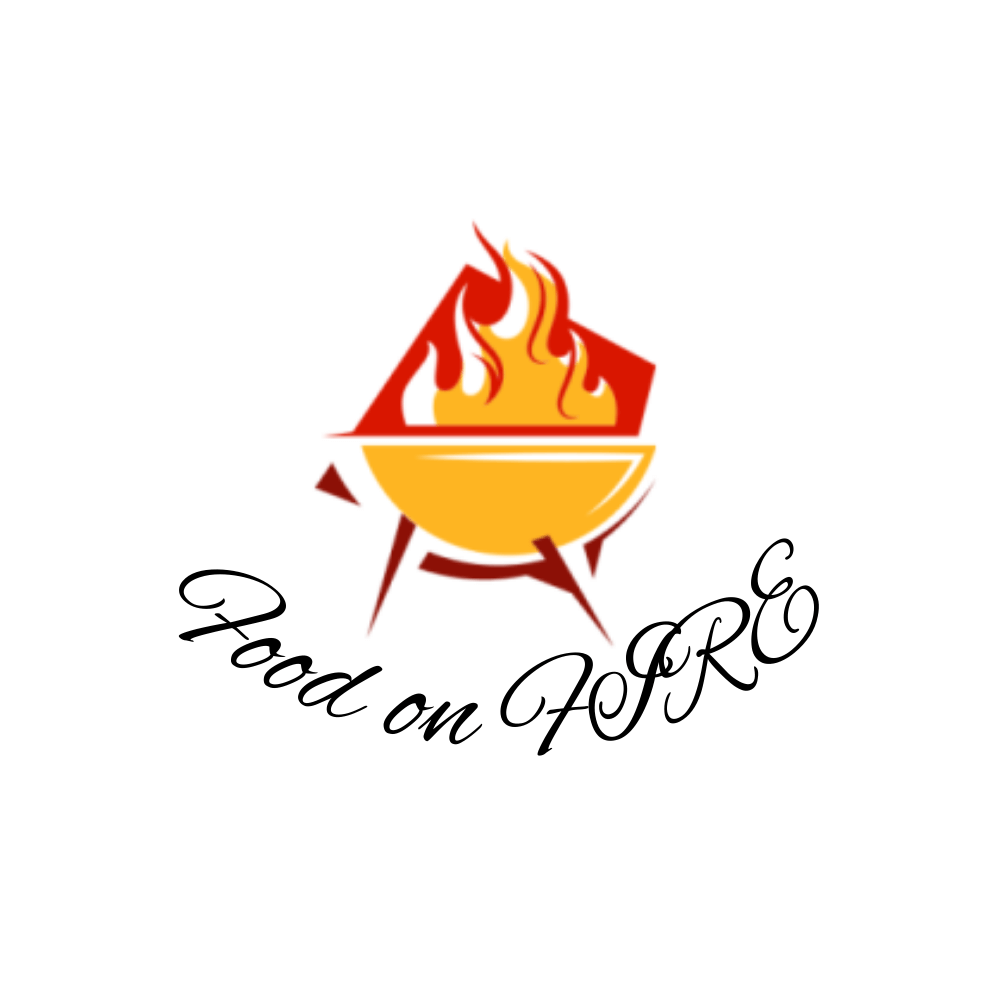
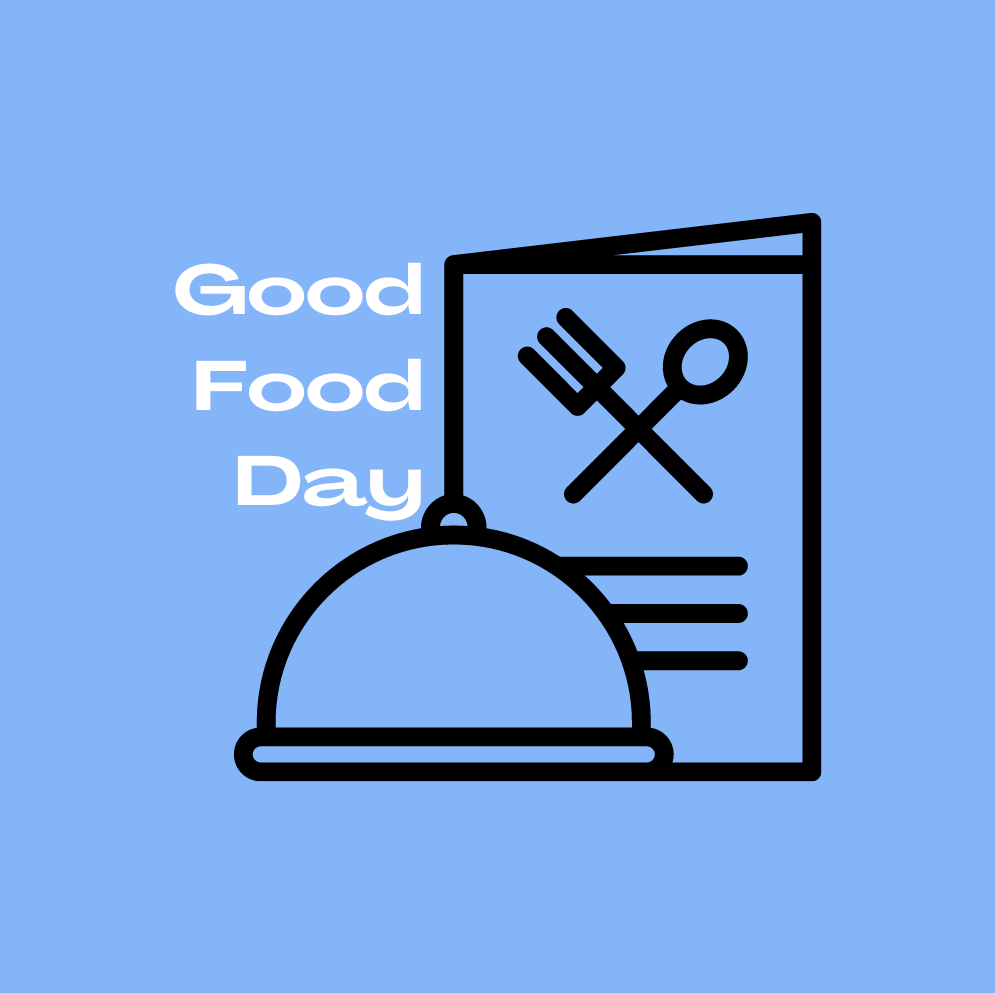
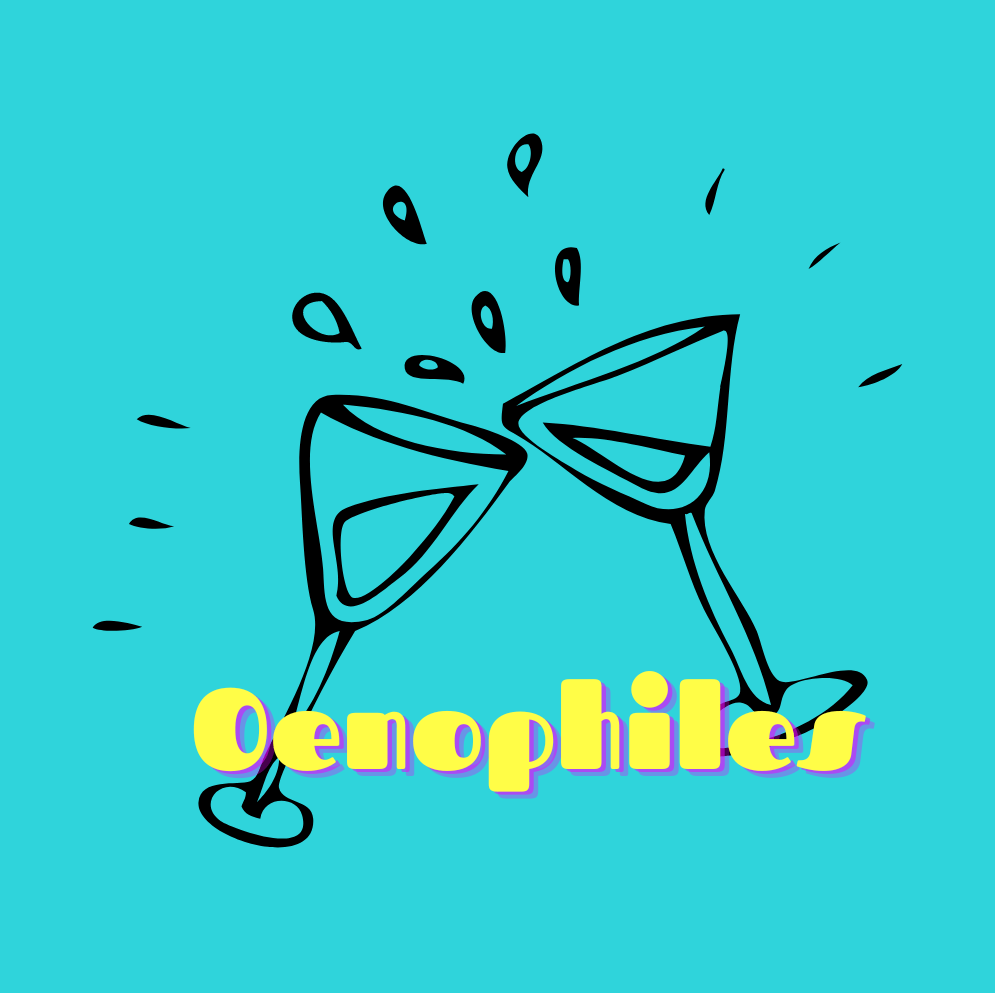

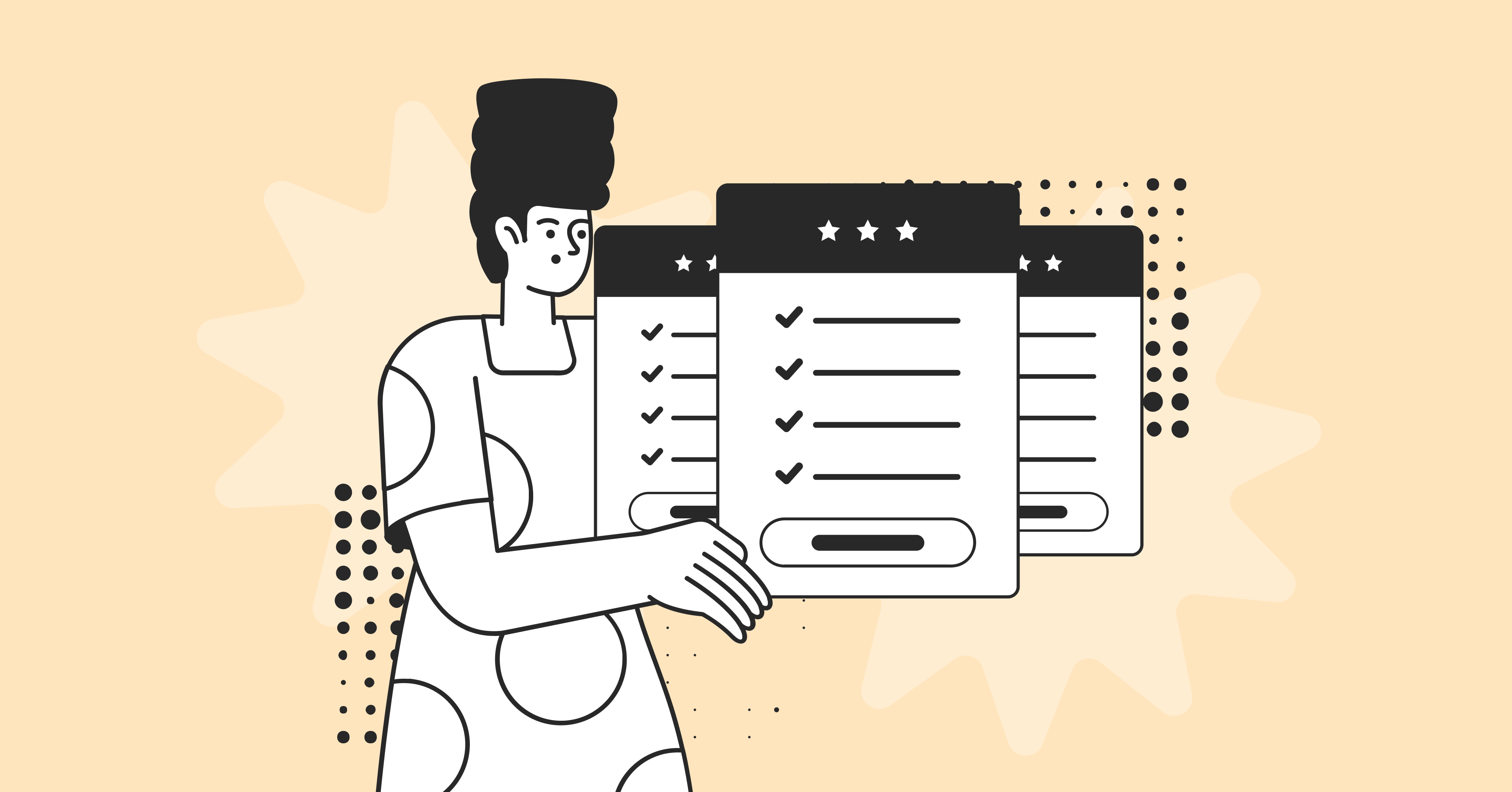
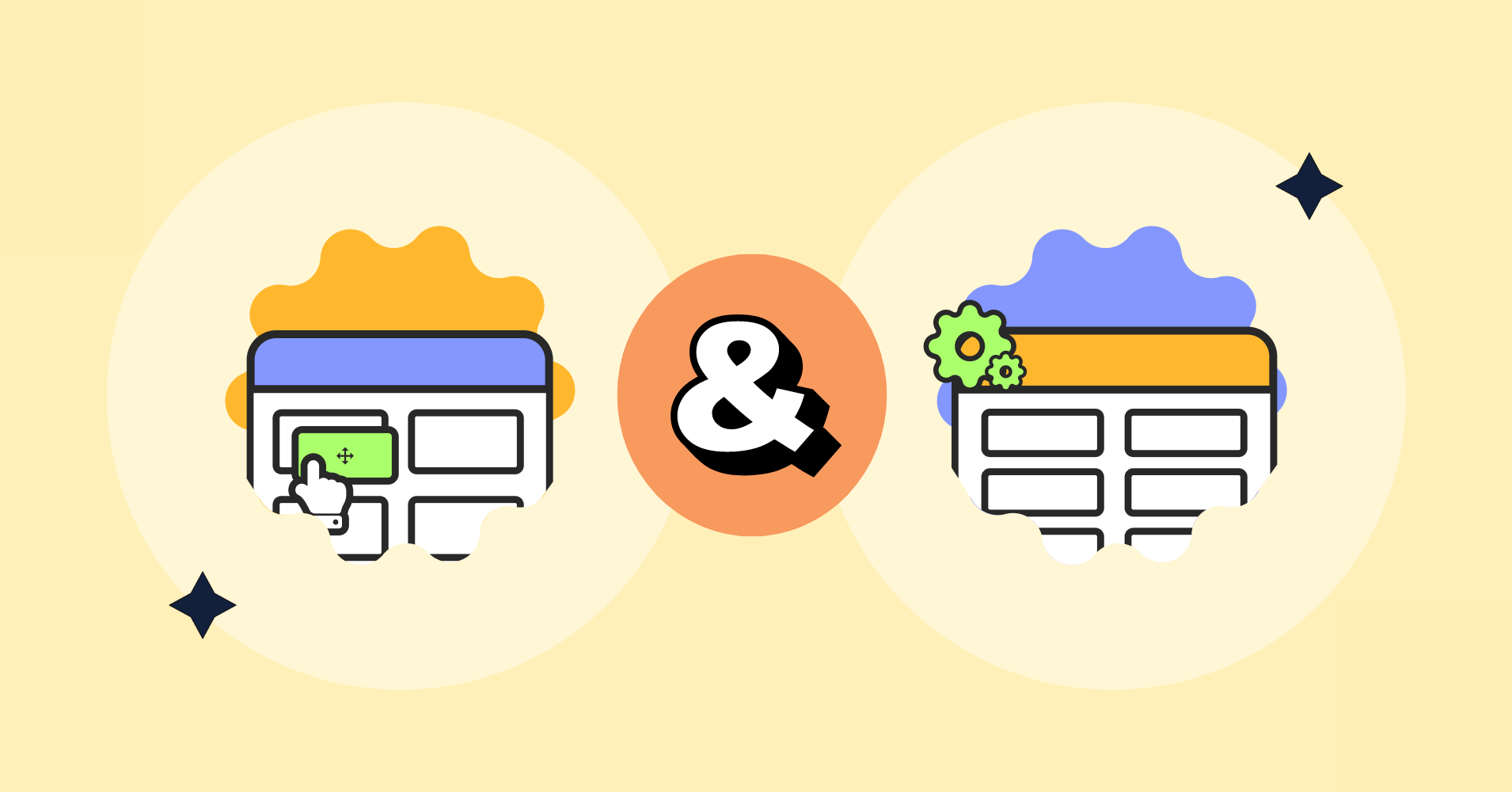
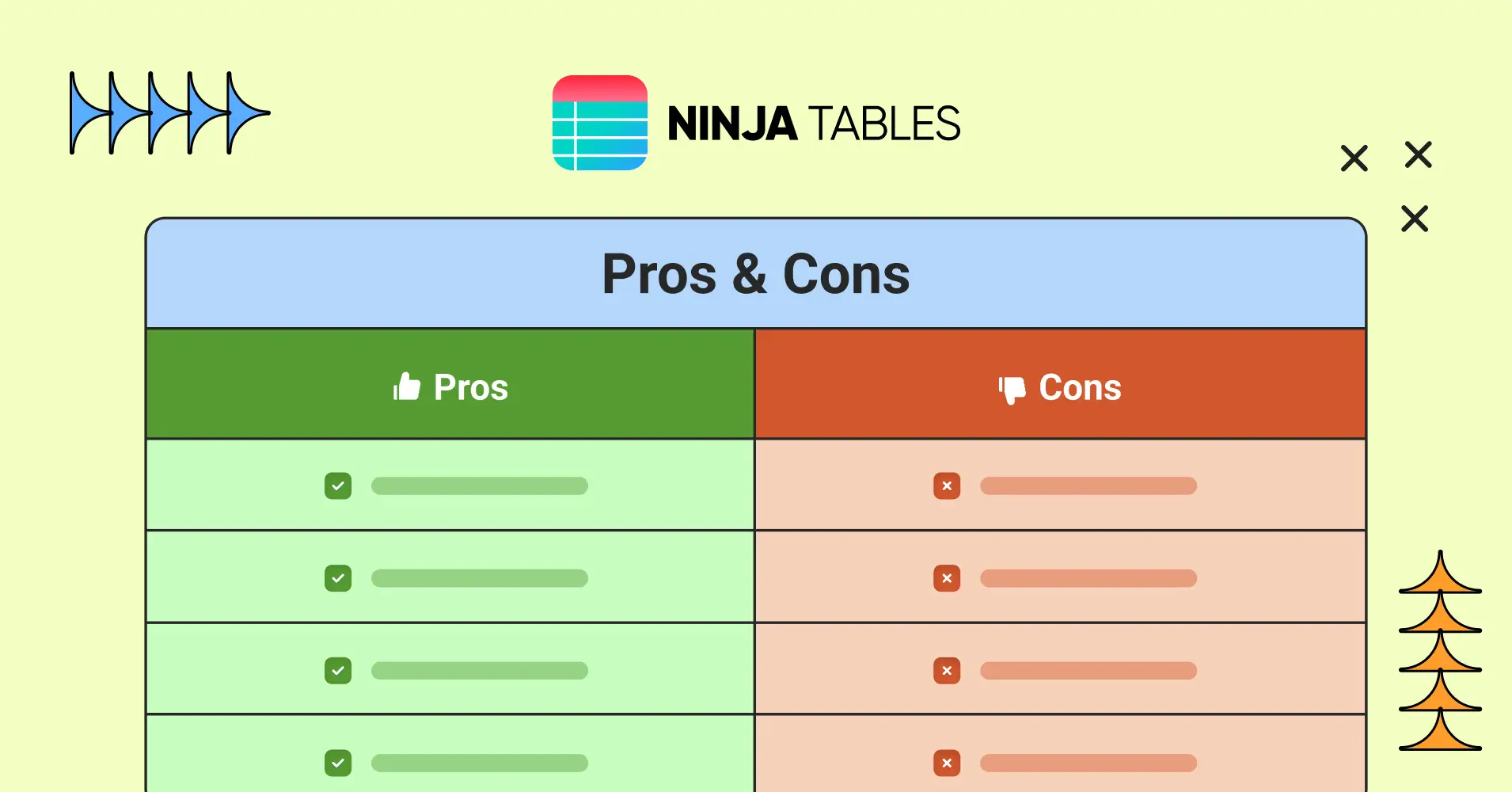
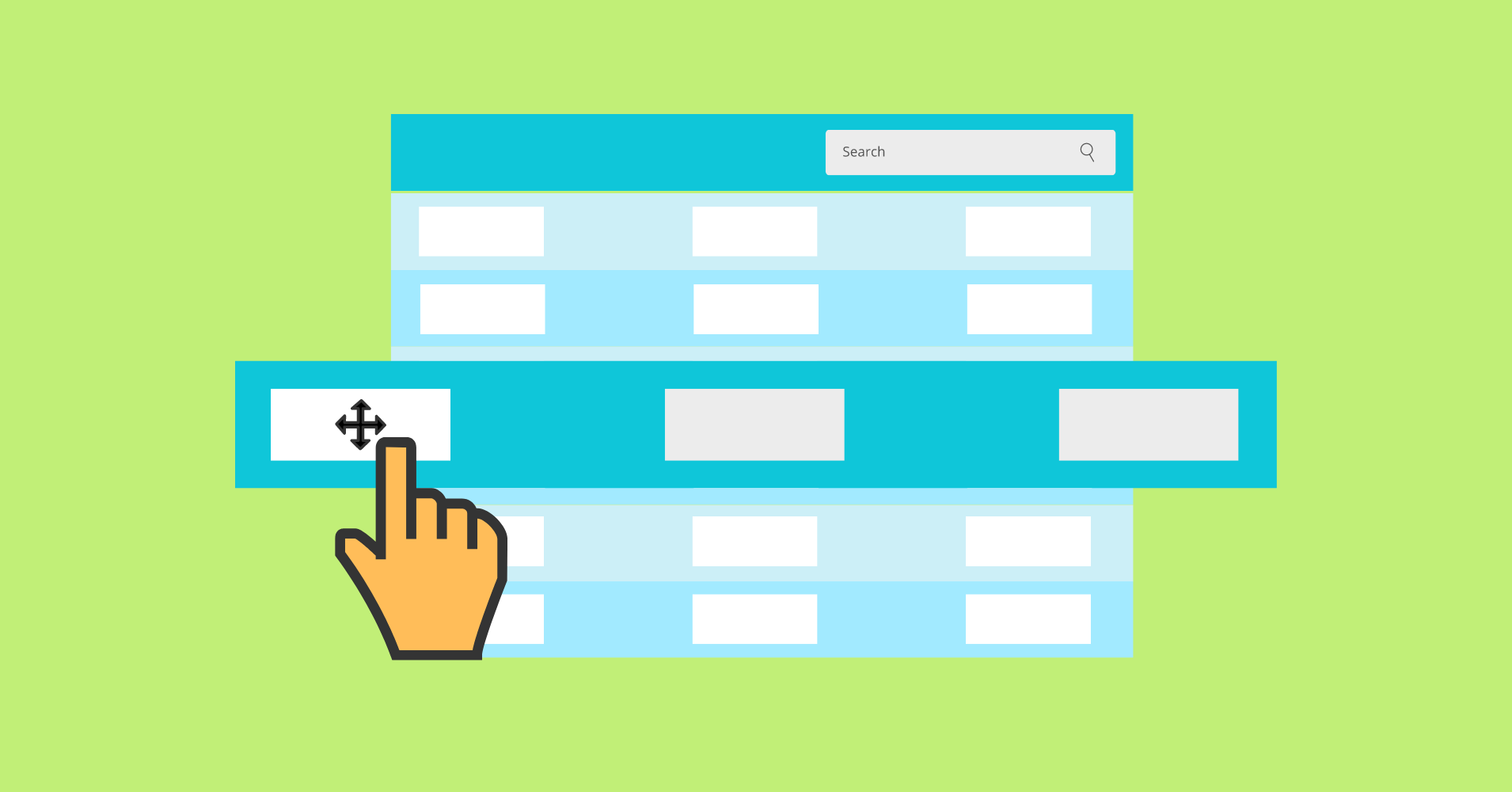
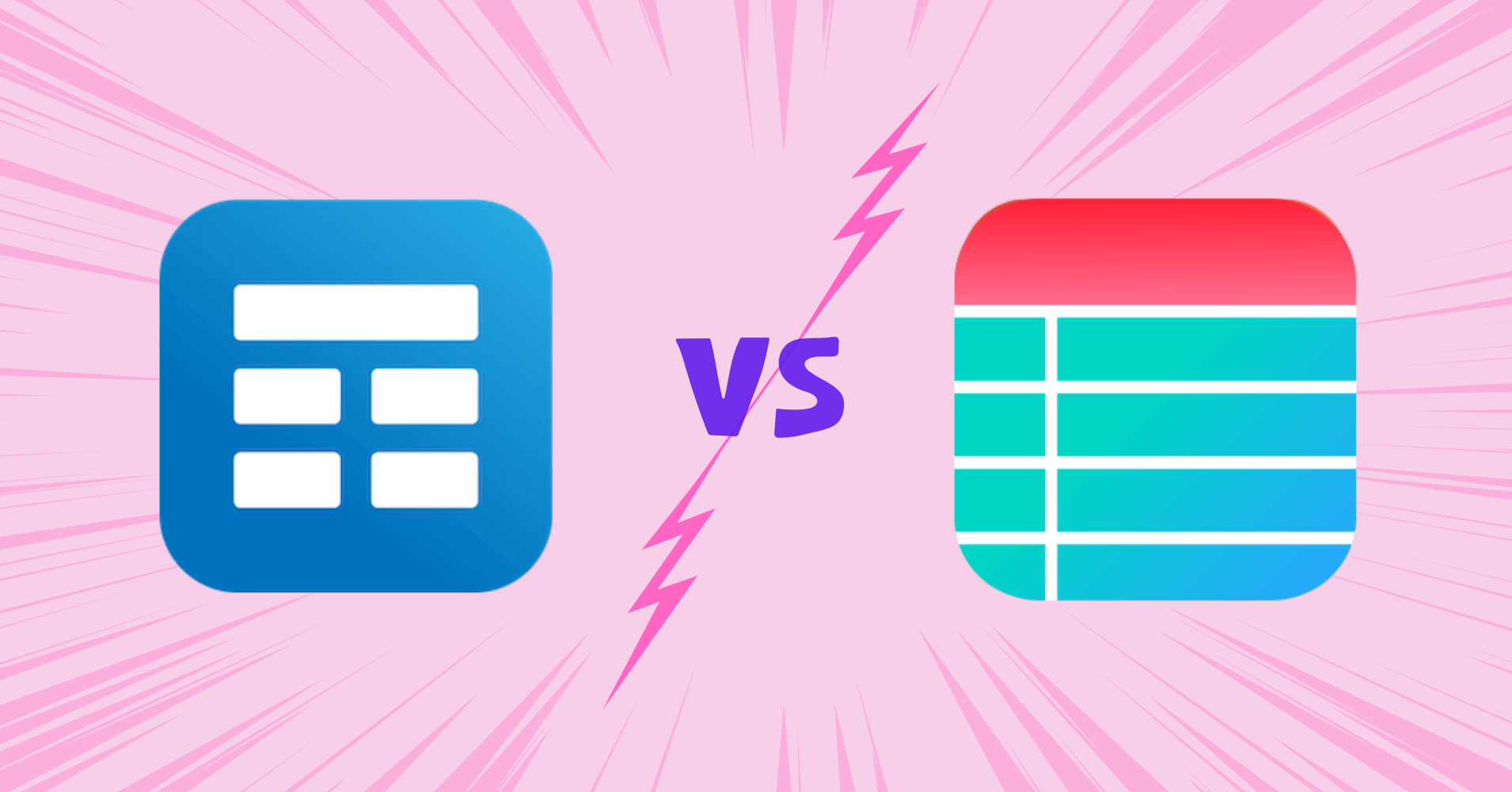
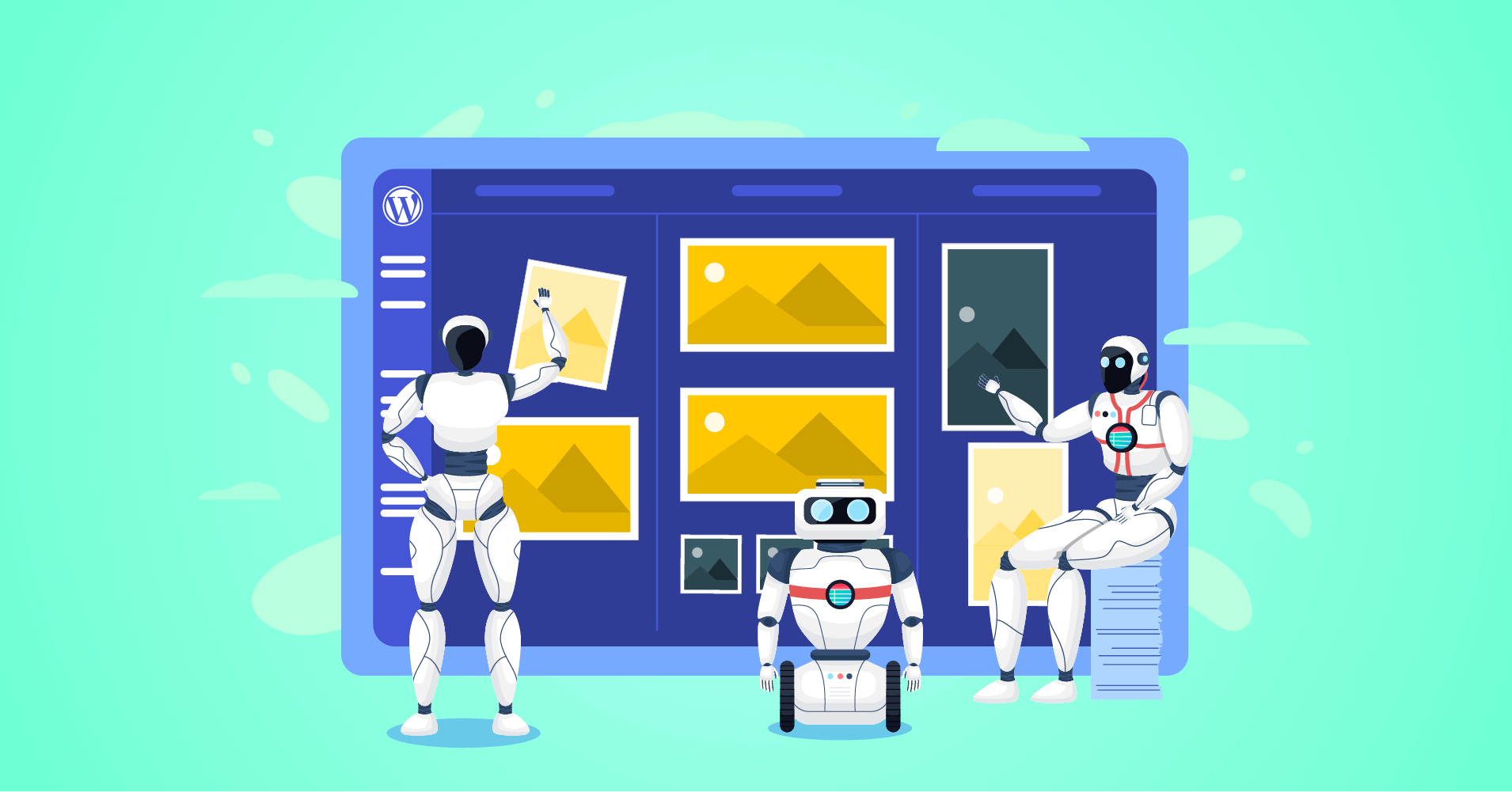
Hello. How can we make price to be updated via ajax, if it was changed?
Also would be nice to show users which row/column was changed by ajax highlighting.
If price has changed can we show price history via chart or price log shortcode ?
Hello Anatol,
Thank you for reaching out to us!
For price updates, if your table is connected to a database (like Google Sheets), Ninja Tables will automatically update the data within about five minutes.
We’ve also noted your feature request and will consider it for future updates. Thank you!