How to Easily Create a League Points Table in WordPress
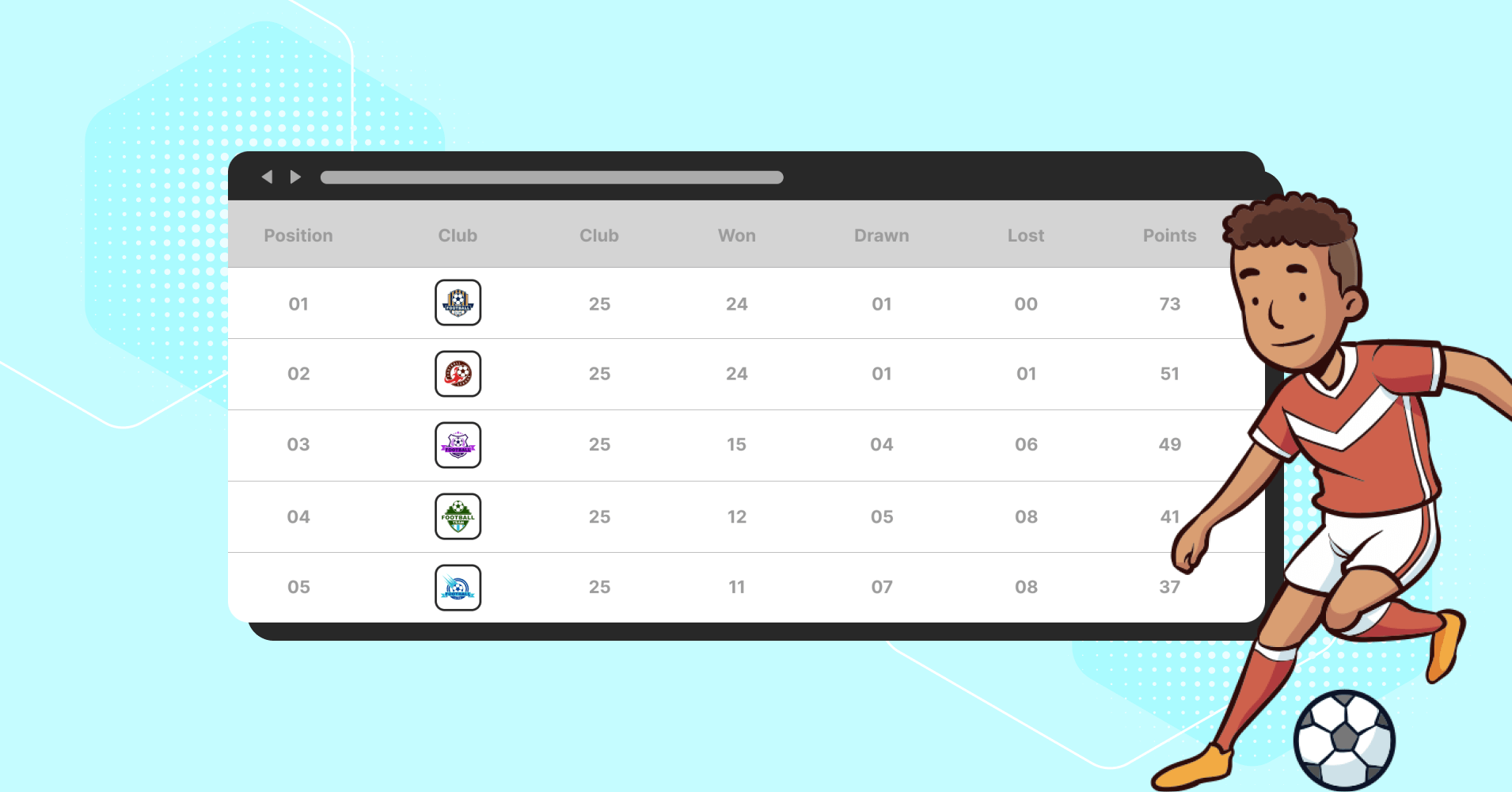
WordPress is a game-changer for sports journalists and bloggers. With the right tools, you can transform raw data into visually appealing and engaging content.
In today’s blog, we’ll show you the most efficient way to showcase your hard-earned data. Using Ninja Tables, you can effortlessly create stunning league points tables or score tables that enhance your website’s presentation and user experience.
Let’s dive in!
First Things First: Install Ninja Tables
Ninja Tables is a robust table builder plugin to make any table for WordPress websites. It’s a feature-rich plugin with a wide range of table-building elements and customization options.
Installing Ninja Tables is as easy as other WordPress plugins. Go to your plugin dashboard, search for it, and click install. After installation, click on activate.
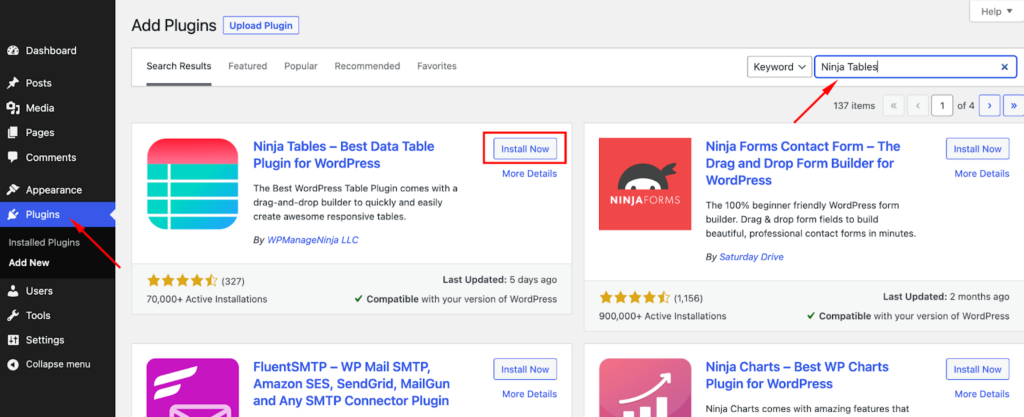
Create a league points table for your website
The best part of making tables with Ninja Tables is the user interface. It is straightforward to create tables. You’ll be all set to engage your audience once you upgrade your sports website with live points tables.
First, go to the table builder dashboard and click Add Table.
For a league points table, you have to select the default option. Now, define the table title, and if you want, you can give it a short description.
Finally, click on Add to go to the next level.
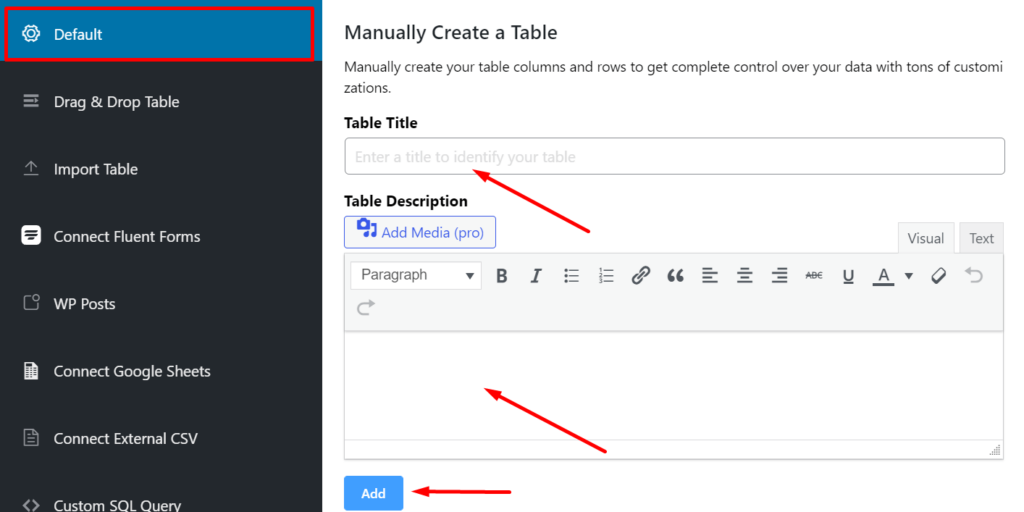
Add columns
It is the step where you need to add your columns. You can add as many columns as you need for your league points table.
To do it, click on Add Column.
Now, set up the basic column settings of your table and add your columns. Here in the Data Type field, you have to choose what type of data you need to add to the columns of your table.
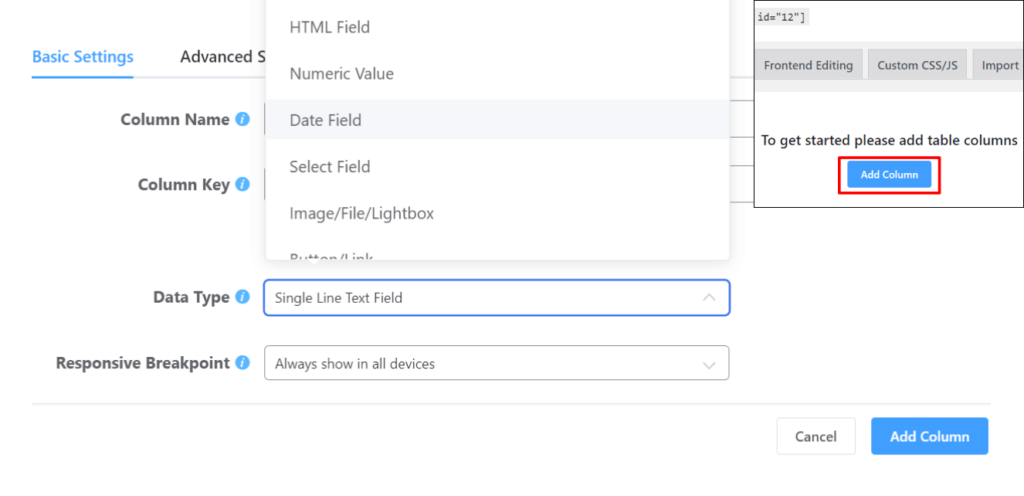
Add rows
When you are done adding columns, it’s time to add rows with the data associated with your columns. Ninja Tables’ easy interface will blow your mind here too.
To add your data, click the Add Data button. Add row data for every column you added earlier in the next pop-up.
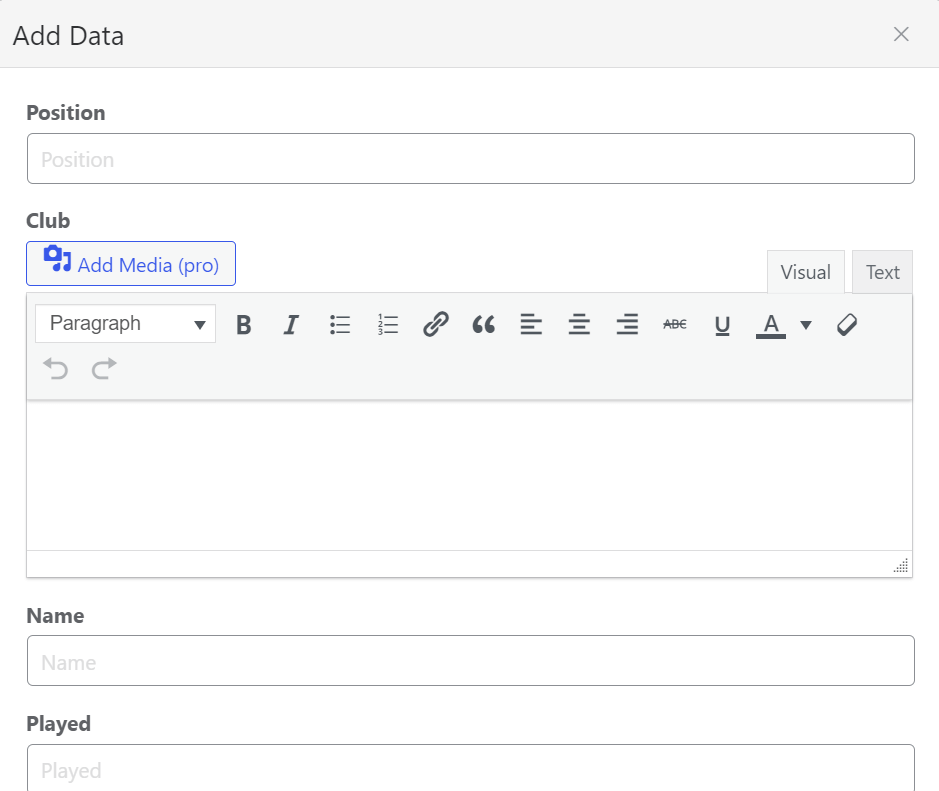
Continue adding all the row data and when you are done, cross the pop-up. Now it’s time to set up your table design settings.
Set up the table design
At this stage of design setting, set up the table setting as per your requirements. Ninja Tables’ free version offers you the three most popular CSS libraries.
But the pro version is magic with 100+ table styles and unlimited color schema.
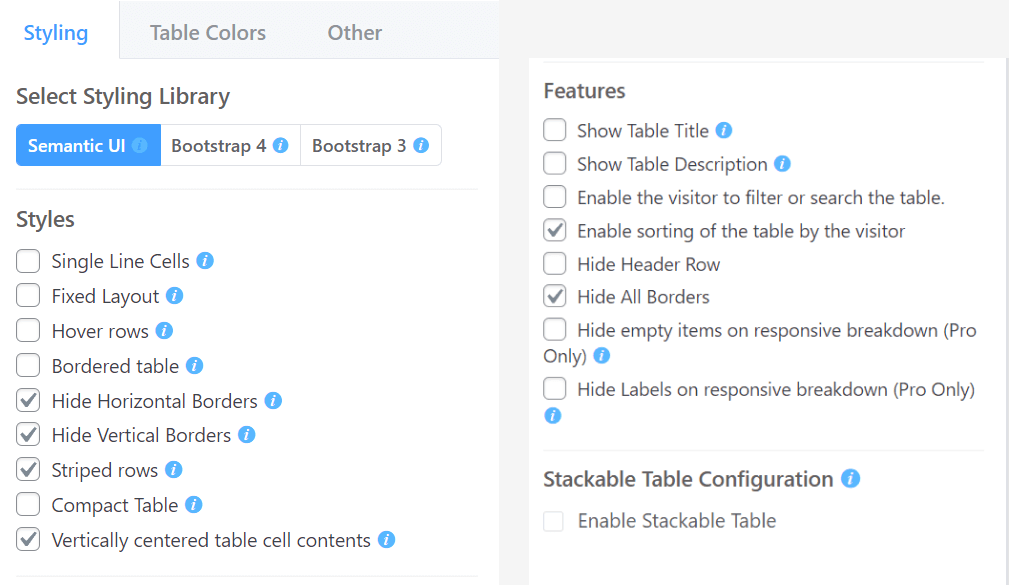
Finish Settings and Embed
With the magic of Ninja Tables, you are already done setting up your whole table.
Now preview what you’ve done, copy the shortcode, and paste it on any page/post you want.
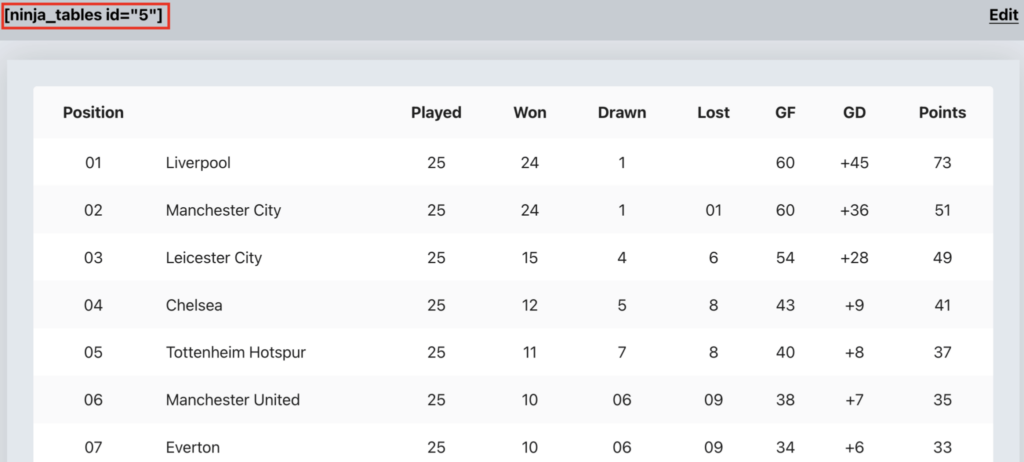
But the table you made here should be enough if you are a beginner. But, when you need a more stunning table, you must go pro.
Let’s see the league points table made here with the free version of ninja Tables.
You can download Ninja Tables for free from the WordPress repository.
Customize the table
Ninja Tables Pro makes you a full-stack table creator!
It features two table builder modes. The simple mode allows you to make your table the easiest way possible. And the advanced mode enables you to create almost any kind of table.
The mobile responsiveness is so amazing that you don’t need to worry about any screen size. And there are a lot of templates to save your precious time. And for the developers, add HTLM/CSS and make any changes.
Overall, it’s the complete table builder plugin when you are a Ninja Table Pro user. Let’s see the same league points table above made with the Pro version. We added league images and Icon column to our table.
This table can also be customized and designed with table description and an icon that indicates absence or draw.
Here’s an IPL standings table.
 Top 5!
Top 5!Click "+" to Expand
Google sheet integration is another pro feature to make your table auto-synced to your Google sheet with sports data.
Get Soccer League Points table
Get Cricket League Points Table
Need more designs? We got your back!
Create league points table like a PRO
Users, followers, and clients demand a few basic characteristics from sports websites. The League points table is unquestionably at the top of that list.
In the above article, we demonstrated how to quickly and easily add a league points table using Ninja Tables. Without a single line of coding, of course. Whether you are creating a sports website for yourself or someone else, this will save you a ton of time.
Stuck with your restaurant menu for your website or sports website?👇
👉 See the easiest way to make a beautiful restaurant Menu for your Website.
👉 Check our blog on The All-Time Olympic Medal Table with Free Templates.
Have you already checked out Ninja Tables? It is free in the WordPress repository. To make your tables fully efficient, you can try the most cost-efficient table builder plugin- Ninja Tables.
Ninja Tables– Easiest Table Plugin in WordPress









 GT
GT RCB
RCB PBKS
PBKS MI
MI DC
DC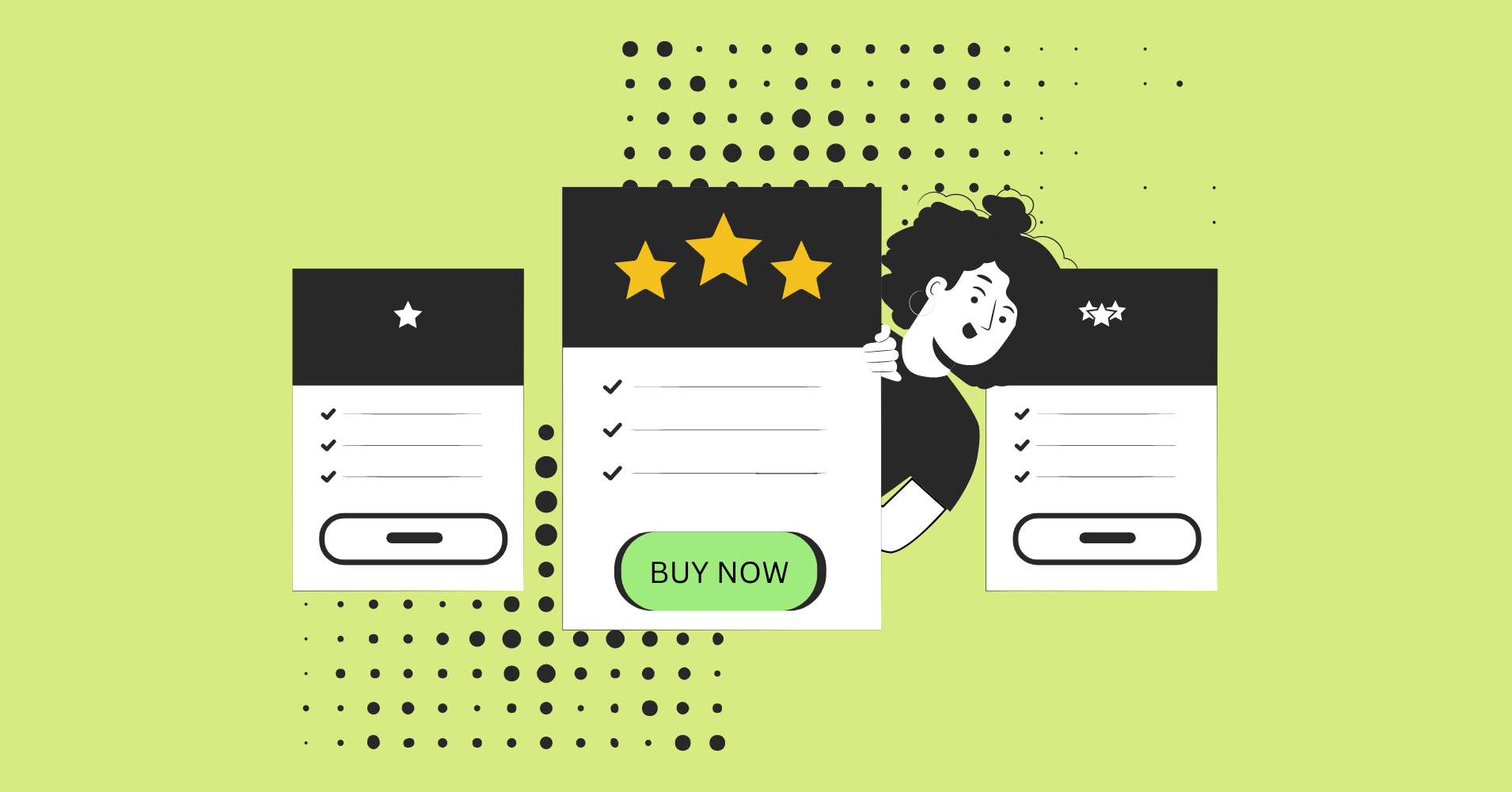


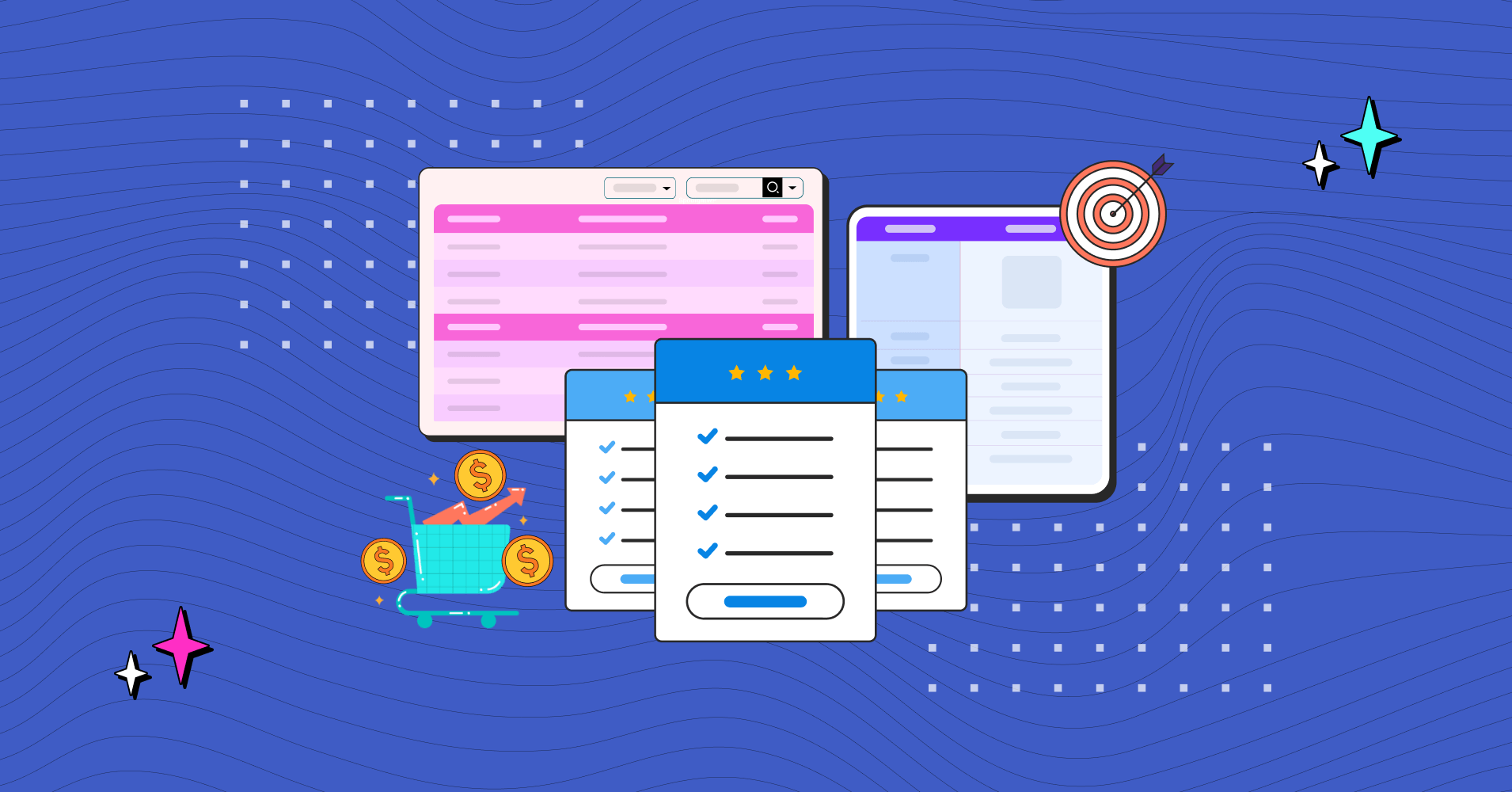
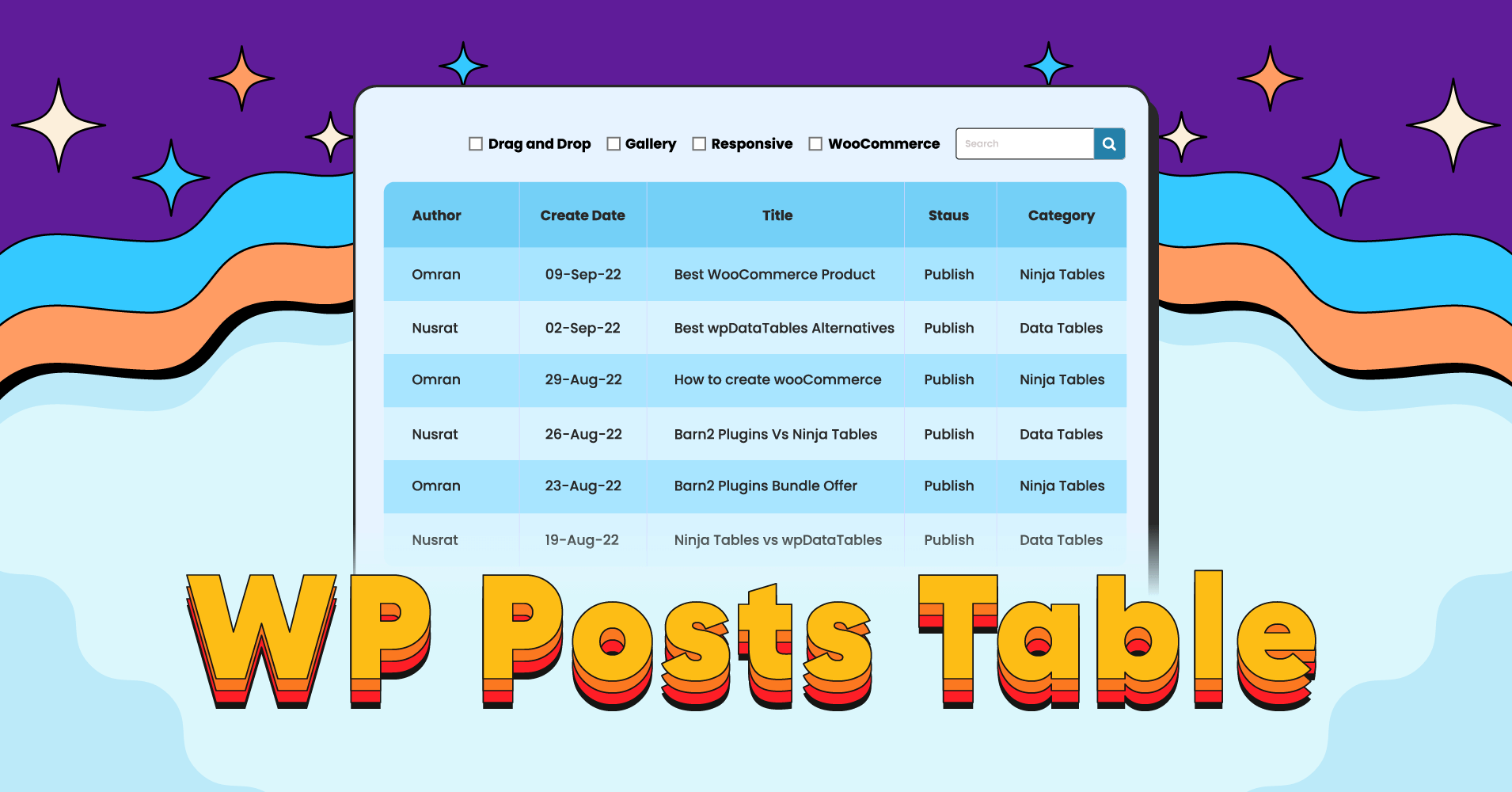
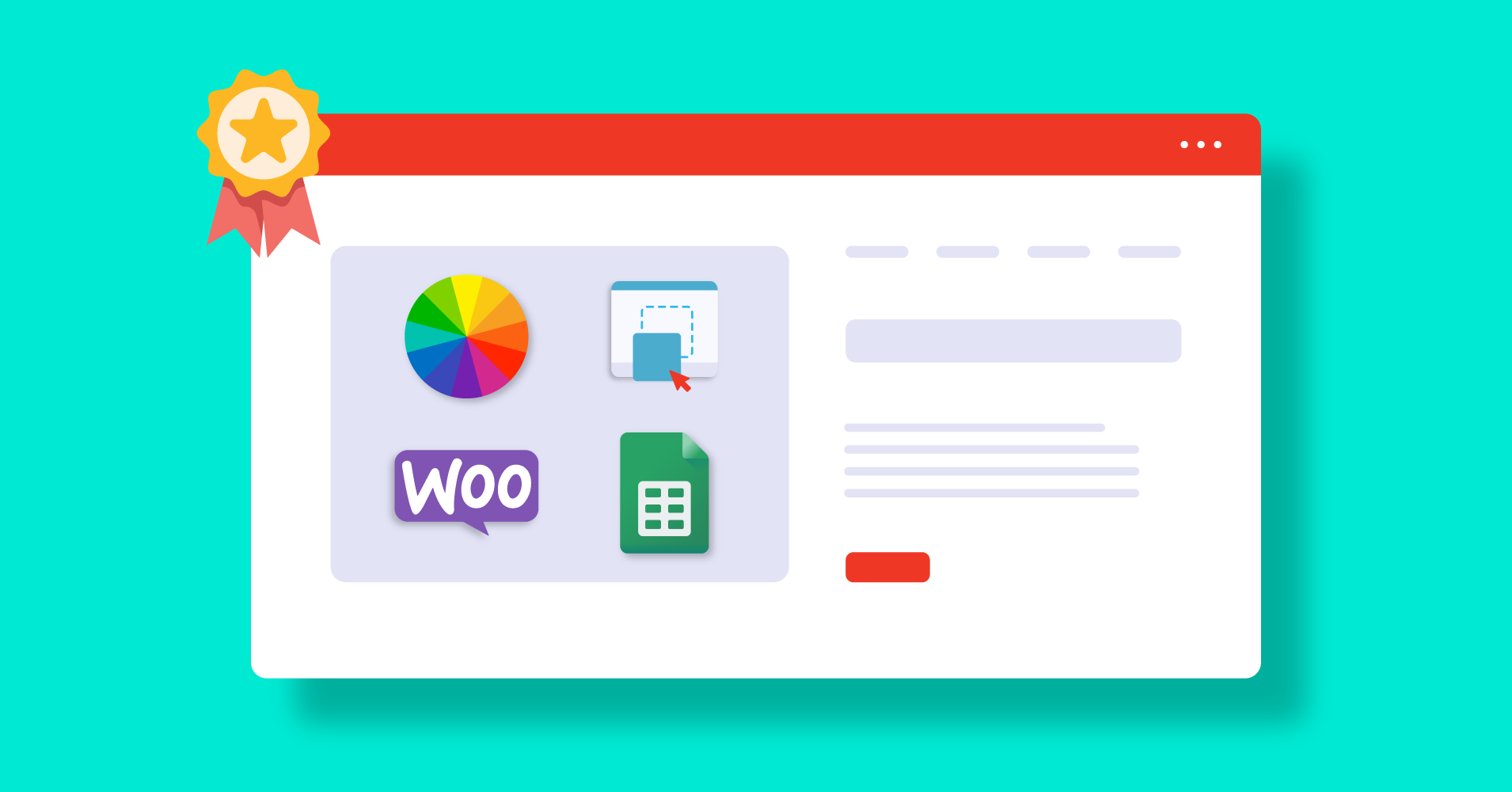
Add your first comment to this post