How to Build Real-Time Calculator in Elementor Form
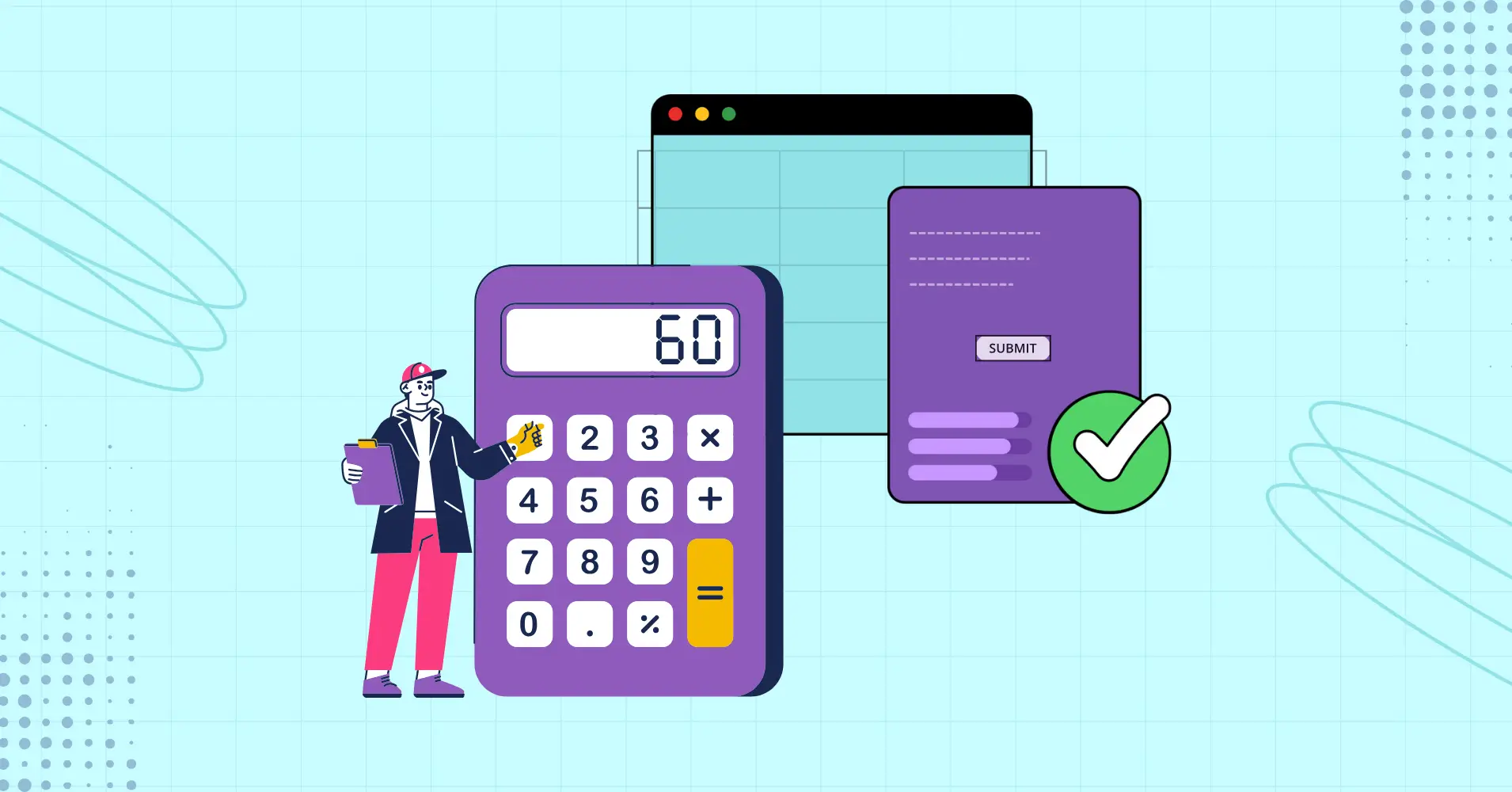
Most website visitors leave if they can’t get quick answers to simple questions like “How much will this cost?” or “What’s my monthly payment?”
People don’t want to open a calculator app or spreadsheet just to make sense of the numbers. They expect instant results right on the page.
That’s why you need real-time calculators. Whether it’s a BMI checker on a fitness site, a loan EMI calculator on a real estate platform, or a cost estimator for a service provider, calculators give visitors clarity and confidence in seconds. They also keep people engaged, which means they’re more likely to stick around, and more likely to convert.
But Elementor, while being one of the most popular page builders, doesn’t offer a built-in calculator field. That means if you want to create a price estimator, interest calculator, or BMI calculator, you can’t do it with Elementor alone.
You need the right addon.
Why Add Calculators to Elementor Forms?
People want answers fast, and if they have to open a spreadsheet or use a third-party tool, you’ll likely lose their attention.
A built-in calculator keeps them engaged by delivering instant results right on your site while also building trust.
A loan EMI or interest calculator shows transparency, a BMI calculator adds credibility to a fitness site, and a cost estimator makes a service provider look more professional.
Common calculator use cases:
- Cost – Show real-time price estimates for services or products
- EMI/loan – Banks, lenders, and real estate sites for monthly repayments
- BMI/fitness – Health and fitness sites for tracking body metrics
- Interest – Finance or investment platforms for quick projections
Adding calculators to Elementor forms makes your site more interactive, keeps visitors on the page longer, and improves conversions.
Best Premium Plugin for Elementor Calculators
Cool FormKit
Cool FormKit makes it easy to add a calculator field right inside your Elementor forms. Instead of sending people to spreadsheets or third-party tools, you can give them instant results in real-time as they type or select any value.
The setup is very simple. You can connect form fields with formulas, like multiplying quantity by price and then adding tax.
For example:
[field1] * [field2] + [field3]
That little formula can show a live total cost on your form. You also get small but important options, like adding a dollar sign before the number, showing “per month” after it, or deciding how many decimal places to display.
The nice part is that the calculator isn’t all you get. Cool FormKit also comes with 25+ extra features to make your forms better. Things like conditional logic, range sliders, a country code dropdown, and more. So while you’re adding a calculator, you’re also giving your forms a lot more flexibility overall.
How to Create a Calculator in Elementor Form
A quick, clean way to add a live calculator to your Elementor form is with Cool FormKit’s Calculator for Elementor. The steps are simple, the results are instant, and you can style the output to match your page.
Install Cool FormKit
Make sure Elementor is installed and active. Then install and activate Cool FormKit.
From your WordPress dashboard, go to Elementor → Cool FormKit. Under Form Elements, enable the Calculator field.
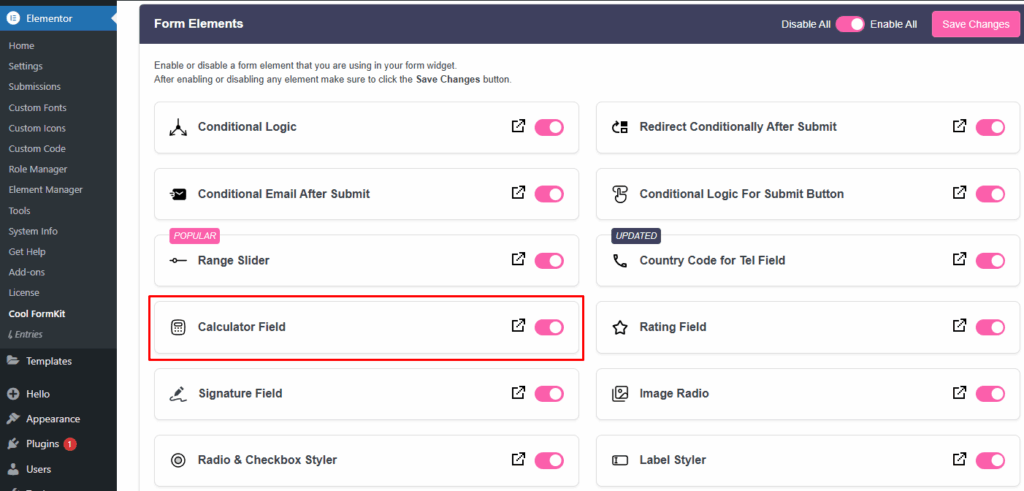
Add the calculator field
Open your page in the Elementor editor. Drop in the Form widget. Add your inputs, like loan amount, interest rate, or hours. From the field type dropdown, add a Calculator field to show results.
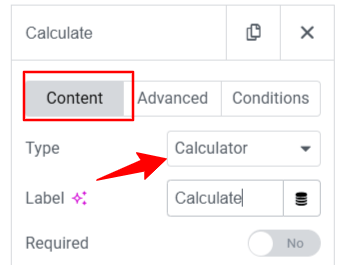
Set field IDs
Give each input a clear Field ID so your formula can reference it. For example:
- Loan amount → loan_amount
- Interest rate → interest_rate
- Loan term (years) → loan_term
- Weight (kg) → weight
- Height (cm) → height
You’ll use these IDs inside brackets in your formula, like [loan_amount] or [height].
Set formulas and logic
Write your formula in the calculator field using those IDs. A few examples:
BMI formula: ([weight] / ([height] * [height])) * 10000
Percentage formula: ([number] * [percentage] / 100)
Cost calculation formula: ([item1] + [item2] + [item3])
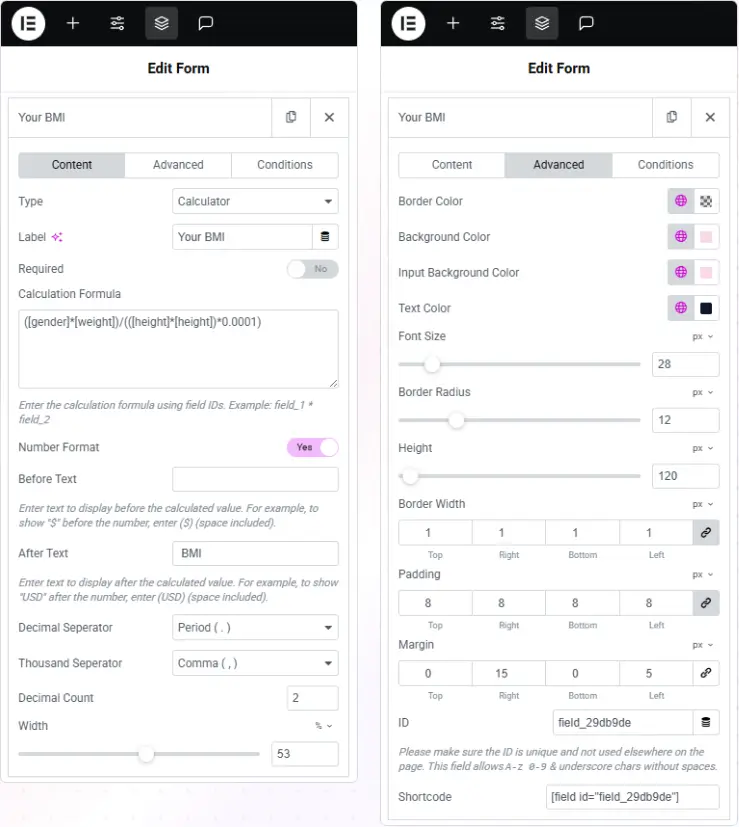
Customize the calculator field
Control how the result looks and reads:
- Before text – Add a prefix like $ or €
- After text – Add a suffix like per month or USD
- Separators – Choose how numbers display (Decimal or thousand)
- Decimal count – Set digits after the decimal
- Design controls – Adjust color and size so it matches your form’s style
Test and publish
Enter sample values in the live preview to confirm the math. Check desktop and mobile for spacing and readability. When it looks right, publish.
Best Practices for Elementor Calculators
Building a calculator is only half the job.
Making sure it’s clear, fast, and user-friendly is what really improves the experience. Here are some best practices to follow when creating calculators with Cool FormKit in Elementor:
- Label fields clearly – Use names like “Loan amount” or “Weight” instead of “Field 1” or “Input 2.” Clear labels improve usability.
- Validate inputs – Stop users from entering invalid values, like negative numbers in a loan amount field.
- Use conditional logic – Show or hide fields only when they’re relevant. For example, display Down payment only if a user selects Mortgage.
- Add range sliders – Sliders are great for values like interest rates, age, or budget. They make forms more interactive and reduce typing errors.
- Test on mobile – Most visitors will be using your calculator on a phone. Always check spacing, readability, and responsiveness.
- Style for clarity – Use the design controls to adjust size, color, and separators so results stand out and match your site’s design.
And if you’re also looking for a powerful way to organize and display data on your WordPress site, Ninja Tables is a great companion tool. It’s Elementor-friendly as well!
Tables, Forms, and Calculations
Websites with numbers and calculations need tables and forms. And anyone who knows a thing or two about WordPress will suggest Ninja Tables and Fluent Forms.
With Ninja Tables, you can list your BMI details, test results for each subject, attendances, or sports scores and add a column that shows the summation or the average of the numbers.
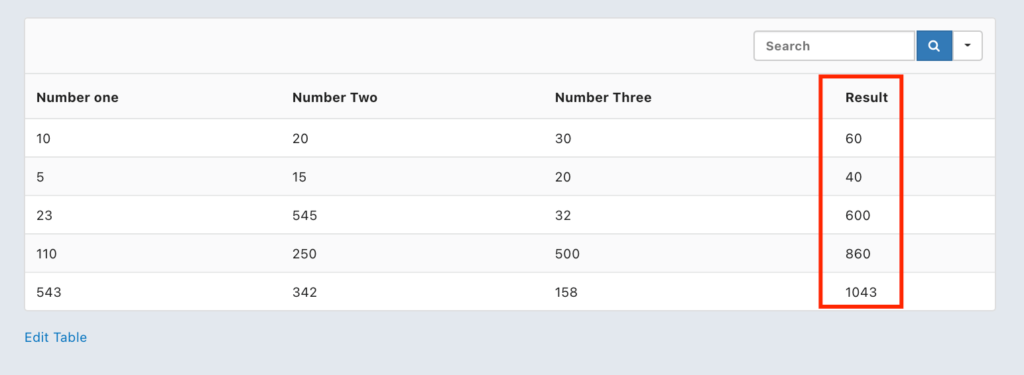
Courtesy of Ninja Tables!
Just click the “Enable Excel Formula” checkbox in Transform Value tab and use a single line shortcode for row or column data calculation.
And Fluent Forms can turn into a powerful calculator if you do it right. Visitors will become leads with the real-time form calculation experience.
And the best part is, both the table plugin and form plugin can be integrated for your convenience and your visitors’!
Cool FormKit FAQs
Does Elementor Pro have a calculator field?
No, Elementor Pro doesn’t include a calculator field by default.
How do I create a calculator in Elementor?
You can build a calculator in Elementor with Cool FormKit. Just add the form fields you need (like price, quantity, or weight), give each one an ID, and then set up a formula such as [quantity] * [price]. The result shows instantly inside the form.
How do I create an EMI calculator in Elementor?
With Cool FormKit, you can set up an EMI calculator by adding fields for loan amount, interest rate, and tenure. Then, use a formula like:
[loan_amount] * [interest_rate] / (1 – (1 + [interest_rate]) ^ -[tenure]).
Do I need coding skills to use this?
Not at all. With Cool FormKit, you don’t need to write any code. Just drag in form fields, assign IDs, and use simple formulas.
Can I customize the calculator’s design?
Yes. Cool FormKit makes it easy to style your calculators so they fit your website. You can change colors, adjust text size, add currency symbols, or show text like “per month” right after the result.
Conclusion
Adding a real-time calculator to your Elementor forms is an easy way to make your site more useful and engaging. From loan estimators to BMI checkers to cost calculators, visitors get quick answers without leaving your page.
With Cool FormKit by Cool Plugins, you can set up calculators right inside Elementor. Just connect your form fields with simple formulas, adjust how the results look, and match the design to your site. It’s a quick way to save visitors time, build trust, and give your website a more professional feel.
Want more insights like this? We’re here for you.
Get In touch with Ninja Tables

Ninja Tables– Easiest Table Plugin in WordPress
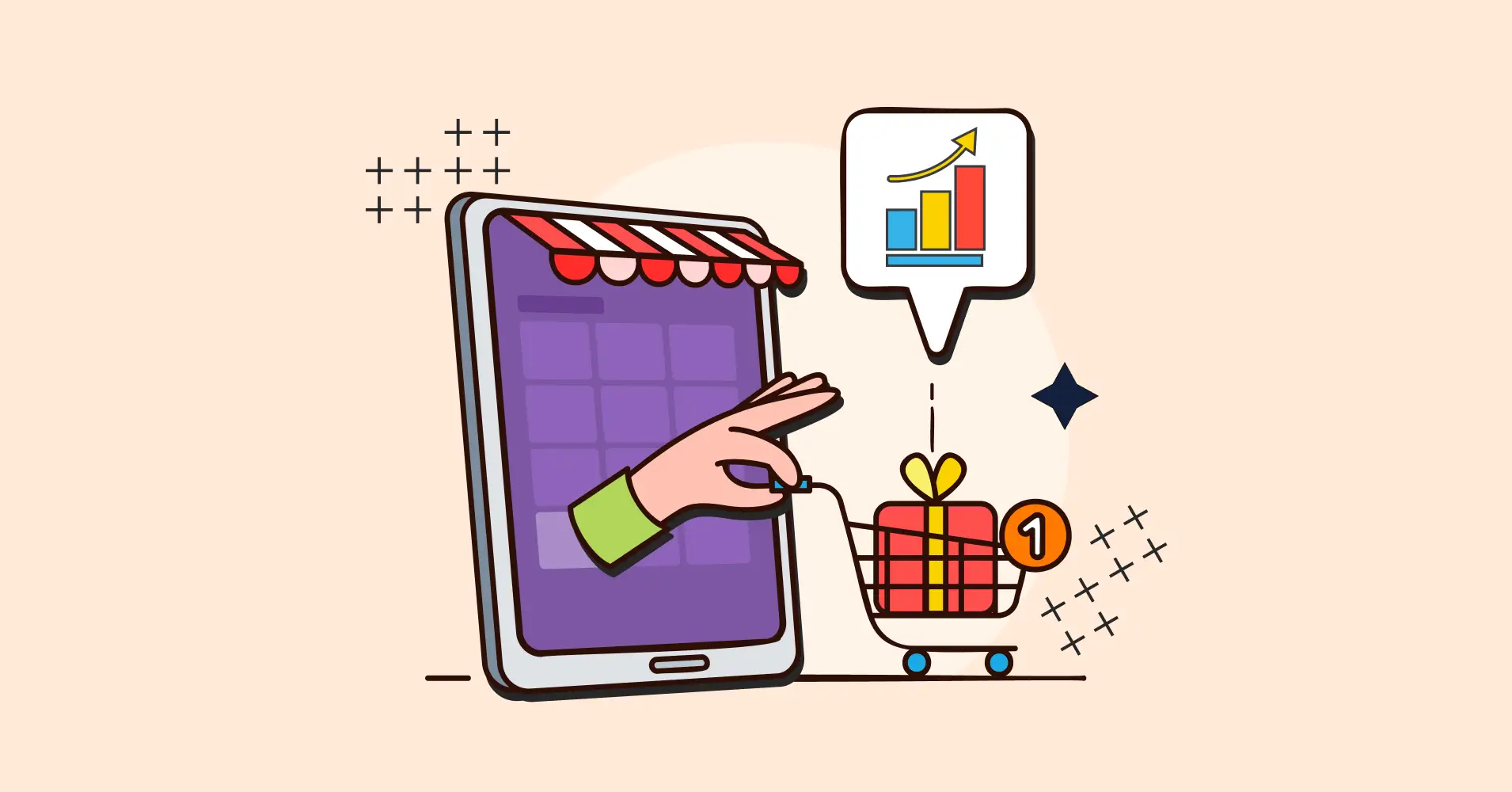

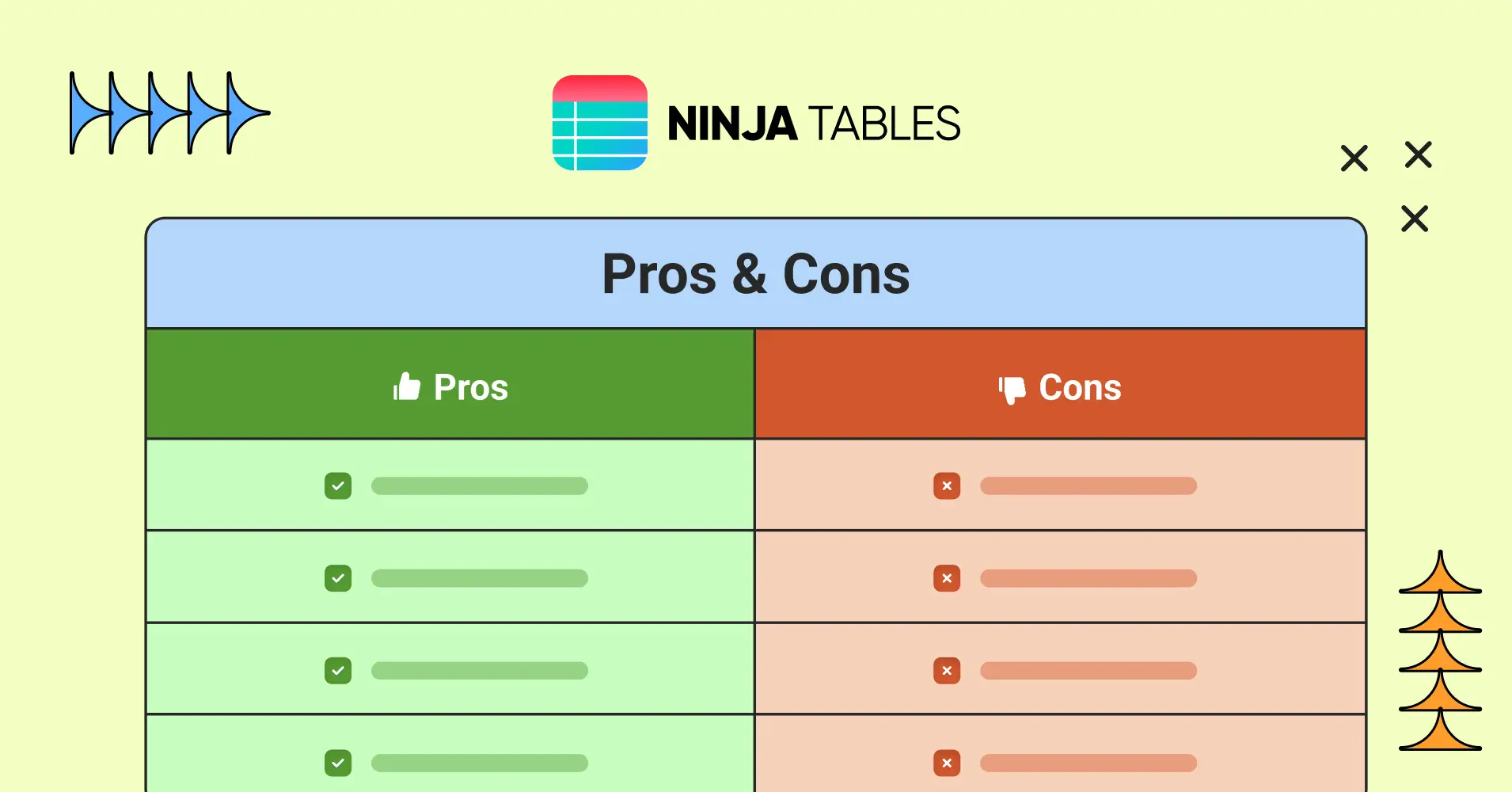
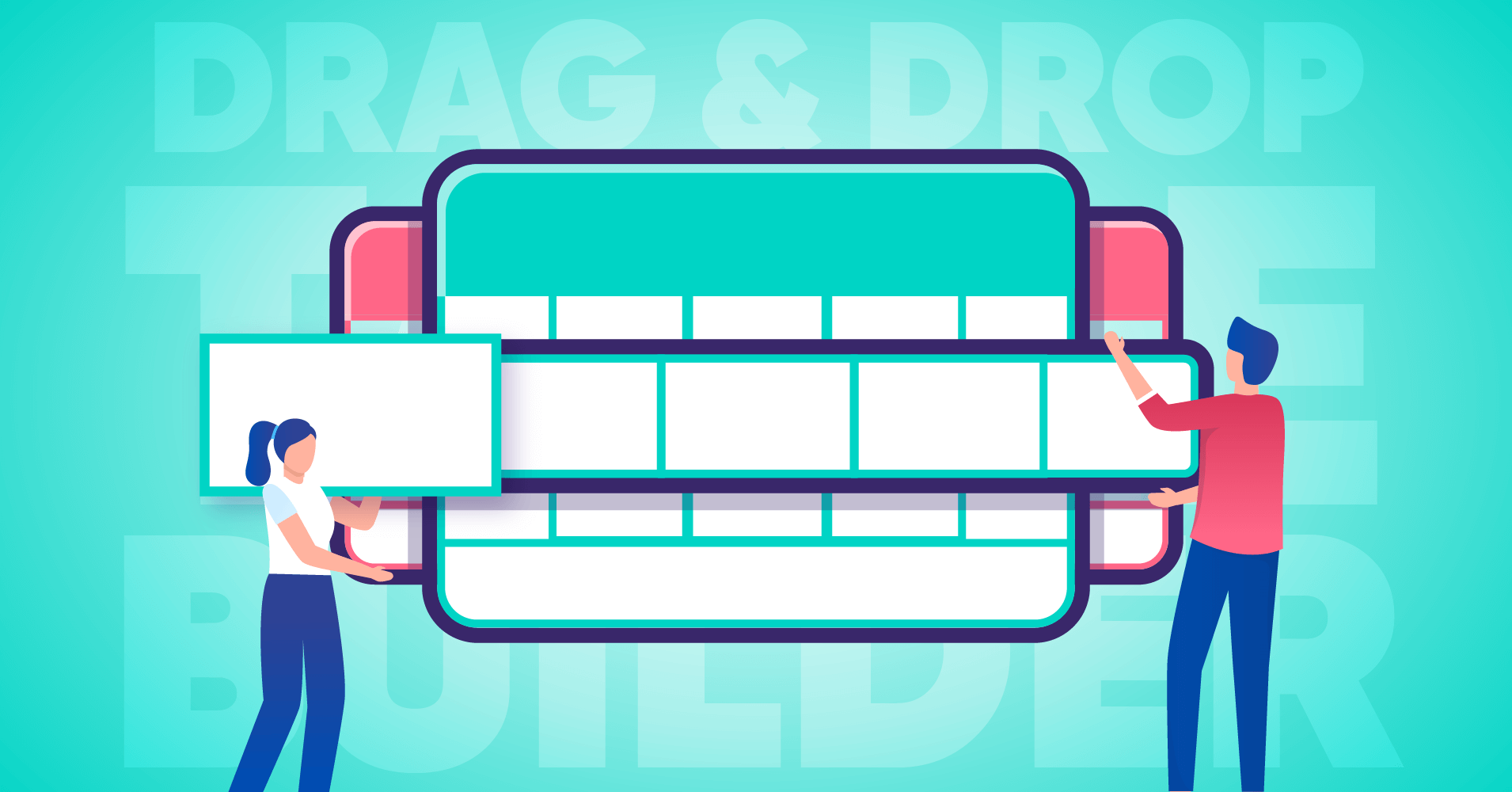
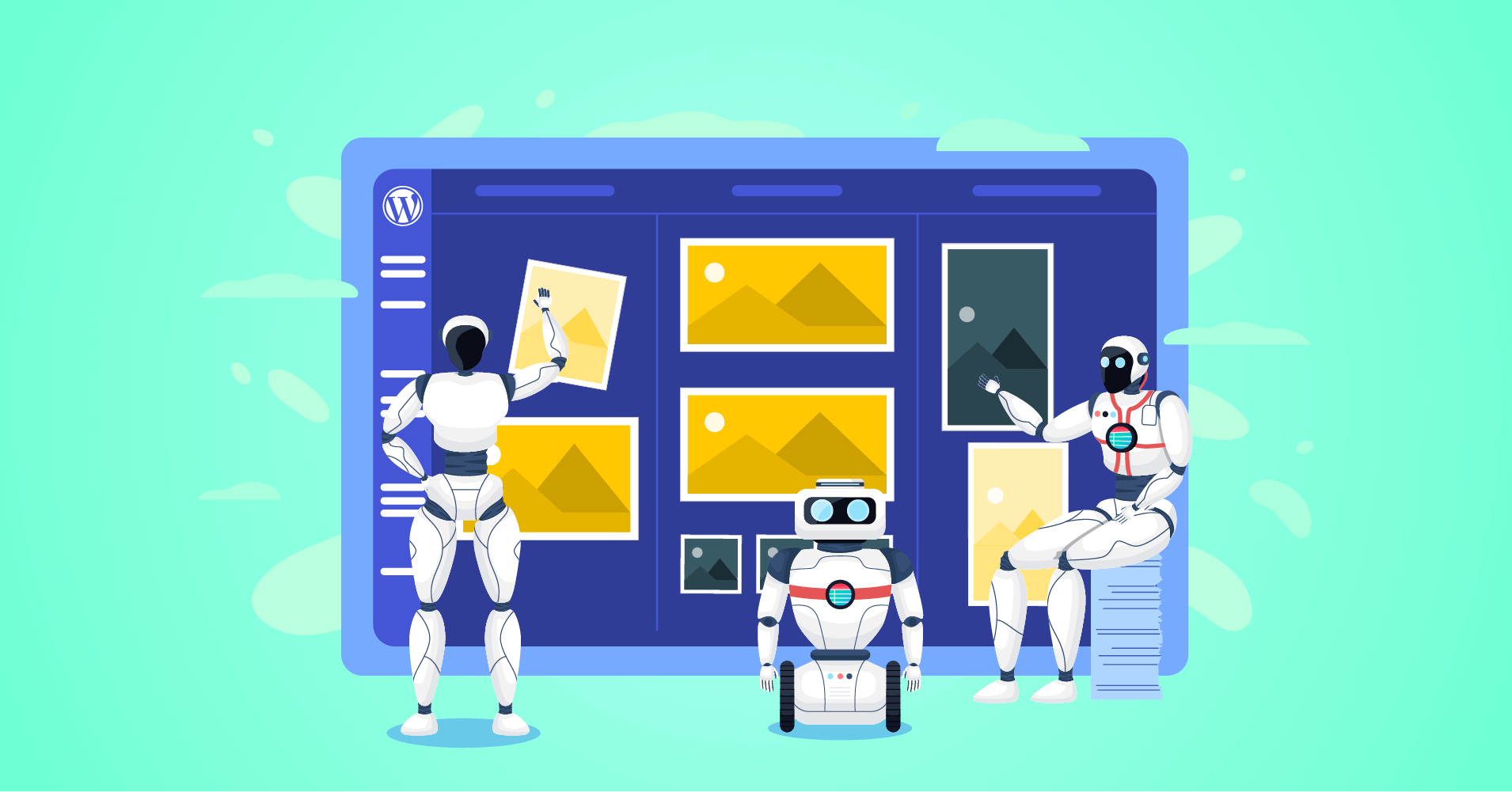

Add your first comment to this post