Ninja Tables 5.2.3: Exciting New Features and Improvements
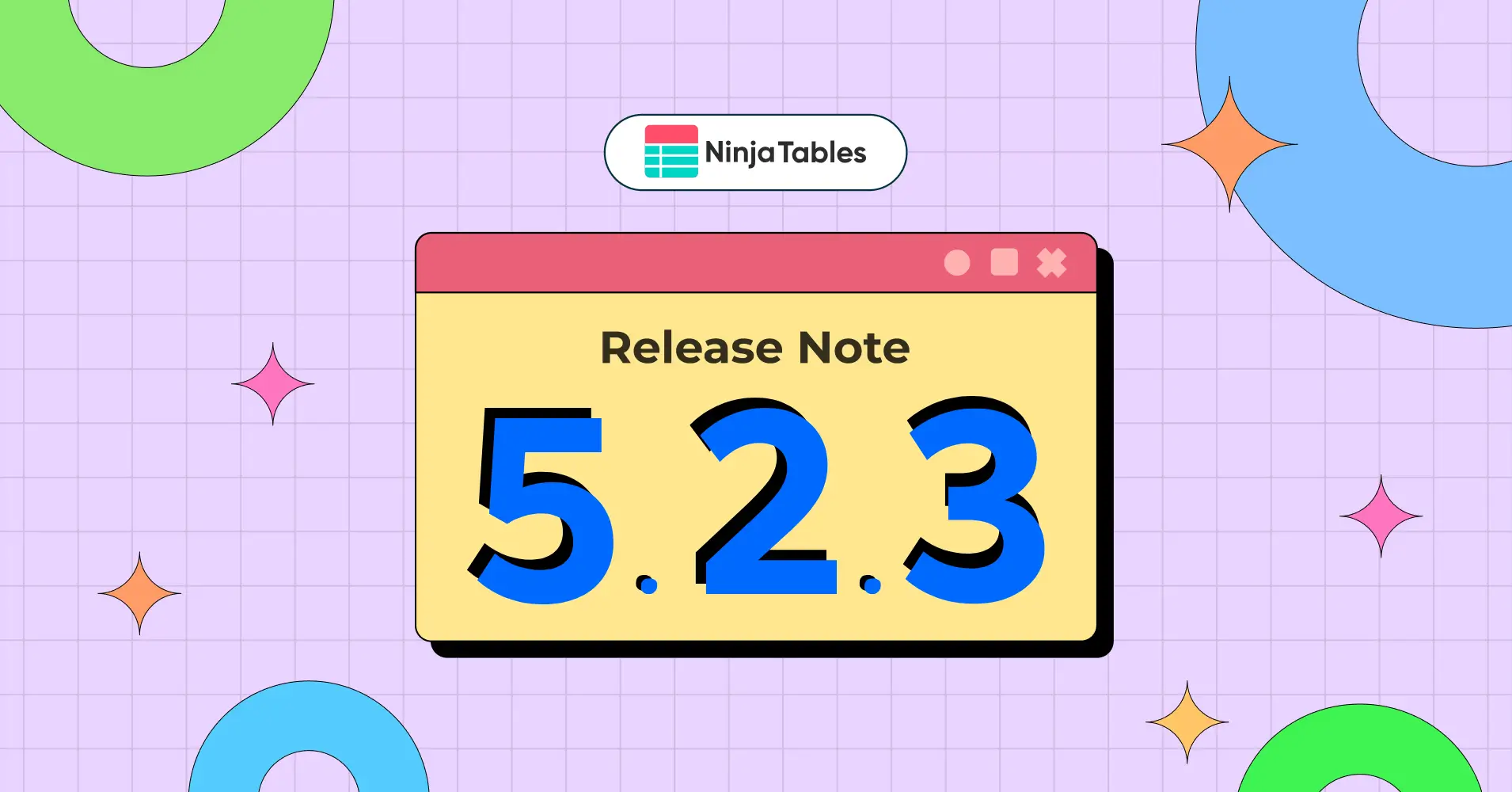
Committed to improving your WordPress table creation experience, Ninja Tables brings you another version update! Ninja Tables 5.2.3 comes with more refined and improved table features, comprehensive bug fixes, and enhanced UX.
Most of these improvements are direct responses to user feedback and support requests we’ve received.
This release focuses on your productivity with better table management capabilities. And Ninja Tables Free (updated ver 5.2.2) users will also enjoy the improvements.
Ninja Tables Pro 5.2.3 and Ninja Tables 5.2.2: What’s new
Fixes and functions – another new version to update all that.
Let’s dig in.
Introducing 3 new features!
A fresh update requires fresh new features. The last few updates were focused on polishing the plugin. And this new version is enriched with 3 new features – Bulk delete columns, WooCommerce product comparison table, and WooCommerce bulk add to cart.
Bulk delete columns
We’ve introduced a highly requested feature that will significantly speed up your table management workflow.
We always had bulk select rows and delete options in the backend. Now we’re bringing bulk select columns to delete. Previously this option was only found in the table column settings for each column.
You can find the “Delete Columns” button in the Table Configuration tab >> Table column settings after you select the checkboxes for the columns you want to delete.
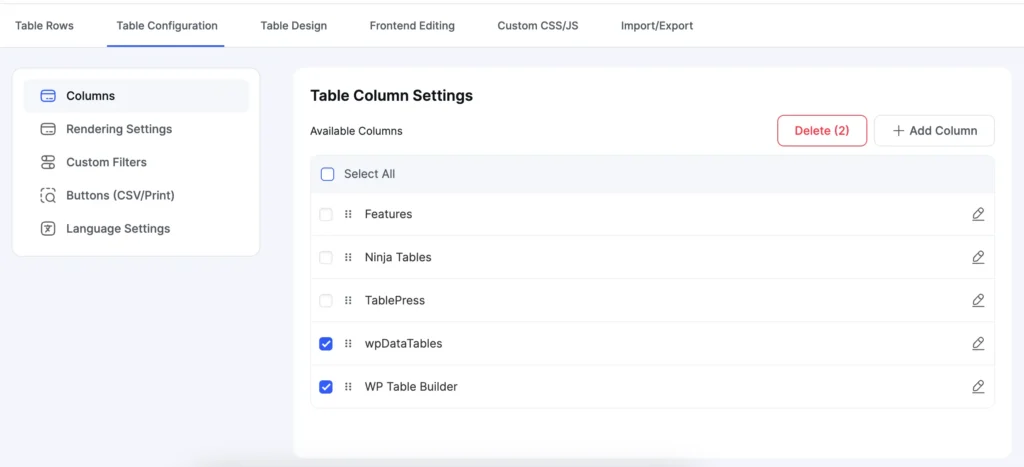
The “Delete” button shows up after column selection.
The new feature allows you to select and remove multiple columns at one go, saving you valuable time when restructuring and organizing your tables.
Click the button and select multiple columns to delete when you need. And don’t worry. Until you click the checkbox for confirmation and hit the delete button, no column will be deleted.
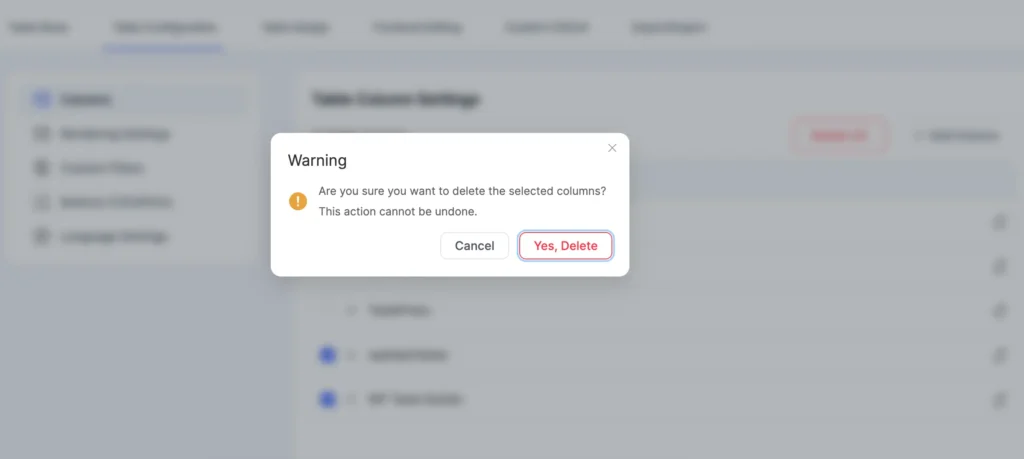
This feature is particularly useful when you want to:
- Clean up table with imported data by deleting unnecessary columns
- Restructure existing tables for better layout
- Prepare tables for different display screen purposes
WooCommerce product comparison
This is the newest twist in the WooCommerce integration function and another highly-requested feature!
First, go to WooCommerce table frontend, choose an action.
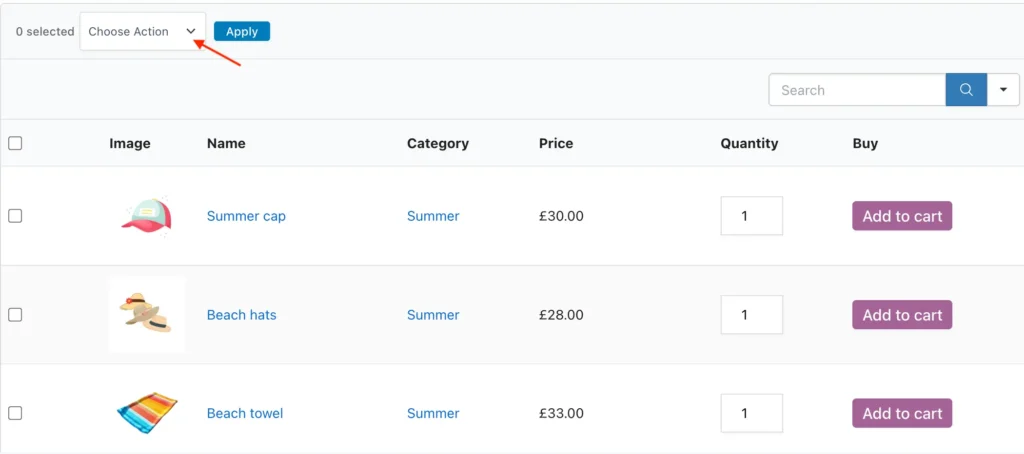
You can see “Compare Products” in the dropdown list.
Pick one or more products from the table, select the “Compare Products” from dropdown, and click Apply.
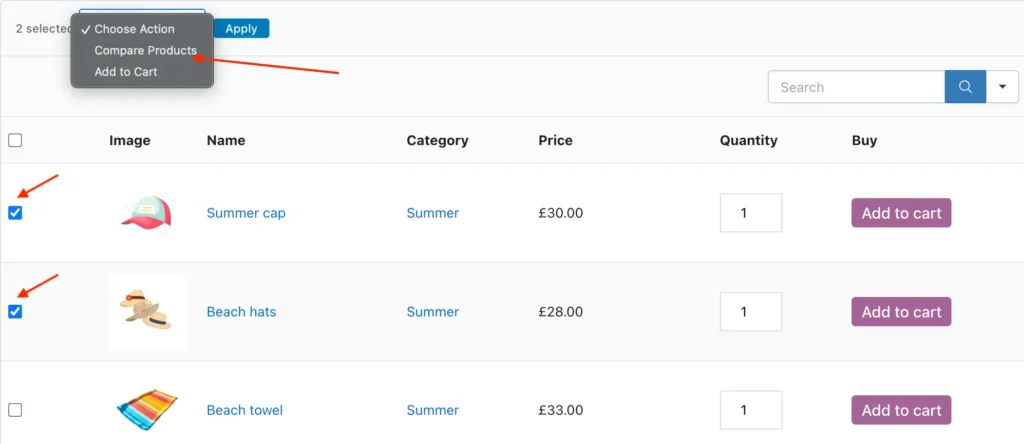
The 2 selected products are displayed in a comparison table like this one:
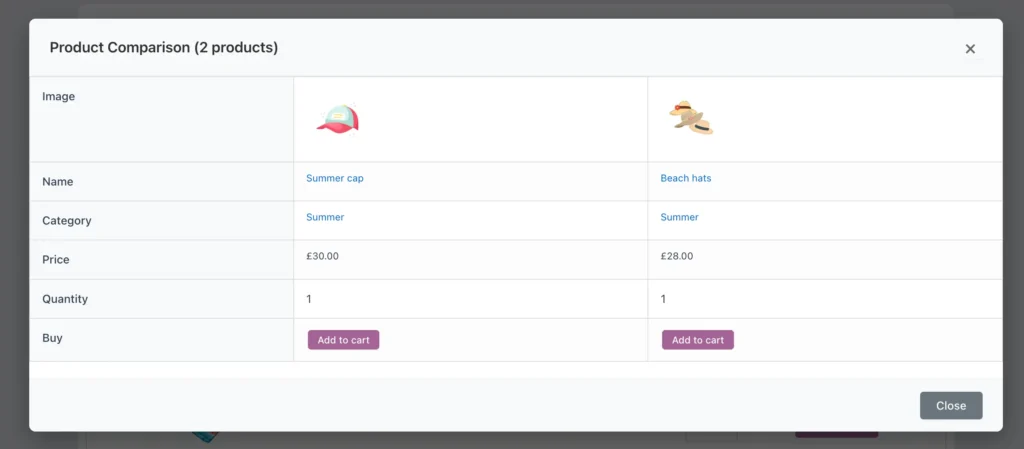
WooCommerce bulk “Add to cart”
The same way, you can add one or more product in bulk to your WooCommerce shopping cart.
Select “Add to Cart” from the dropdown in bulk actions, select your products, and add them to your cart in bulk.
Note: To view the WooCommerce bulk actions in the frontend, you must keep the “Show Bulk Actions” box checked in table query settings.
Do let us know your experience with these new features and tell us what can we improve.
Get In touch with Ninja Tables
Critical bug fixes
Google Sheets data syncing issue fix
Something changed at the Google Sheets HQ and all the Ninja Tables users (including us!) were facing difficulty syncing data suddenly.
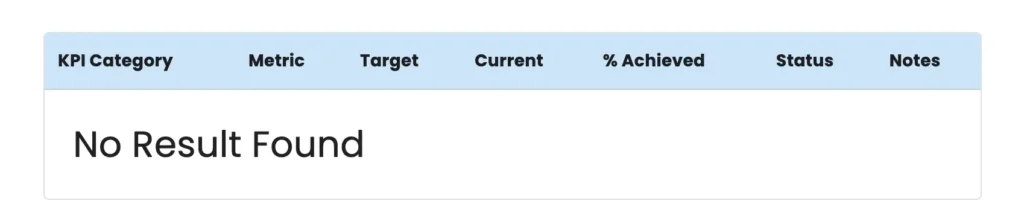
Many users came to us seeking answers and we promptly jumped in to find out the issue and fixed it.
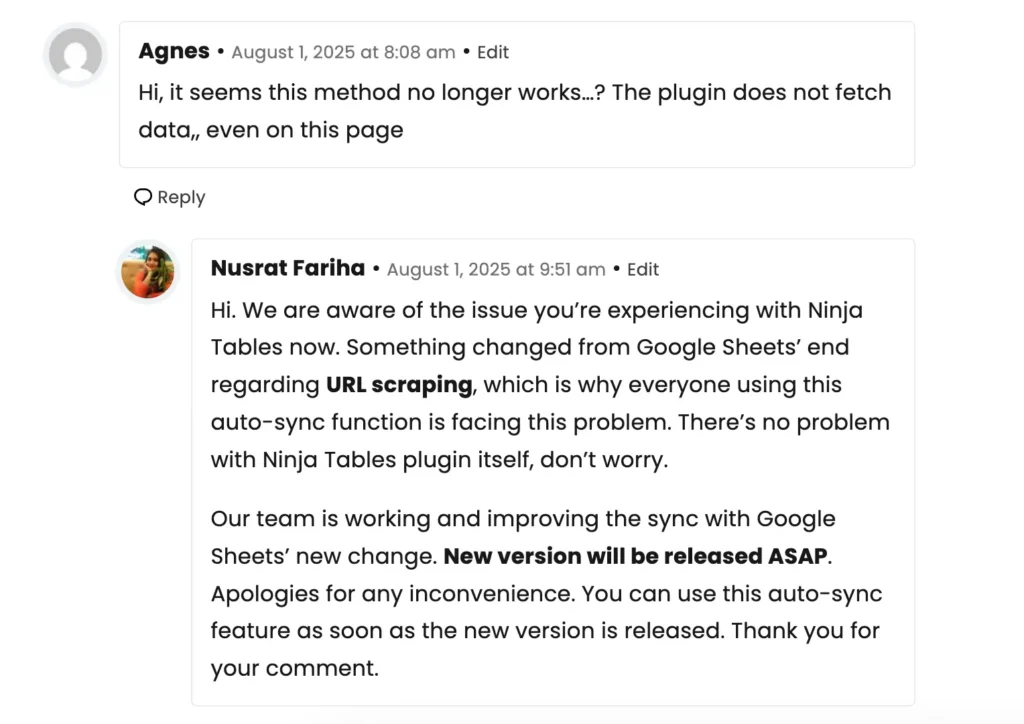
You can try the Google Sheets auto-sync feature now with the new Ninja Tables version. Fingers crossed, there will be no more issue like this now.
“All Tables” list and search improvements
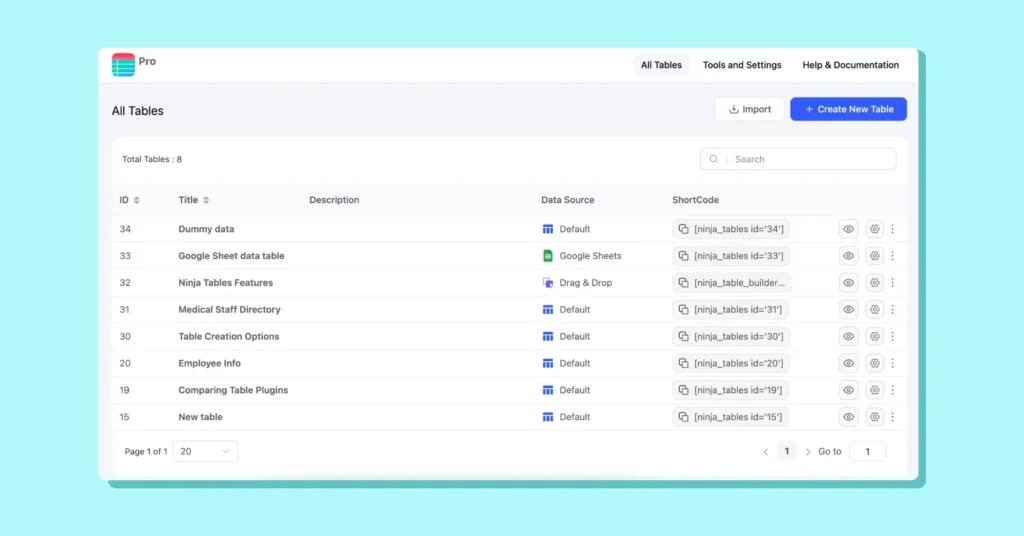
All Tables screen search bar issue: We’ve resolved the frustrating issue where the All Tables screen wouldn’t display properly after clearing search values.
In the last version, when you searched for a table and then deleted what you typed from the search bar, the table list result would still not go back to the default view. The screen needed a refresh for that. Now you can search, clear, and browse your tables seamlessly without any problems.
Total tables count: Last version used to show “Total Tables : 1” even if all tables are deleted. This version fixed the incorrect table count display in the All Tables list, ensuring improved table inventory.
Data management enhancements
Remote CSV data updates: Version 5.1.2 addressed the critical issue where remote CSV data wasn’t updating when the source CSV file data changed.
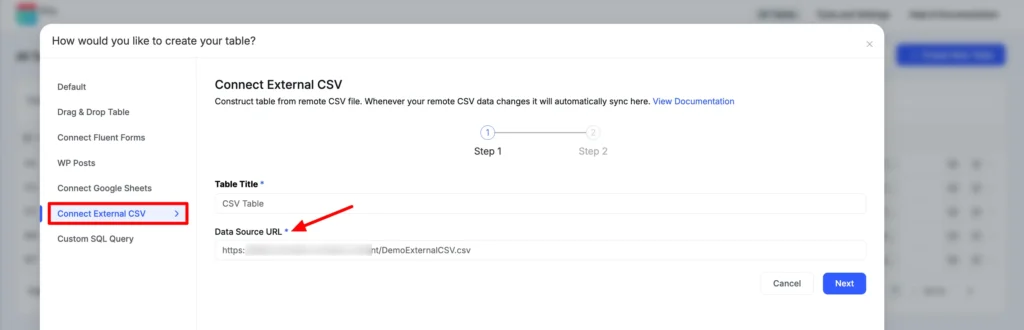
Your tables will now automatically reflect changes in your external data sources like external CSV, keeping your content fresh and accurate.
Note: If your external data source is Google Sheets and the data in the sheets are changed, the changes will show up on the table automatically after 5 minutes. The issue previously was that some users faced difficulty because table data wasn’t showing changes even after 5 minutes.
Sorting: Sorting control switch visibility issue in features tab.
Drag & Drop interface fixes
Selected Cell Column Background Color: When users selected a cell to change its color, Drag and Drop mode wouldn’t show color customizing option for the selected cell.
The new version corrected the background color issue for selected cells in Drag & Drop mode, providing better visual feedback and real-time design update during table editing.
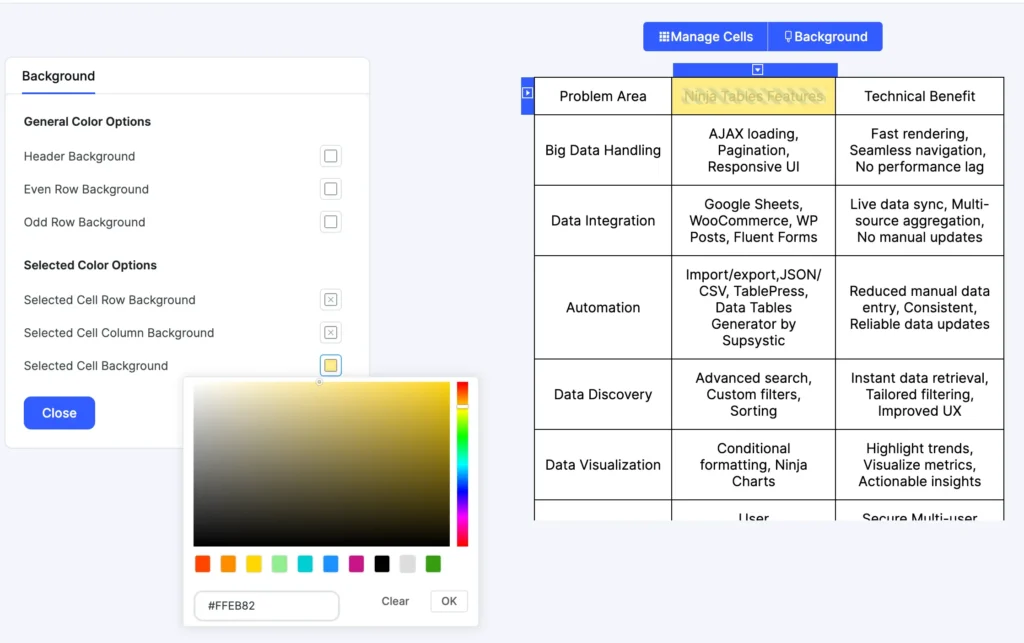
Row Hover Border color: Fixed the border color inconsistency in the Advanced table mode. It occurred when hovering over rows wouldn’t show row border colors.
List Icon stability: List element in Drag and Drop used to change the list icon on its own. For example, if “circle” was selected as a list icon, it would unexpectedly change to “square” after saving the table.
Now the issue is resolved, maintaining visual consistency throughout your editing process.
Font Size consistency: Fixed font size issue that occurred after importing files in Drag & Drop mode. Now you can import files without seeing the font size becoming extra small.
UI/UX improvements
Anchor tag link: Corrected anchor tag link issues in notices, ensuring all links work as expected.
Success notice: Eliminated the problem of multiple success notices appearing for single actions, providing cleaner feedback.
Cursor in text editor: Resolved the annoying cursor jumping issue in the table WP editor, providing a smoother editing experience.
New logo and icon: Ninja Tables logo and icon was changed, giving it a new look.
Ninja Tables Block
Fixed styling option appearance inconsistencies in the Ninja Tables block editor. Previously, the styling options wouldn’t appear in the page editor. And the checkbox issue is also fixed.
Ninja Tables block now ensures proper sync with your WordPress theme.
What’s Next?
This release represents our ongoing commitment to giving you a stable, feature-rich table management solution. We’re continuously working on new Ninja Tables features and improvements based on your feedback and evolving.
For the next release, we’re planning something huge! Maybe something for eCommerce business? Or maybe something entirely different. Stay with us to see what’s next.
One thing you can always be sure of is that the future updates will include more productivity enhancements, additional import/export options, and expanded customization capabilities to give you even more control over your table presentations.
You have requests?
Get In touch with Ninja Tables
Update instructions
To take advantage of these improvements and fixes, update to the latest version of Ninja Tables. You can update to version 5.1.2 directly through your WordPress dashboard or download the latest version from the WordPress plugin repository.
How to update Ninja Tables:
- Go to your WordPress dashboard
- Navigate to Plugins > Installed Plugins
- Find Ninja Tables and click “Update”
- Alternatively, download the latest version from wordpress.org
Support and feedback
If you encounter any issues with this update or have suggestions for future improvements, our support team is ready to help. Thanks for helping us build the most user-friendly table plugin for WordPress.

Ninja Tables– Easiest Table Plugin in WordPress
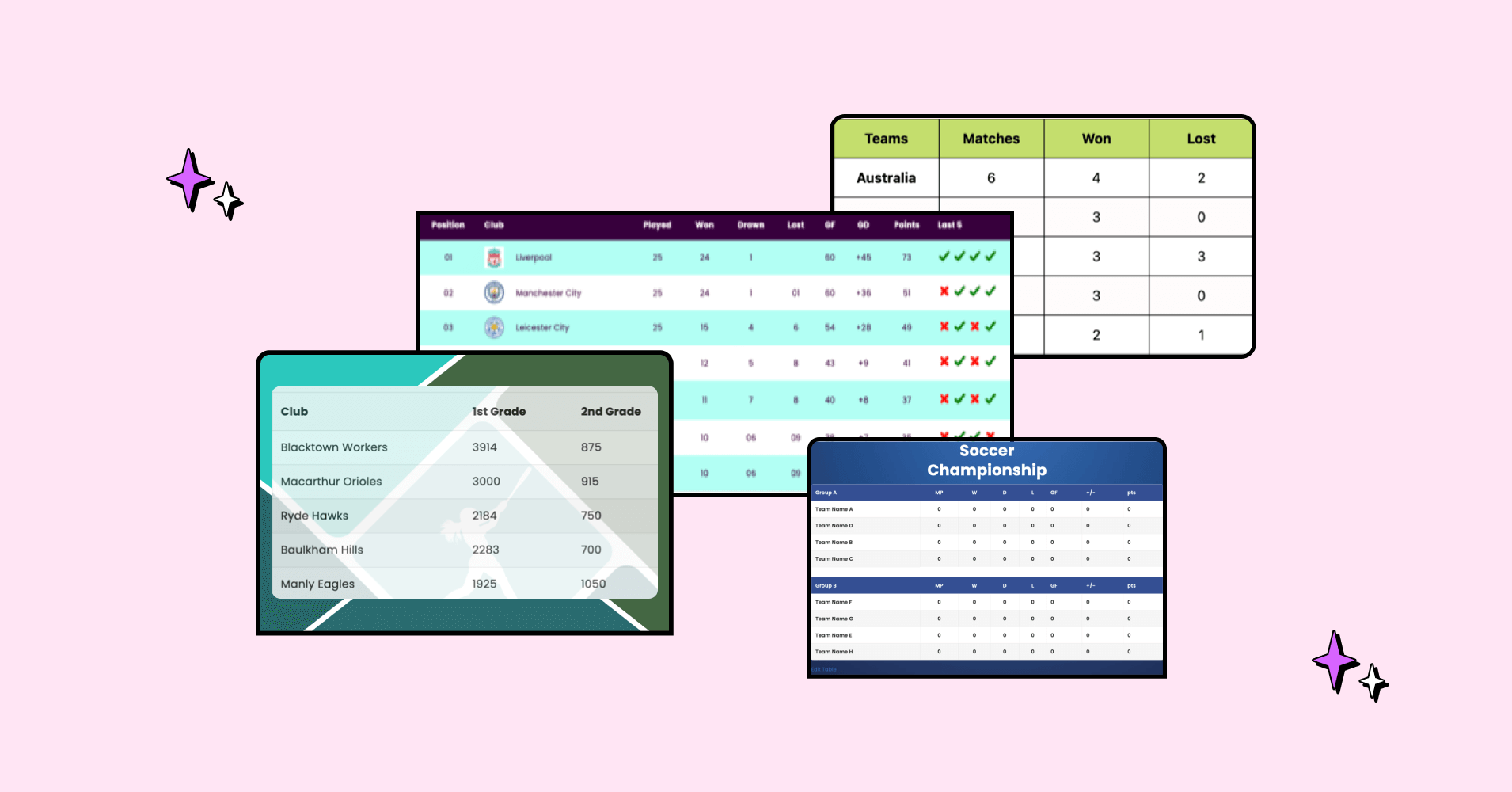
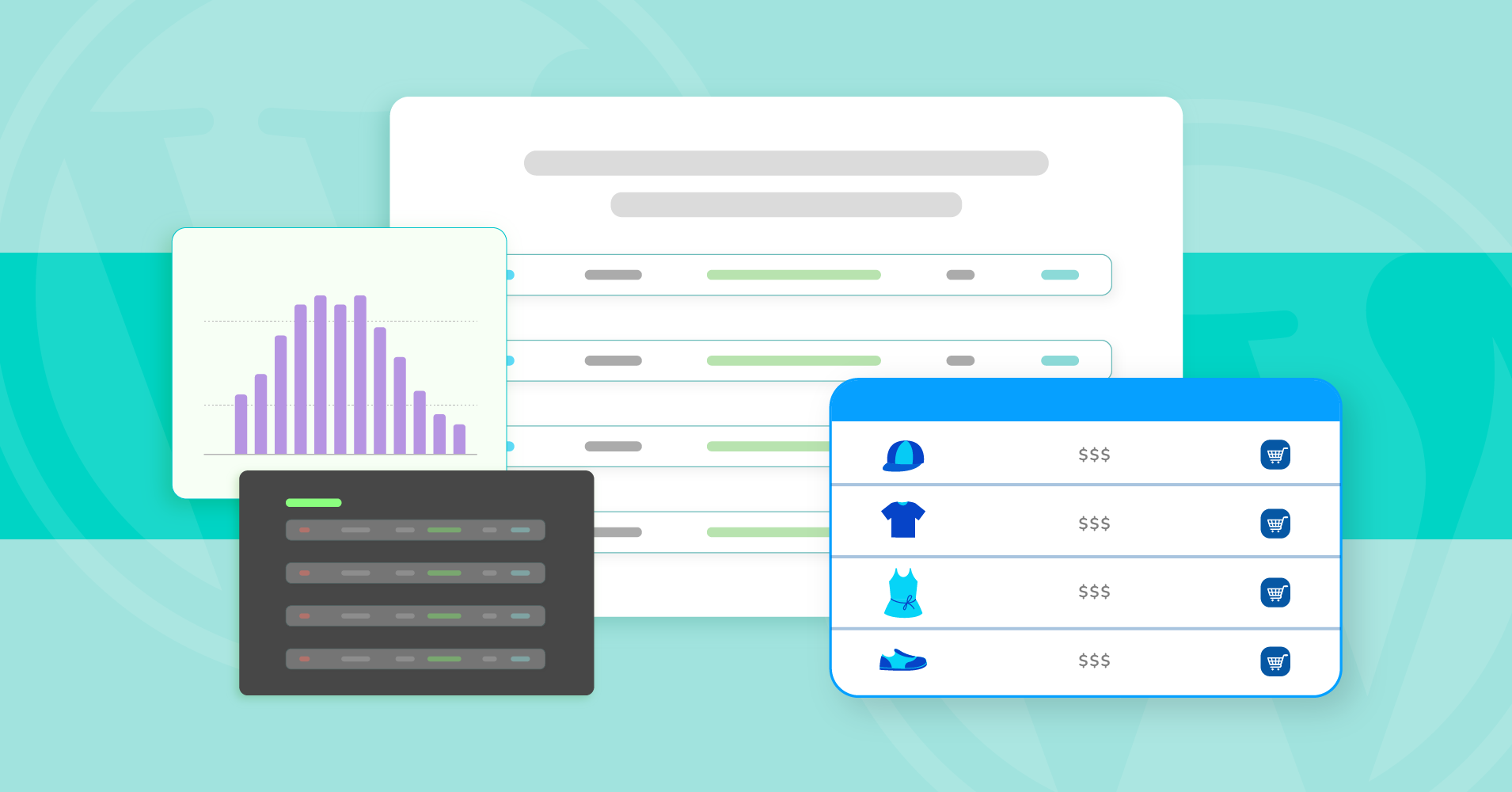
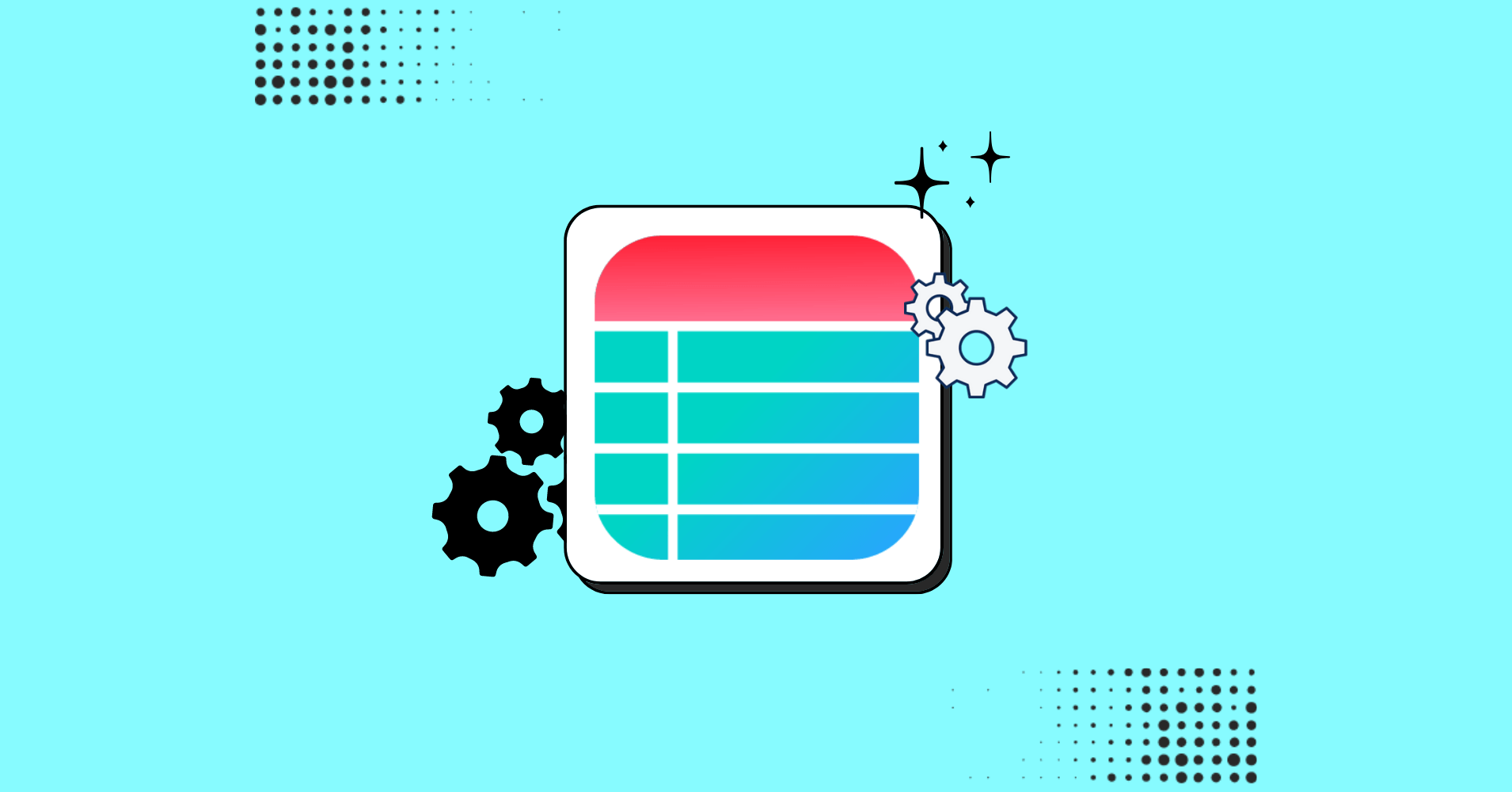
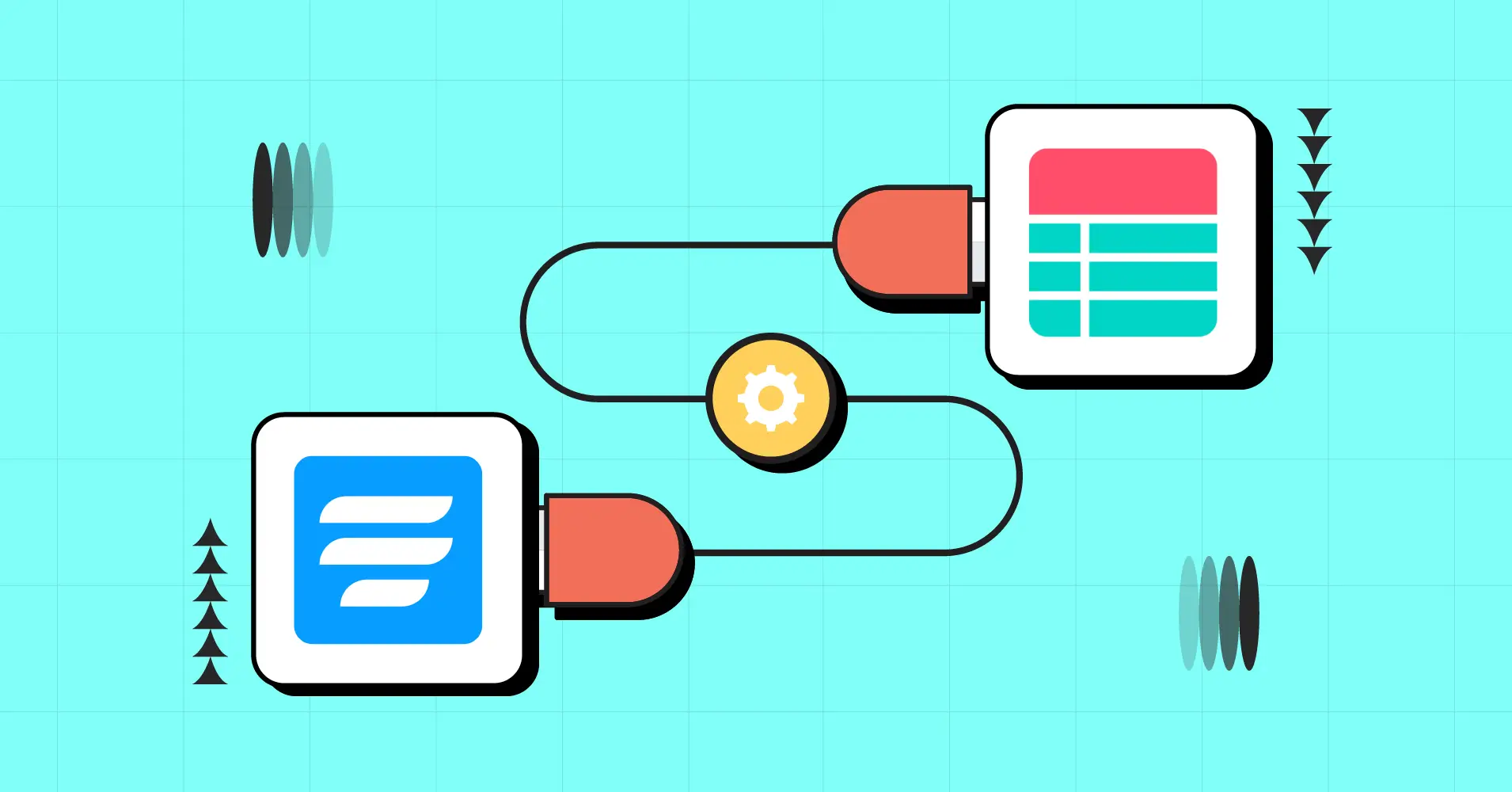
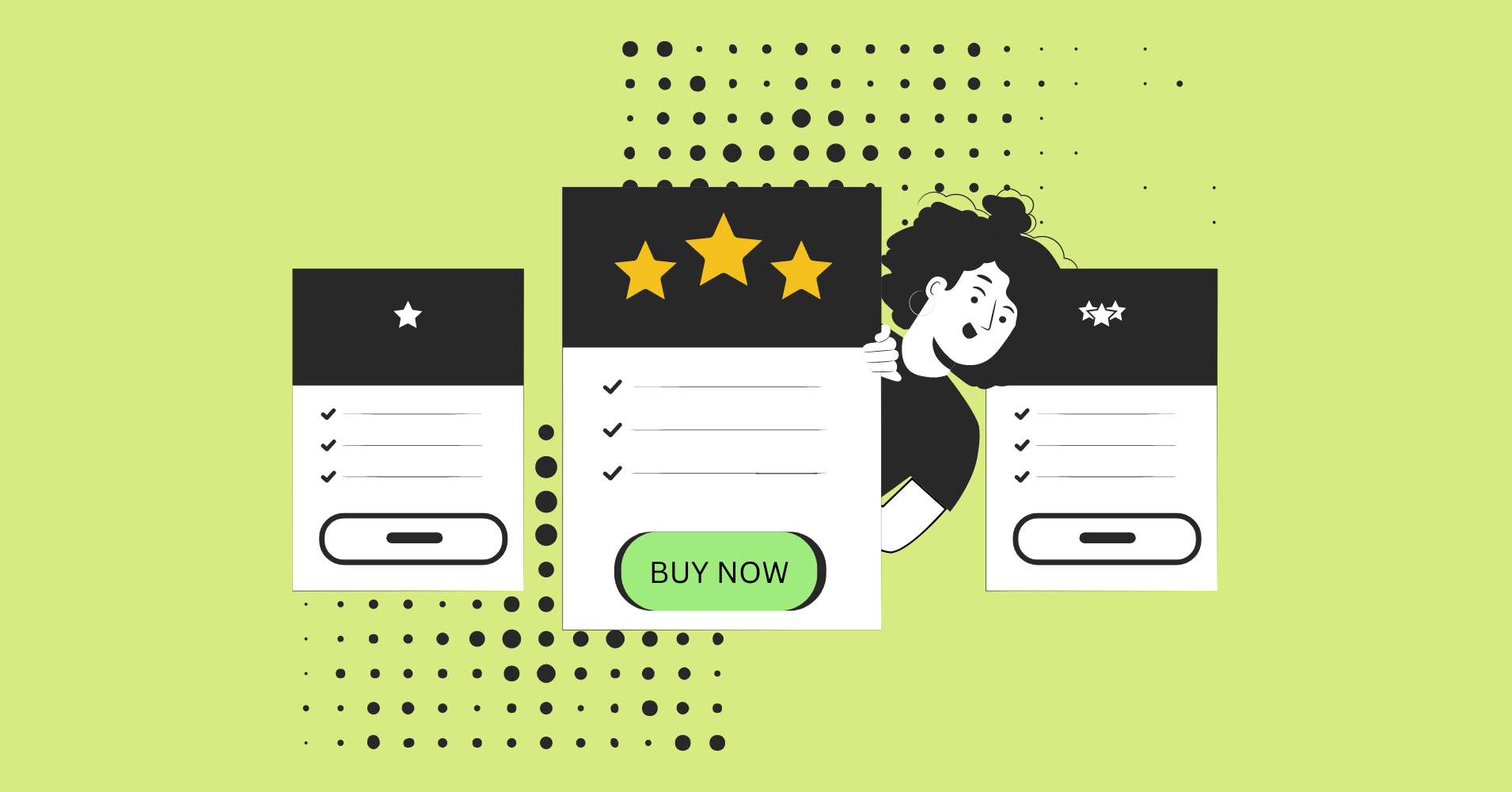
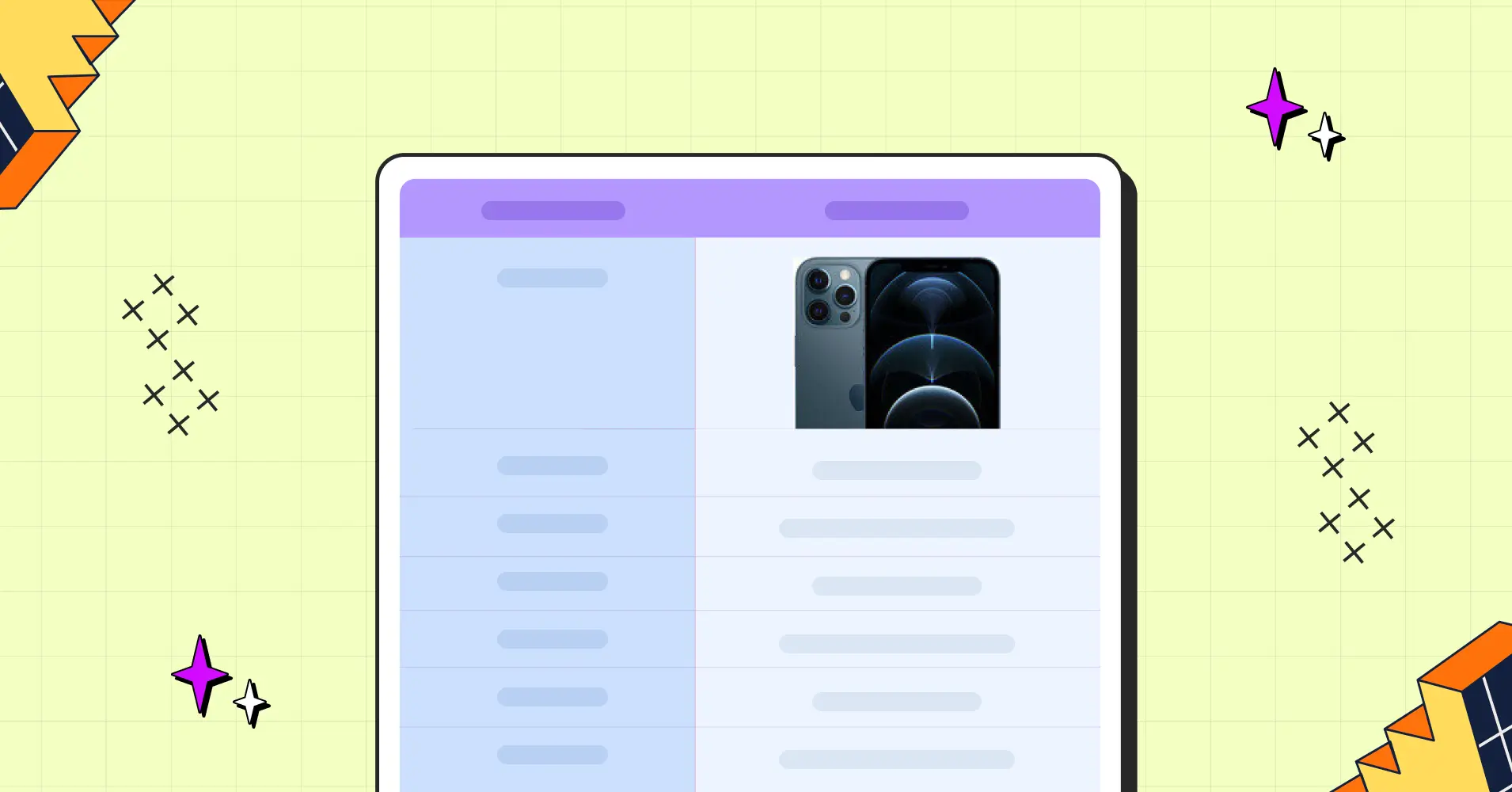
Add your first comment to this post