Easily Add Restaurant Reservation System to WordPress
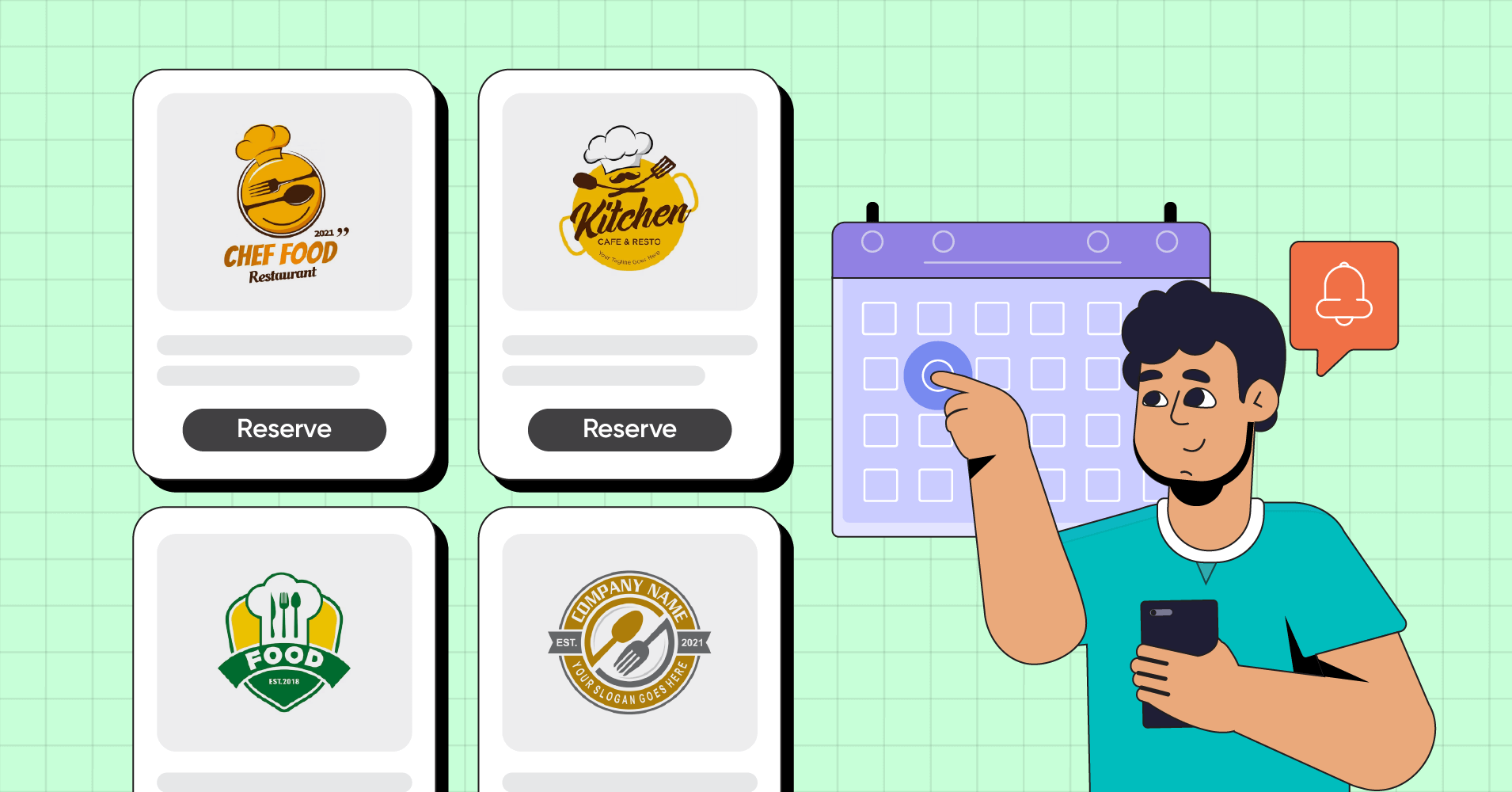
Forgetting a special day never goes easy for anyone. And making it up after is also not easy. But people can quickly reserve a nice dinner online and do the damage control fast!
Suppose you run a third-party restaurant reservation system website that offers online booking of restaurants nearby. Listing the restaurant names/images, booking form, site link, and open-close timing could take a big chunk of a paragraph if it’s a blog.
But at a restaurant reservation system, a booking table can easily make everything smarter.
Simply list the restaurant details in rows, columns, and cells. Your target audience can skim through the table, check the menu, price, and reviews, and even reserve a table from the site link.
For example, here’s a table for a WordPress website where you need a restaurant reservation system.
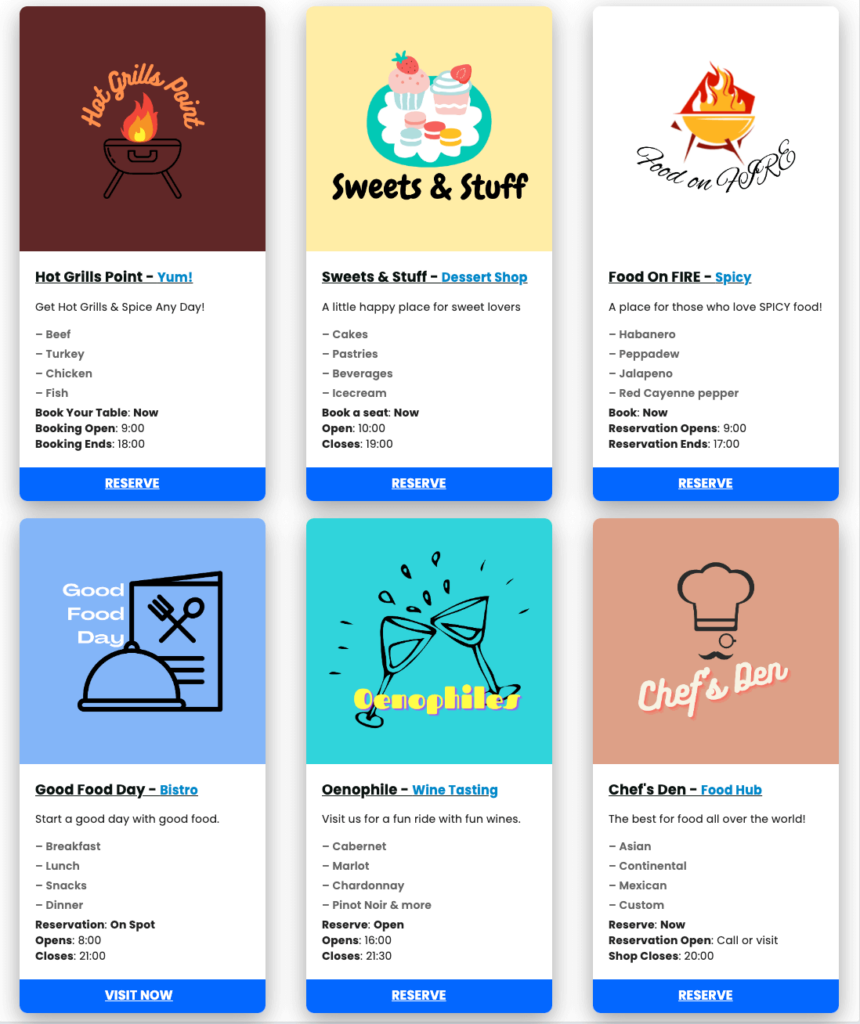
Points we’re covering here:
- How to create a website with restaurant details & reservations
- Customize restaurant reservation table
- Why use a data table?
WordPress restaurant reservation website
For a restaurant table booking in WordPress, we’ll use Ninja Tables for many obvious reasons.
Ninja Tables is a user-friendly, lightweight, and feature-rich table plugin with lots of dynamic use cases.
Here’s how to create a restaurant reservation website in WordPress with Ninja Tables.
Manually create restaurant reservation template
We can use Ninja Tables for this purpose in 2 ways. The default plugin and the “Drag and Drop Table” module, both are convenient ways of good data visualization.
Both of these ways are easy for beginners. Just create your table and embed the shortcode anywhere on your website. Reservations for restaurants just got easy with data tables!
Default Ninja Tables
| Logo | Name | Reviews | Price range | Reserve |
|---|---|---|---|---|
 | Hot Grills Point |
| $100 | Reserve |
 | Sweets & Stuff |
| $200 | Reserve |
 | Oenophiles |
| $200-$1000 | Reserve |
You can set the data type for each column easily. Add the stars for reviews and buttons for restaurant website links.
Change the table color and design anytime you want. It’s also responsive for every device.
If needed, keep adding more columns, rows, and data because Ninja Tables can handle it all!
Ninja Tables Drag and Drop
The same goes for “Drag and Drop.”
Logo | Name | Reviews | Price range | Reserve |
Hot Grills Point | $100 | |||
Sweets & Stuff | $200 | |||
Oenophiles | $200-$1000 |
Here you get to create and edit tables by picking any cell element from the menu. Add as much as you need.
Take a look at the documentation for more details about these two table creation modes.
Integrate Google Sheets with restaurant booking details
This somewhat requires a little coding knowledge. But you can finish all the coding stuff in Google Sheets and then just integrate it with Ninja Tables.
Of course, for further customization, you need a little CSS tinkering.
This table doesn’t have any real data. And if you actually have a third-party website with restaurant details and booking information, you can probably point out some info that is missing.
Create your own sheet and table to get those right.
- Some initial HTML coding in the Google Sheet before connecting it to Ninja Tables.
- After connecting the sheet, the table auto-synced the data from the sheet.
- Customizing with minor Ninja Tables design options like border, hover, header, etc.
- CSS added for smarter table appearance.
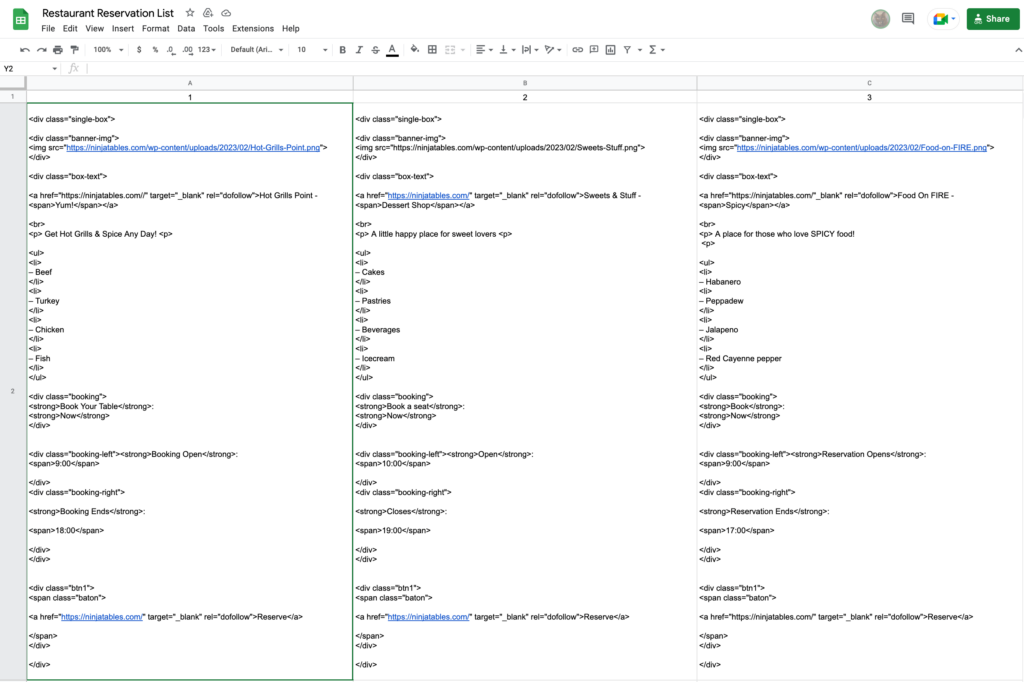
Just put the desired restaurant link, image source link from media, buttons, and the texts you want to show in the HTML. Ninja Tables will sync everything from Google Sheets the way you set it.
Get the dummy sheet:
Customize the restaurant reservation table
When you sync the sheet, Ninja Tables will show the table header ar search bar as default. Go to “Table Design” tab and check/uncheck the boxes under “Styling.”
Control pagination or font size from “Other.”
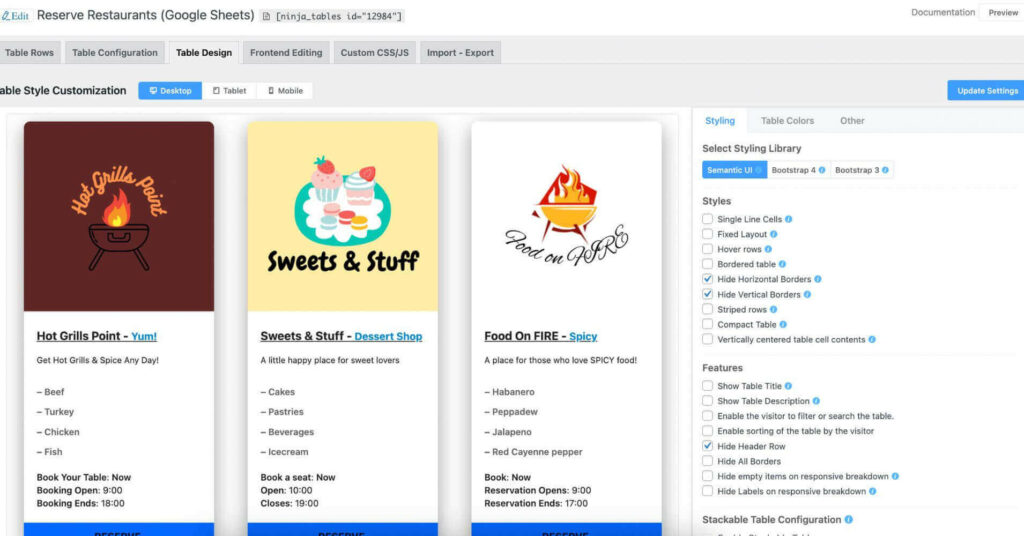
Ninja Tables has lots of other features that you can use. Check them out first.
Why use a data table?
Your restaurant details website might not need something more than a data table, links, and a connection with the restaurants. A table with some information is enough for people to select a restaurant.
Since Valentine’s Day is coming up, your online restaurant booking website can experience a traffic surge right on Valentine’s day! Someone could forget what day it is and even forget to buy a present or reserve a restaurant for a romantic dinner.
Make sure to list the restaurants nearby with proper details, reservation options, and a nice tabular format. They can just do a quick scroll and pick the restaurant they want.
Similarly, you can do this with gift shops, florists, or food delivery services.
Whatever your website needs, Ninja Tables can create a table for it!
Wrap up
Listing and booking products or places in WordPress tables is only simple when it’s a responsive and intuitive table plugin.
Check restaurants online and pick the nearby ones to list on your restaurant reservation website.
Ninja Tables is here to make things easier for you, your audience, and anyone who realizes they need to book a restaurant at the last minute!
The audience will scroll, decide, and visit the link easily from the customized table. No matter how much in a hurry they are, everything will be organized in detail for them in a data table.

Ninja Tables– Easiest Table Plugin in WordPress
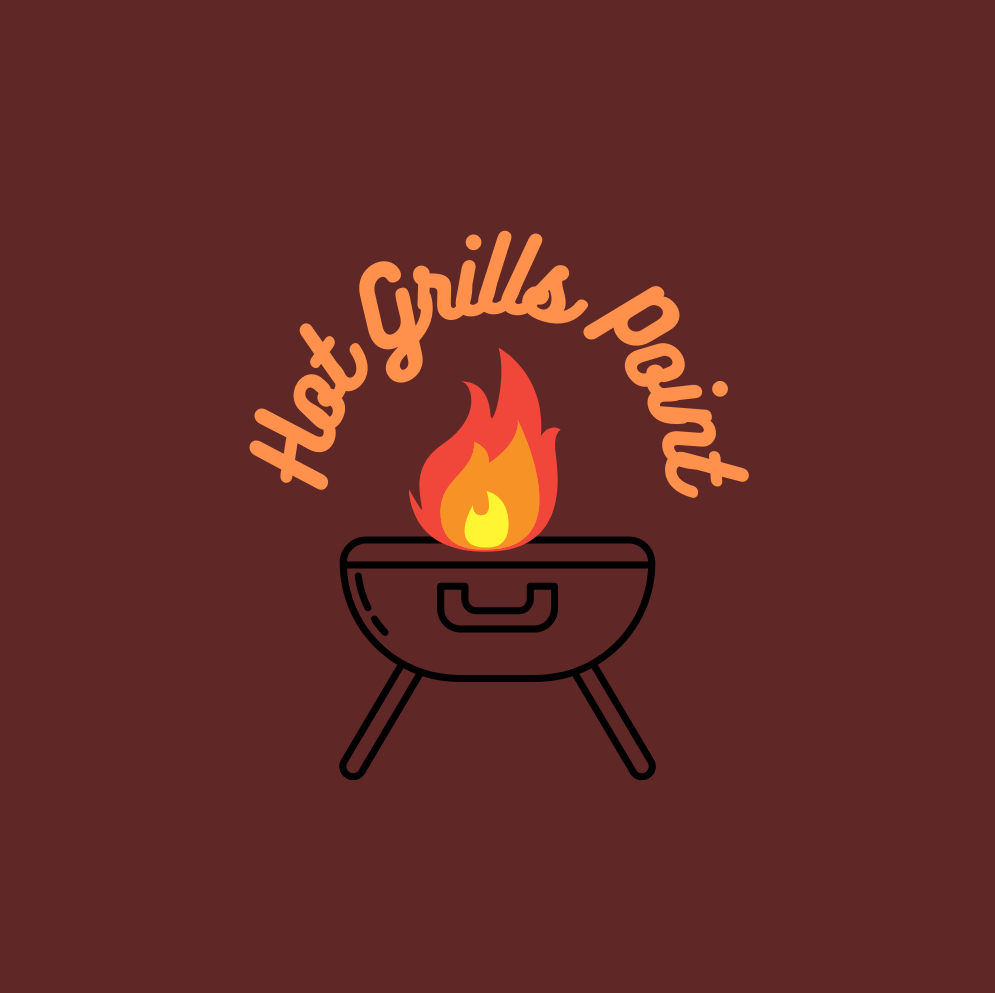
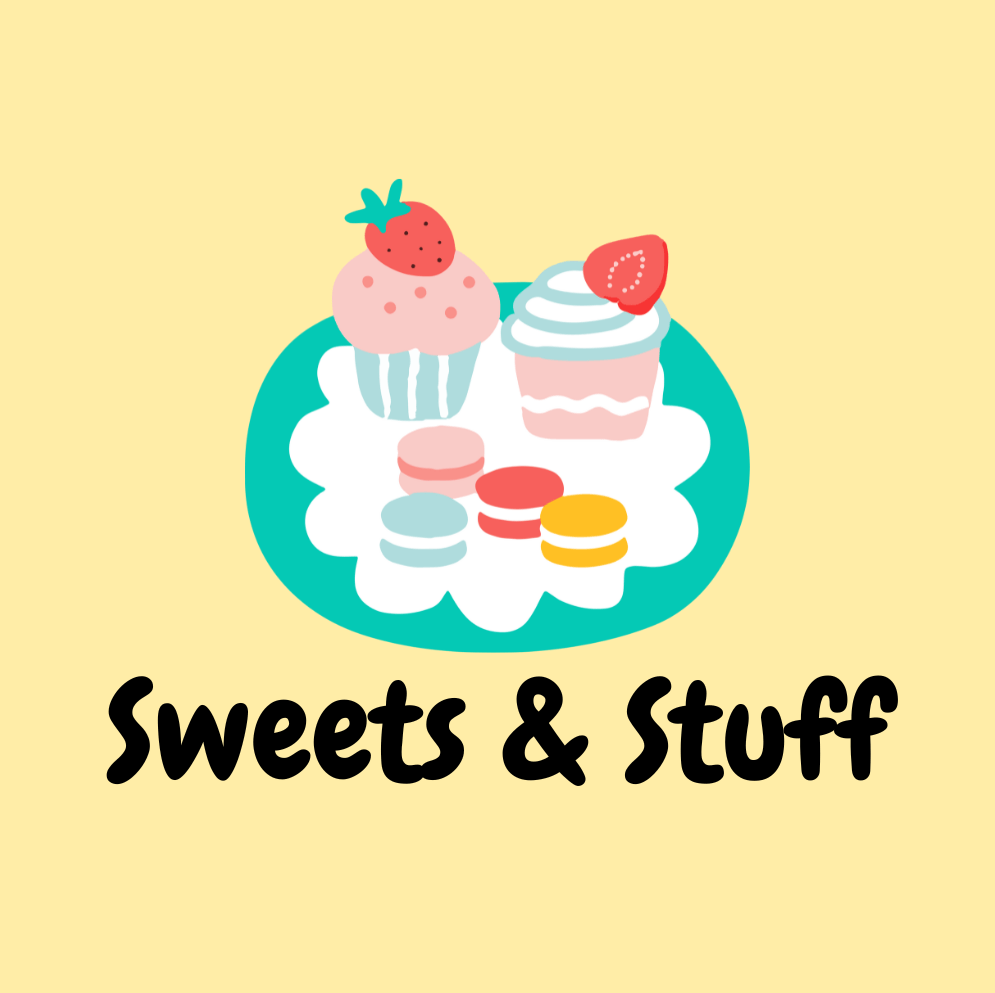
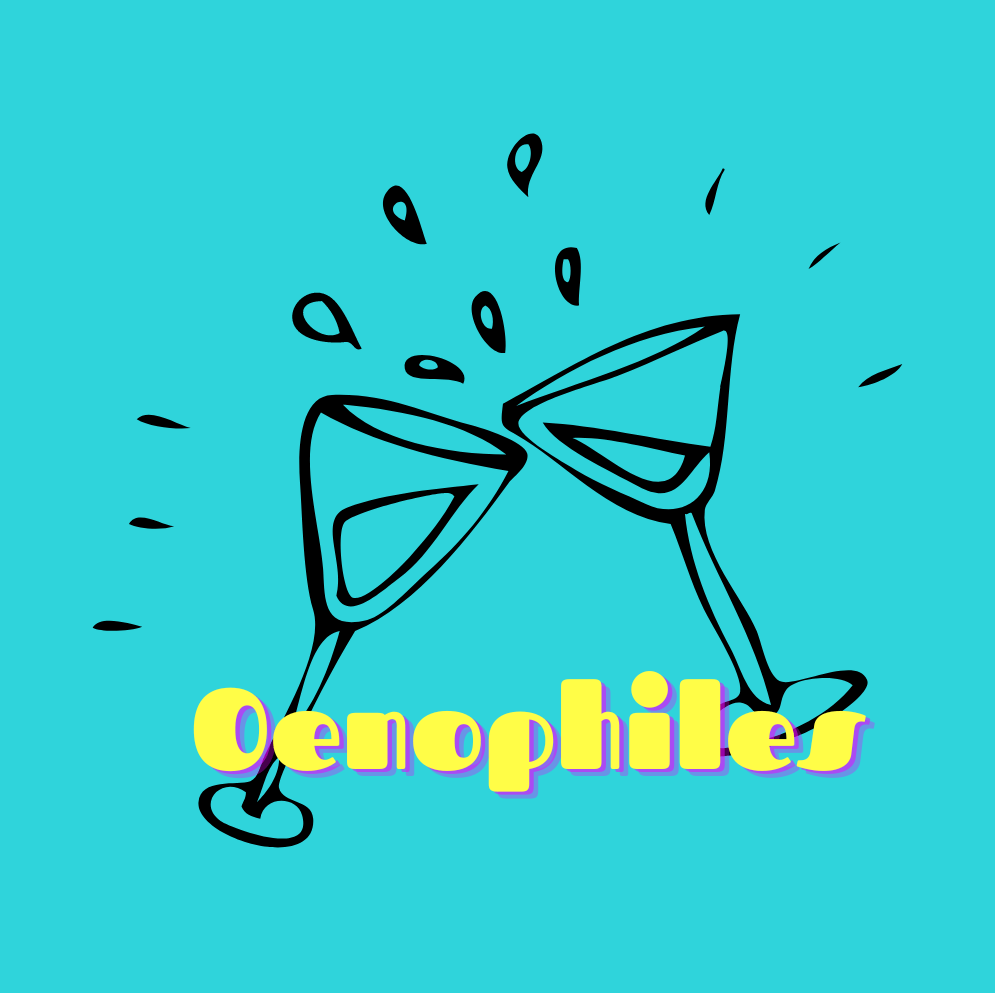
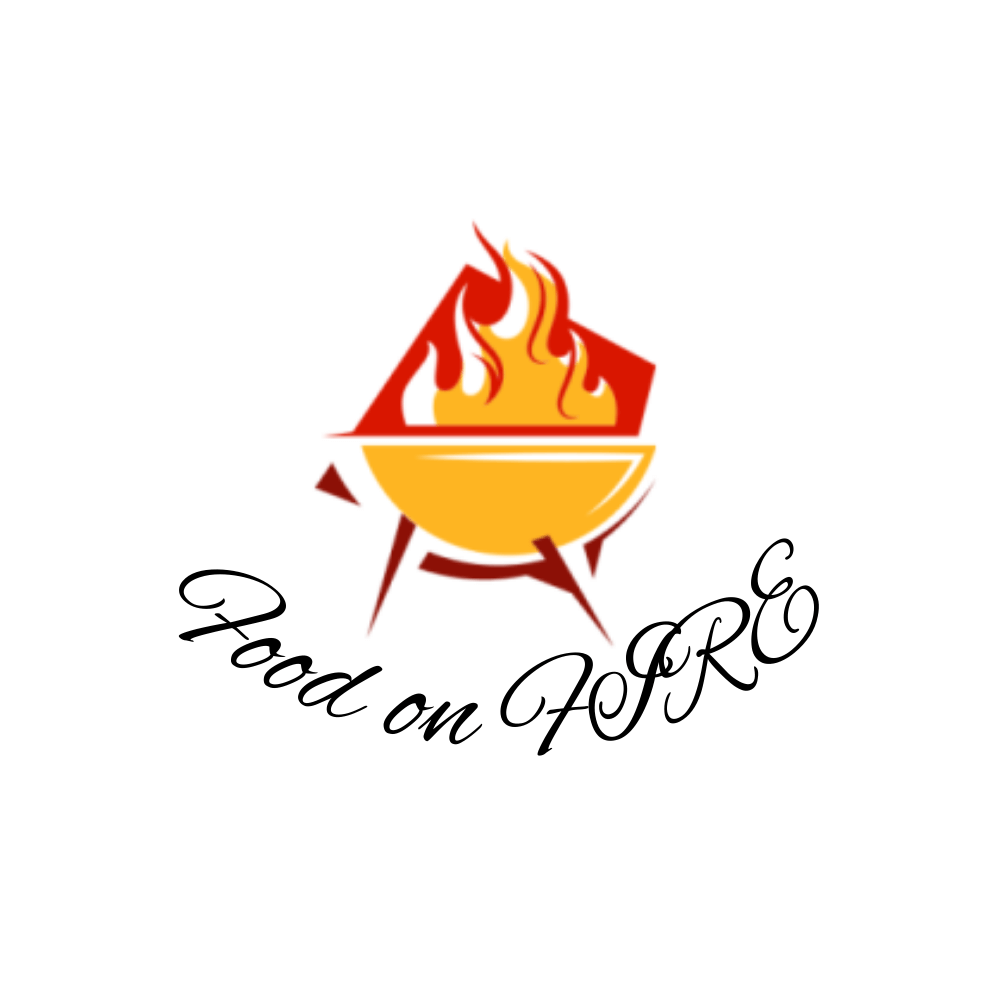
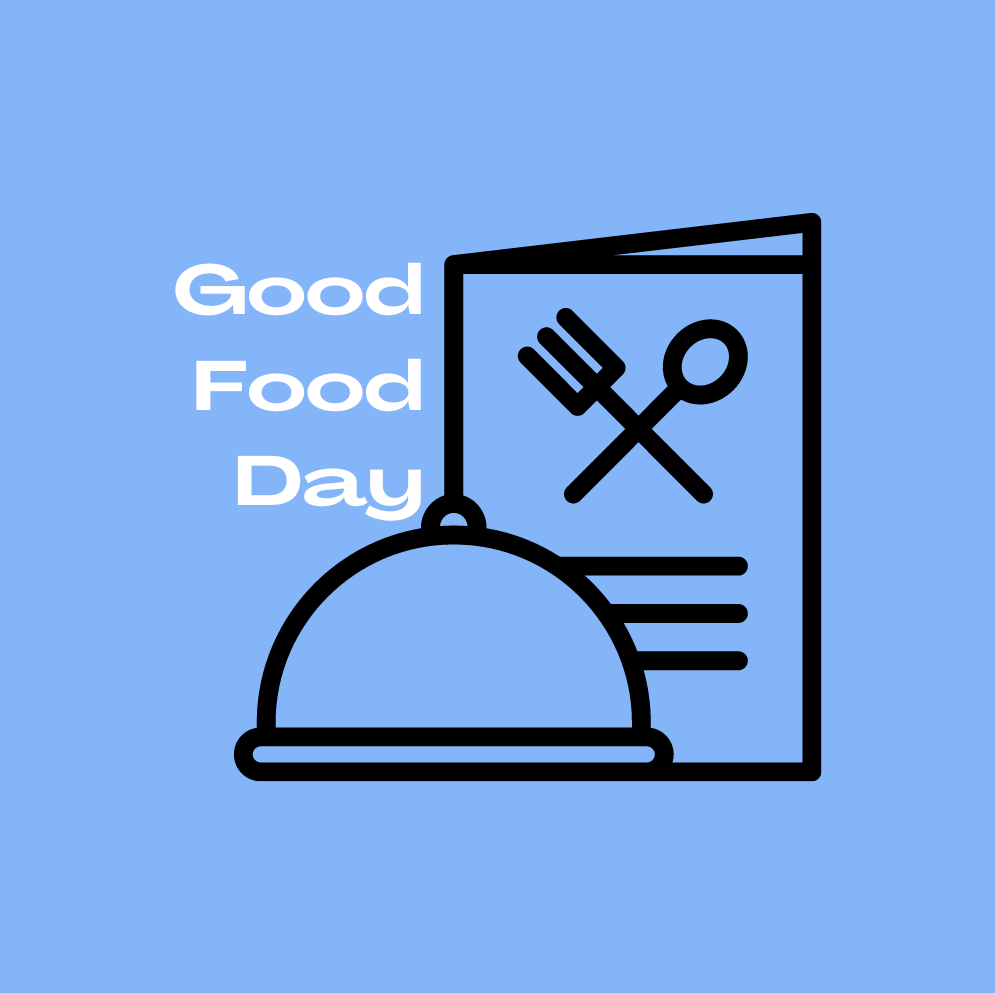

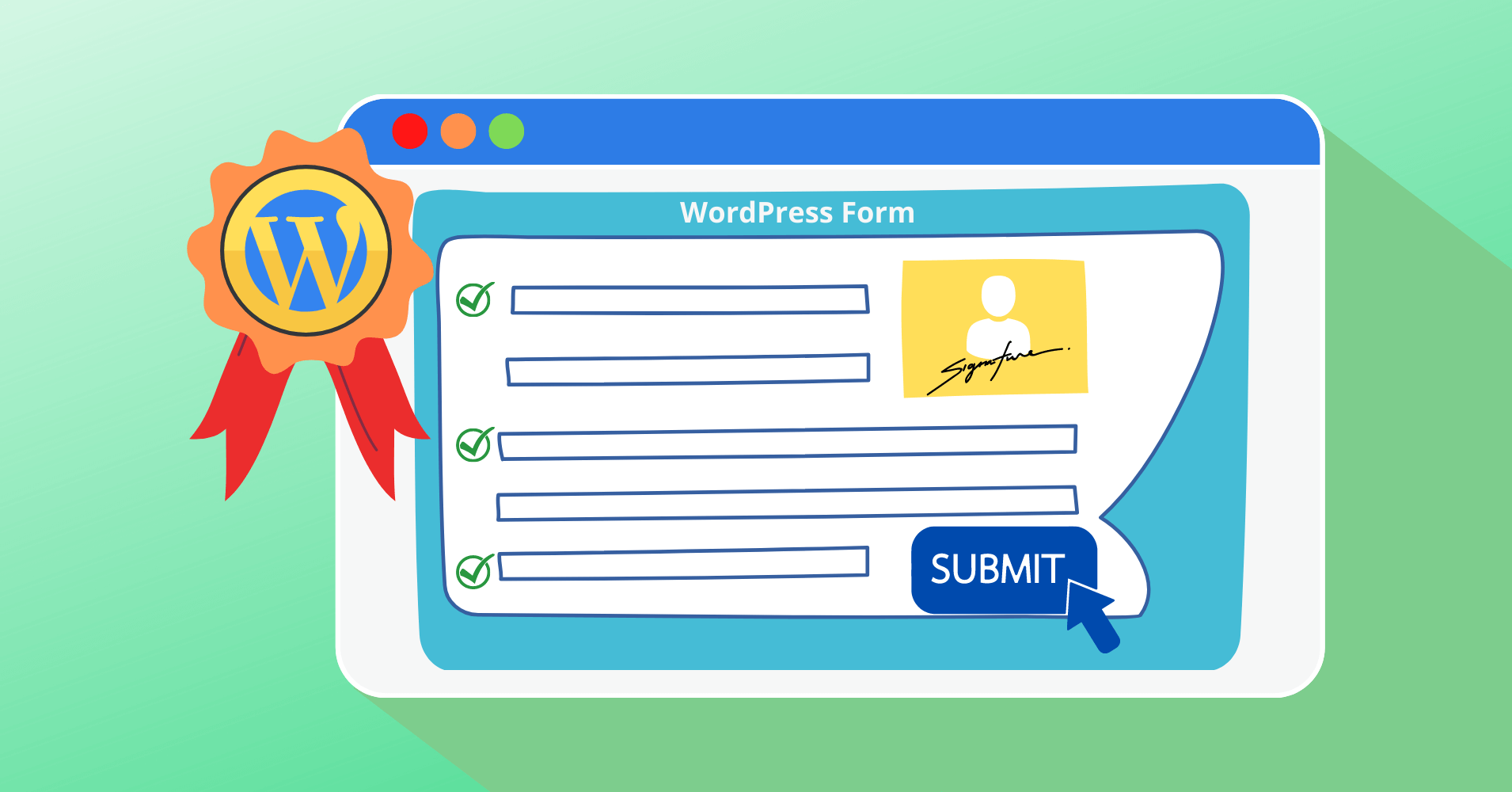

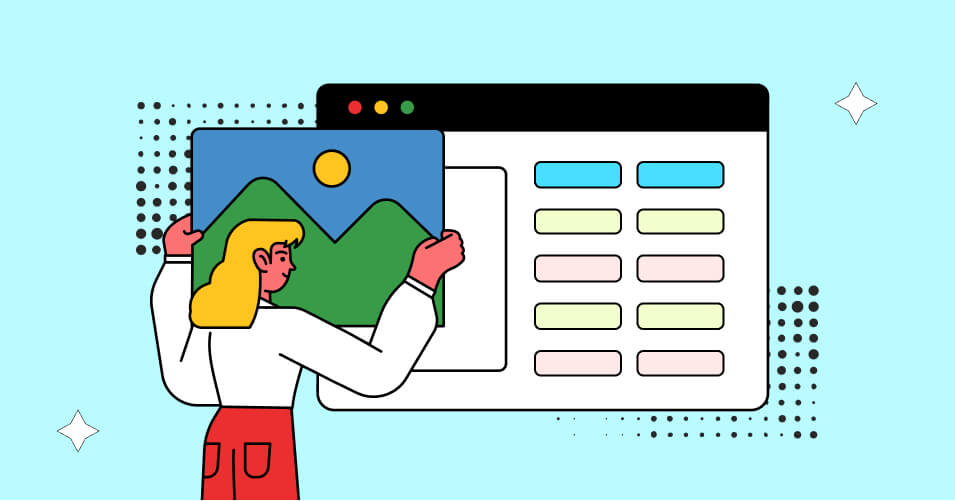
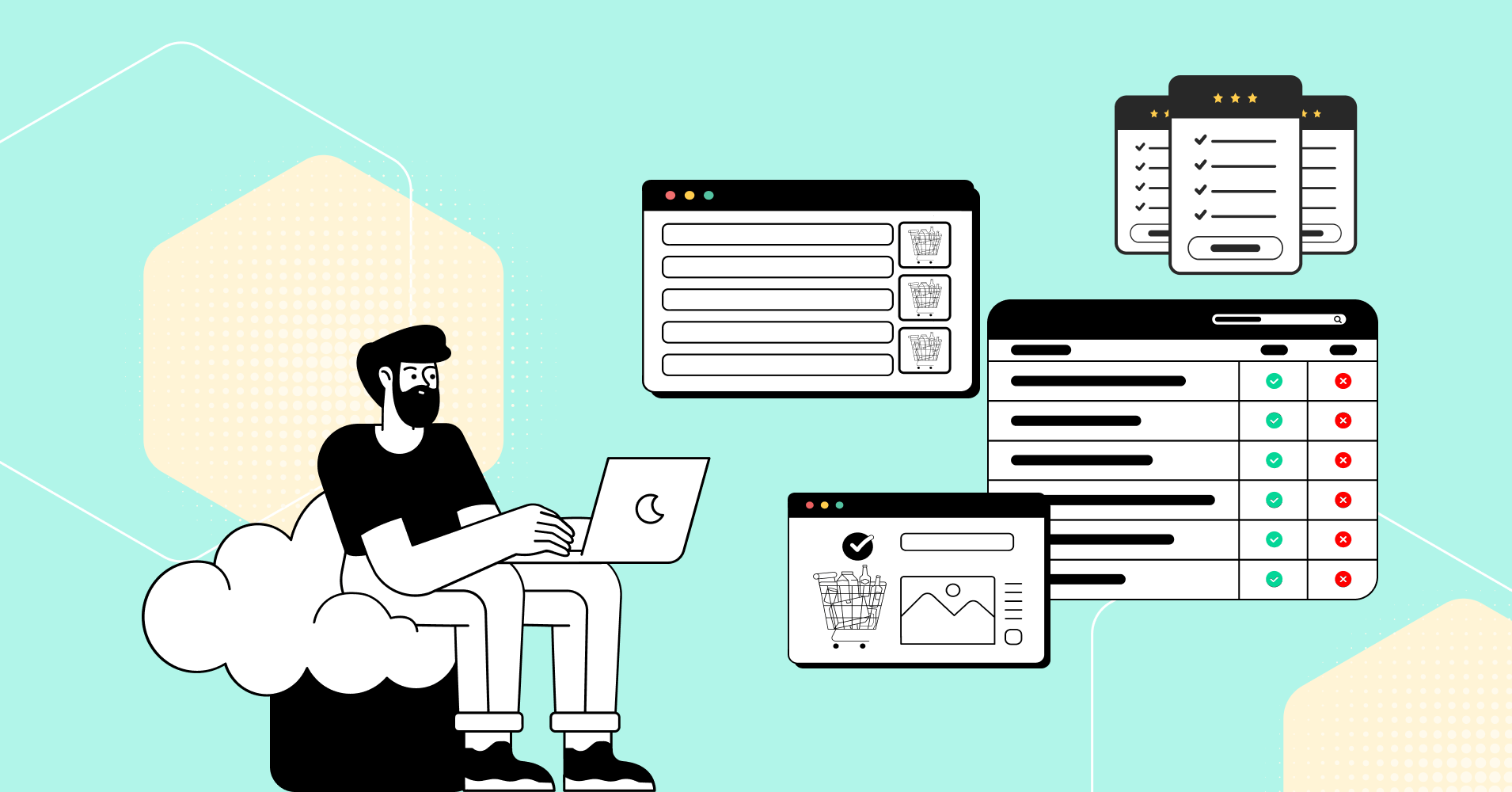
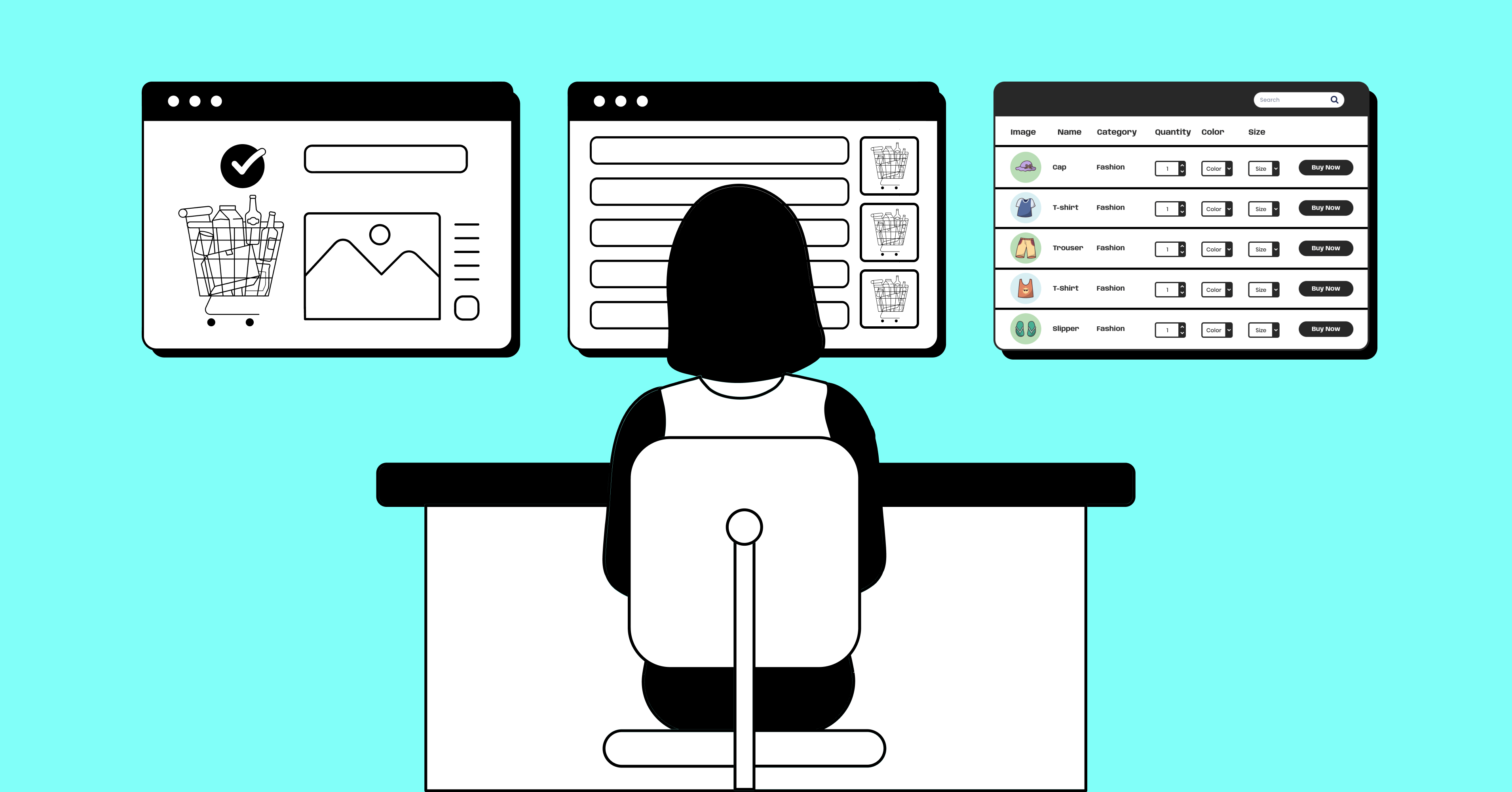
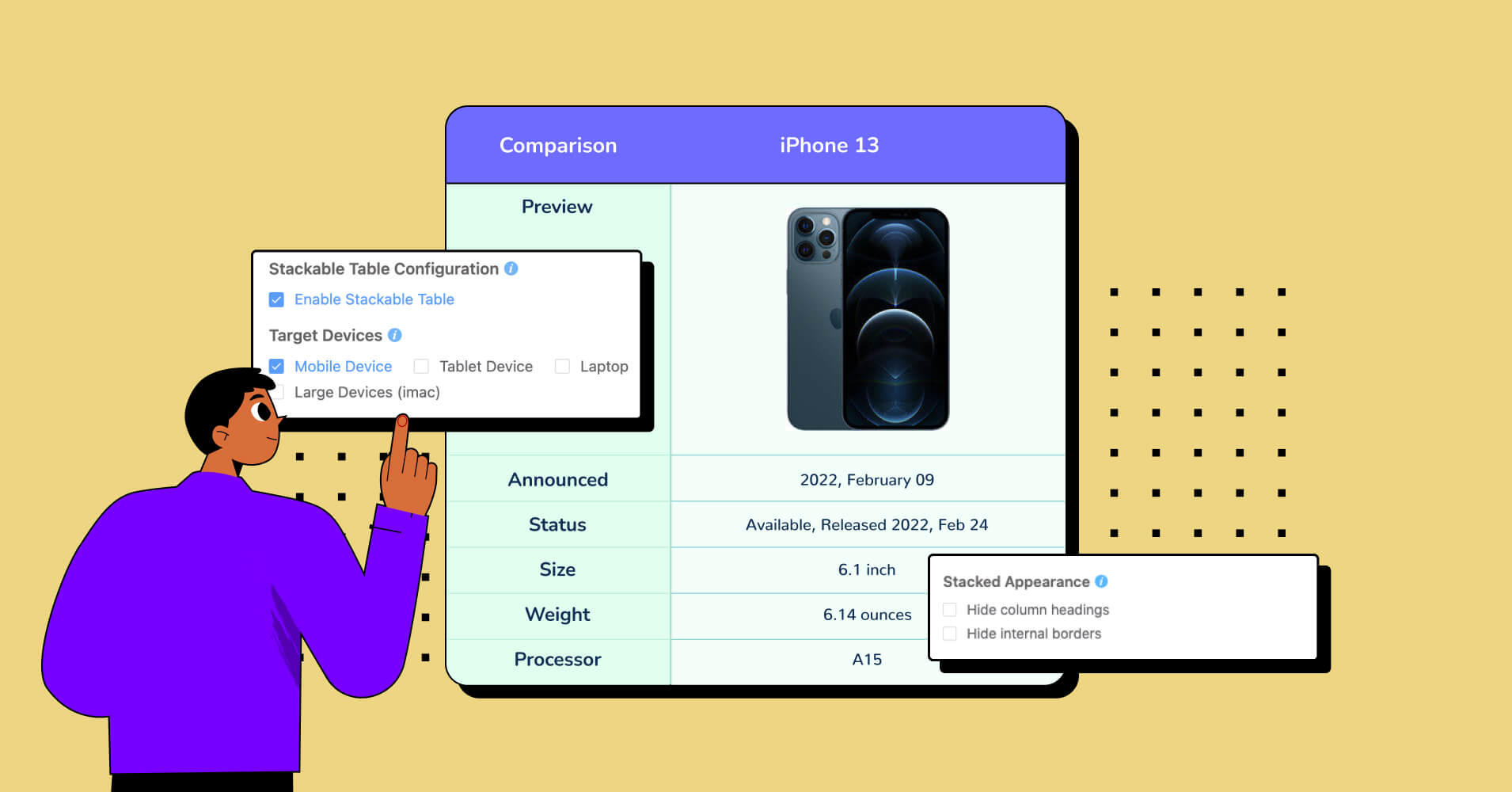
Add your first comment to this post