Other than Google Sheets, if you wish to show data form from another source and if this source shares data with the web as a .CSV (Comma Separated Value), then we can use external data source links to create a table.
Let’s dive into this simple article to learn how to construct a table from CSV.
Construct Table From External CSV is a Pro Feature.
- Click “Add Table” and pick the Connect External CSV from the initial sidebar menu.
- Name the table. It’ll be your table title & paste your External Data Source Link in the Data Source URL field.
- Once you’re done, proceed to the Next button.
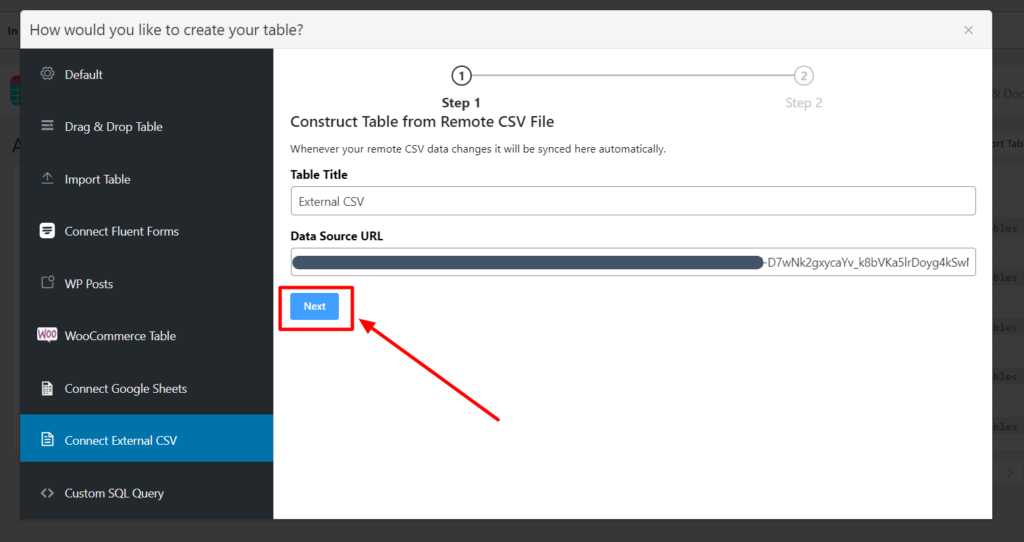
- Choose and save the entry fields you wish to add.
This is how all your data will be imported here automatically. Lastly, don’t forget to click on the Save button.
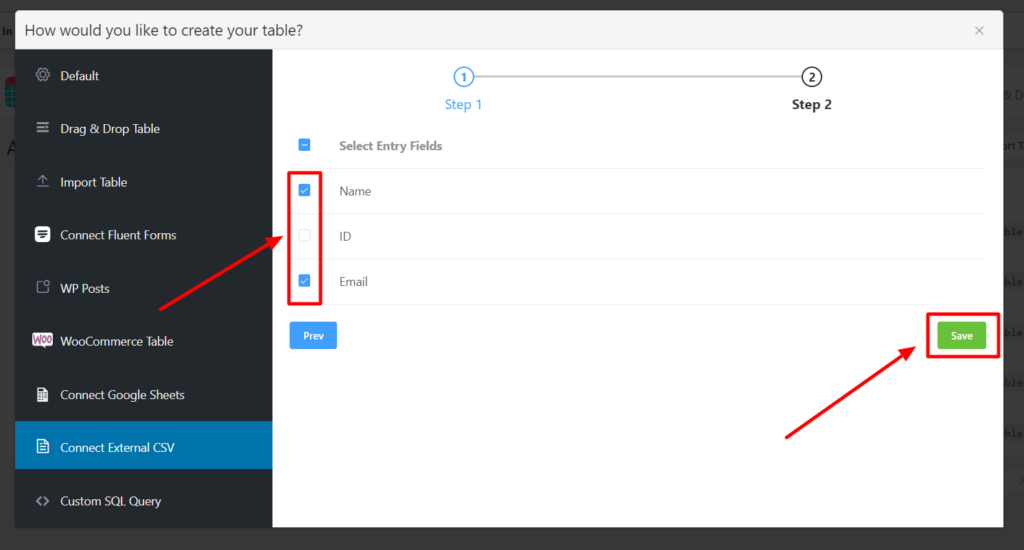
- The table has been created here (See the below screenshot)
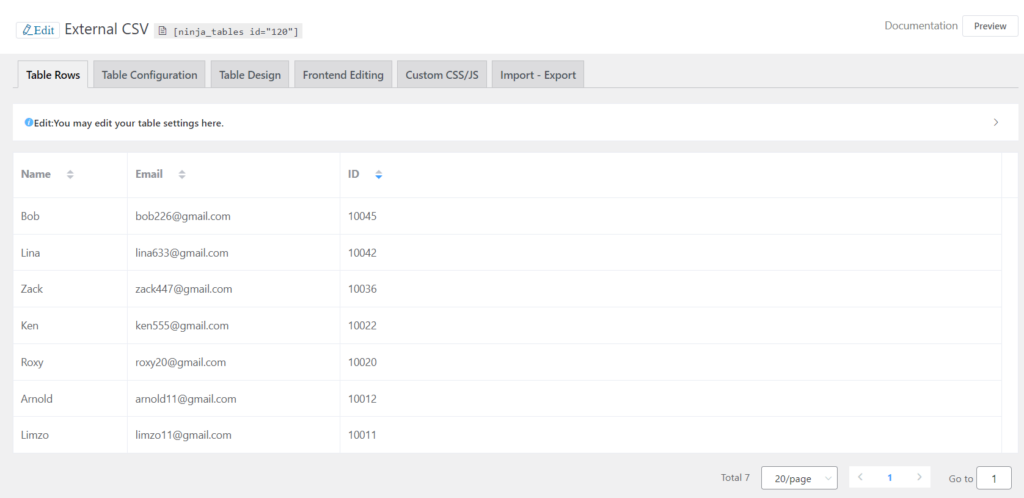
All other settings are exactly the same as Google Sheets. Please check the documentation for further details.
Creating data tables from CSV as an external source is fast and easy in Ninja Tables. If you already have tables in another website, simply fetch the table using CSV.




