The Numeric Value data type in Ninja Tables is for columns with numeric data.
A data table can have dynamic data to visualize the right message and Ninja Tables does it perfectly. Learn how to add numeric data in tables.
You can decide the data type right from the start when you add a column to the table. From your dashboard, go to the Ninja Tables plugin → Tables (the table where you want to add Column) → Add Column.
- A pop-up form will appear, and you will see the available Data Type here. You can choose from the various data types listed in the below screenshot.
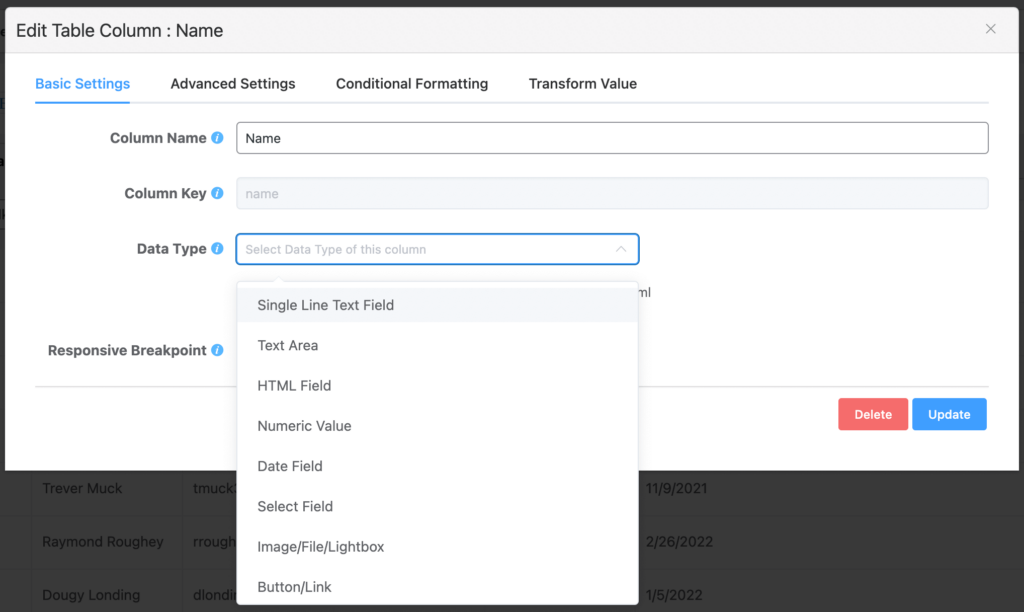
Numeric Value Data Type #
If you only want numbers in the input field of a column in Ninja Tables, then choose Numeric Value as the data type.
It can restrict your input only in the number field. The data can be sorted using the numeric value in ascending or descending order.
- Go to the Data Type option and select the Numeric Value type of the column and add a column.
- Now a new column with data type has been added to the table. To see this data type, click on the Edit icon (right side of the table column). A window will appear then. See the below screenshot –
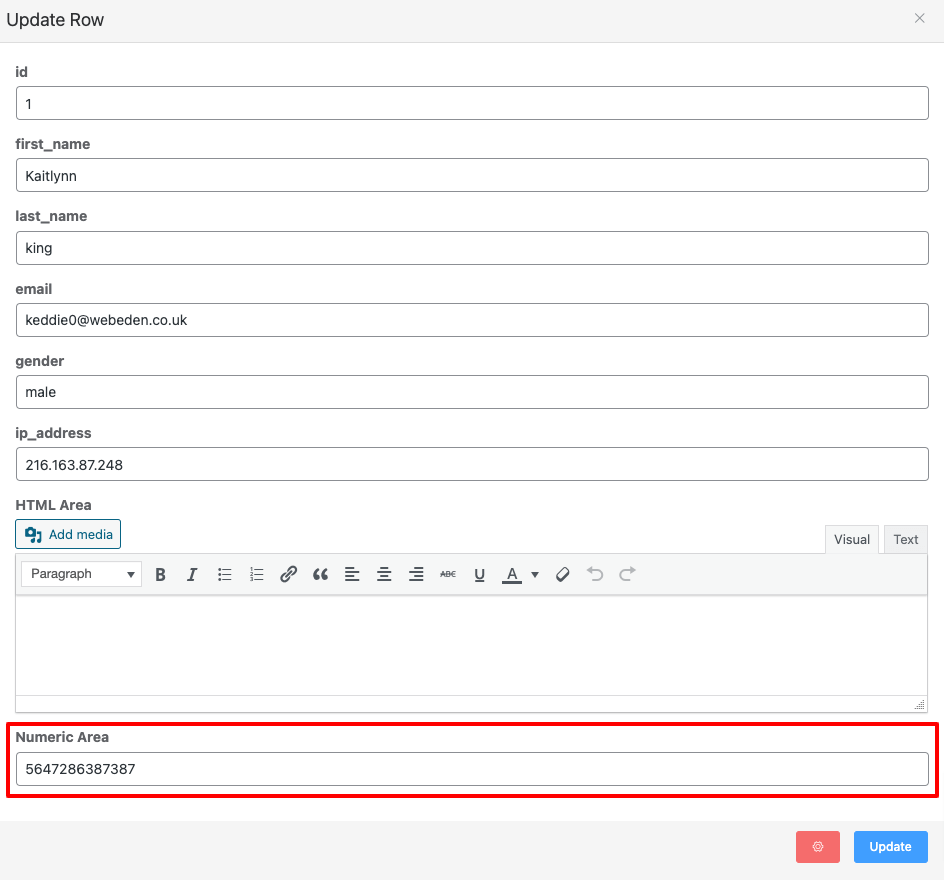
Separator Style in Numeric Value Data #
This data type supports two types of Separator Styles- US Style and European Style.
If you input 123,234,01 and use the European style, Ninja Tables will maintain its sorting based on that and show the numeric values with a decimal comma.
Whereas in the US style, the separator will be a decimal point and it will be 123,234.01.

This setting is for maintaining numeric calculations and logic around tables. It does not change the
This is how you can add Numeric Values to your column easily!






Add your first comment to this post