Table of Contents
Ninja Tables can import JSON file from an existing table of the plugin into another table.
Importing JSON to your table using Ninja Tables is a simple and quick process. This plugin is intended to make things easier for users and to improve the overall user experience.
Import JSON File #
Let’s dive into the simple guide to learn how to import JSON file.
- First, navigate to the Ninja Tables dashboard and click on the Import Table button on the top right of the screen.
- To know how to Export Data (CSV/JSON), you can get help from here.
- Now, go to the Import button (on the left), and you will get an Import Format field, where you can choose your desired JSON (Exported From Ninja Tables) table format.
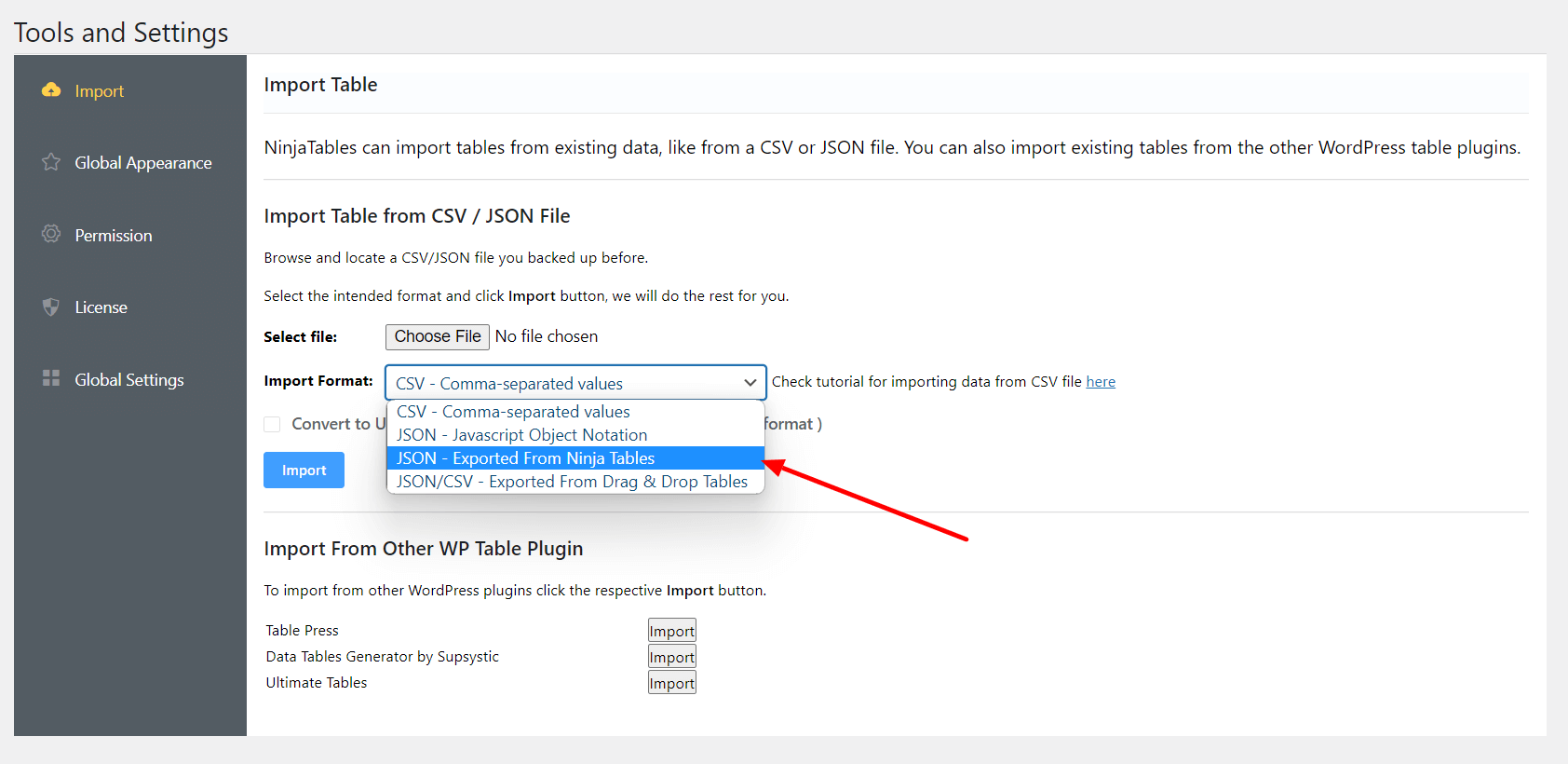
- Upload your Exported JSON file (from Ninja Tables) in the Select File area by clicking on the Choose File button and then set the Import Format as a JSON (Exported From Ninja Table).
- You can also upload your Exported JSON/CSV file (from Drag & Drop Tables) in the Select File area by clicking on the Choose File button and then setting the Import Format as a JSON (Exported From Ninja Table).
- Lastly, click on the Import button when you are done!
Exporting the JSON file lets you export the Table Styling with the table data.
This is how easy it is to import JSON file in Ninja Tables.




