Table of Contents
One of the most important things for a business is “Rating” or “Star Rating.” In this document, we will learn about Ninja Tables’ Rating Element.
The tiny stars indicate a user’s trust in a product, service, or business. It’s crucial to have a star rating to help visitors realize your product is worth it.
Let’s add a Rating element to our Ninja Tables in the drag and drop builder!
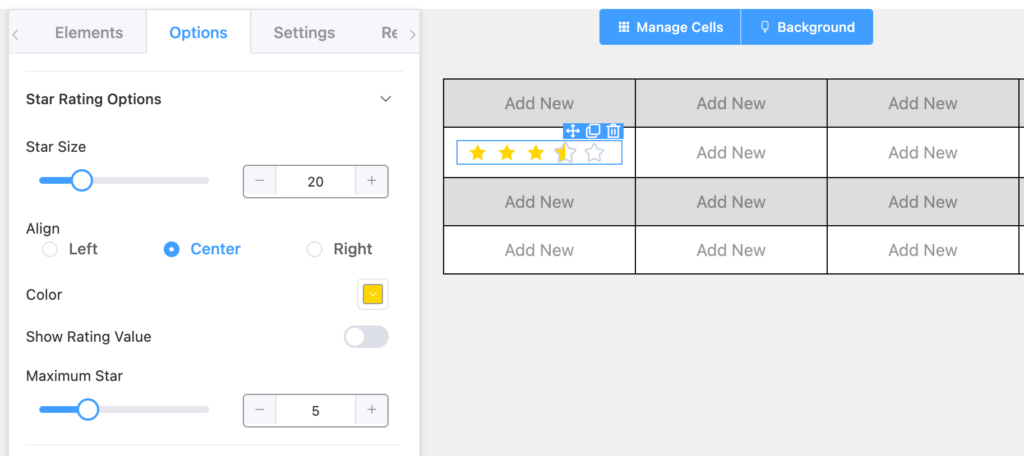
Properties of Rating Element #
| Option Name | Type |
|---|---|
| Star Size | Numeric Value, drag bar |
| Color | Graphical Color Selection |
| Alignment | Left, Center, and Right |
| Show Rating Value | Toggle On or Off |
| Maximum Star | Numeric Value, drag bar |
- Star Size: You can change the size of the star of the Rating element. By default, It is set to 15.
- Color: You can also change the color of the size of the stars along with the values. By default, It is set to Black.
- Alignment: You can align the stars to the left, right, or center. By default, it is set to Center.
- Show Rating Value: You can toggle On or Off to show the value or not. By default, it is set to On.
- Maximum Star: You can control the maximum number of Stars of the Rating. By default, it is set to 5.
Conclusion #
We hope this documentation has helped you understand the functionality of the rating element of Ninja Tables Drag & Drop table builder.
Let us know your thoughts and questions in the comment box.






Add your first comment to this post