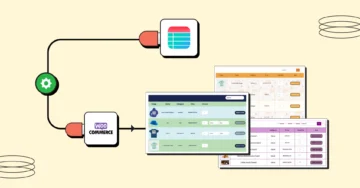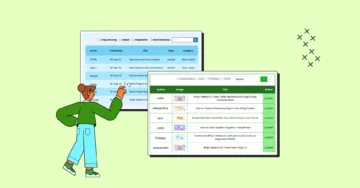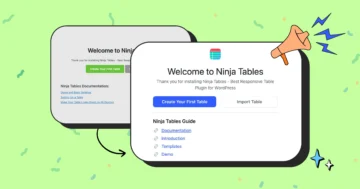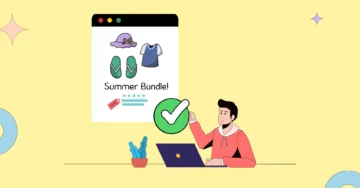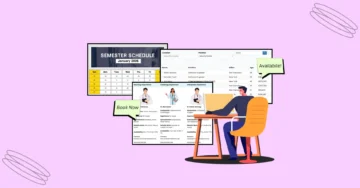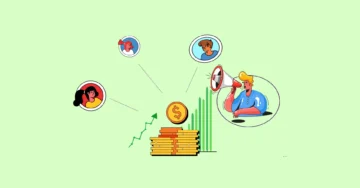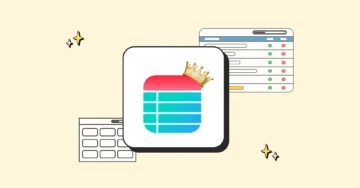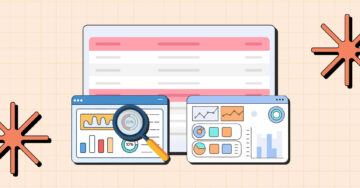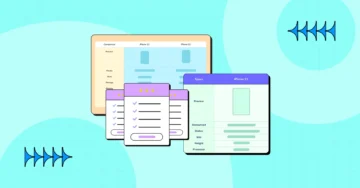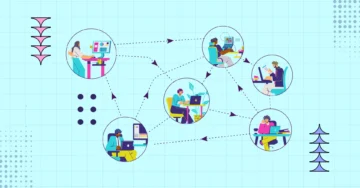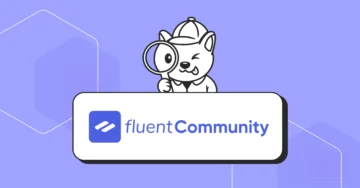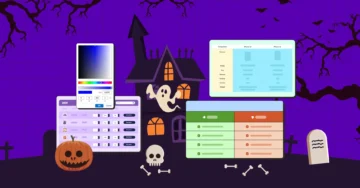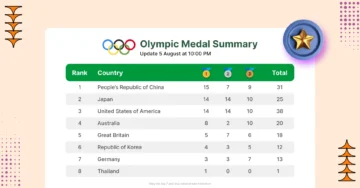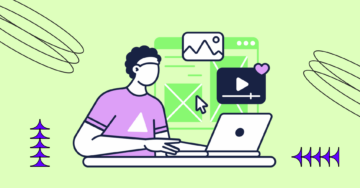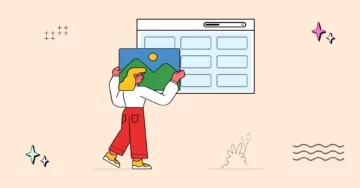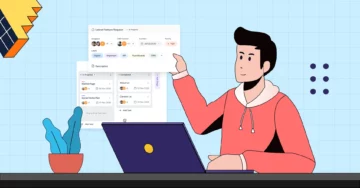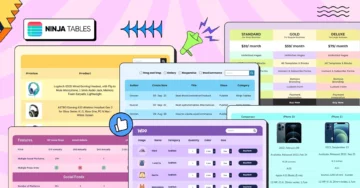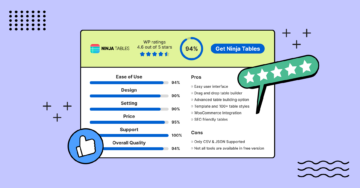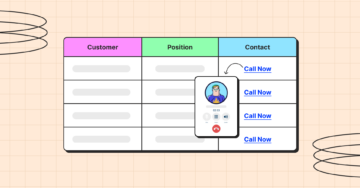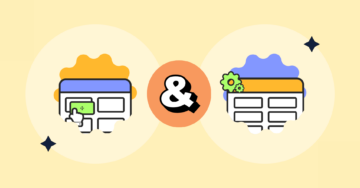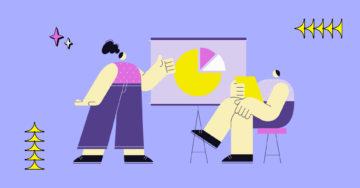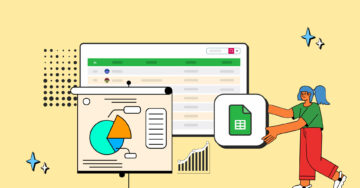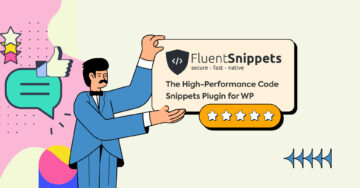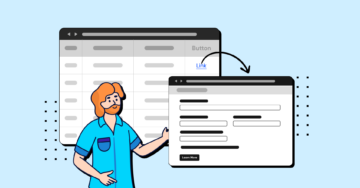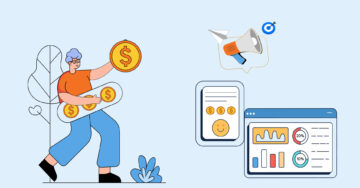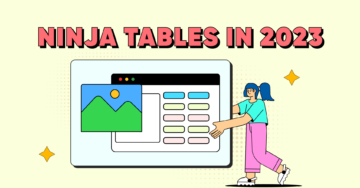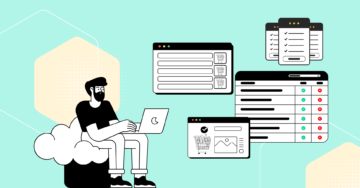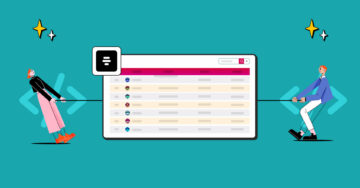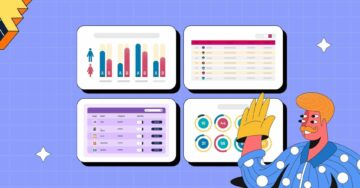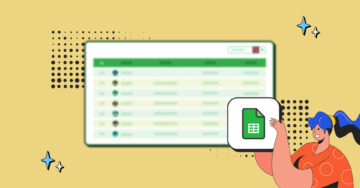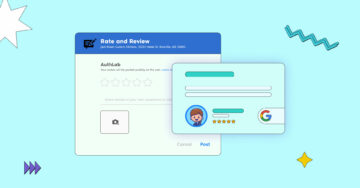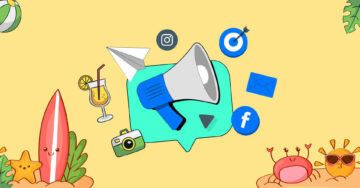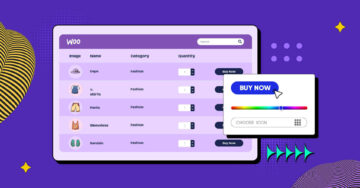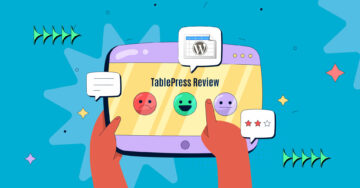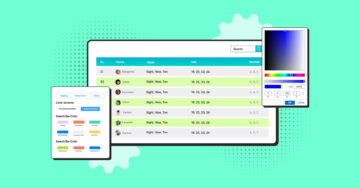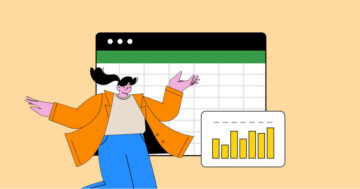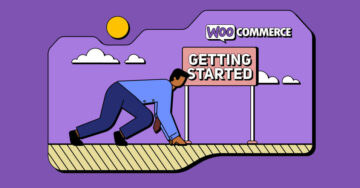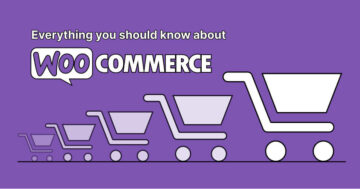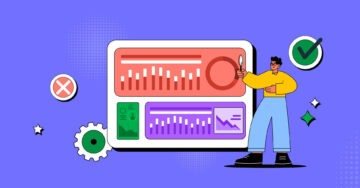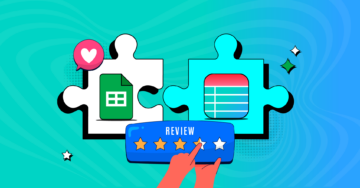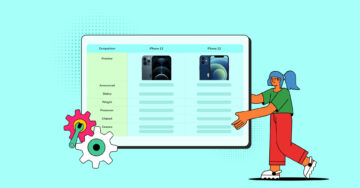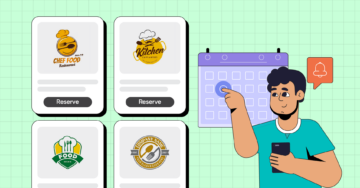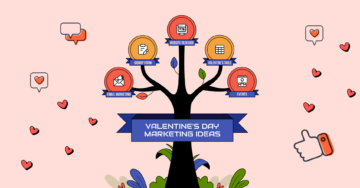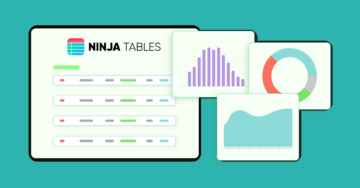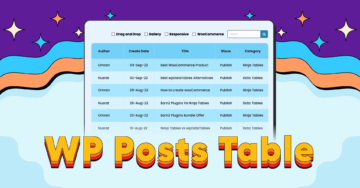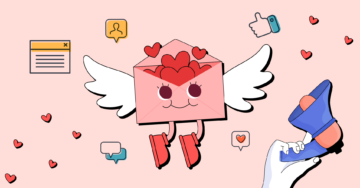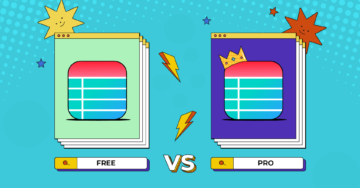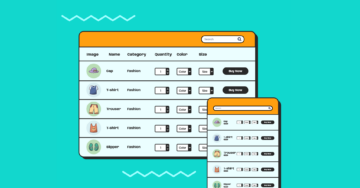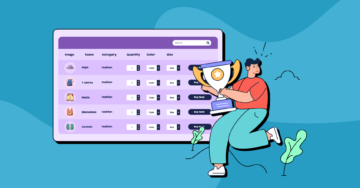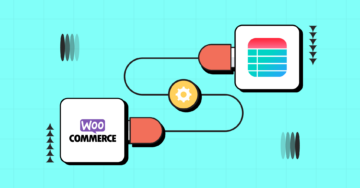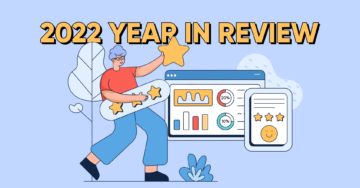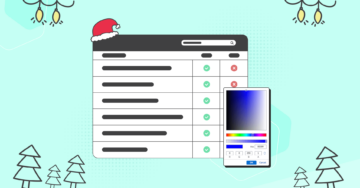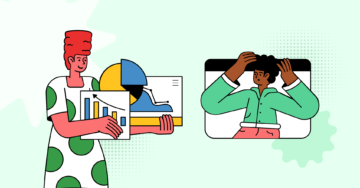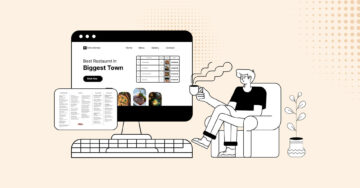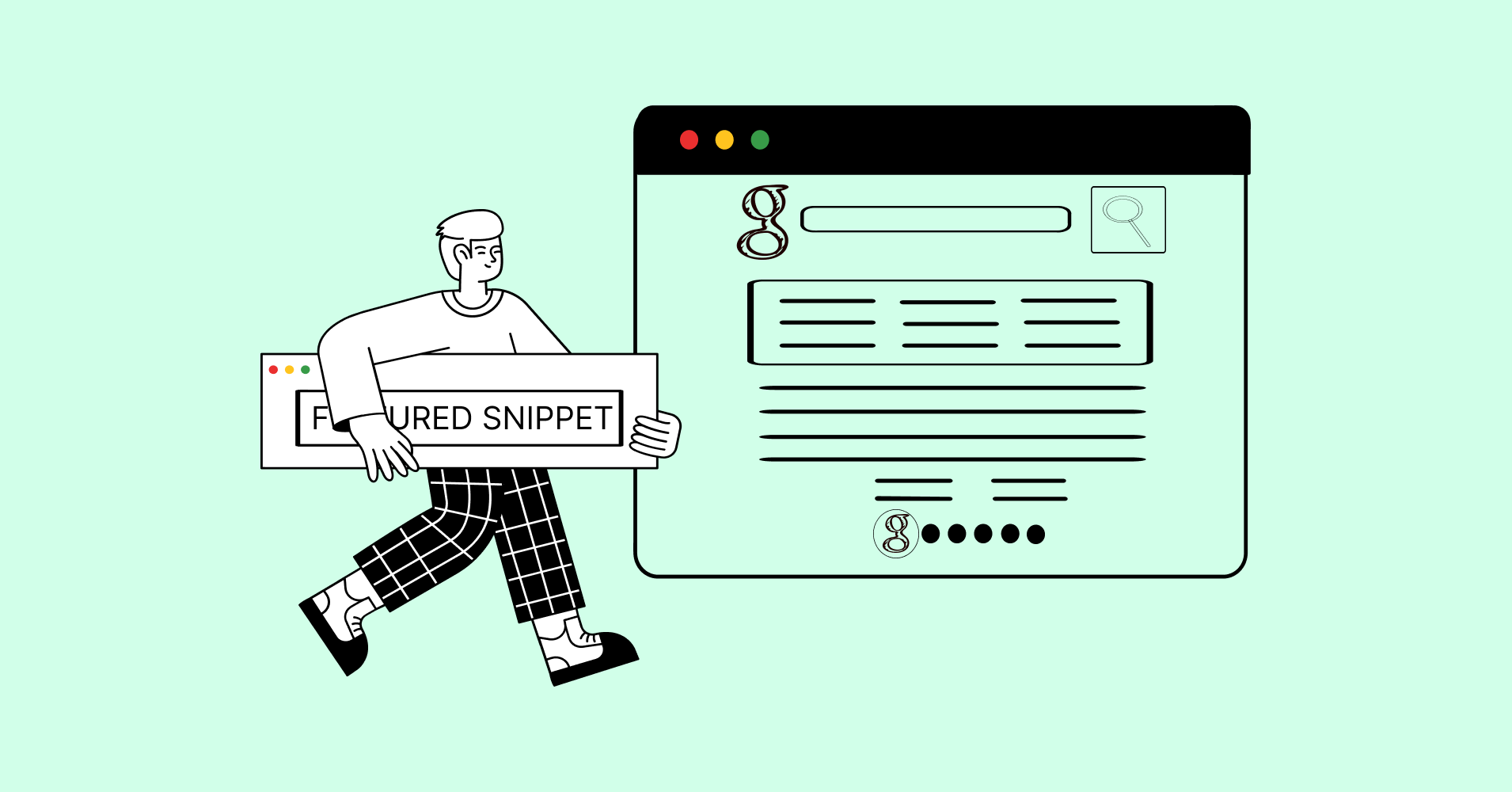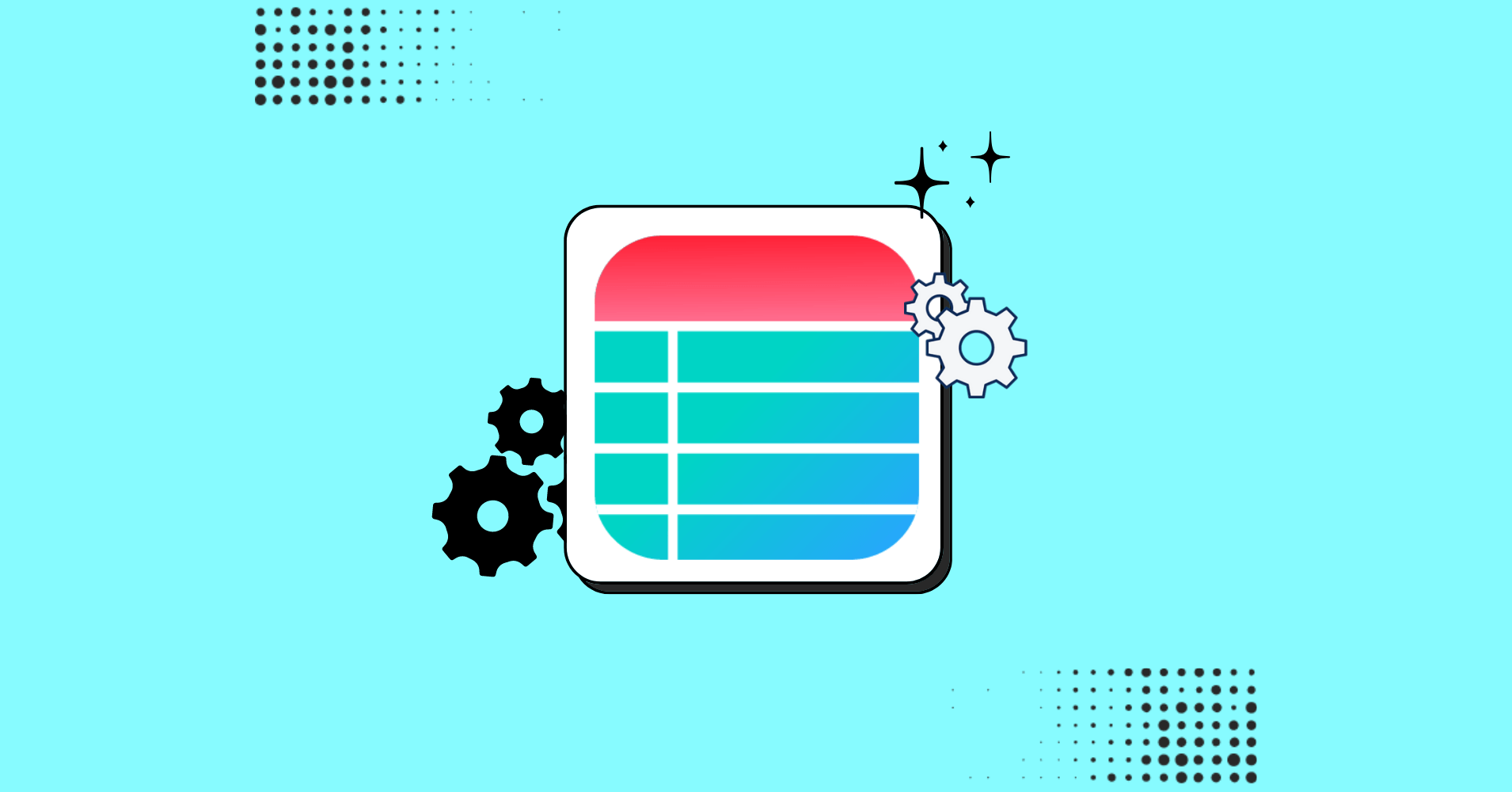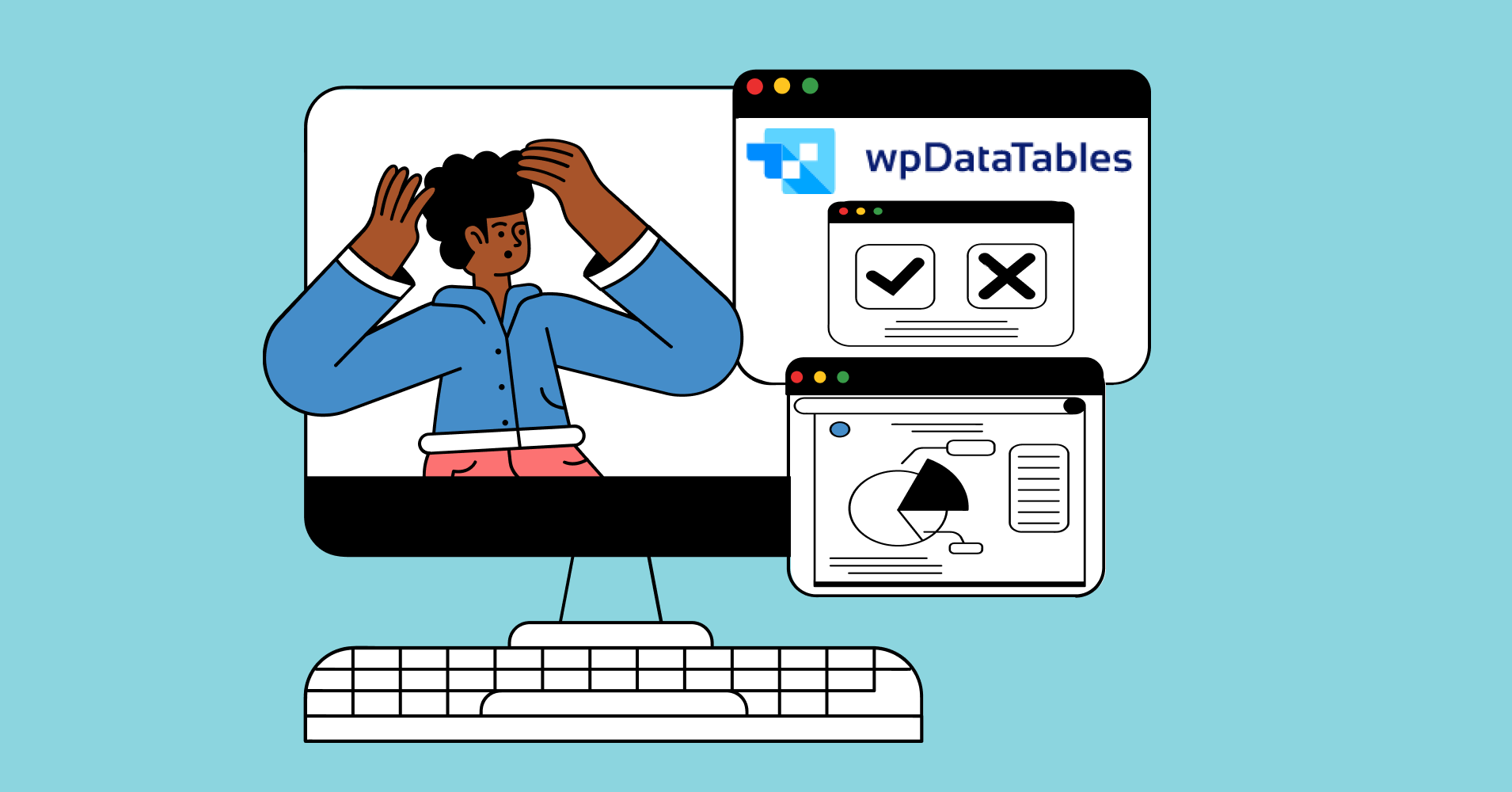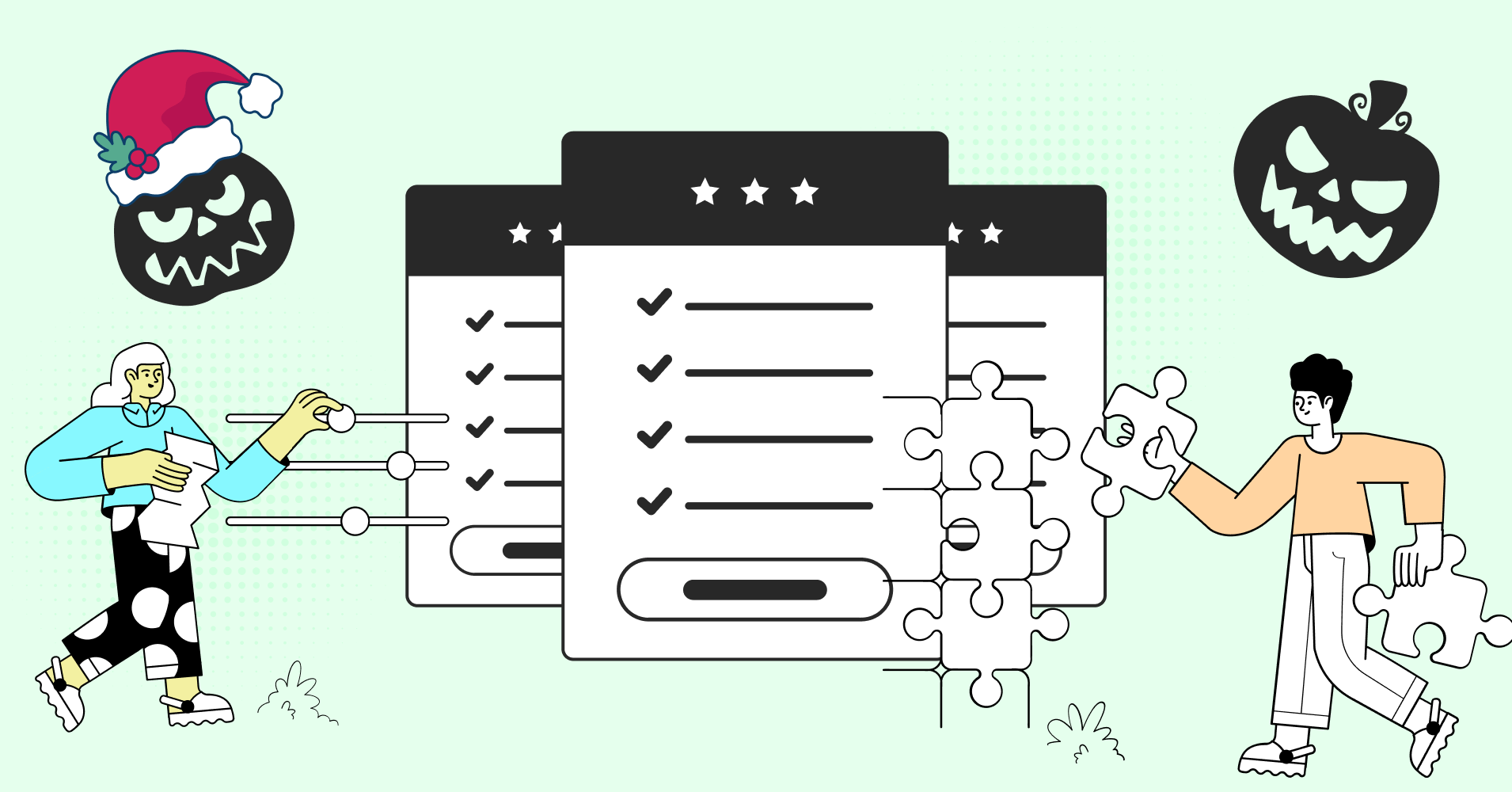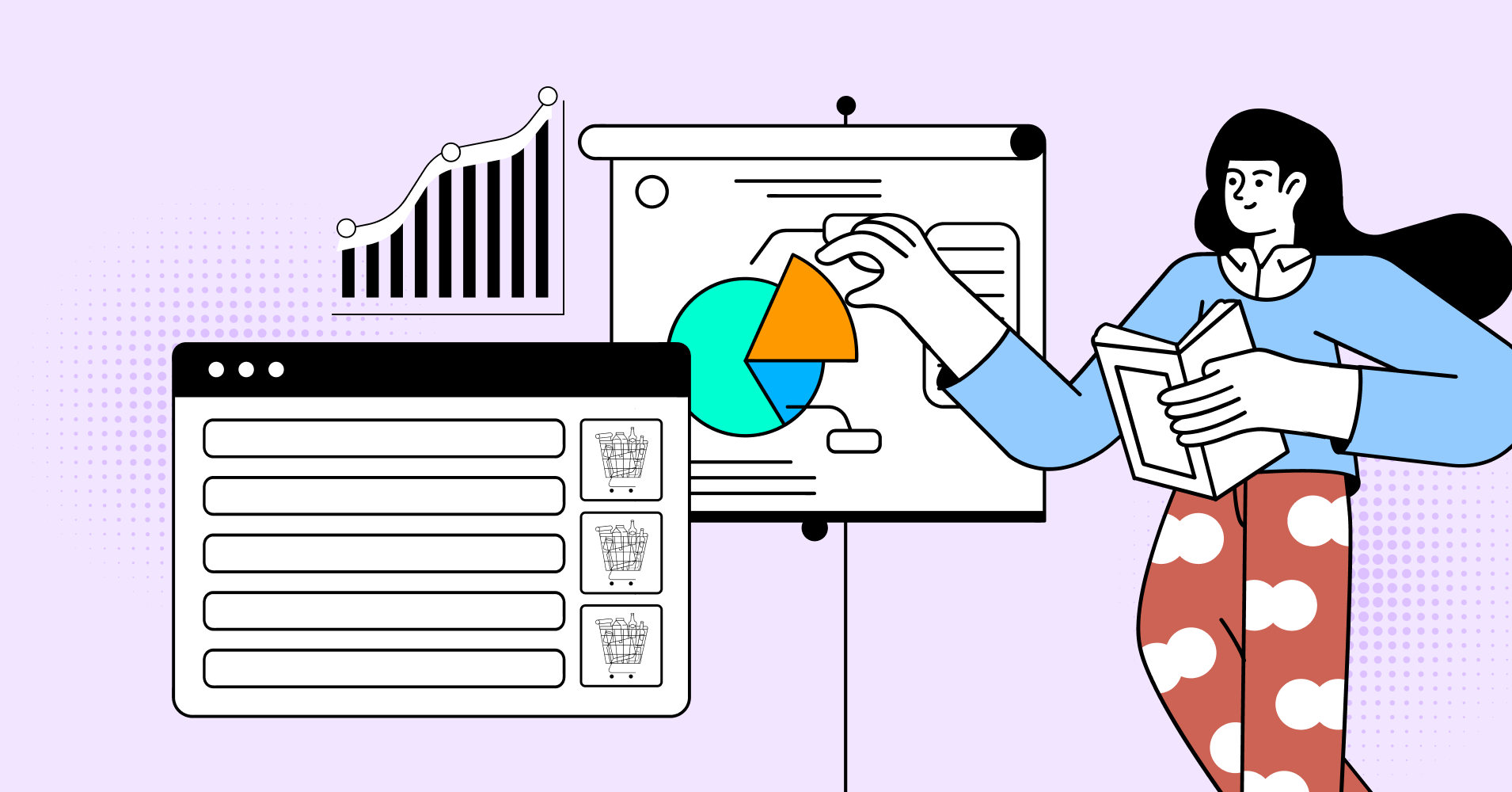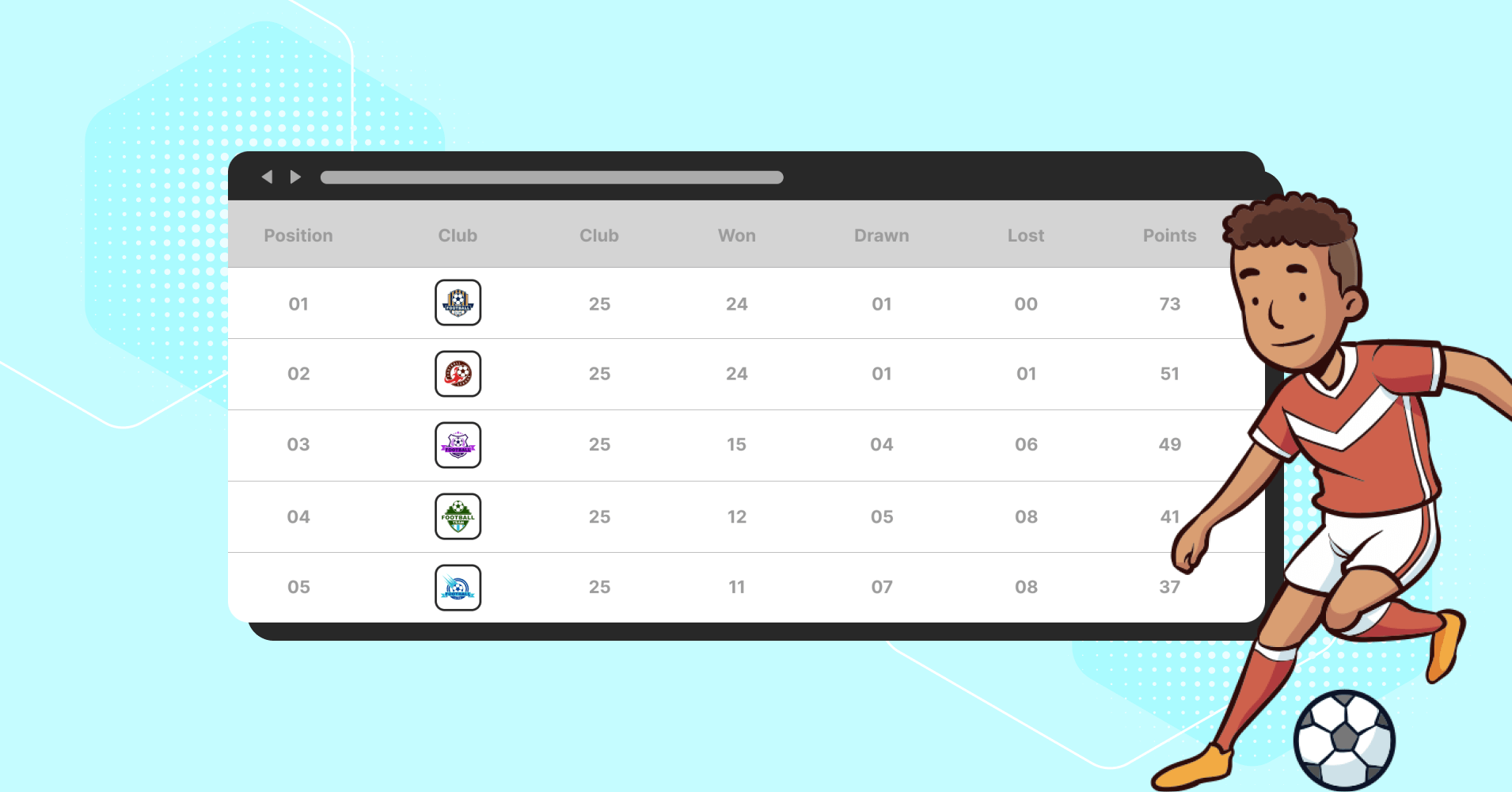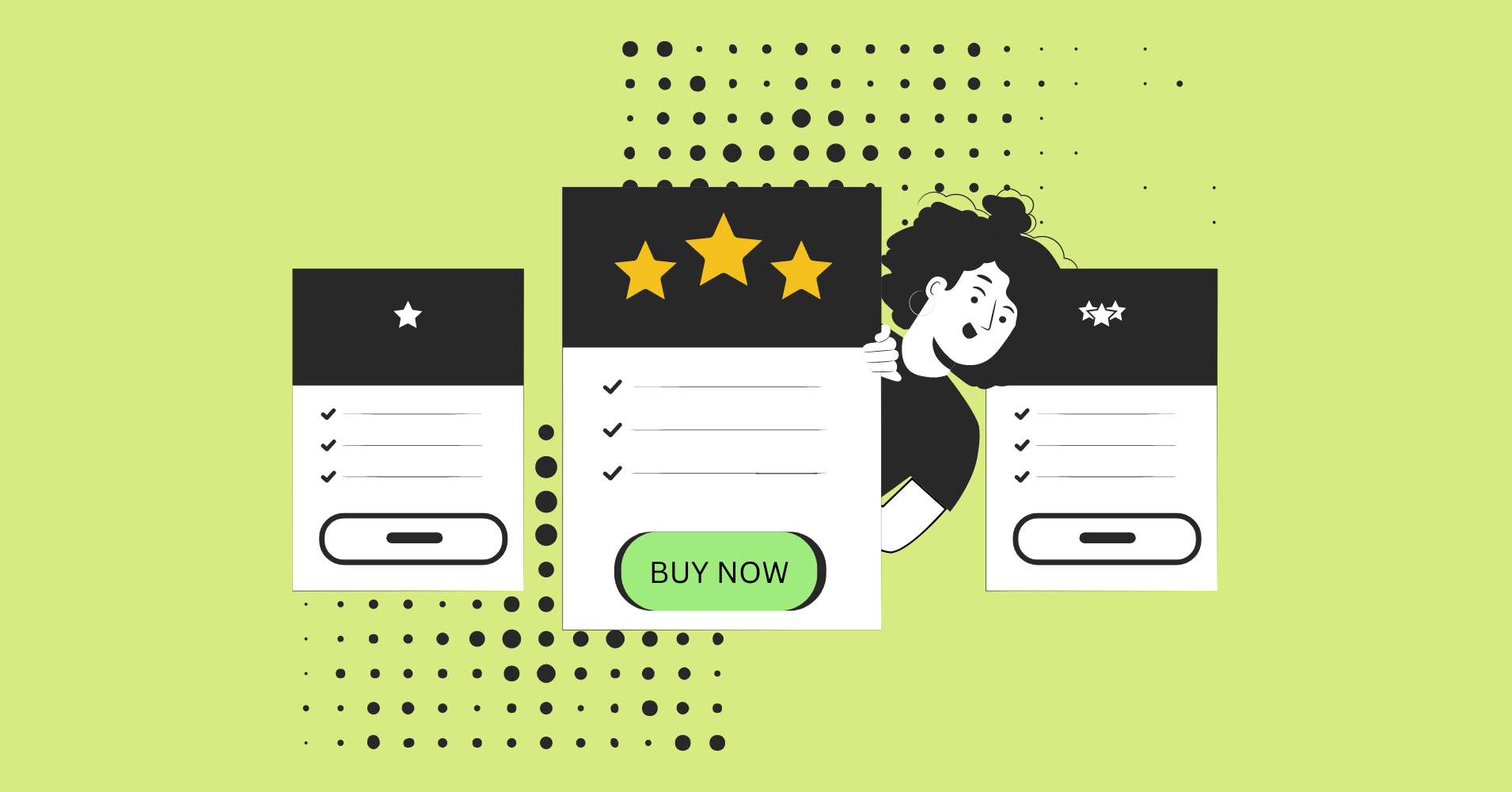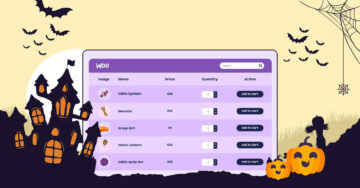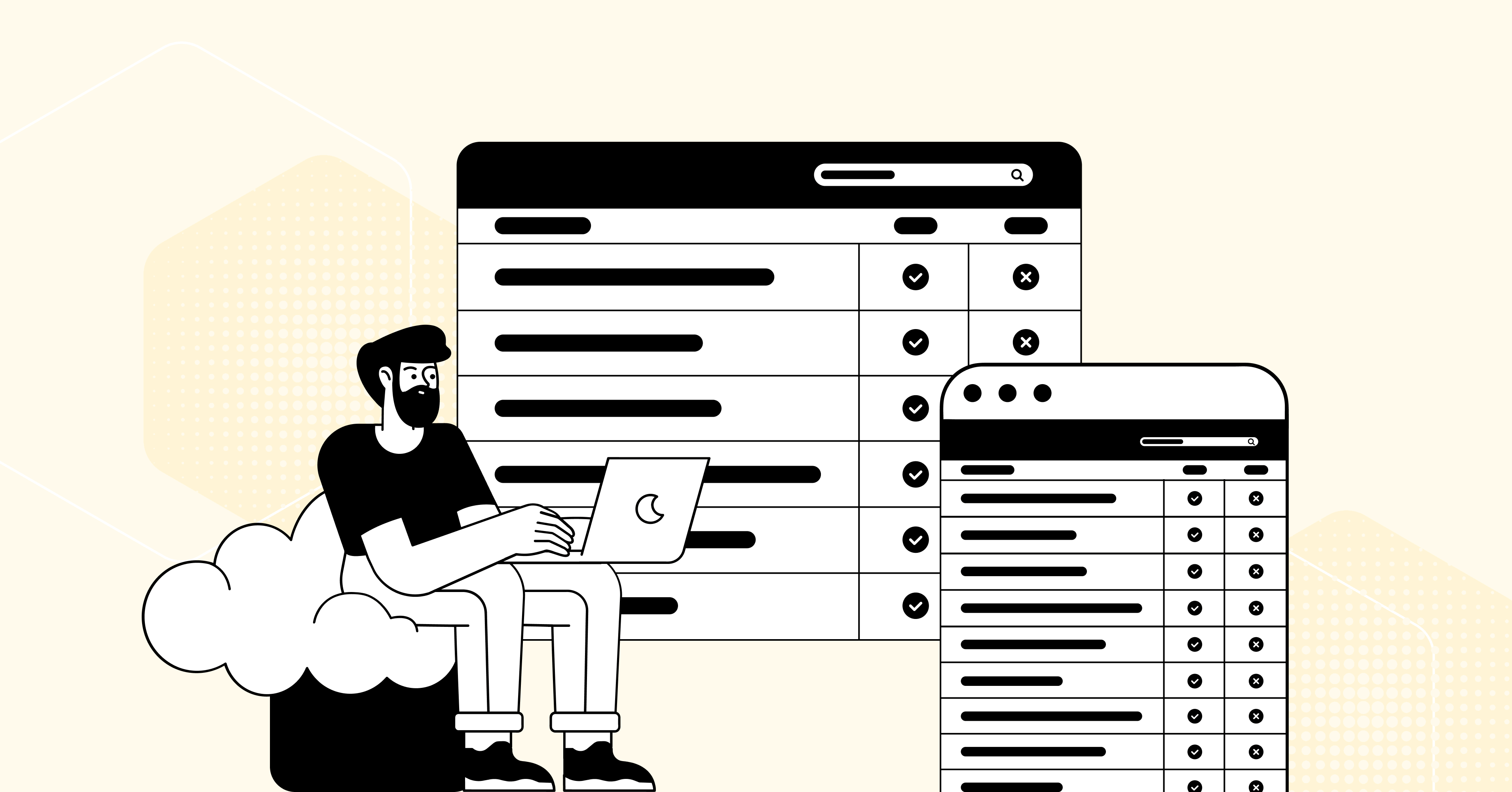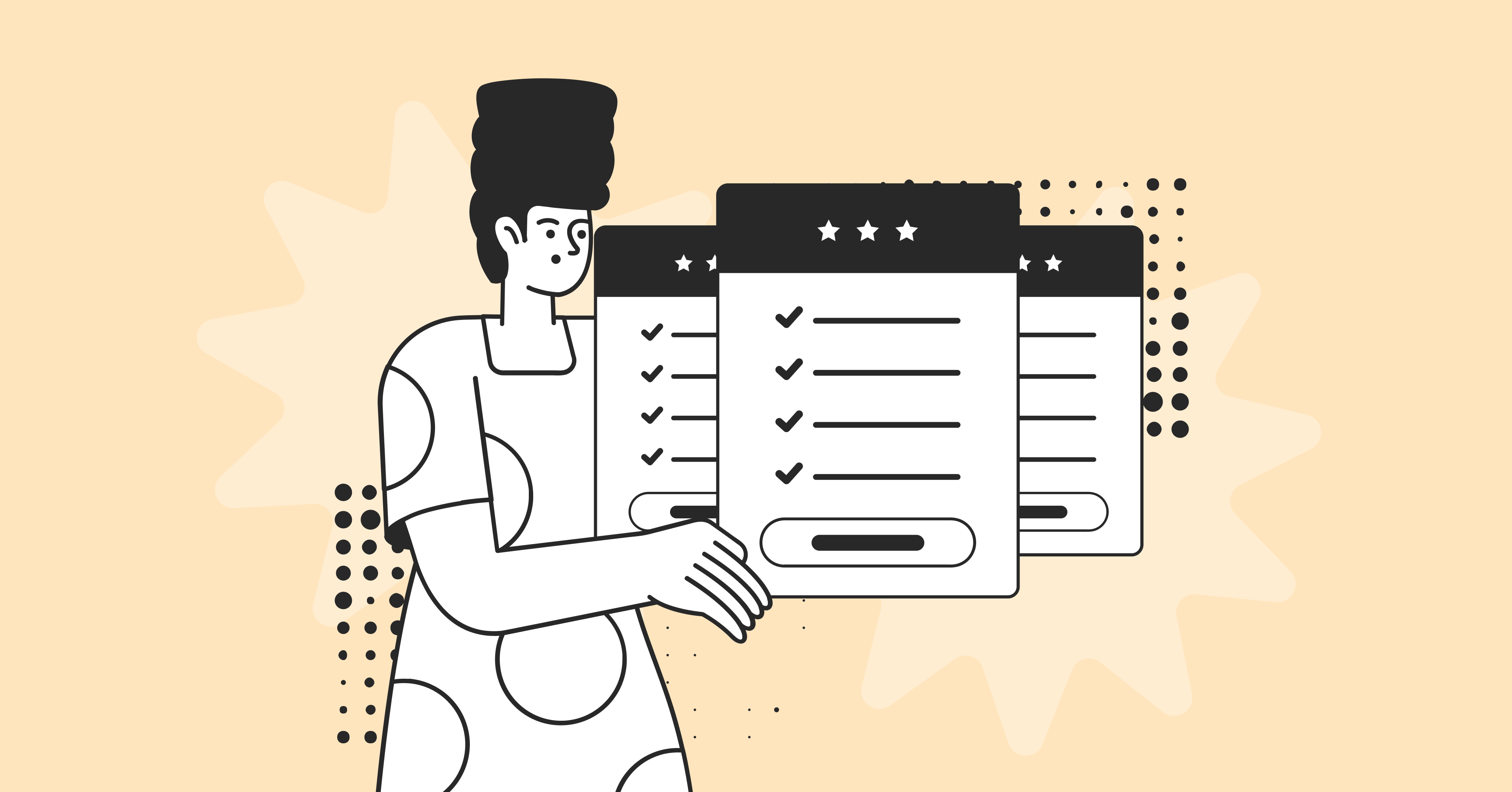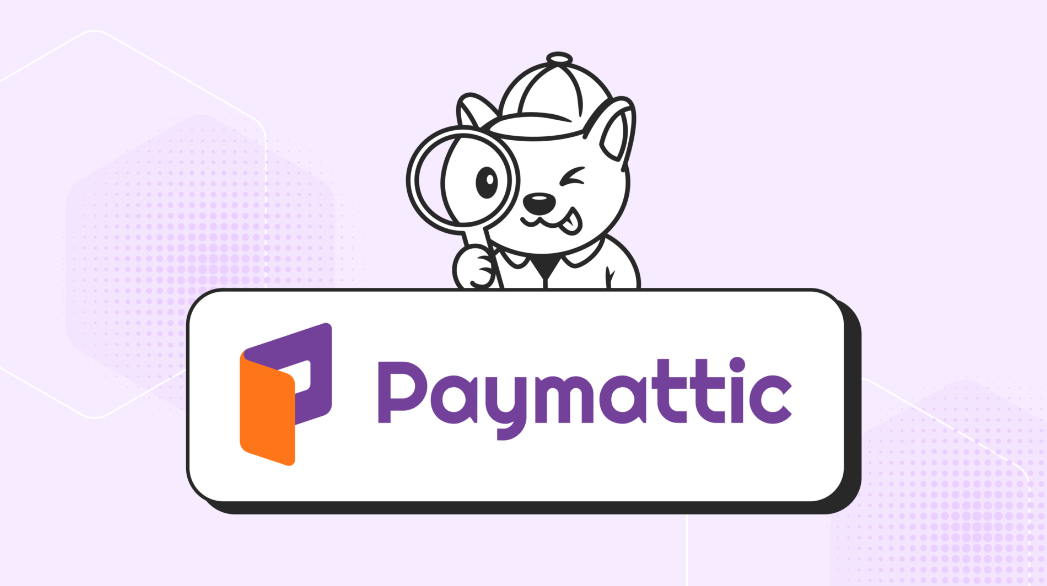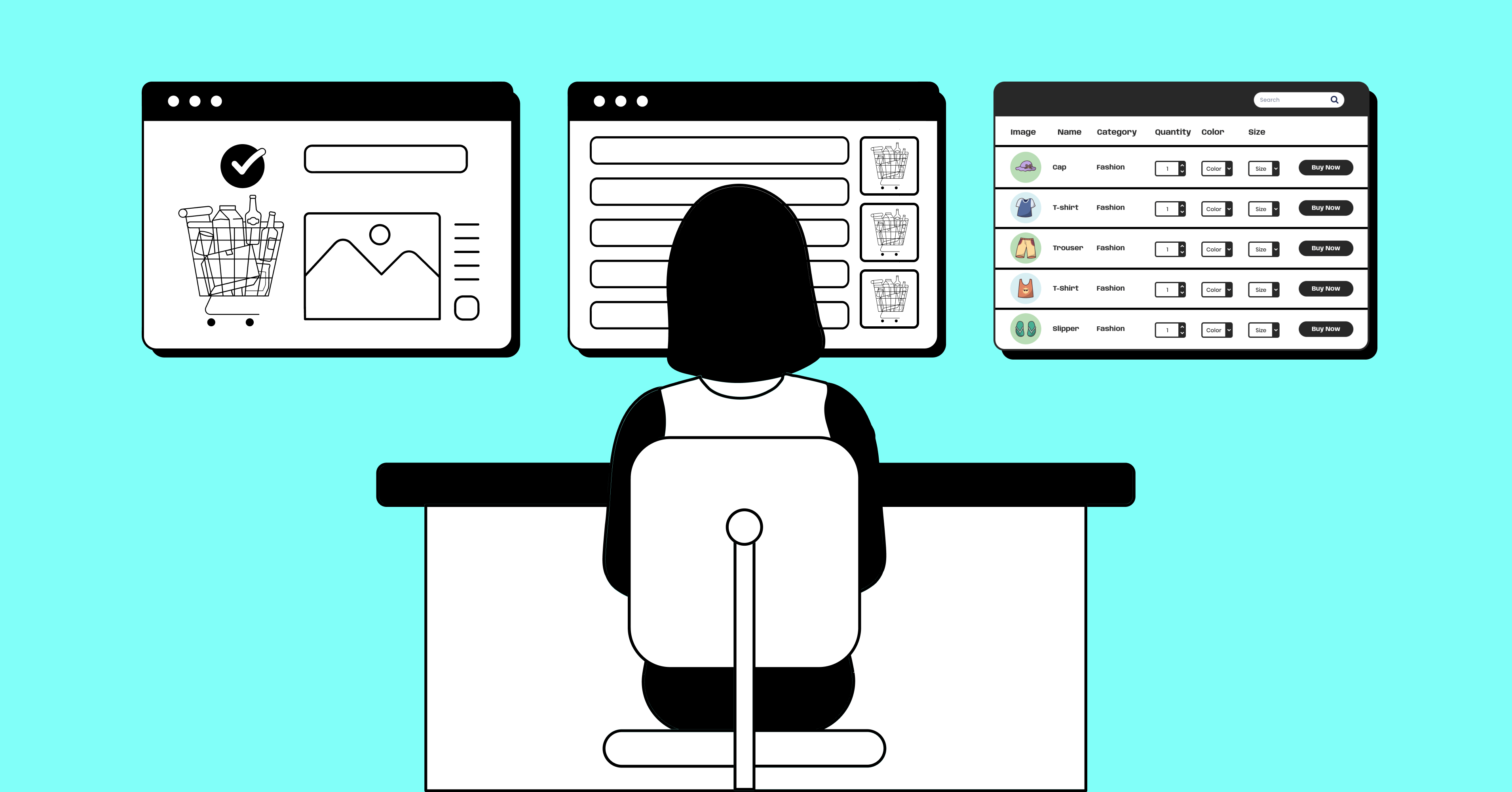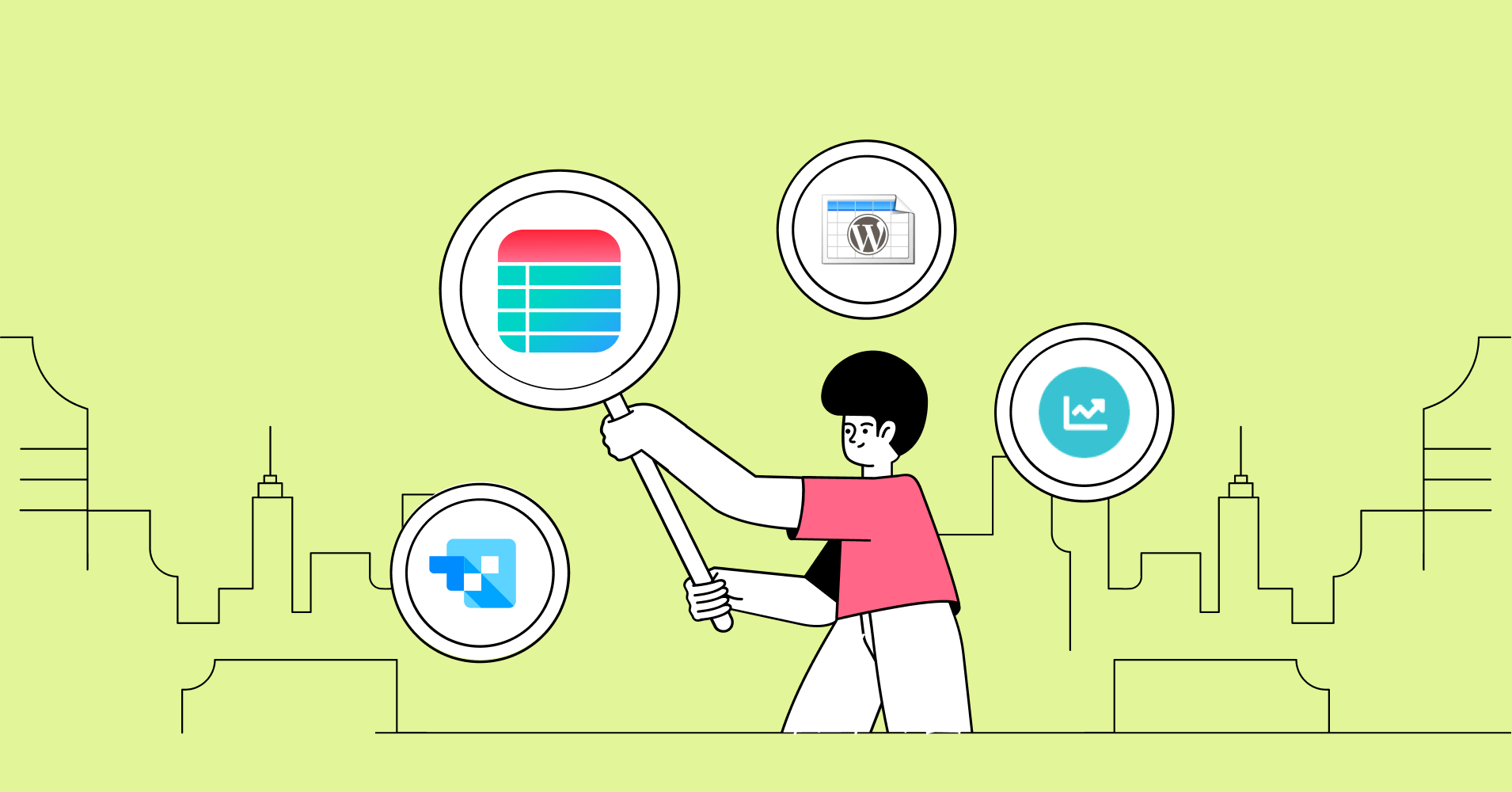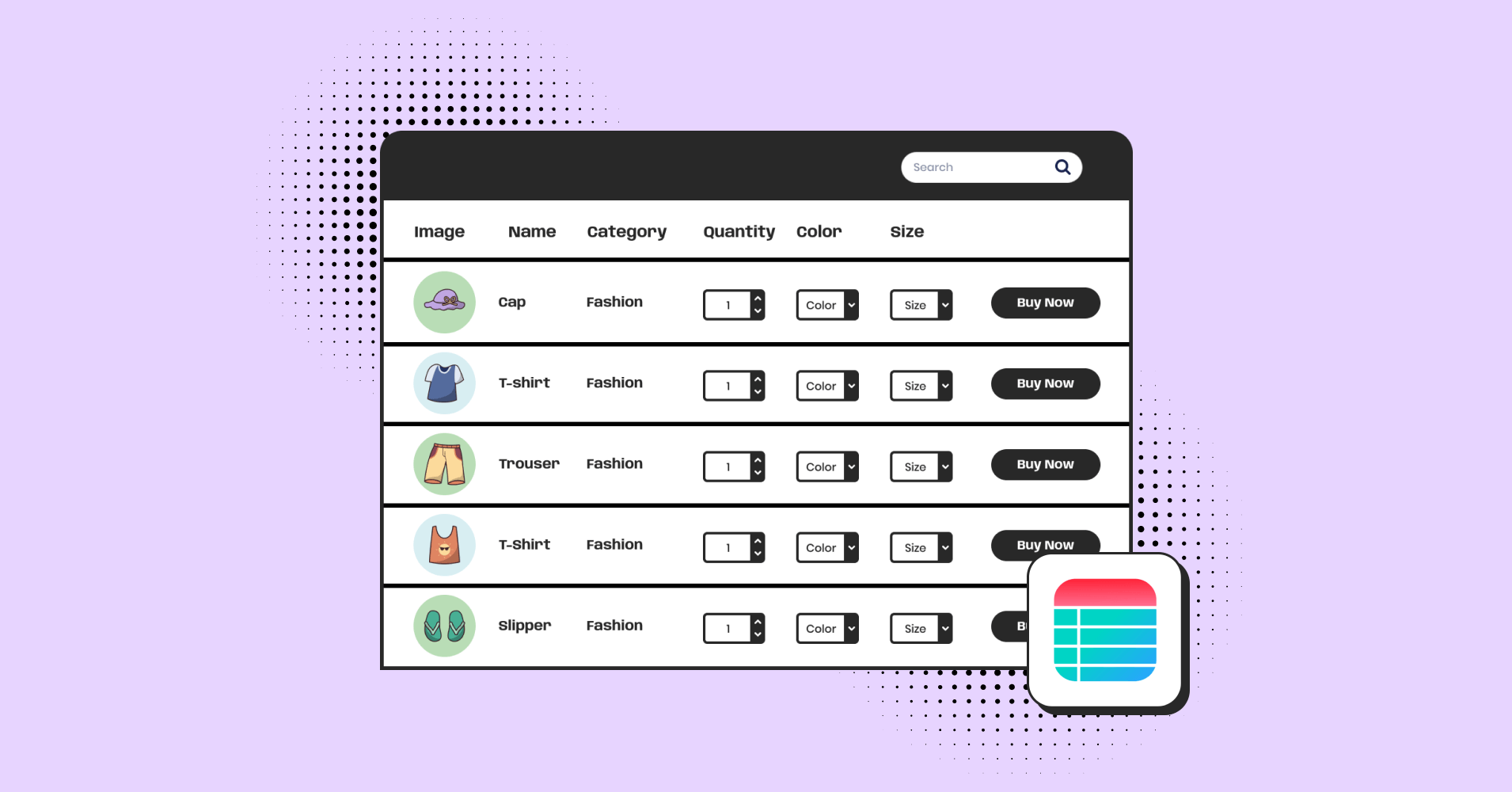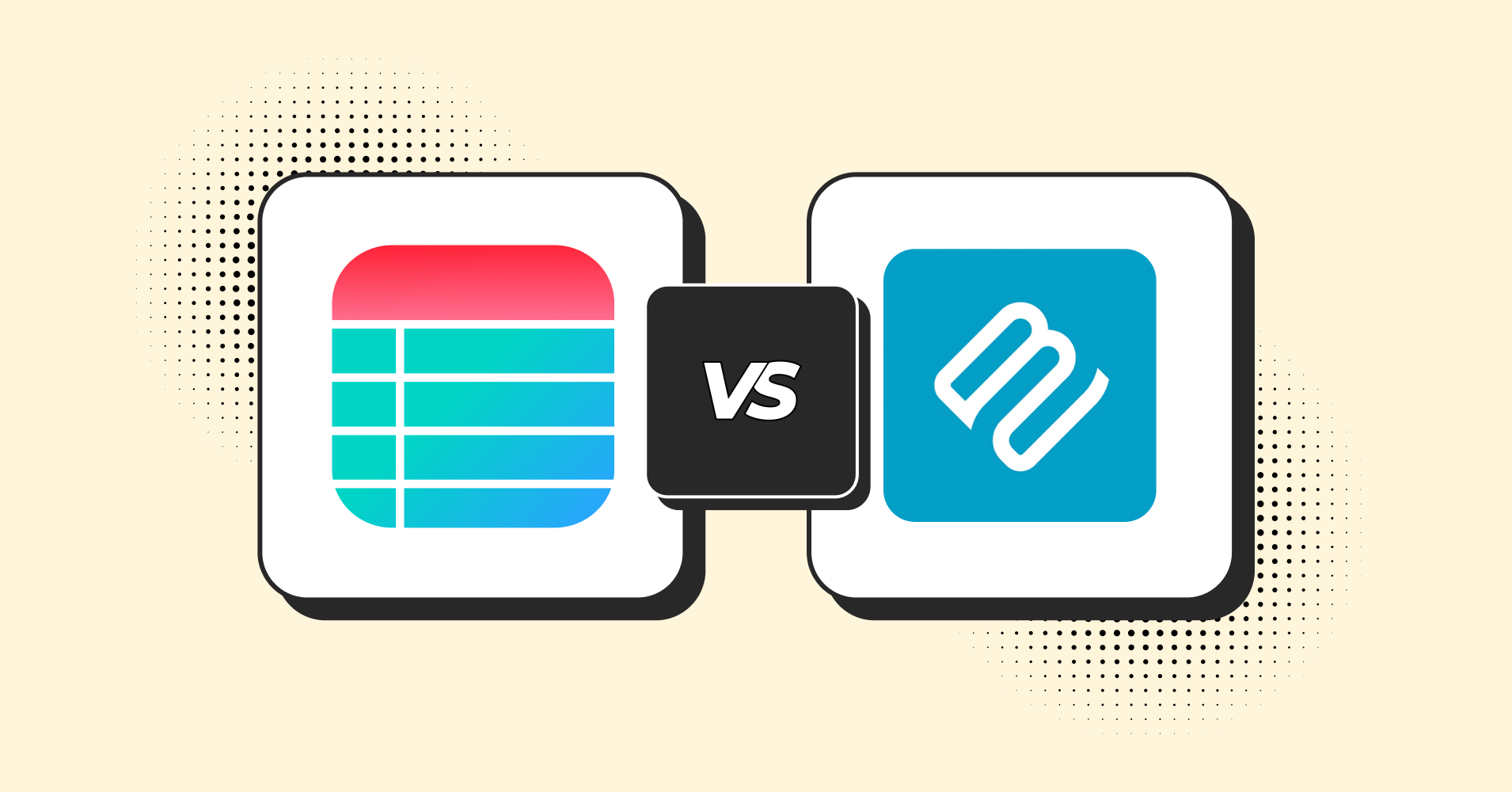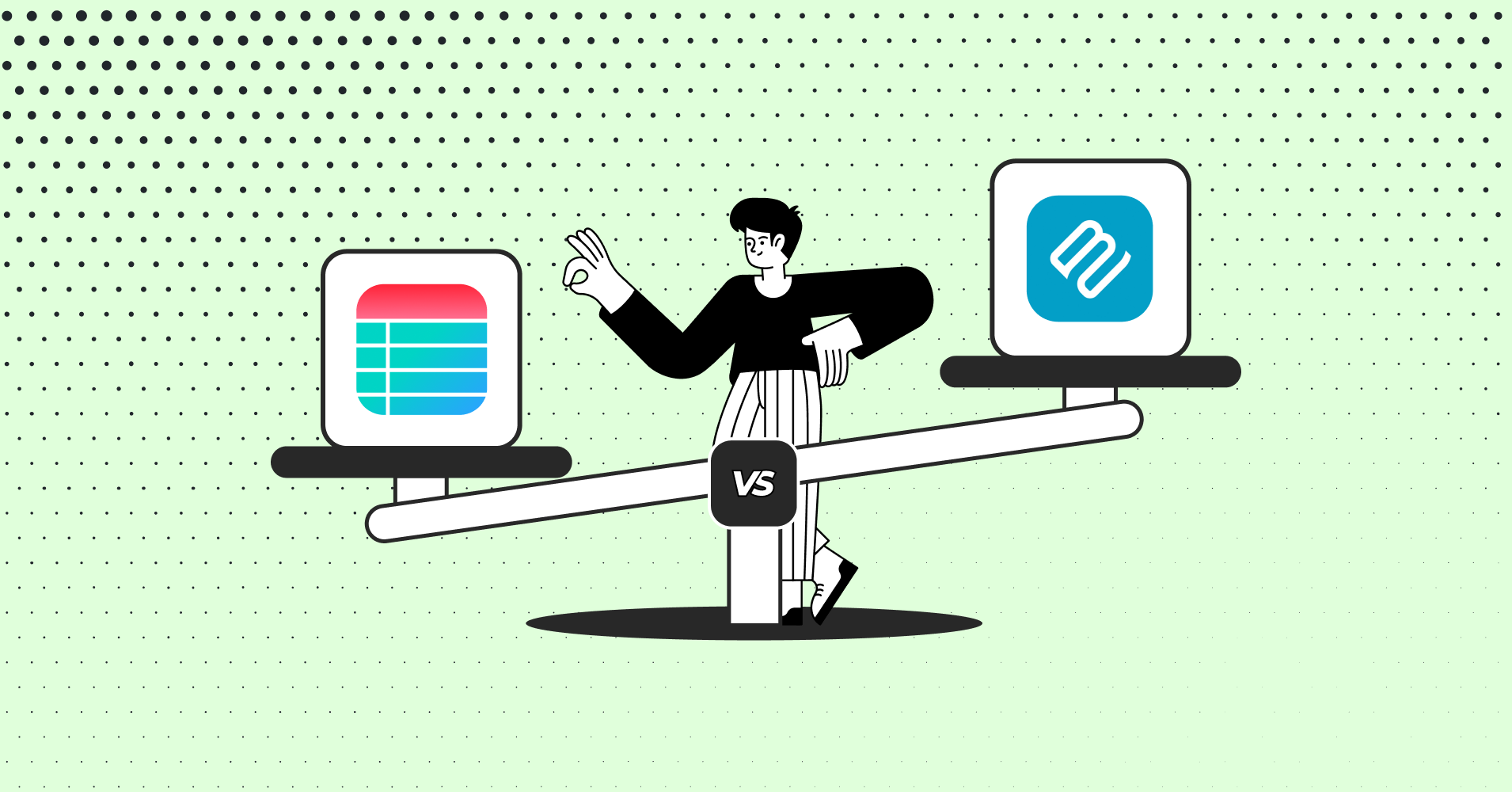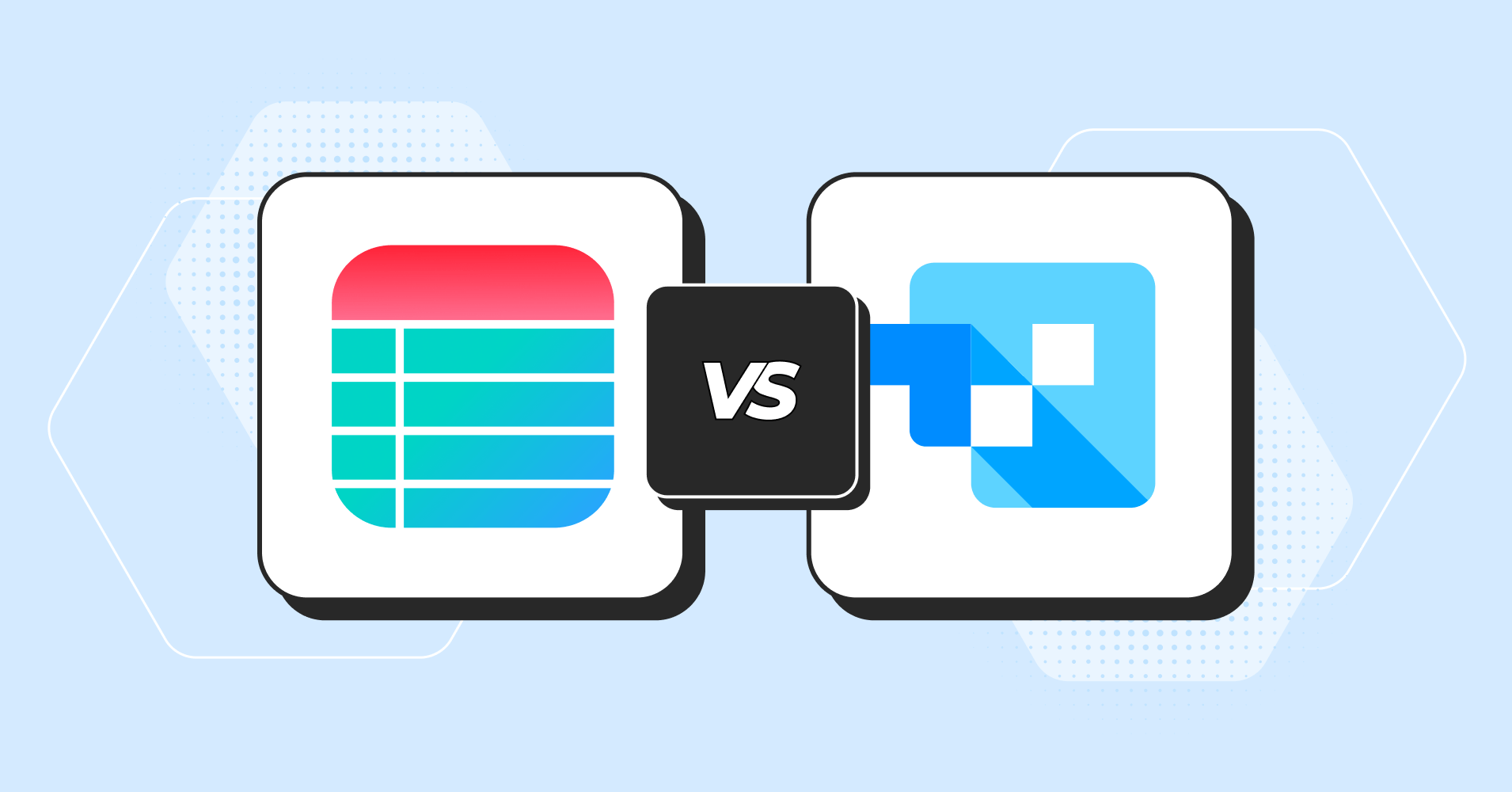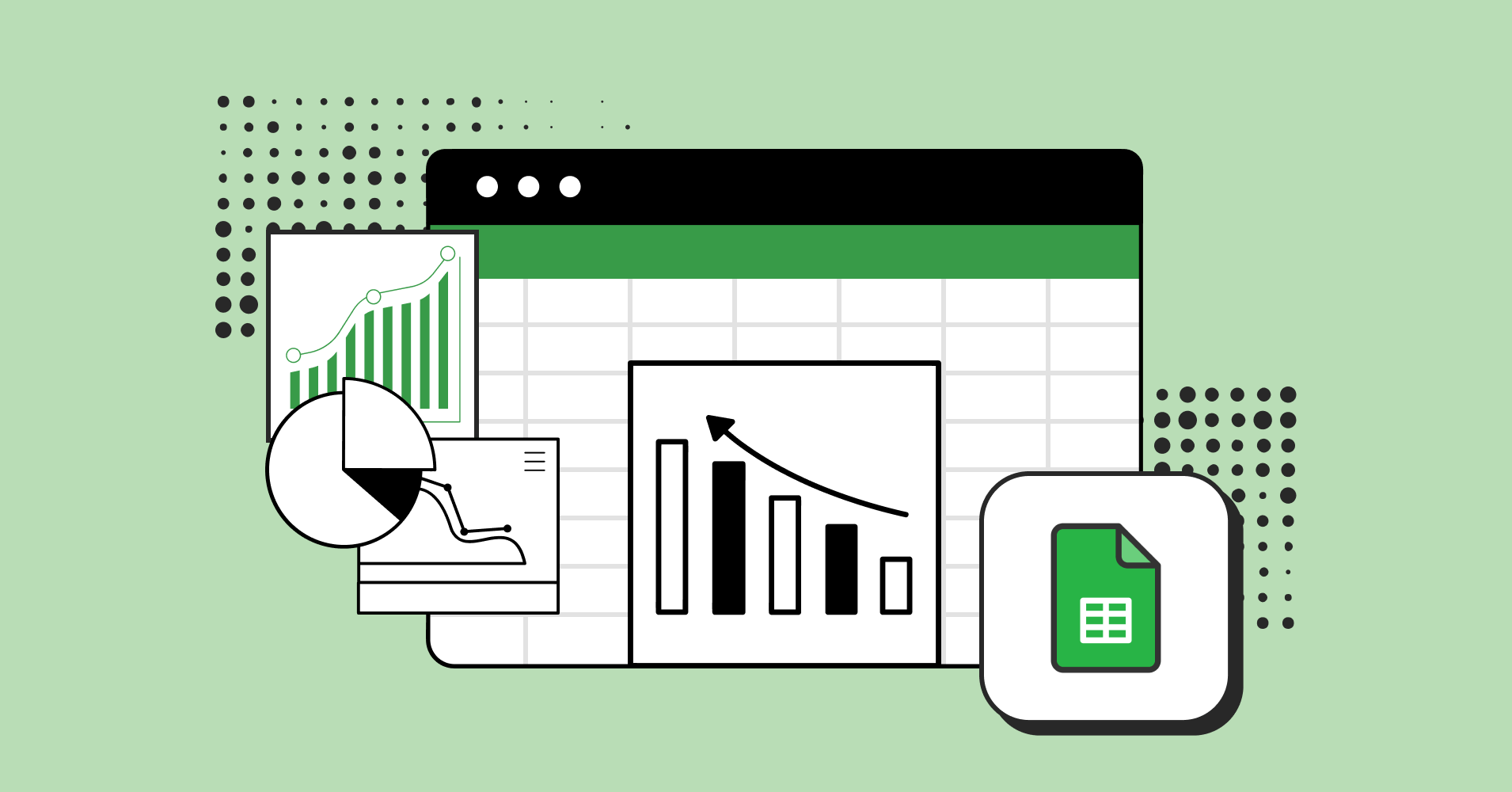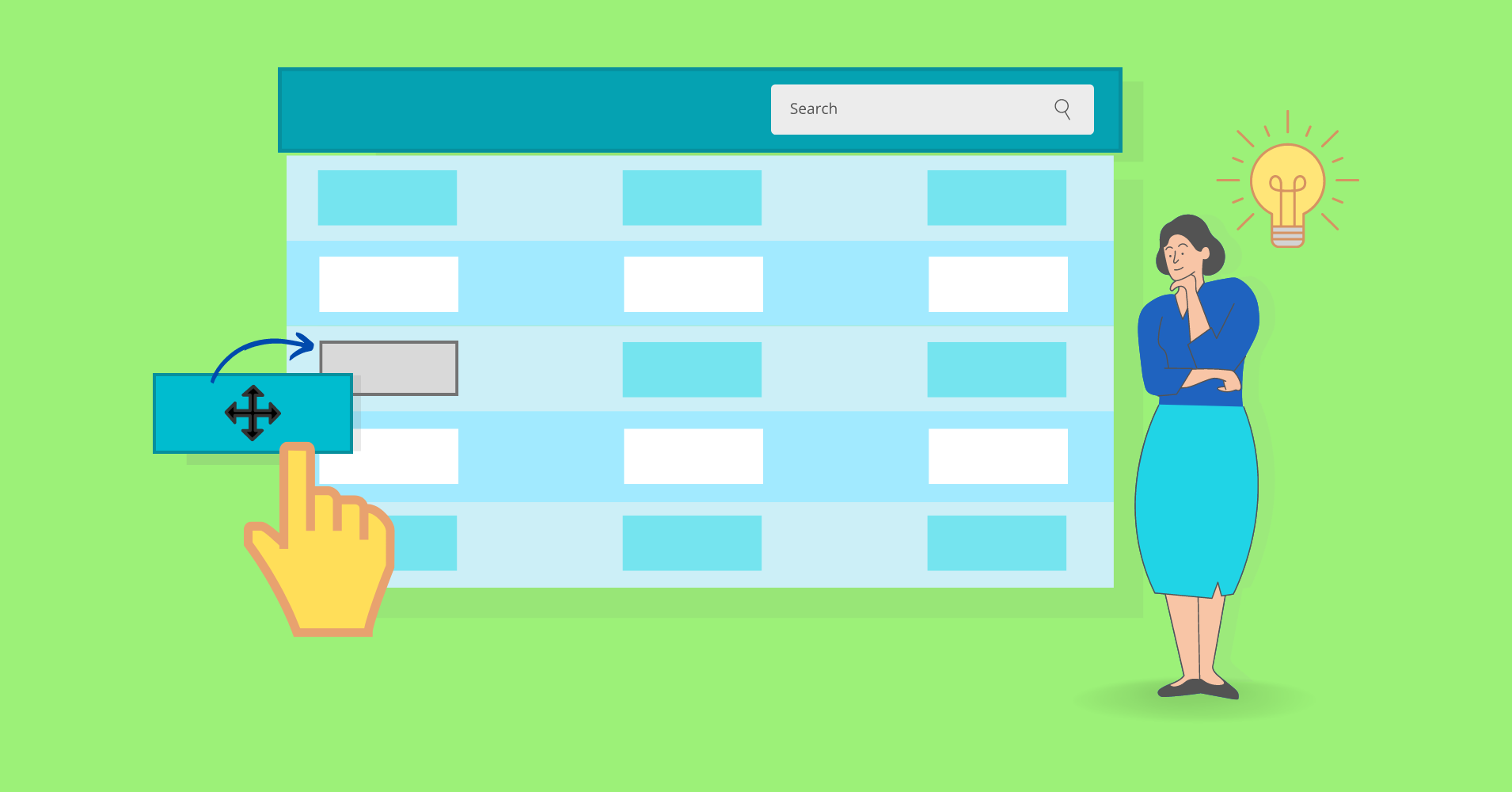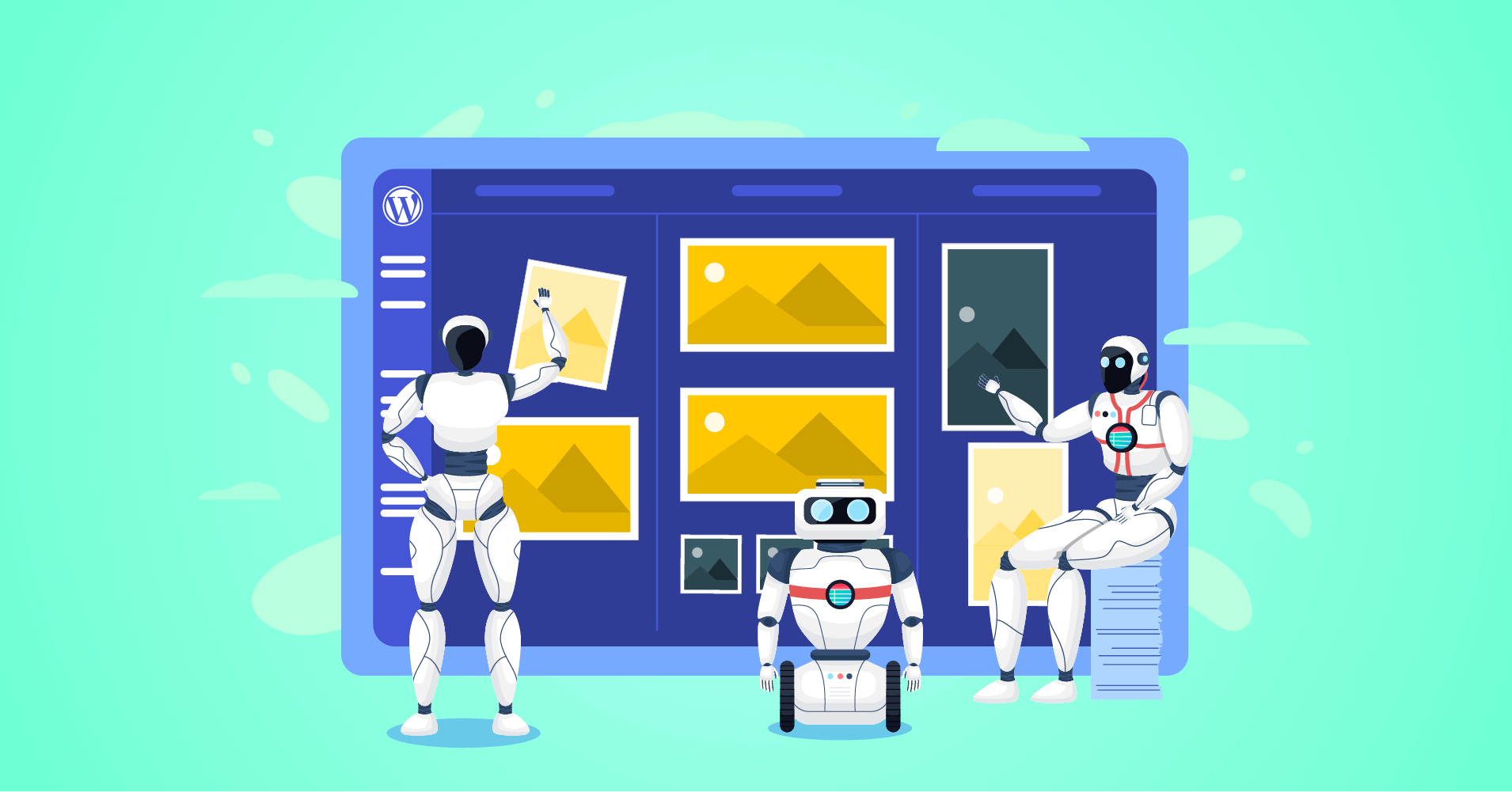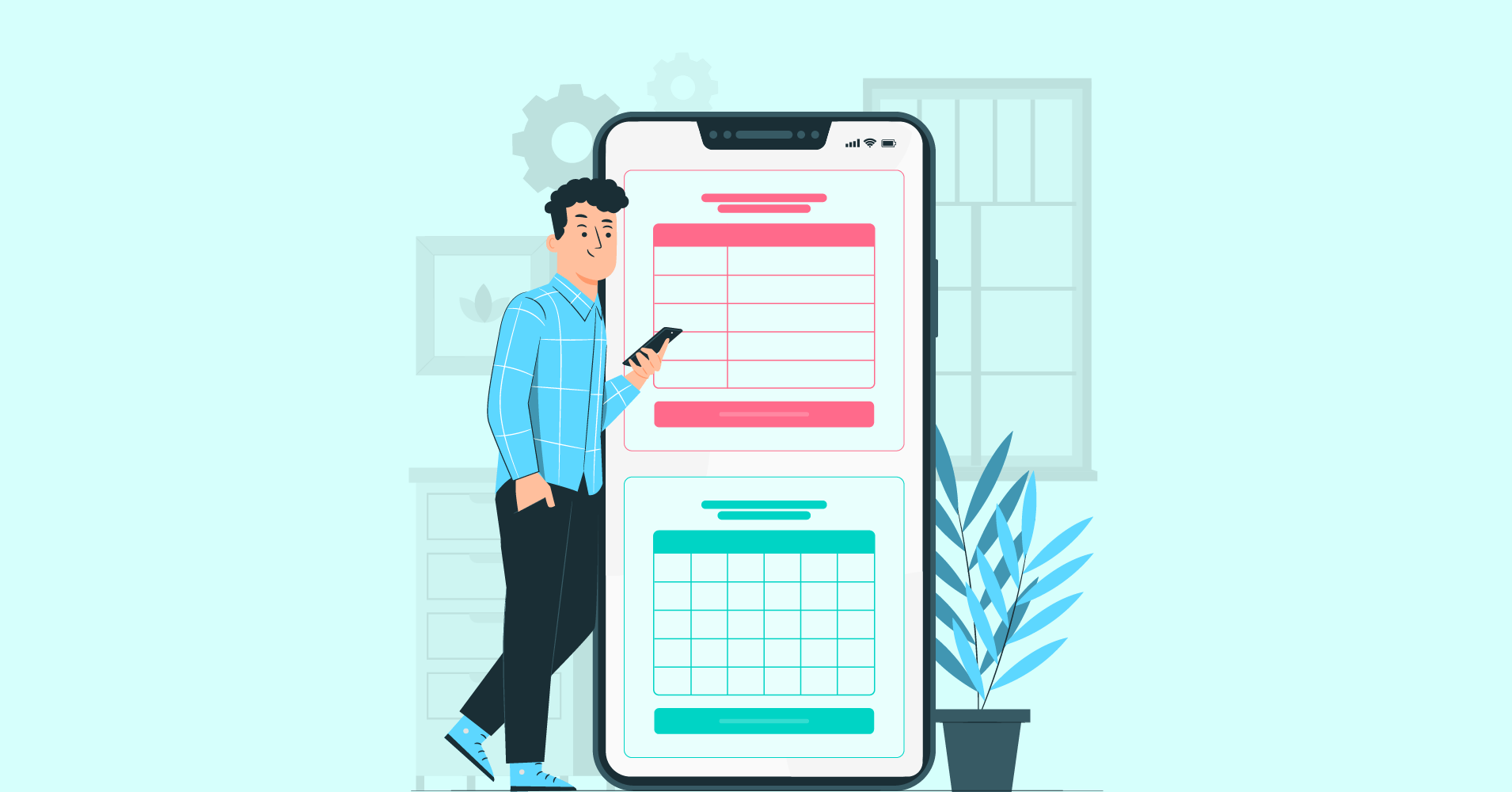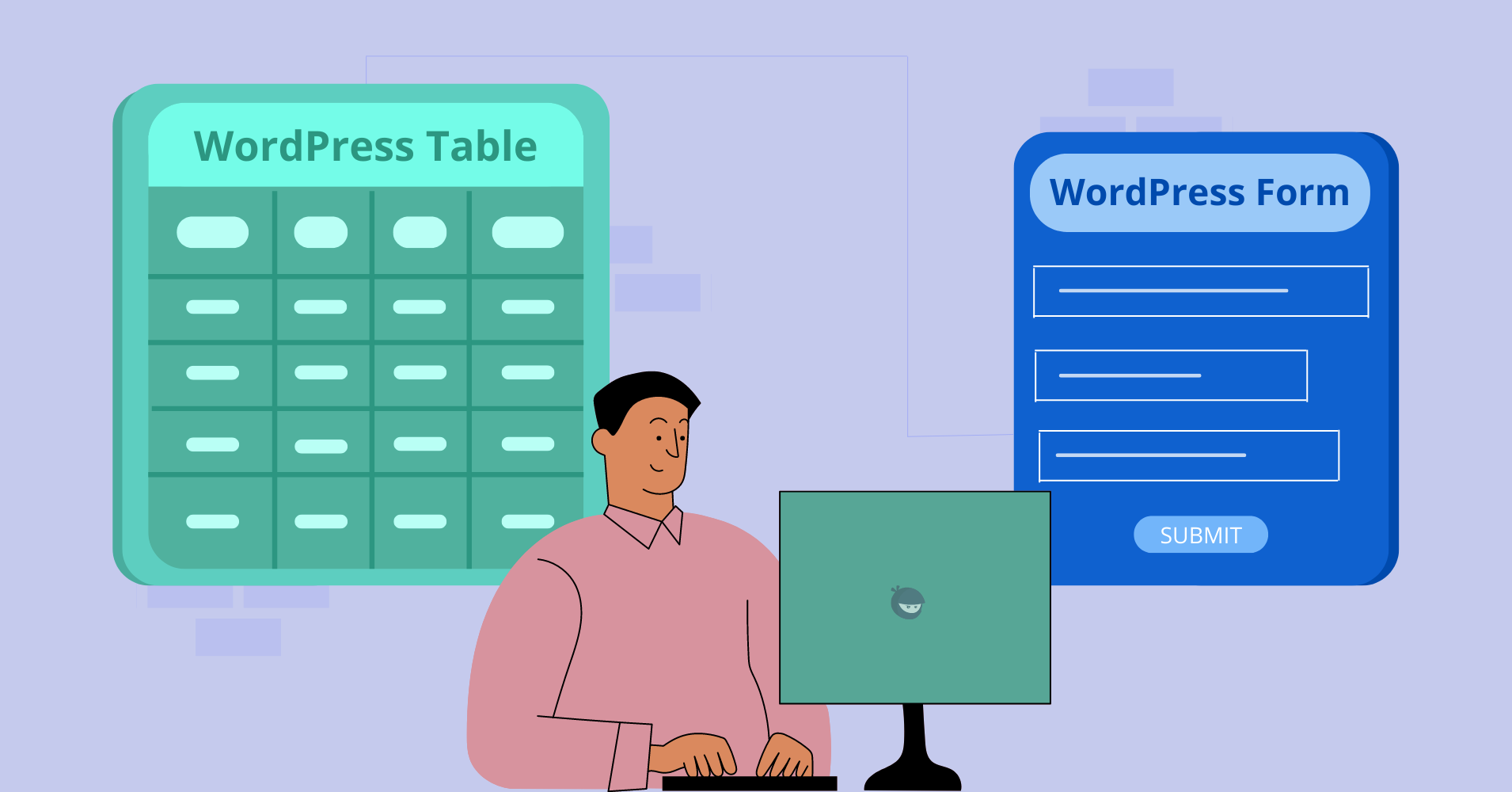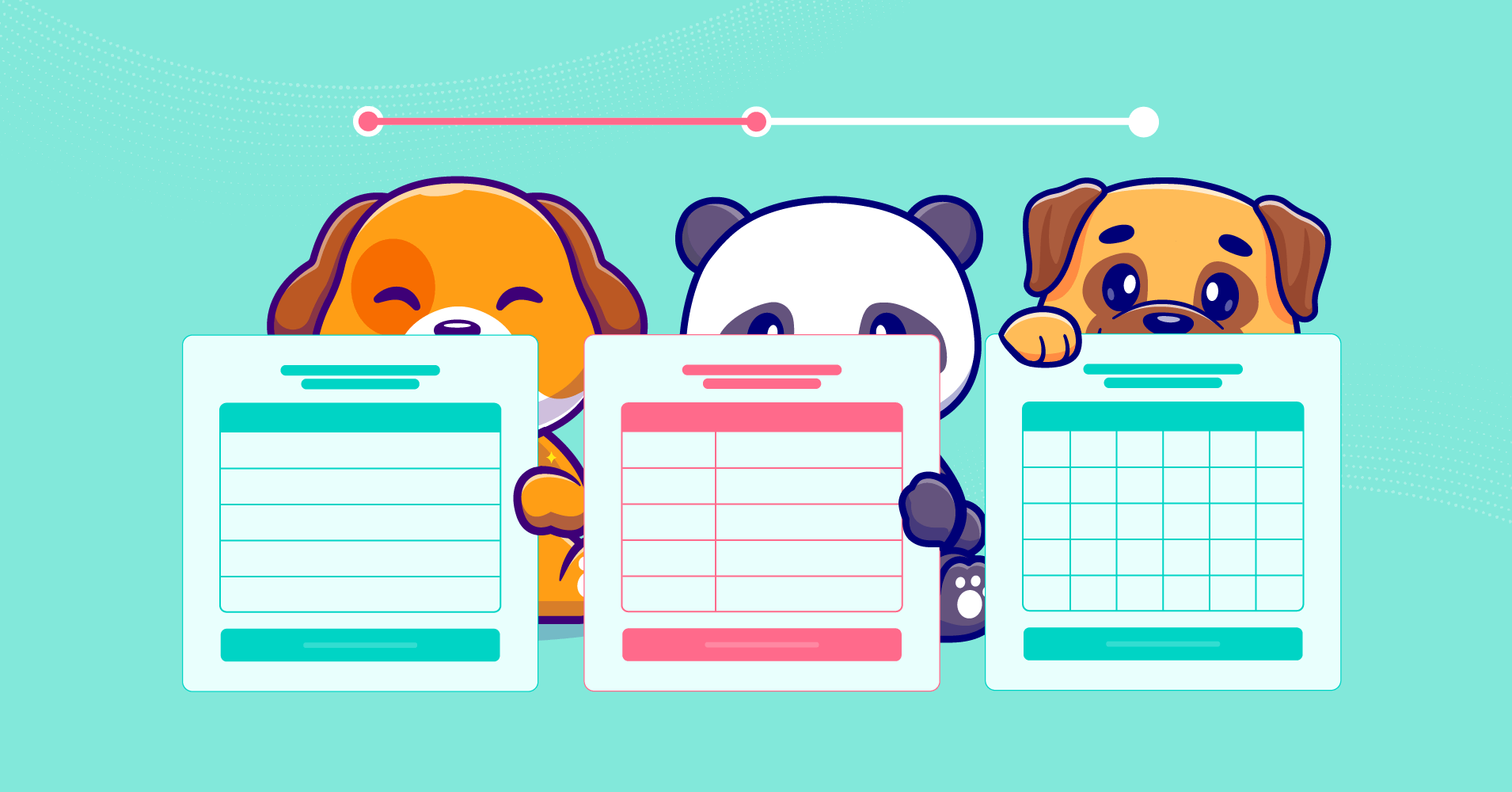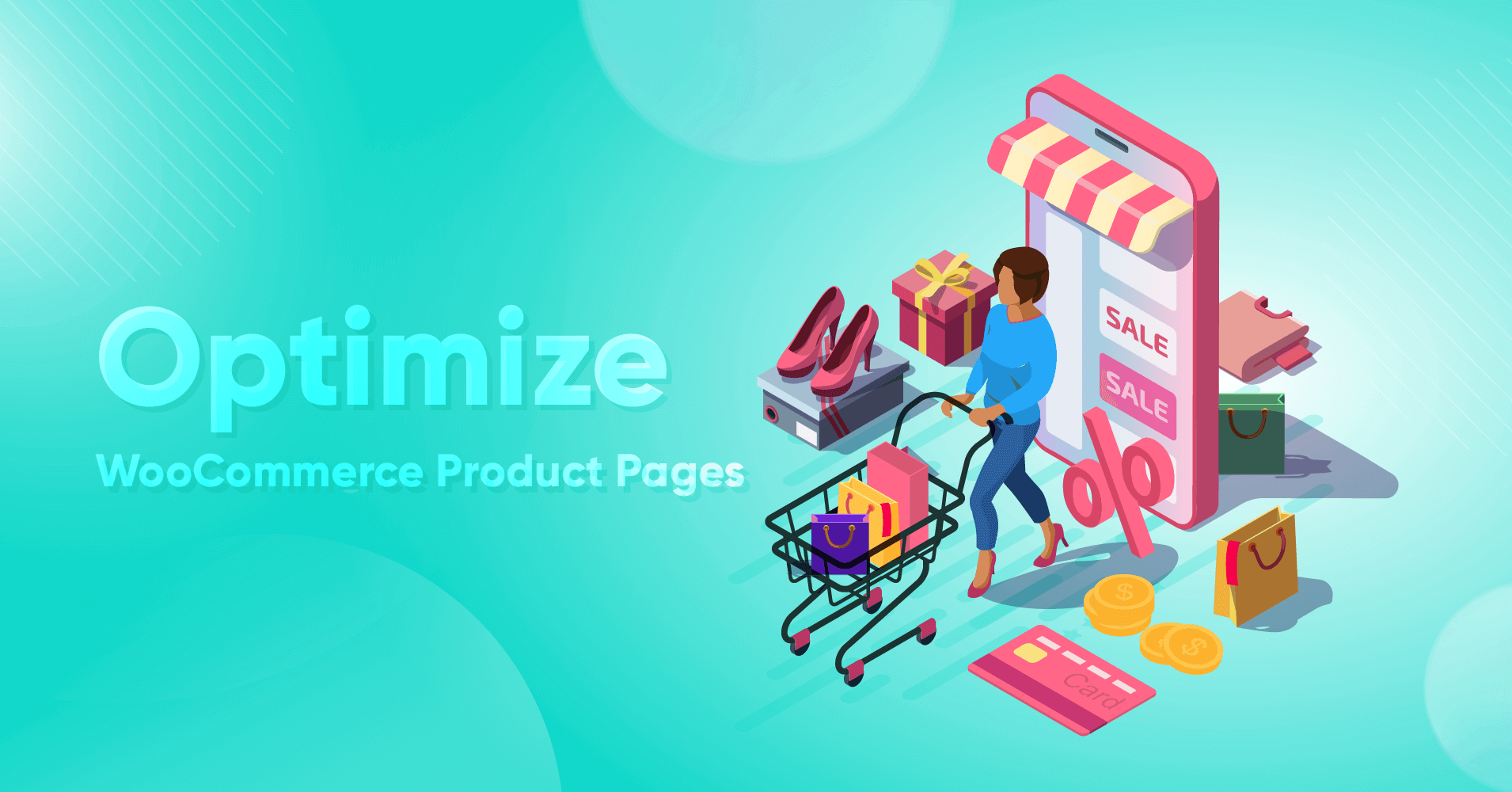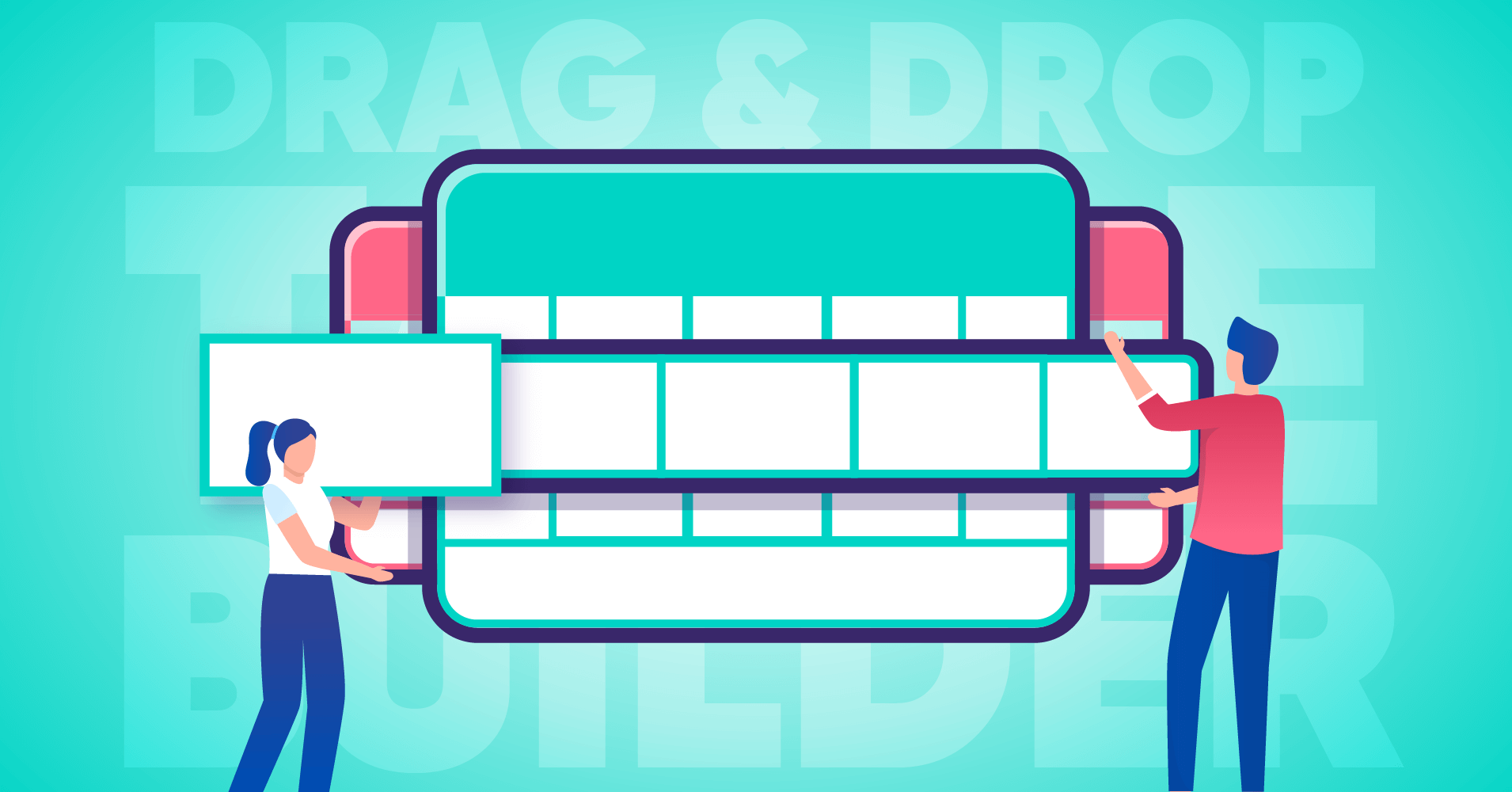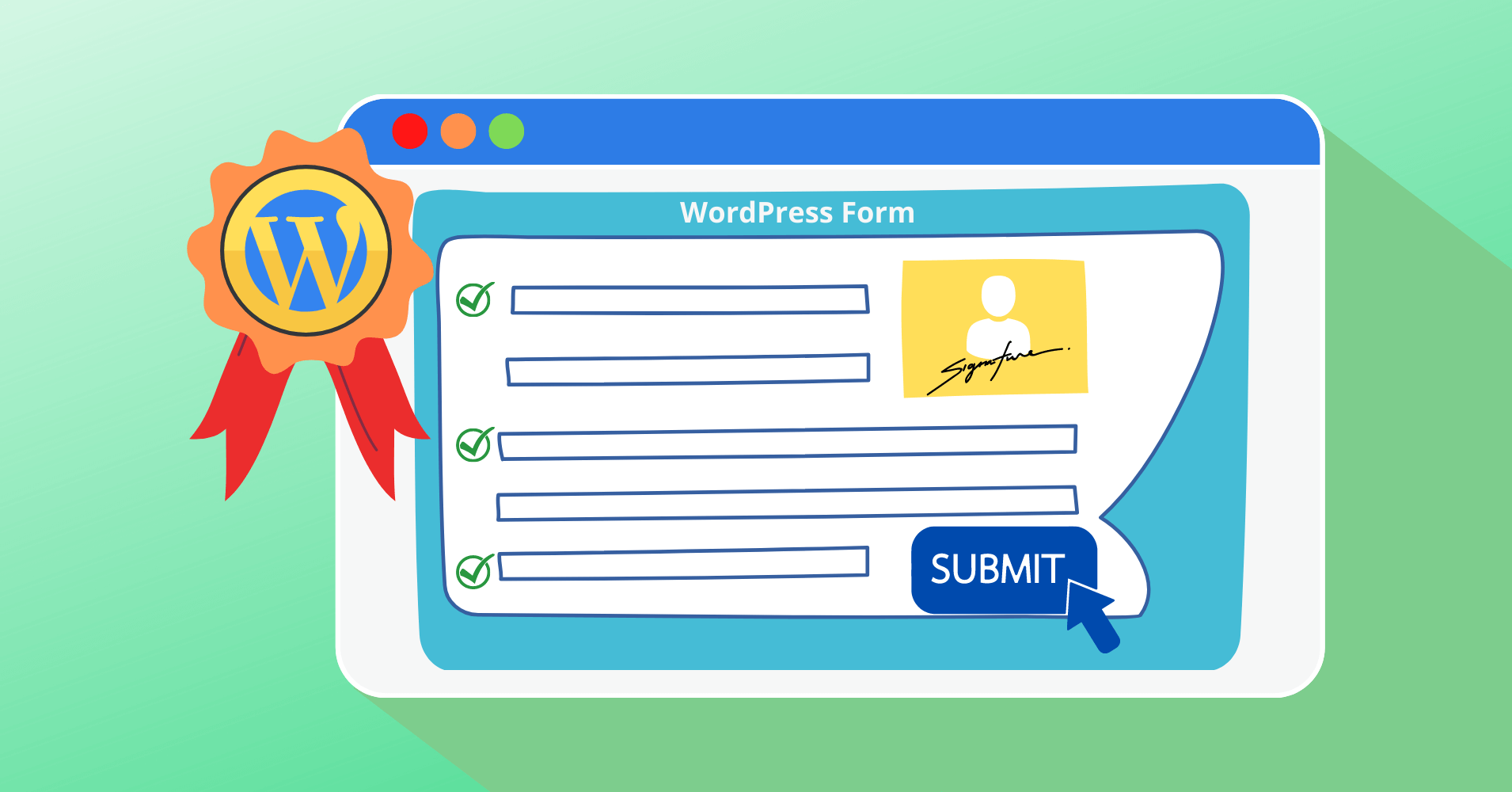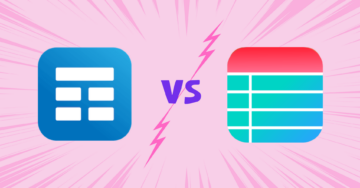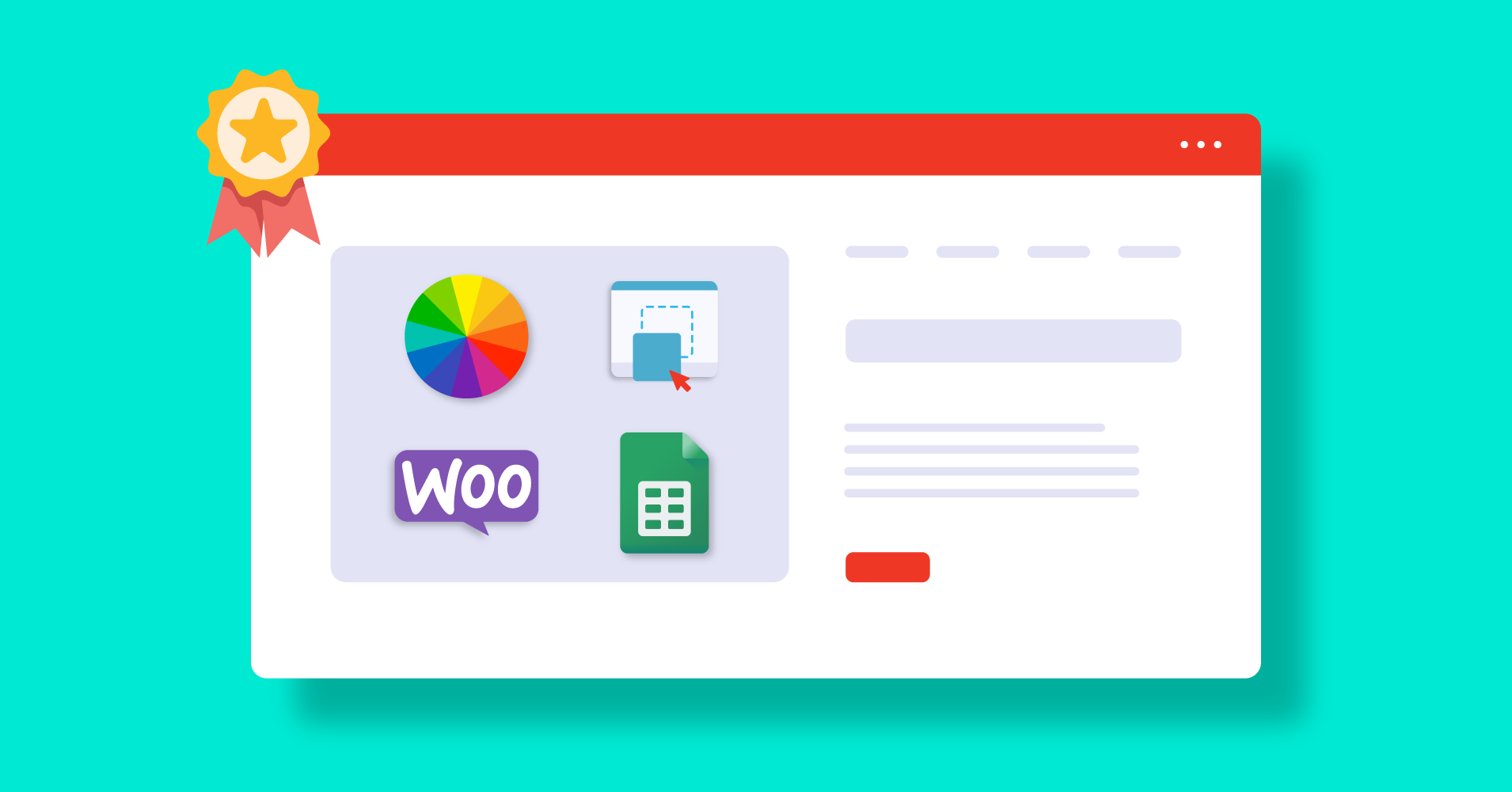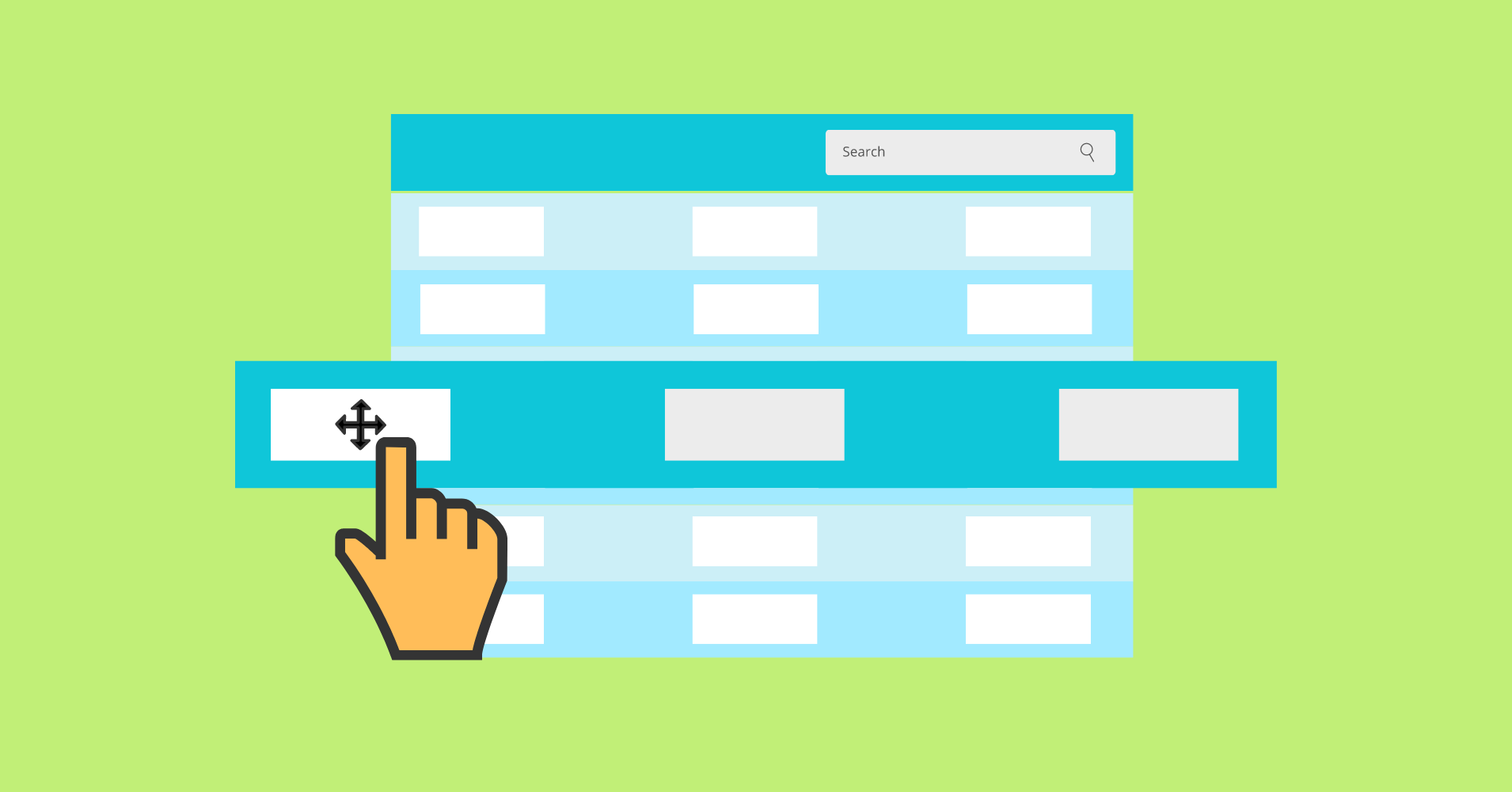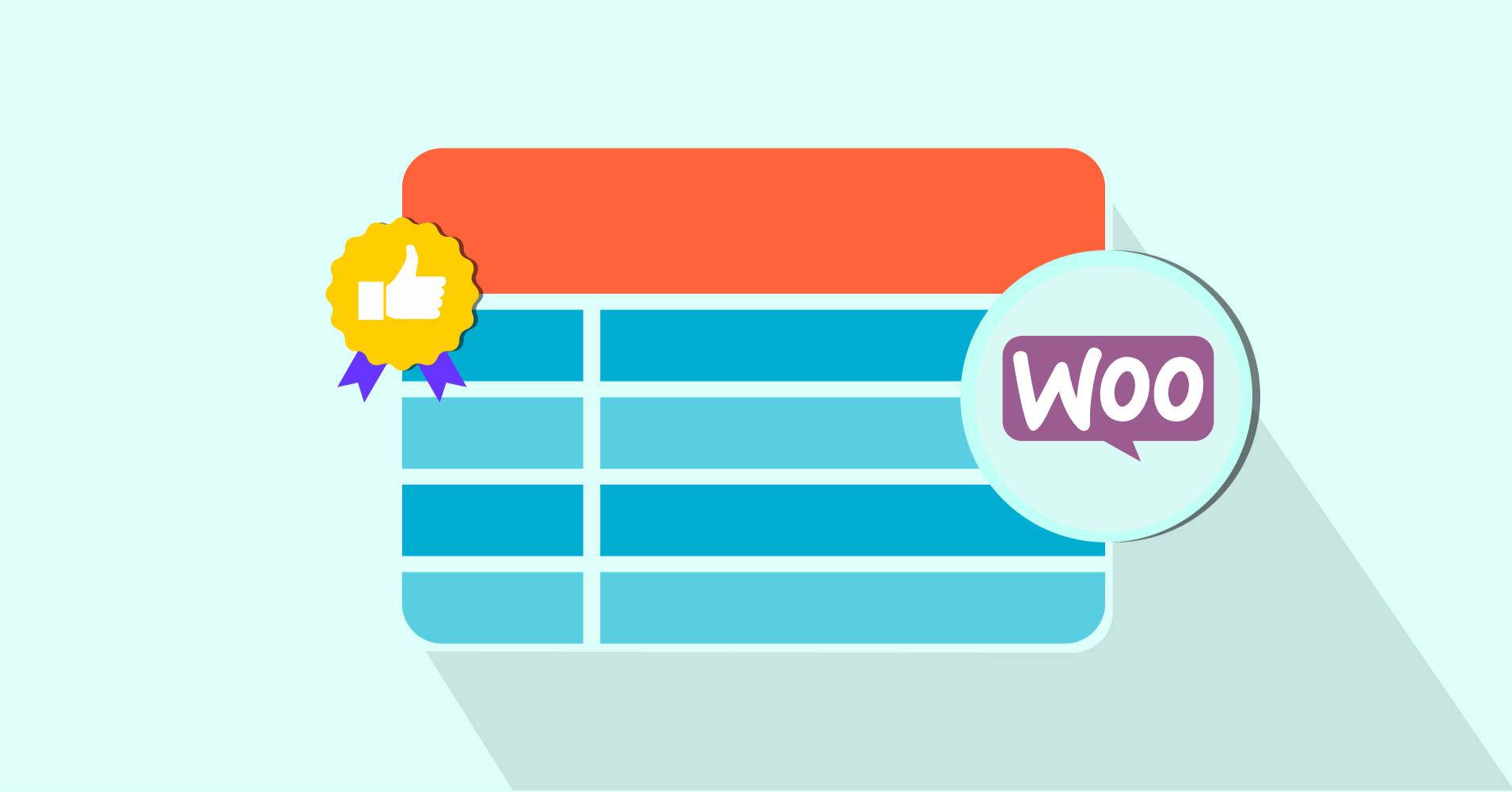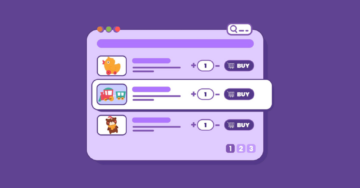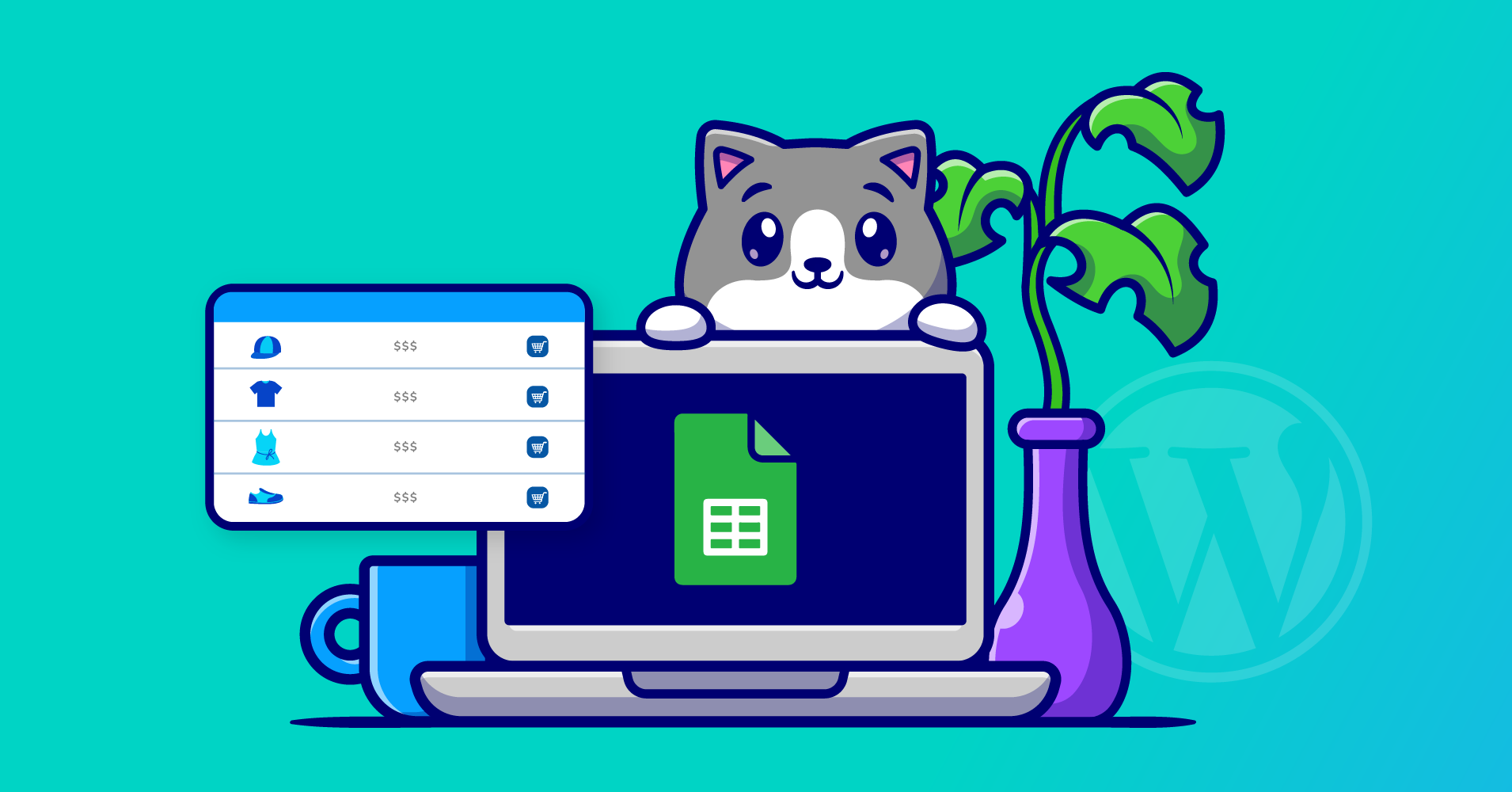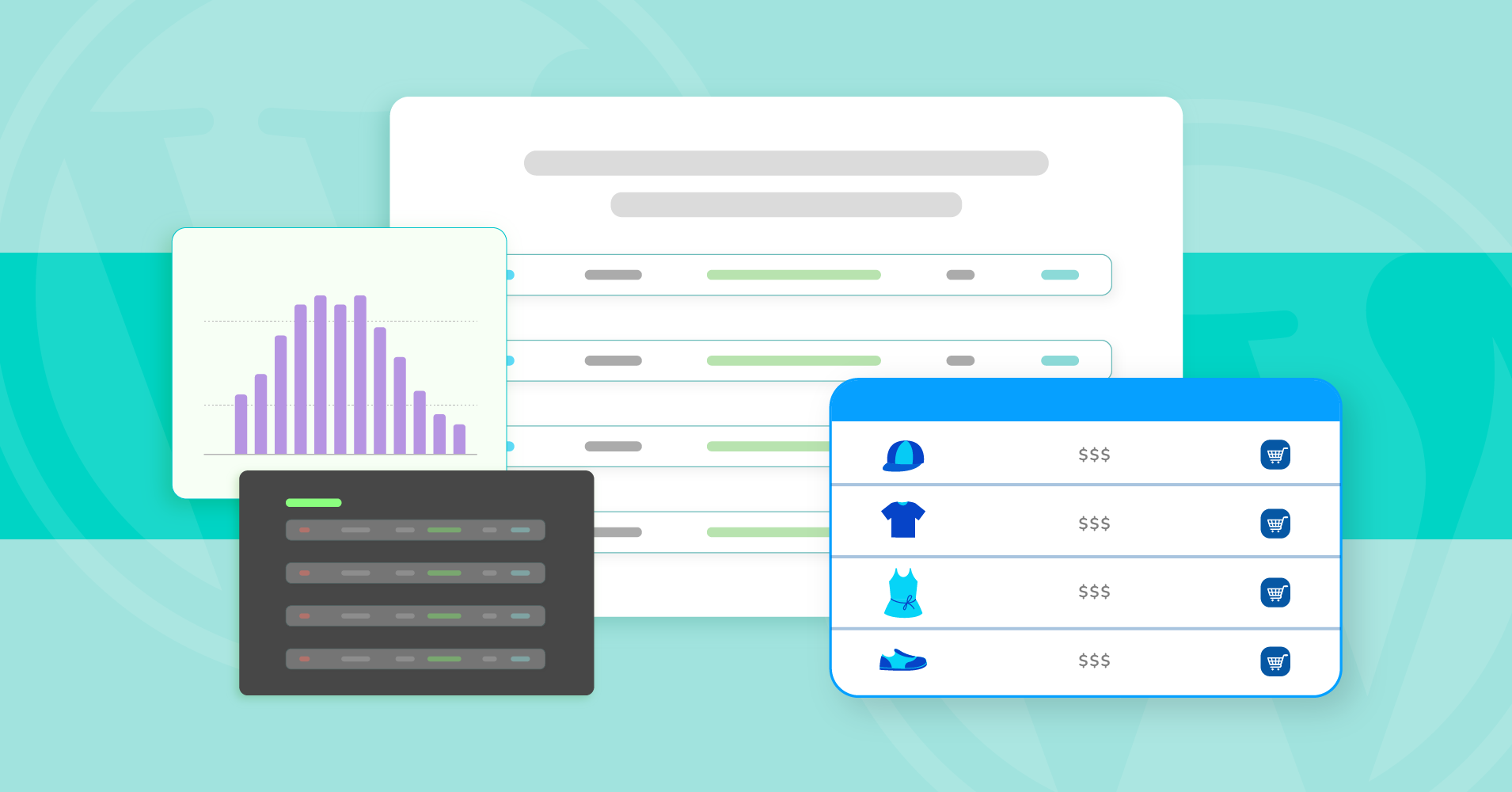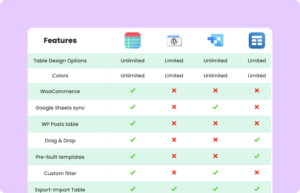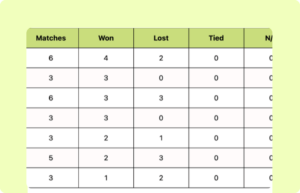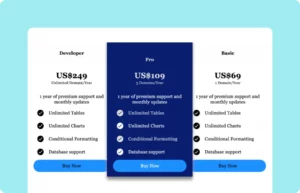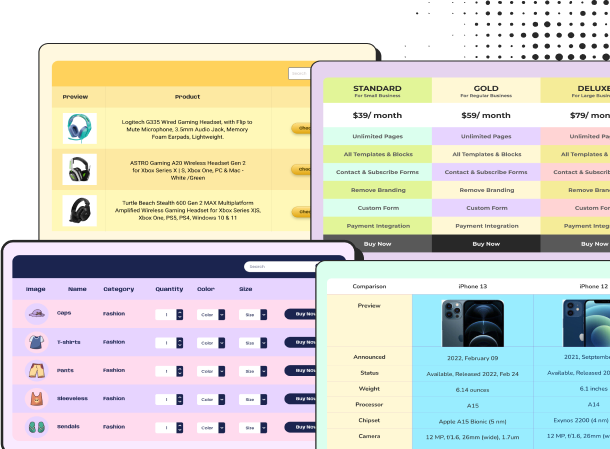Posts Table with Image
Show featured image of posts/blogs/articles in WP Posts table.
This table contains CSS and blog posts from Ninja Tables website. You must replace the table ID in the CSS window for the code to work.
And if you have published blog posts on your dashboard, they all will show up in the table, instead of Ninja Tables posts.
How to use this table:
This table is easy to use and customize. Just follow these steps:
- Install and activate Ninja Tables on your WordPress dashboard.
- Go to Ninja Tables → Tables → Import Table.
- Select the JSON file and in the import format section choose: JSON- Exported From Ninja Tables.
- Click on the Import button and wait for the confirmation message.
- Go to the Custom CSS/JS tab and replace the table IDs with your table ID to get exactly the same table.
- Update the custom filters to fit your posts table.
After getting the success message, you can edit your table as you wish. Add or remove columns, rows, and features. Change the colors, fonts, and styles.
When you are done, copy the shortcode to your clipboard. You can paste it on any page or post where you want to display the table. Enjoy!
***This table may include some Pro features. Get Ninja Tables Pro for all-access fun!
You May Also Like
-
Comparison Table with Logo
Create a professional comparison table with logo for clear brand representation.
-
Cricket League Points Table
Simple points table format for Cricket league points.
-
wpDataTables Pricing Table
Customize this pricing table to get a table like wpDataTables
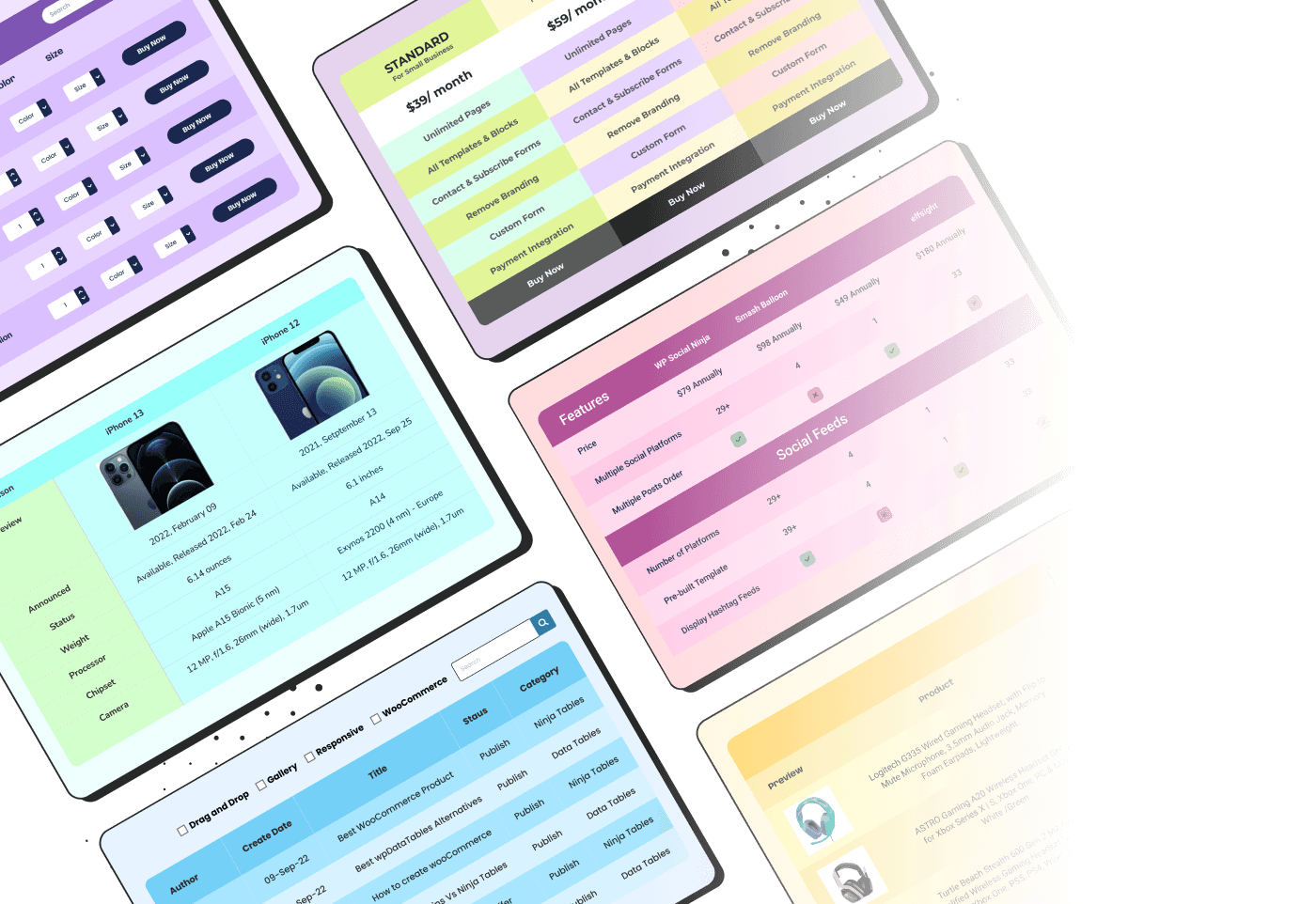
Craft Responsive Data Tables Fast!
Ninja Tables is the best table plugin to show data in an organized table format.