Displaying customer feedback is essential for building trust and social proof. With Ninja Tables, you can create a dynamic, searchable, and sortable table of all your WooCommerce product reviews, helping new customers make confident buying decisions.
This guide will show you how to create this table and highlight a new feature that allows you to display the overall average rating for a product, in addition to the individual review.
This is a built-in integration. No additional settings are required. The WooCommerce Reviews option will be available as long as both Ninja Tables Pro and WooCommerce are installed and activated on your site.
Step 1: Create the WooCommerce Reviews Table #
First, let’s generate the table using the built-in WooCommerce integration.
- From your WordPress dashboard, navigate to Ninja Tables Pro → Tables.
- Click the Create Your First Table button (or “Create New Table” if you have existing tables).
- A pop-up will appear. From the list on the left, select WooCommerce Reviews.
- You will now see the configuration panel. Here, you can decide which reviews to pull into your table:
- Table Title: Give your table a descriptive name (e.g., “Customer Feedback”).
- Select Products Reviews By Category: Choose specific categories to show reviews only for those products. Leave it empty to show reviews from all categories.
- Select Products Reviews By Product Tags: Filter reviews by specific product tags.
- Select Products Reviews By Product Type: Filter reviews for Simple, Variable, or Grouped products.
- Reviews Status: Choose whether to display All, Approved, or Unapproved reviews. For a public-facing table, it is recommended to select Approved.
Click the Create Reviews Table button to generate your table.
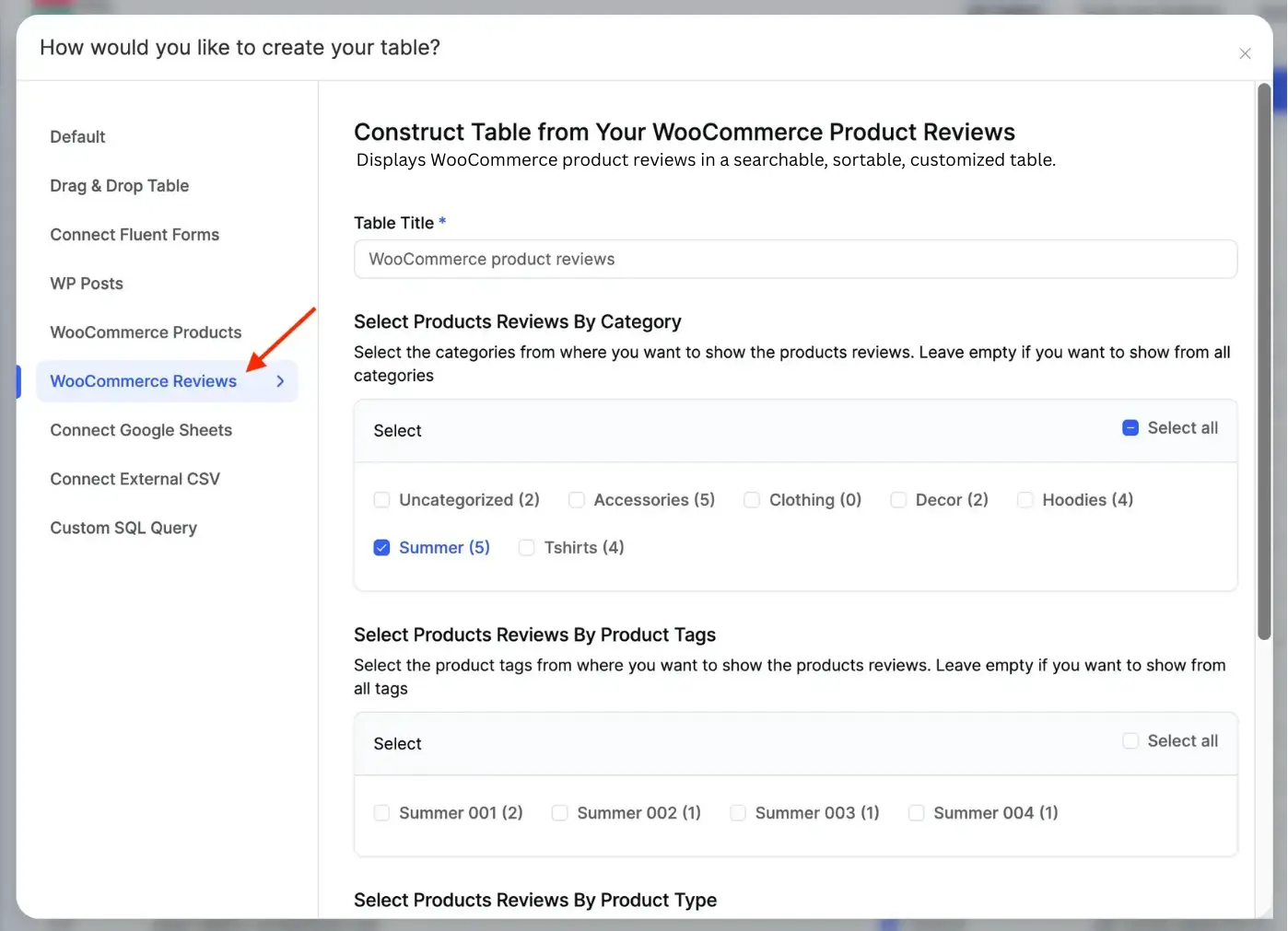
Step 2: Customize Your Review Table Settings #
After creation, you will be taken to the table editor. The Table Rows tab contains settings specific to your WooCommerce reviews.
You can customize these settings by clicking the banner at the top that says, “You may update the query settings here”. This will open three sub-tabs:
- Appearance: This tab lets you customize the color of the star ratings. You can set the Filled Star Color and Empty Star Color to match your website’s branding.
- Query Settings: This tab allows you to change the filters you selected in Step 1. You can add or remove categories, change the product type, or update the review status at any time.
- Add New Column: This tab allows you to add more data to your table.
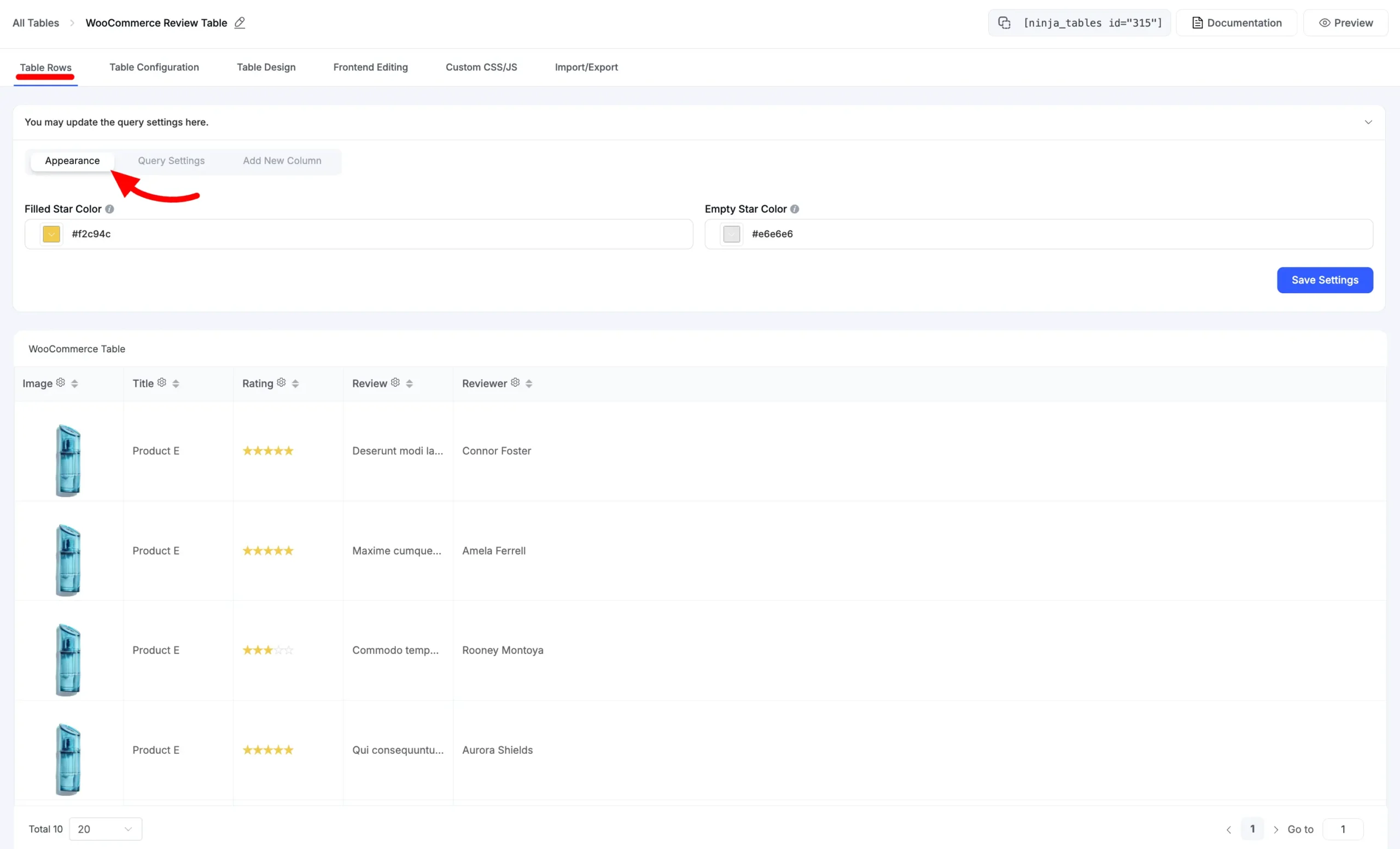
Step 3: Adding New Columns with Dynamic Data #
You can add extra columns to show more information, such as the product’s overall average rating.
- From the Table Rows section, click the Add New Column sub-tab.
- Configure the basic settings, such as Column Name (e.g., “AVG. Rating”) and Data Type.
- Scroll down to the Dynamic Column Data Settings section. This powerful feature lets you pull specific data directly from your products.
Product Average Rating #
You can now display the product’s overall average rating in its own column. This allows customers to see both the individual review (e.g., 5 stars) and the product’s average score (e.g., 4.5/5) at the same time.
Click Add Column to save the column. Your table will now show this data.
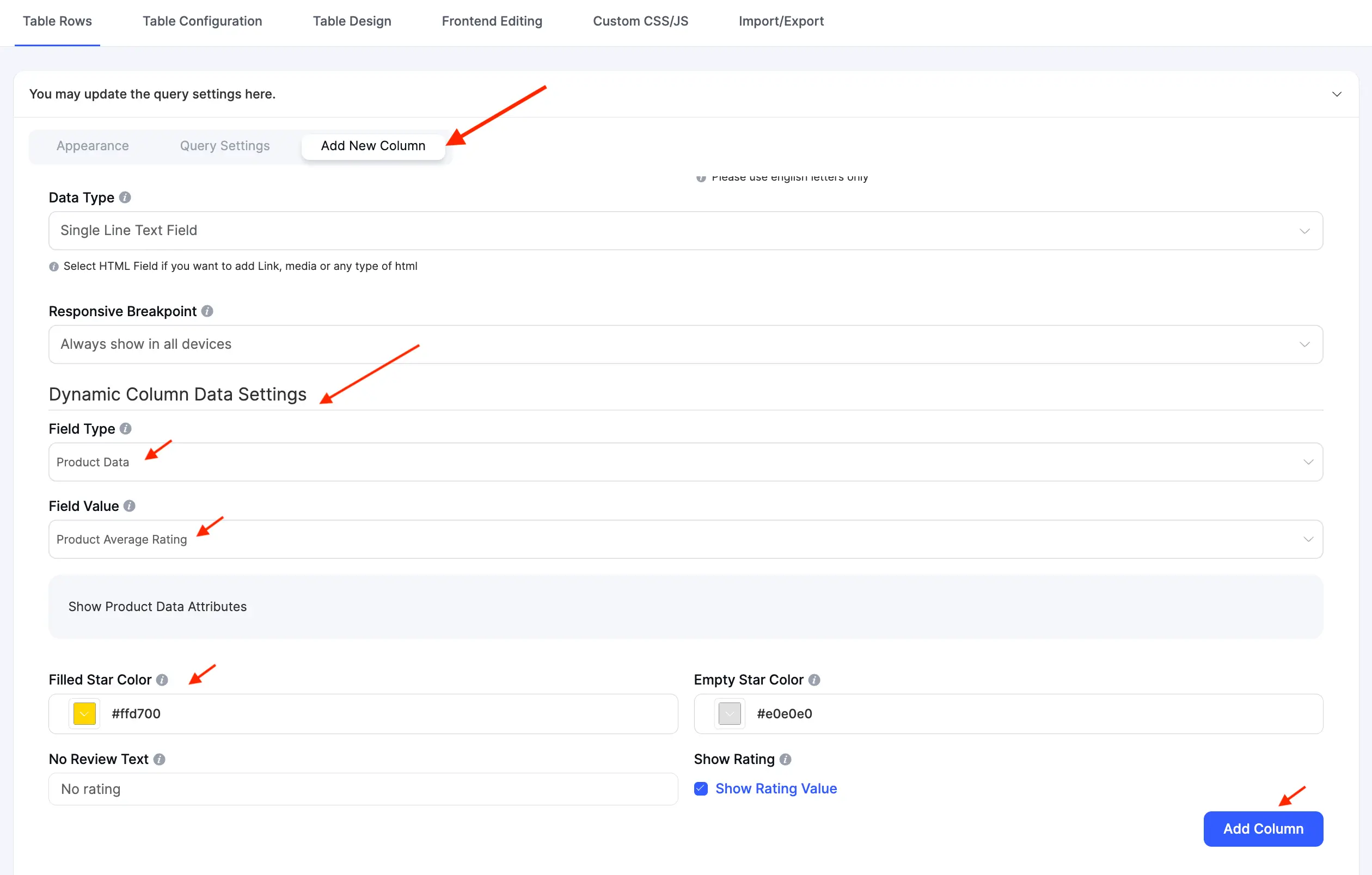
Accessing Standard Table Settings #
The settings specific to your WooCommerce review data are located under the Table Rows tab. However, your table also has access to all the standard Ninja Tables settings, which you can see in the other tabs at the top of the editor:
- Table Configuration: Control core rendering settings, such as pagination, sorting, and search options.
- Table Design: Change your table’s appearance, including colors, borders, and layout, to perfectly match your site’s branding.
- Frontend Editing: Allow specified users to edit table data.
- Custom CSS/JS: For advanced users, this tab allows you to add your own custom CSS code or JavaScript.
- Import/Export: Manage your table’s data by importing from or exporting to a CSV/JSON file.
Step 4: Display Your Review Table #
Once you are happy with your table, you can add it to any page or post.
- Copy the table’s shortcode from the top of the editor page.
- Paste this shortcode into a shortcode block or text editor on any WordPress page or post.
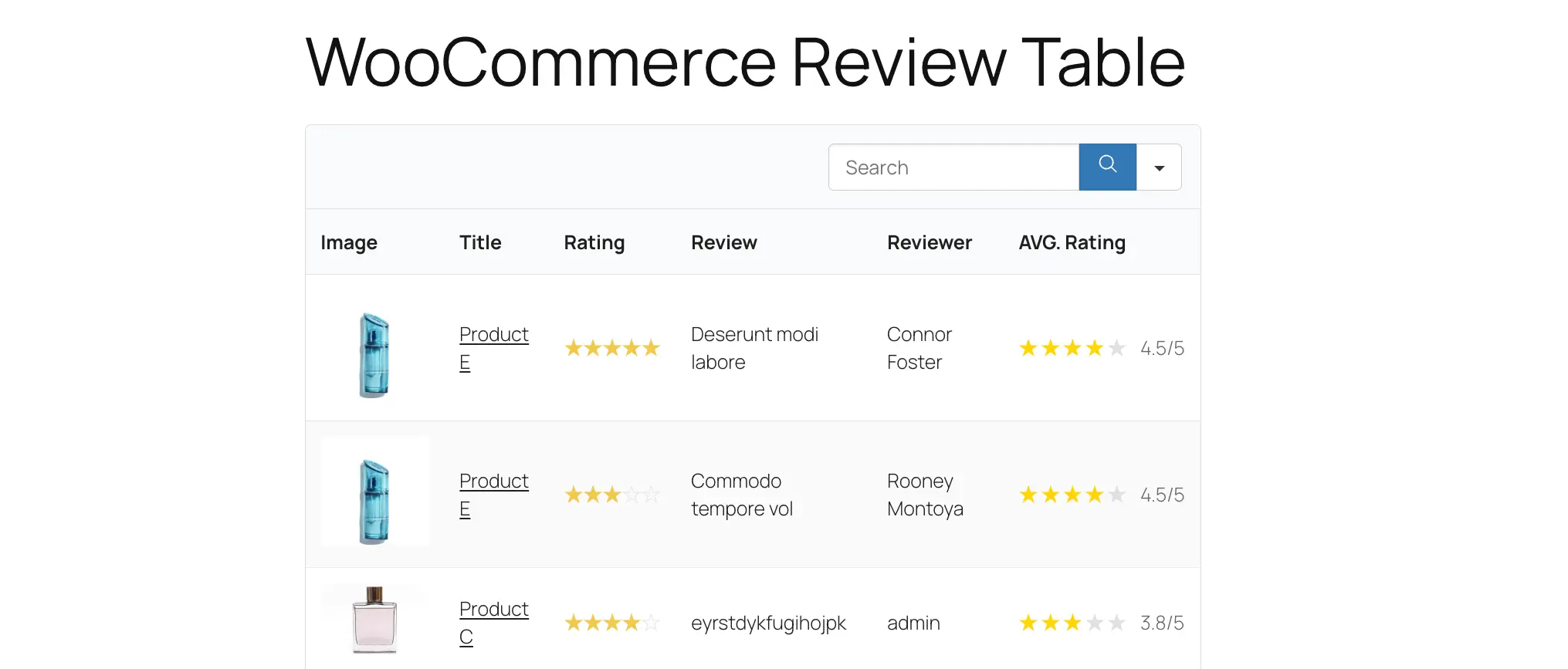
Your WooCommerce Reviews Table will now be displayed on the frontend of your site, showing all the reviews and custom columns you configured.
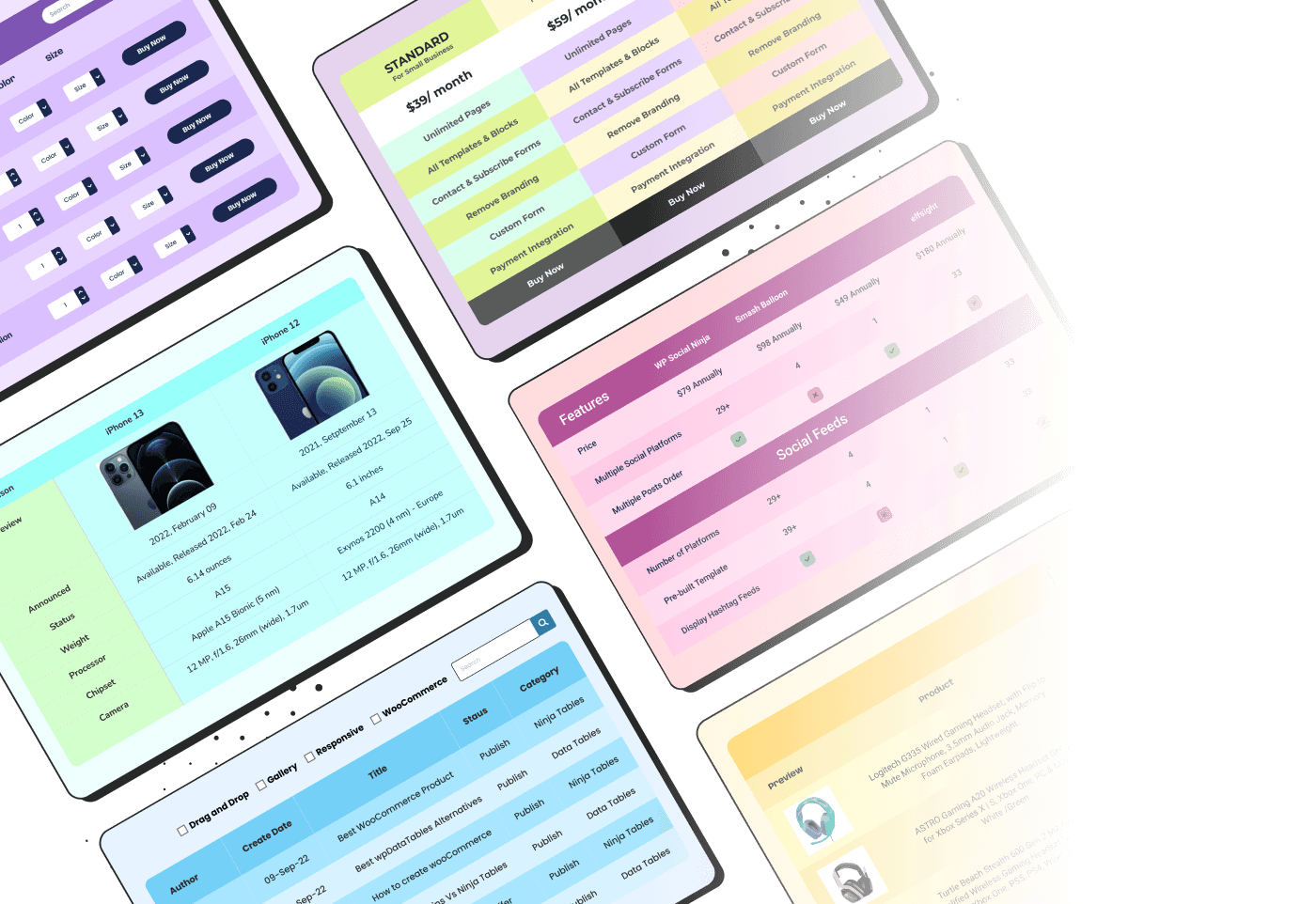
Craft Responsive Data Tables Fast! #
Ninja Tables is the best table plugin to show data in an organized table format.
With Ninja Tables handling WooCommerce ratings natively, your product tables become more informative and easier for users to evaluate at a glance, without adding extra steps to your workflow.




