You can construct the data type of a column by hovering over or from the “Table Configuration” settings of the specific column. The “Single Line Text Field” is for columns with text data.
You can decide the data type right from the start when you add a column to the table. From your dashboard, go to the Ninja Tables plugin → Tables (the table where you want to add Column) → Add Column.
- A pop-up form will appear, and you will see the available Data Type here. You can choose from the various data types listed in the below screenshot.
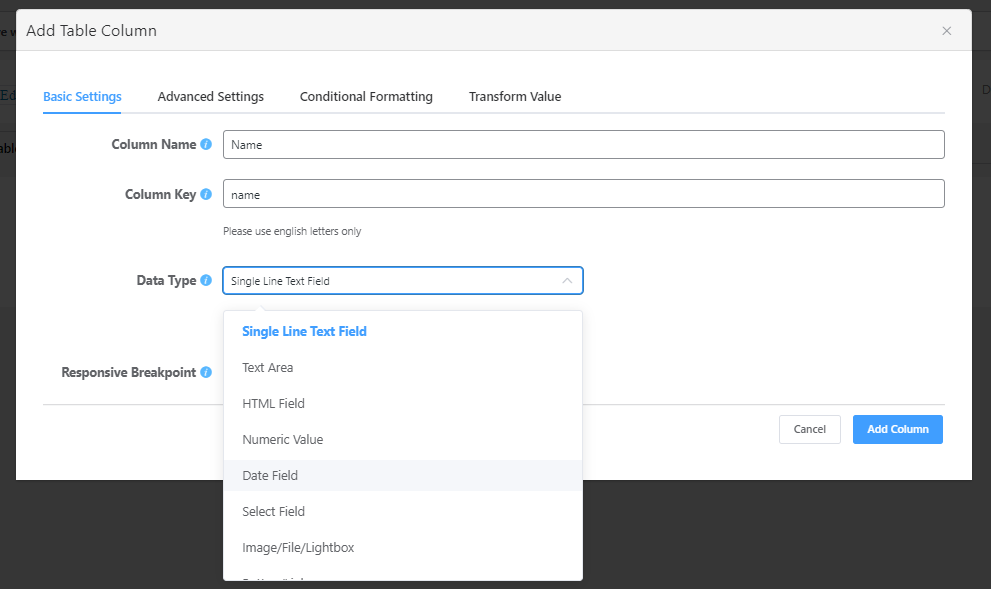
The Single Line Text field is a single textbox that’s most useful for collecting one-word answers and short phrases. This data type will display text in a single-line format.
- Go to the Data Type option and select the Single Line Text Field type of the column.
- Now a new column with data type has been added to the table.
If you want to see the data type works or not, click the pencil icon for the row and find the corresponding column’s data type.
HTML In Single Line Text Field #
Note that, Single Line Text Field is also HTML supported. So, not just plain texts, you can also display HTML in the table cell.
The process is the same. Select the data type as single line text field and simply paste the desired HTML code in the blank text box.
For example, we’ve used <h2>Hello Ninja</h2> here.
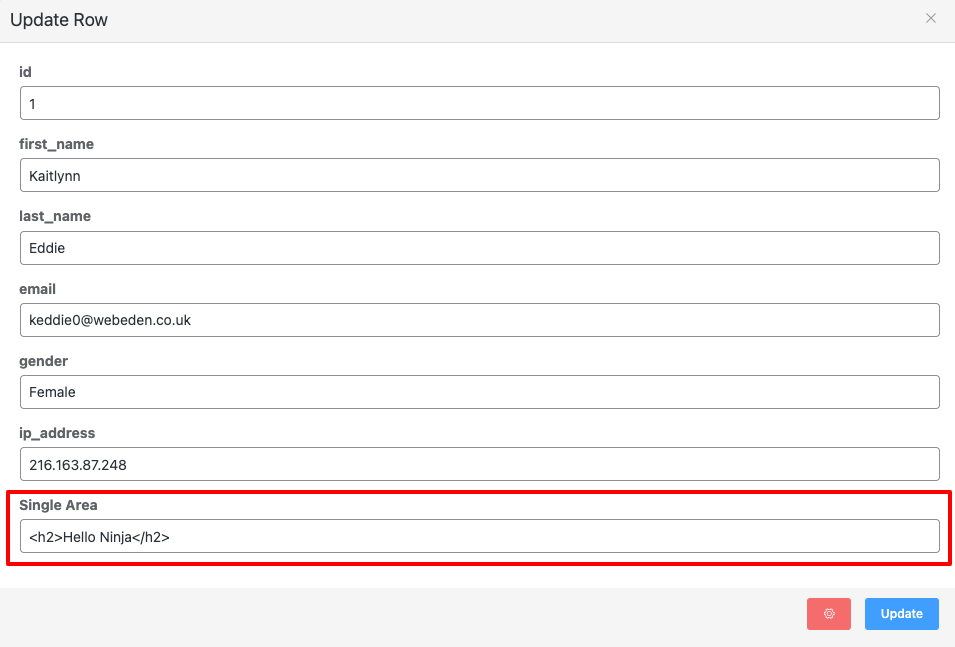
Now, update the row and go to the Preview of the table and you will see the Single Line text Field has supported HTML.
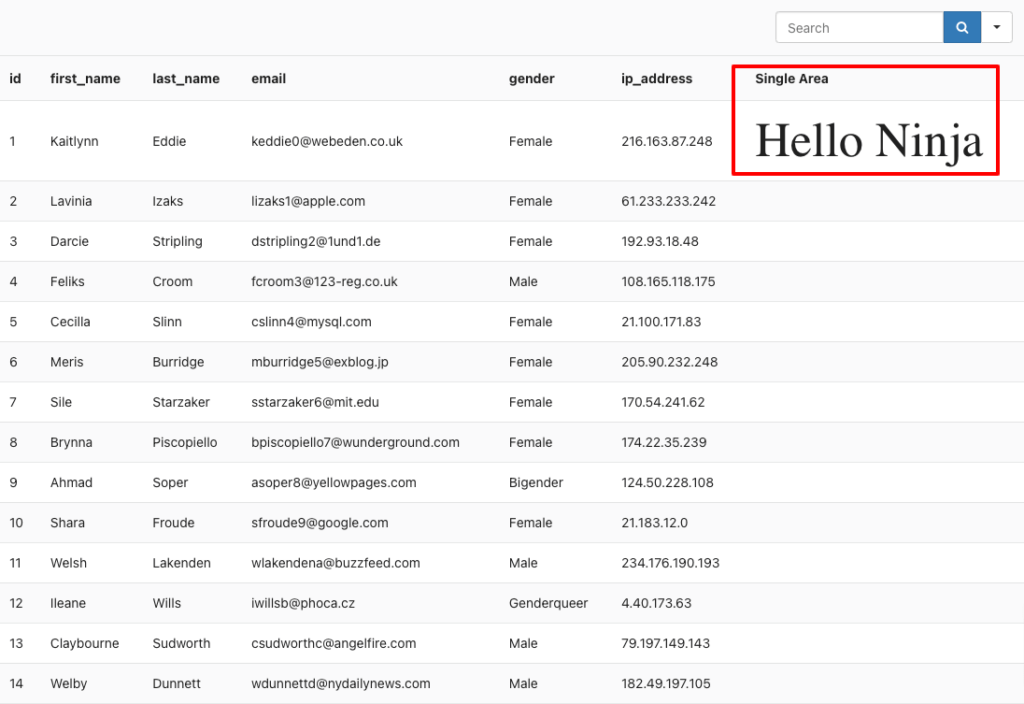
The text size can be customized using HTML as well.
You can easily add a Single Line Text Field to your column. And after you’re done creating the table, you can change the data type anytime.




