You can apply an Advanced Shortcode to the Ninja Tables whenever needed.
Basic Usage #
You can use the shortcodes given below according to your needs:
[ninja_tables id='YOUR TABLE ID HERE']
Advanced Usage of Ninja Tables Shortcode #
A set of highly useful shortcodes is provided by Ninja Tables, where you can configure the features in the shortcode so that you can display the same table on a separate page/post in a different manner.
Accessible Shortcode Parameters
| Shortcode Parameter | Description |
| per_page | You can specify how many rows will show in ninja tables per page Value Type: Number |
| Search | You can enable or disable the search bar Possible Value: 0 or 1 |
| sorting | You can enable/disable data sorting features Possible Value: 0 or 1 |
| hide_header | You can show/hide the header row Possible Value: 0 or 1 |
| logged_in_only | You can show a table only for logged-in users. Value: 0 or 1 ( if value = 1 then the table can be visible only for logged-in users ) |
| get_filter | You can set search filter from URL’s get parameter Provide the filter name and then Ninja Table will filter the table data from your browser’s get parameter |
| filter | You can add the filter parameter as a pre-defined search value for the table |
| filter_column | You can specify in which column the “filter” will be applied. You have to provide the column key |
| hide_default_filter | If you use a filter parameter and want don’t want to show hidden values even after resetting the filter in frontend then you can set this value as ‘yes’ |
| columns | You can specify which columns key will show. Just specify the column keys as comma-separated values then those columns will show only. |
| filter_selects | If you use custom filters UI for your table and you can set pre-defined values for the select elements. Basic Usage: filter_selects=’FILTER_TITLE=defaultValue’ If you want to add multiple pre-defined selected values you can do that like this: filter_selects=’FILTER_TITLE_1=defaultValue1|FILTER_TITLE_2=defaultValue2′ |
| limit | If you want to limit the data then you use this parameter. Example: limit=’20’ It will show only 20 rows from your table’s data source. |
| skip | If you want to skip a few rows from your table’s data source then you use this parameter. Example: skip=’10’ It will skip the first 10 rows from your table’s data source. |
| info | This parameter lets you show the table meta info after pagination. Example: info=’Current Page {CP} of {TP}’ Placeholders: {CP} – The current page. {TP} – The total number of pages available. {PF} – The first-row number of the current page. {PL} – The last row number of the current page. {TR} – The total number of rows available. |
Examples of Shortcodes #
Please Note that Advanced Shortcode is available only in the Pro Version of Ninja Tables
Date range filter- shortcode #
Suppose you wish to primarily filter the date or date range if you have a table with a date column. This option is available in NinjaTables version 3.5.8. Use the date range filter with shortcode after upgrading your plugin to the latest version.
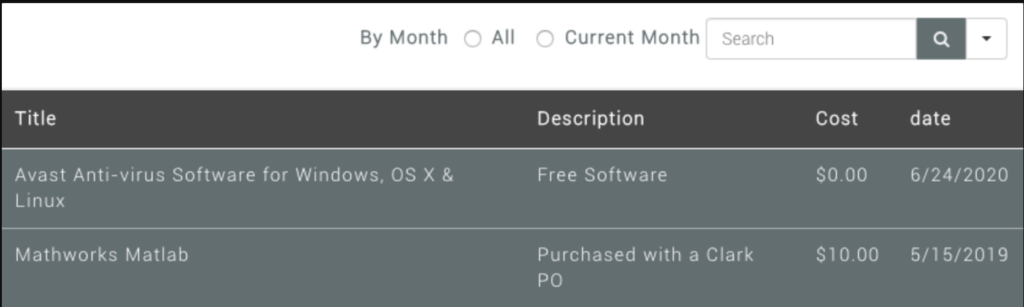
To filter by date range:filter="~{date:M/D/YYYY}:{date:M/D/YYYY}" filter_column="date"
To filter the date before 7 days to the next 1 day:filter="~{date-7:M/D/YYYY}:{date+1:M/D/YYYY}" filter_column="date"
For greater than use:filter="{gt}{date:M/D/YYYY}"
For Less Than use:filter="{lt}{date:M/D/YYYY}"
Use this on your shortcode. The shortcode filter column is used to choose the column you want to filter.
NB: The date format must be the same as the date format for the columns.
Other Shortcodes – Table Info #
Helper shortcode for ninja tables helps you to easily show the following information.
- title
- description
- total_rows // Will work only for the default table
- last_modified
- last_editor
Usage:
[ninja_table_info id='YOUR TABLE ID HERE' field="INFO_FIELD"]
The following parameter can be used for field:
title
description
total_rows
last_modified
last_editorTable Cell Info #
There are helper shortcodes where you can display your table cell data for a specific table.
Usage:
[ninja_table_cell id='YOUR TABLE ID HERE' row_id="YOUR_ROW_INDEX" column="YOUR_COLUMN_KEY"]You will get the ROWID for default data source tables. But if you have a table with external data source or wp-posts / csv integration then your shortcode should look like this:[ninja_table_cell id='YOUR TABLE ID HERE' row="YourROWID" column="YOUR_COLUMN_KEY"]
This shortcode will print out data from that particular cell data.
For the Row Index Number you have to click on this icon:
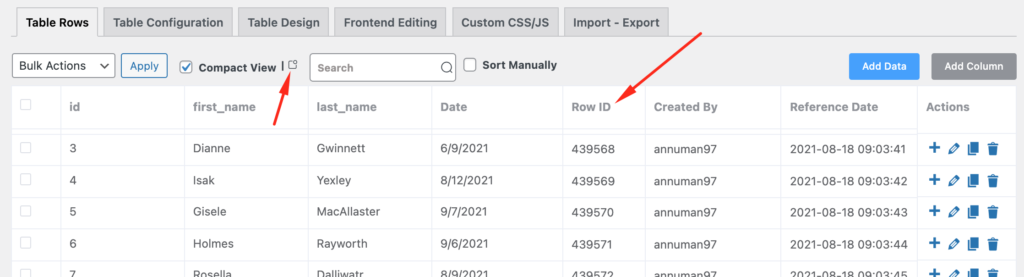
Above here for external data source table,the RowID would be the serial number of the table row





What shortcode should I use so that the table is initialling hidden and then only reveals filter results?
For example, you search for a persons name and then all the rows including that are shown but if the name field is empty then no results are shown.
Hello Dominic,
Thank You for reaching us out here. Ninja Tables allows advanced shortcodes that enable you to initialize some customized options for you tables. Check this doc from here: https://ninjatables.com/docs/advanced-shortcode/
For any kind of other assistance open a support ticket from here: https://wpmanageninja.com/support-tickets/
Advanced-shortcodes don’t solve this issue. I also am looking for the table to show no results until a filter is selected. Is there a way to default “None” instead of “All”
Hi Matt,
You’ll need a bit of custom code to achieve this, and luckily, we’ve already drafted it! Please open a support ticket here(https://wpmanageninja.com/support-tickets/), and we’ll be more than happy to assist you.
Thank you!
Is it possible to add multiple URL parameters to the shortcode?
Say, I have 2 filters for a given table: ‘donation_year’ and ‘donor_type’. I’d like to add both to the shortcode. I tried separating with a pipe like the `filter_selects` attribute, but that didn’t seem to work. Is there a way to do it?
e.g.
`[ninja_tables id='YOUR TABLE ID HERE' get_filter='donor_type|donation_year']`
Hello Pea, Thanks for reaching out here. Unfortunately you can’t add multiple URL parameters to the shortcode in that case.
Contact our support team(https://wpmanageninja.com/support-tickets/). Hopefully they can help you with some work around.
Is it Possible to Hide Column’s Cell Data with a Text “Login to View”.
So that Visitor will register on the Website to View Data Which is only available if user logged in = True?
I don’t want to create a Multiple Table of Same Data.
One for Public View [Non Users]
Other for Logged in Users
Although Both having SAME Data Source External Excel/Google Sheet
if this feature isn’t available, please consider adding it to next updates.
Also enable user role base access.
I want 2 Basic Roles for Membership
1 – Basic Login to View Hidden Data in Columns Displayed.
2 – Paid Subscription – To View Advanced Data + Graphs Chart Exclusive Data
Please kindly do this favor, so i don’t have to rely on other expensive plugins.
Thanks
Hi. Thanks for your comment. I’m afraid this isn’t possible. You can only hide columns for non-logged in users.
Is it possible to add a parameter to URL of ninjatables page to get results filtered according to a keyword?
Hi Alex,
Yes, there’s a detailed solution available for this specific case.
To get the most accurate assistance, we recommend reaching out to our support engineers. Please open a support ticket and include the details for faster resolution.
Hope it gets sorted quickly! Let us know if you need help submitting the ticket.