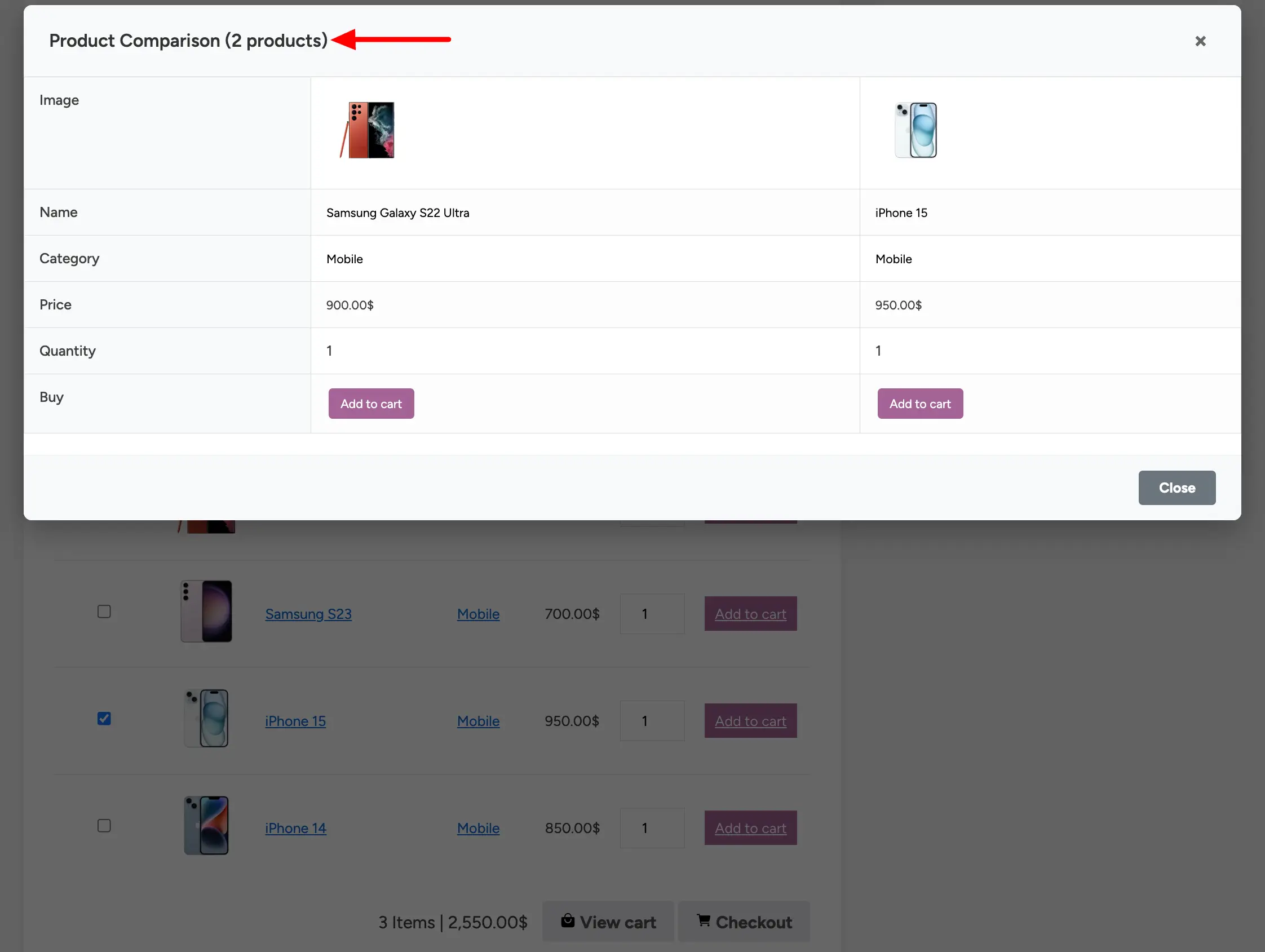Give your customers a better shopping experience with two powerful features built right into your WooCommerce tables: Bulk Add to Cart and Product Comparison.
With Bulk Add to Cart, your customers can select several products from your table and add them all to their cart with a single click. This saves them time by not having to visit each product page individually, which is especially useful for wholesale buyers or anyone purchasing multiple items at once.
The Product Comparison feature lets shoppers select a few items and view their details side-by-side in a simple pop-up window. This helps them easily decide between similar products, like different smartphone models or pricing plans, leading to faster and more confident buying decisions.
Note: To get the Bulk Add to Cart and Product Comparison features, you must build your table using the WooCommerce Table option.
How to Enable “Bulk Add to Cart” or “Bulk Compare” #
This functionality is automatically enabled when you create a product table using the built-in WooCommerce integration.
- First, create your table using the WooCommerce Table option. If you need a complete walkthrough, please follow our guide on how to create a WooCommerce table.
- Next, configure your table by choosing which columns to display. Common choices include Image, Product Title, Price, and the Add to Cart button.
- Finally, Save the table and copy its shortcode. Paste this shortcode into the WordPress page or post where you want the table to appear.
How Customers Can Use the Feature #
Once your table is published, your customers can use the checkboxes to select multiple products. An actions dropdown menu and an Apply button will appear at the top of the table to perform bulk actions.
To Bulk Add Products to Cart: #
Follow these steps to add multiple products to the cart simultaneously:
- Select all the products you wish to purchase by checking the box next to each item.
- From the dropdown menu that appears at the top-left of the table, select Add to Cart.
- Click the Apply button. All selected products will be instantly added to the WooCommerce shopping cart.
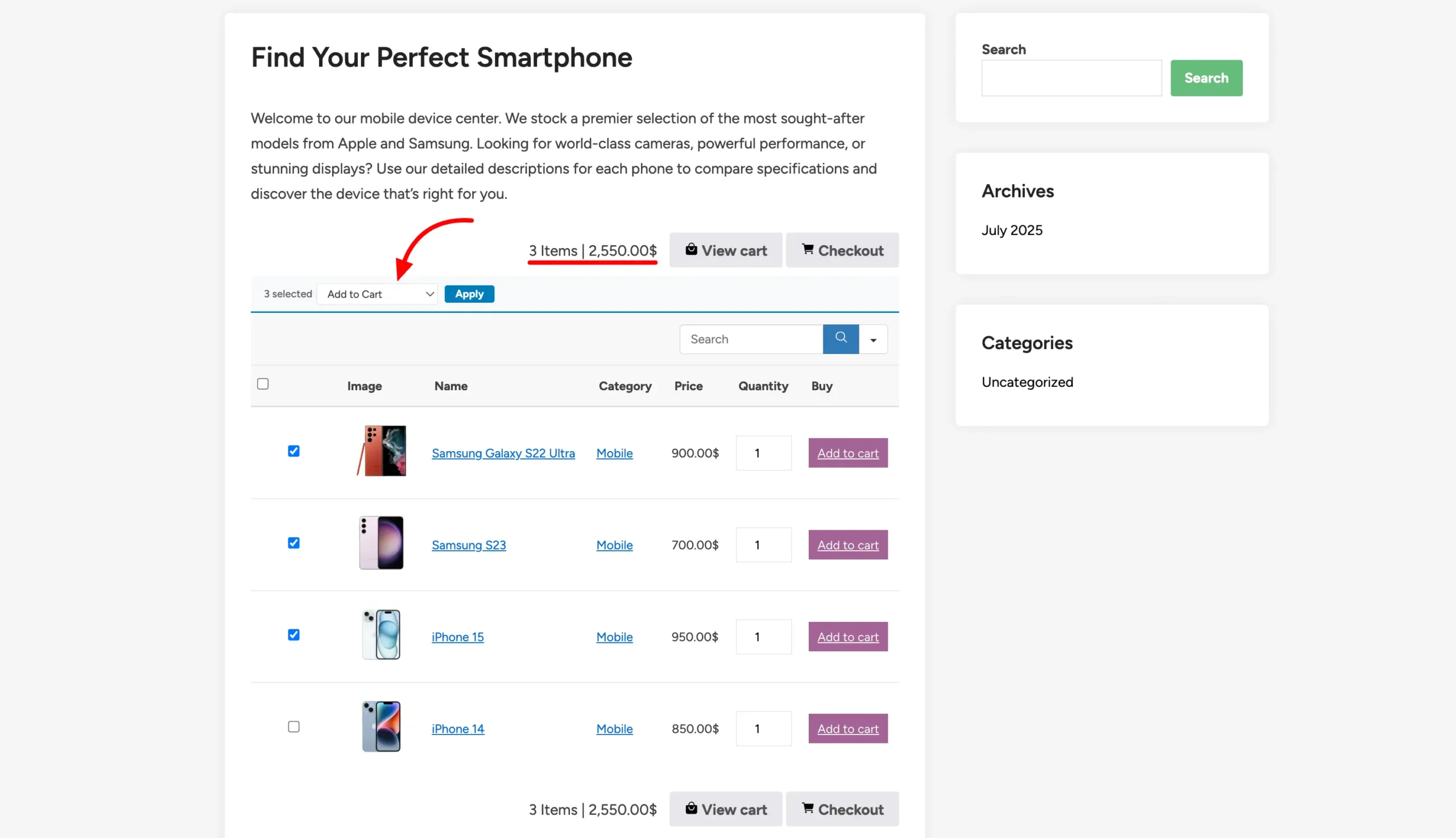
To Compare Products: #
This allows customers to see a direct comparison between products.
- Select two or more products you want to compare by checking the box next to each one.
- From the dropdown menu, select Compare Products.
- Click the Apply button.
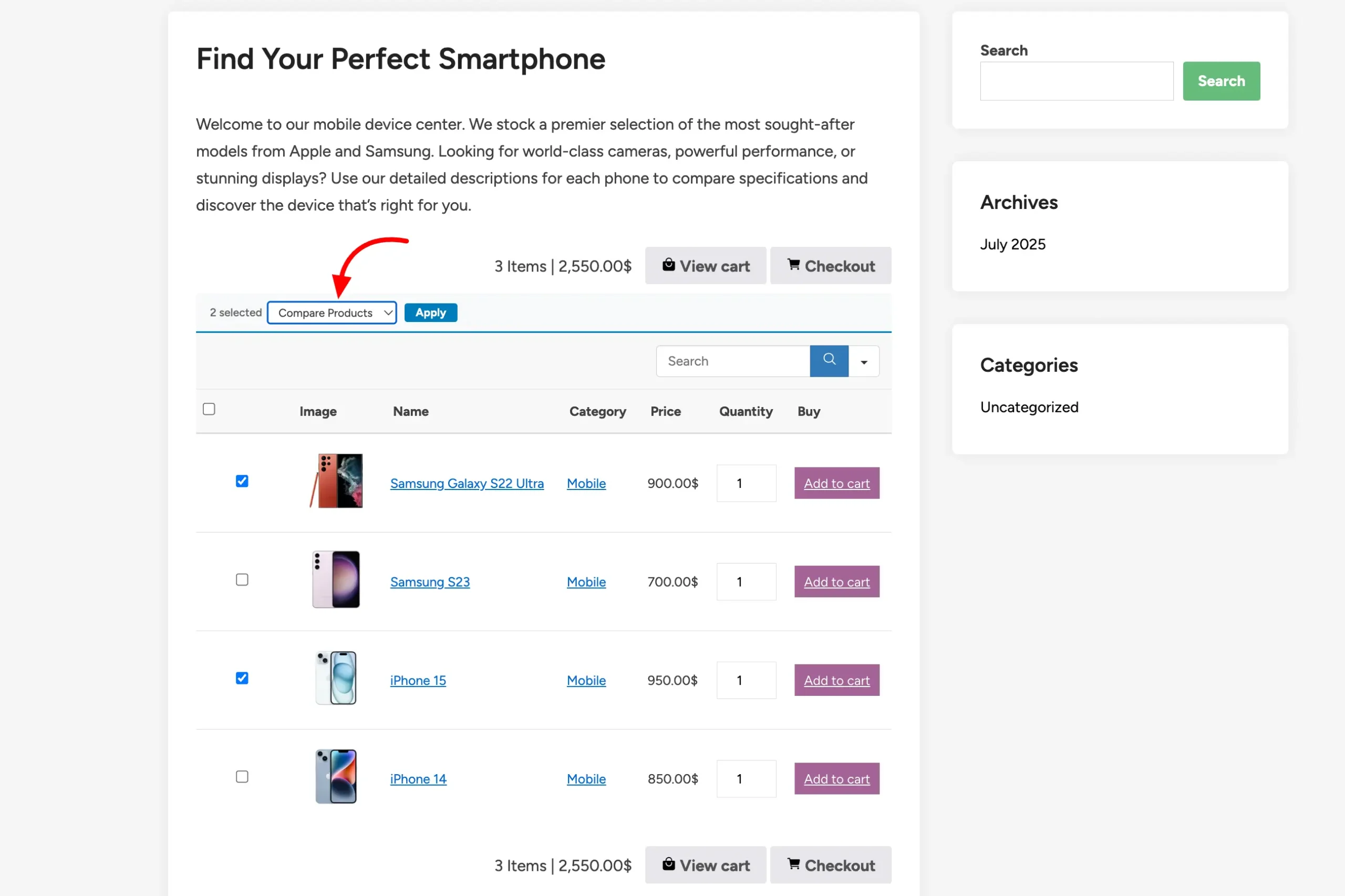
- A pop-up window will appear, displaying a side-by-side comparison of the selected products’ details.
- Click the Close button to exit the comparison view and return to the product table.