The Sorting Method is one of the essential features of the Other tab.
Move to the Select Sorting Method option to sort table data in various ways.
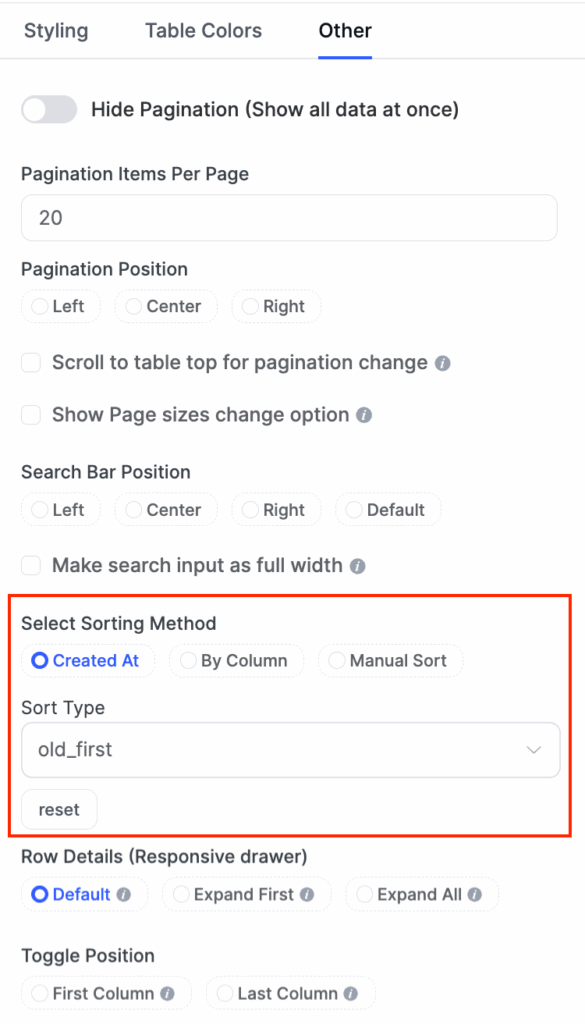
The sorting Method has three options to sort by – Created at, By Column, and Manual Sort.
By Column #
From the dropdown, you can choose any Column as per your needs. You can also choose Sort type by selecting ascending or Descending way.
By Created at #
In this option, two sort types are available – Show New Items First & Show Old Items First.
Sort Manually #
You can sort the table data from Table Rows manually. It’s a pro feature.
Click the Sort Manually checkbox to enable sorting the data using the drag-and-drop feature. Just hover over any row and manually rearrange them.
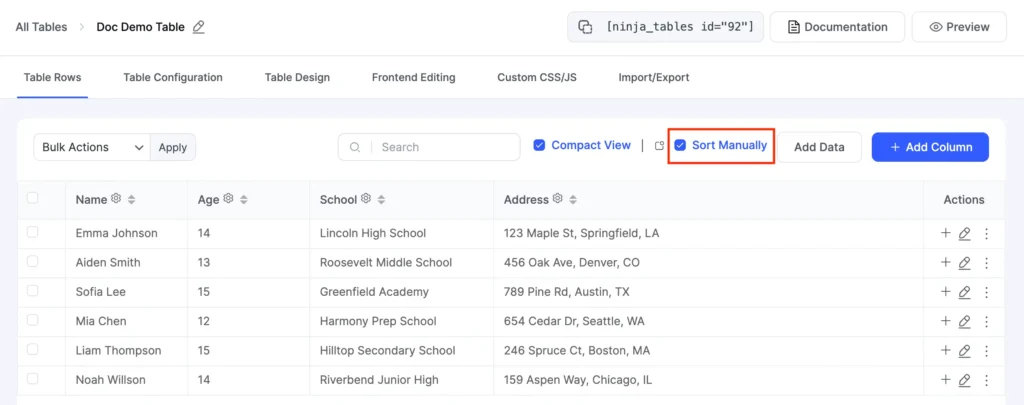
This is how easily anyone can utilize the Sorting Method!





Hi,
Is there a way to have the default (when first displayed) sorted by multiple columns?
For example, I have 3 ACF/CPT fields (Section, Lot, Plot), and I can select Section, in the table options, which works, but the other columns are unsorted.
Any help, even a code snippet would be appreciated.
Thanks!
Paul
Hey Paul, Thank you for reaching us out. You can’t sort multiple columns. But there should be some workaround at our Support Center. Create a support ticket from here: https://wpmanageninja.com/support-tickets/
Thank you,
Mohiuddin Omran
I’m still very new to this and am struggling with the sort feature. My data consists of 1 to 100 rankings by year and some items aren’t in every year. When I sort by descending I correctly get 100, 99, 98, etc. But when I sort by Ascending, I get all the blanks first. Is there a way to have it start at 1?
Hi Kate, all blank cells in the column will be positioned at the top, which is how the ascending order is applied. For more details please contact support, they’ll help you with all the necessary information.
the sorting option is not operating correctly. I am sorting by the time and it will consistenly list one or two time slots out of order. What do you think the issue is and can it be fixed?
Hello sir. I have forwarded your issue to our support agent. Please open a ticket (https://wpmanageninja.com/support-tickets/) with the table JSON so they can have an idea of what’s causing it. Thanks for your comment.
I’m also having trouble sorting by date. It’s almost in order, but then there are random wrong entries….
Hi Pete. I see you’ve contacted our support agent regarding this issue. If it still persists do let me know.
Multiple Srt COlumns required.
We need to be able to sort by Country, Two and Venue but unfortunately, the only way we can see this working is with just 1 columns,
Hi Steve. Sorting is available for one column only. But we do get your point. Your suggestion and concern is forwarded to our R&D team.
Hello,
I’d need some help with sorting in front end.
Somehow I can’t find the right answer online yet.
I have a row with numbers 1 to 201. The numbers (like all data in this table) are imported from a csv-table (could that be the issue?!).
I tested different “Data Types” for this row (text or numeric value).
I enabled “sorting by visitors”.
But when visitors sort this row, the numbers sort like: 1, 10, 100, 101, 102, 103.
Did I miss a configuration in backend? Can sorting start at the end of the maximum 3 digits instead of the first one?
Thank you in advance for any support!
Hi Bernie. Thanks for your comment! If I understand correctly, this issue has occurred due to the wrong data type. First, you need to assign your column to numeric data type. Then from the “Other” tab in Table Design, go to Select Sorting Method – Sort by column. And then, select column name and sorting type.
Let me know if it helps.