Underrated Features of Ninja Tables You Should Use

There’s more to your table builder plugin than meets the eye. Especially in Ninja Tables! Ninja Tables is already celebrated for its core features but many underrated features often go unnoticed.
Creating tables might feel like cooking with a recipe—you follow the basic steps, and you’ll get something decent. But it’s the secret ingredients, those little extra processes, that take a dish from good to unforgettable.
Just like that whether it’s the advanced customization options like merge/split cell, dynamic filtering, or responsive design capabilities, these overlooked features are the secret sauce that many miss.
Let’s see how they can redefine your WordPress data visualization!
Features Overlooked but Overloaded with Potential
Ninja Tables is already a go-to tool for creating responsive, customizable, and visually appealing tables in WordPress. But while its popular features like drag-and-drop customization and Google Sheets integration take the spotlight, several lesser-known functionalities deserve the red carpet too!
Some of Ninja Tables’ most powerful features—like the rating option, custom CSS, conditional formatting, multimedia integration, or even creating a photo gallery from scratch—often fly under the radar. Sure, you can manage perfectly well without them, but once you discover these tools, you’ll wonder how you ever got by without them. These hidden gems don’t just enhance your data visualization; they transform it, making it more intuitive, engaging, and dynamic.
They’re not just extras; they’re game-changers. So, instead of sticking to the basics, it’s time to dive into the overlooked features that can elevate your tables—and your workflow—to the next level. So, here we go!
Conditional Formatting
Conditional formatting is a powerhouse feature that enables you to apply specific styles to cells based on their content. For instance, you can highlight rows with high sales figures in green or mark overdue tasks in red. Conditional formatting in WordPress serves more purpose than you can imagine.
Why It Matters:
- It makes your data more actionable and visually intuitive.
How to Use:
- Navigate to the “Table Design” section in the table settings.
- Go to the “Column Settings” menu and look for the “Conditional Formatting” option.
- Add rules based on cell content. For example, you can define a rule like “If value > 1000, set cell background to red.”
How it works:
- This feature relies on JavaScript and CSS for dynamic updates. Conditional rules are stored as JSON objects in the plugin settings, allowing for quick modification.
| First name | Last Name | Position | Office Branch | Age | Salary |
|---|---|---|---|---|---|
| Ashton | Brady | Accountant | London | 36 | 162,700 |
| Miles | Tenner | Integration Specialist | San Francisco | 41 | 372,000 |
| Harvey | Spencer | Regional Director | London | 42 | 470,600 |
| Mike | Sallanger | Personnel Lead | New York | 38 | 220,500 |
| Jaden | Hyatt | Team Lead | London | 35 | 240,700 |
| Donna | Hannigan | Senior Marketing Designer | San Francisco | 36 | 275,100 |
| Nile | Harris | Development Lead | New York | 37 | 345,200 |
| Allison | Kram | Integration Specialist | Sydney | 34 | 270,000 |
| Victor | Vincent | Accountant | Sydney | 40 | 170,500 |
| Bob | Randell | Accountant | New York | 41 | 190,750 |
| Hannah | Griffin | Senior Marketing Designer | London | 39 | 280,200 |
| Jennifer | Cowell | Regional Director | Sydney | 36 | 190,000 |
| Quinn | Basser | Regional Director | San Francisco | 37 | 360,500 |
| Hailey | Rogan | Integration Specialist | New York | 49 | 290,700 |
| Raphael | Kwan | Personnel Lead | San Francisco | 46 | 200,100 |
| Steven | Haider | Team Lead | New York | 35 | 270,000 |
| Bill | Conan | Regional Director | New York | 53 | 470,000 |
| Julia | Kingsley | Development Lead | San Francisco | 45 | 350,000 |
| Chris | Newman | Senior Marketing Designer | Sydney | 38 | 250,000 |
| John | Claude | Accountant | San Francisco | 50 | 135,000 |
Merge and Split Cells
The merge and split cells feature in Ninja Tables provides advanced control over table structure. Merging cells combines adjacent rows or columns into a single cell, ideal for creating multi-column headers or grouping related data. Splitting cells divides a single cell into multiple smaller cells, perfect for detailed subcategories or nested data layouts.
These features enable precise data organization and customizable layouts, ensuring tables are optimized for both readability and functionality.
Why It Matters:
- This feature is especially useful for creating complex tables with large amounts of different data, such as schedules, comparison charts, or hierarchical data representations.
How to Use:
- Open the table editor and select the cells you want to merge.
- For the drag and drop table you can see the ‘Manage Cells’ button at the top, click on the one you want, then go to the cell (row or column), click shift, and select the row and its neighboring cells to ‘merge’ cells.
- The selected cells will combine into a single cell.
- To split a merged cell, click on it and choose the “Split Cell” option.
How it works:
- The plugin uses rowspan and colspan attributes in the HTML table structure to merge and split cells. This ensures proper rendering across all devices and browsers.
Nutrition Facts | |||
Servings Per Container | 3 | ||
Serving Size | 180g | ||
Calories | Per Serving 240 | Per Container 735 | |
% Daily value | % Daily Value | ||
Total Fat | 14% 12g | 43% 36g | |
Saturated Fat | 10% 2g | 30% 6g | |
Trans Fat | 0 | 0 | |
Cholesterol | 3% 8mg | 8% 24mg | |
Sodium | 9% 210mg | 27% 630mg | |
Total Carb | 12% 34g | 36% 102g | |
Dietary Fiber | 12% 34g | 36% 102g | |
Total Sugar | 5g | 15g | |
Protein | 11g | 33g | |
Vitamin D | 20% 4mcg | 60% 102g | |
Iron | 16% 210mg | 48% 630mg | |
Calcium | 15% 3mg | 45% 9mg | |
Potassium | 8% 380mg | 24% 1140mg | |
* The % Daily Value tells you how much a nutrient in a serving of food contributes to a daily diet. 2,000 calories a day is used for general nutrition advice. | |||
Custom CSS
While Ninja Tables offers plenty of pre-made styles, its support for custom CSS is an underrated gem.
Whether you’re creating a branded table to match your website’s theme or tweaking specific elements like row spacing or header alignment, Custom CSS offers unparalleled flexibility. This feature is perfect for developers or power users who need granular control to ensure tables are not just functional but also visually cohesive with their site design.
Why It Matters:
- Custom CSS ensures your tables seamlessly blend into your website’s aesthetic.
How to Use:
- In the “Table Design” settings, scroll down to the “Custom CSS” section.
- Write your custom CSS rules. For example, to add the table background image, you might use: #footable_parent_NT_ID .foo-table{
background-image: URL(‘_____’);
} - And the NT_ID should be replaced with the auto-generated table ID.
- Save your changes and refresh the page to see the updates.
How it works:
- Custom CSS is directly injected into the table’s inline styles. The plugin supports scoped styles to avoid conflicts with other elements on your site.
| Image | Name | Category | Price | Quantity | Buy |
|---|---|---|---|---|---|
 | Pumpkin Spice (Sweet) | Decor | $20.00 | | |
 | White Tea & Wisteria Scent (Calm) | Decor | $12.00 | | |
 | Magnolia Scent (Fresh) | Decor | Original price was: $15.00.$13.00Current price is: $13.00. | | |
 | Orange-Marigold Scent (Fresh) | Decor | Original price was: $6.00.$4.00Current price is: $4.00. | | |
 | Coffee candle (Sweet) | Decor | Original price was: $10.00.$8.00Current price is: $8.00. | |
Dynamic Data Filtering
This feature allows users to filter table data in real time. Unlike static tables, dynamic filtering empowers visitors to interact with the data and find what they need instantly.
Why It Matters:
- It enhances user experience, especially for large datasets.
How to Use:
- Enable dynamic filtering from the “Table configuration” tab and select ‘Custom Filters’.
- Configuring filtering options such as label, filter UI type, and dynamic data from table columns also enables multi-select options.
- You can select a specific target column where you want to fetch data from.
- Also, you can change your filter appearance the way you like.
How it works:
- Dynamic filtering utilizes AJAX to update the table content without requiring a page reload.
Export and Import Options
Did you know Ninja Tables supports seamless data export and import? You will be surprised at how data table export-import works in Ninja Tables with just a few steps.
Why It Matters:
- It saves time and ensures data consistency across multiple tools, processes, and projects.
How to Use:
- Use the “Import/Export” option available in the plugin’s dashboard.
- Choose the desired format (CSV, JSON, etc.) for exporting or importing data.
- For large datasets, ensure the server’s PHP settings support higher upload limits.
How it works:
- The plugin leverages PHP’s built-in file-handling functions for importing and exporting data. It validates and sanitizes inputs to prevent corrupted files.
Multi-Media Integration
Did you know you can include media files like images, GIFs, or even videos in your tables? This feature is perfect for product comparison tables, tutorials, or portfolios.
Why It Matters:
- It adds a visual dimension to your tables, making them more engaging.
How to Use:
- In drag-and-drop mode, simply just drag the ‘image’ item to the desired cell and drop it, then add it from your media library.
- For advanced mode, add a new column and choose “image/file/lightbox” as the data type.
- Insert the media file’s URL or upload files directly through the WordPress Media Library.
How it works:
- Media rendering uses HTML5 elements. Images are displayed using <img> tags, while videos utilize <video> or <iframe> depending on the source.
SQL Table Integration
SQL integration allows you to dynamically populate your tables with data directly from your database. When you are managing large datasets, and need a solution when your data tables are frequently updated custom SQL is the ultimate tool for you.
Why It Matters:
- It eliminates the need for manual updates and ensures your tables always display the latest information.
How to Use:
- Navigate to the “Advanced” tab in the table settings.
- Select the “Custom SQL Query” option and input your custom query to fetch data from two options- default WP SQL table, and remote/external SQL. Simply, your task here is done!
- Some additional features come along with it, such as single conditional queries, and multiple conditional queries: you need a specific command to apply those in your table.
How it works:
- The SQL integration function uses read-only queries to pull data from your WordPress or external databases that have been supported for your site.
- It mainly converts the query results into a frontend renderer-compatible format, maintaining the table’s responsiveness and functionality.
Frontend Editing
This feature allows authorized users to edit table data directly from the front end without accessing the WordPress dashboard.
Why It Matters:
- Ideal for collaborative tasks or when working with non-technical users.
How to Use:
- Enable frontend editing in the “User Permissions” section.
- Assign roles for editing rights and set validation rules such as selected column data editing option to prevent invalid entries.
How it works:
- Frontend editing relies on PHP/AJAX for seamless data updates. Edits are validated and stored in the database without refreshing the page.
Stackable Tables
Stackable tables are a responsive design feature that ensures your tables remain readable on smaller screens by stacking columns vertically.
Why it matters:
- It improves the mobile user experience and prevents data from being cut off on narrow or other different-sized screens and devices.
How to Use:
- Navigate to the table design settings, there’s a stackable configuration option at the bottom of the styling tab.
- Enable the stackable option under the responsive breakpoints section.
- Adjust the stacking target devices, and the appearance of the table to prioritize essential information for different device users.
How it works:
- This feature uses CSS, and JavaScript media queries to adapt the table’s layout based on screen size. It applies a flexbox-based structure to render the data vertically for better usability on mobile devices.
Pagination
Pagination allows you to break large datasets into bite-sized easily manageable chunks, improving performance and readability.
Why it matters:
- It reduces page load times and makes navigating large data tables easier for users.
How it works:
- Go to the table design, it’ll open a side tab for 3 options, select ‘Other’.
- Enable the Pagination option and specify the number of rows you want to show per page.
- Customize pagination controls such as previous/next buttons, drop-downs for page selection.
Technical details:
- Pagination uses JavaScript to dynamically load and display the relevant rows without requiring a full-page reload. It’s optimized for large datasets to prevent performance issues.
Individual Cell Color Customization
Customizing individual cell colors lets you highlight specific data points or add a visual hierarchy to your tables.
Why it matters:
- It helps draw attention to important information, details, and specifications such as warnings, top performance metrics, or action items.
How to use:
- Open the table editor and select the desired cell.
- Click on ‘Cell Styling’ and choose the background or text color.
- Save your changes and preview the table to ensure consistency.
How it works:
- The plugin assigns inline CSS styles to the selected cells, ensuring quick rendering and compatibility with all modern browsers.
| ID | Product | Location | Quantity | Unit Price | Inventory Value | Discontinued? | Vendor |
|---|---|---|---|---|---|---|---|
| C189 | Coffee mug set | Storage C | 800 | $70 | $90,670 | No | FluentCo. |
| B540 | Porcelain plate set (Blue) | Storage B | 400 | $120 | $68,030 | No | SM Ltd. |
| B830 | Wine glass set (White) | Storage B, Storage A | 350 | $100 | $42,934 | Soon | EverDew |
| A530 | Coffee table | Storage D | 200 | $300 | $110,357 | Yes | ManC |
| A301 | Glass vase | Storage A (Shelf 30) | 100 | $250 | $38,357 | No | Martin & Co. |
| B321 | Metal cutlery | Storage B | 100 | $120 | $23,365 | No | Black Ltd. |
| C383 | Enamel trinkets | Front shelf | 300 | $15 | $20,743 | No | Yellow |
| D642 | Windchime | Storage D | 100 | $110 | $19,027 | No | Bloom |
| A301 | Salt-pepper shaker | Storage C | 100 | $20 | $25,982 | Yes | INB100 |
Customizable Cell Alignment
Alignment settings may not sound exciting, but the ability to customize cell alignment adds a professional touch to your tables. You can align text, images, or numbers to the left, center, or right—perfect for maintaining consistency in data presentation.
Why It Matters:
- Consistent alignment improves readability, especially for numerical or financial data.
How to Use:
- In the table editor, navigate to the “Column Settings” tab.
- Select the desired column and look for the “Alignment” dropdown.
- Choose the appropriate alignment (left, center, or right) for each column or cell. If necessary, you can also apply alignment settings at the global table level.
How it works:
- Custom alignment uses CSS classes applied to the table cells. If additional customization is required, you can inspect and modify these classes.
Wrapping Up
When your table design, functionality, and structure are on point, no one bats an eye—it just works, and that’s the goal. But the second something’s off—like a button or color slightly out of place or some text looking a little wonky—people will notice, and not in a good way.
Nobody wants their table to be remembered for all the wrong reasons, right? So instead of crossing your fingers and hoping no one spots a glitch, let’s focus on designing everything perfectly. Clean, sharp, and fuss-free—that’s the vibe we’re going for.
These underrated features of Ninja Tables prove that it is more than just any table builder plugin. Whether it’s enhanced aesthetics, responsiveness, improved functionality, or better user experience, these functionalities can transform how you display and manage data on your WordPress table and overall site.
Take a breather and explore these hidden gems, you’ll be amazed to see how everything comes together!

Ninja Tables– Easiest Table Plugin in WordPress

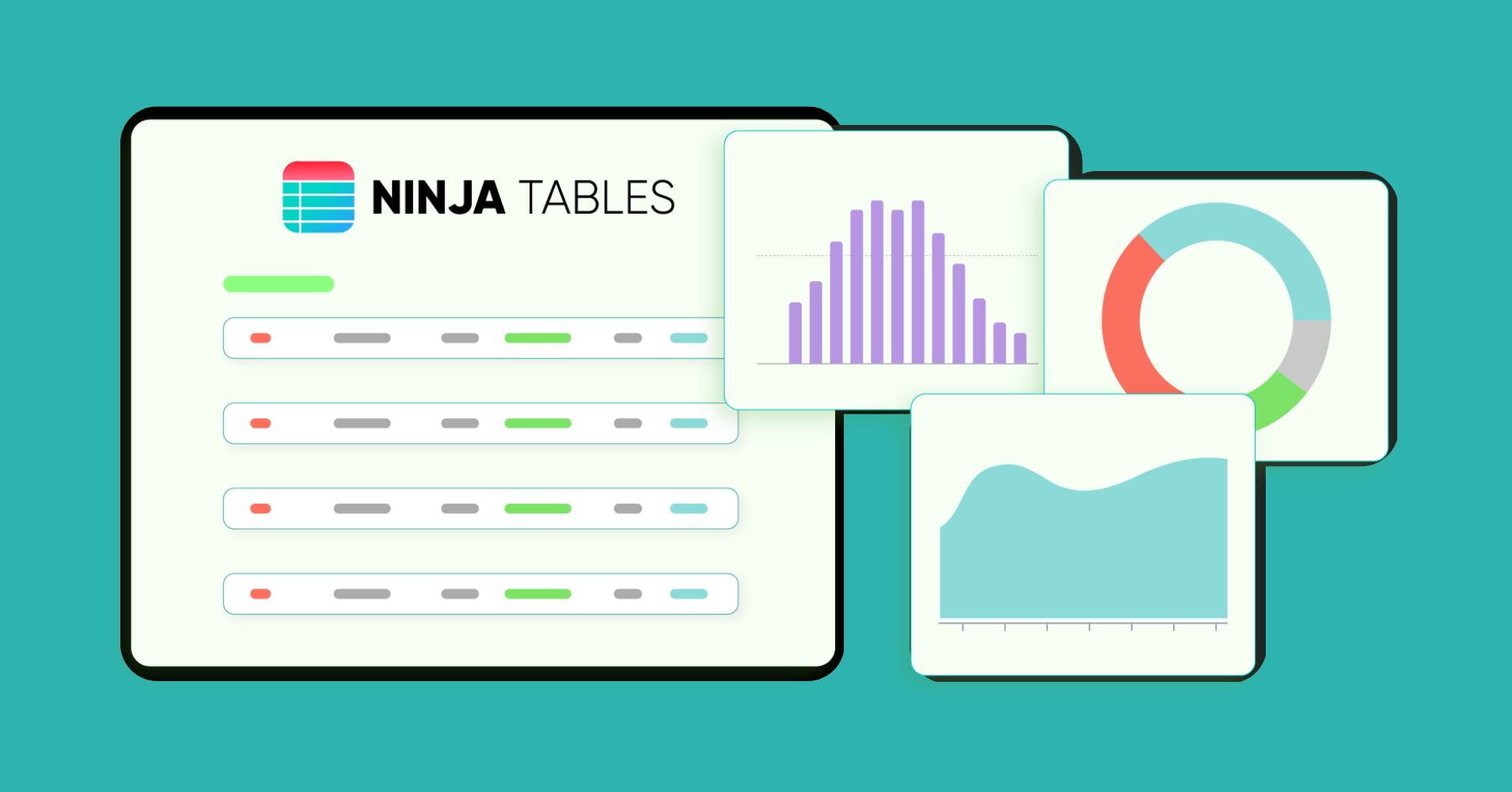

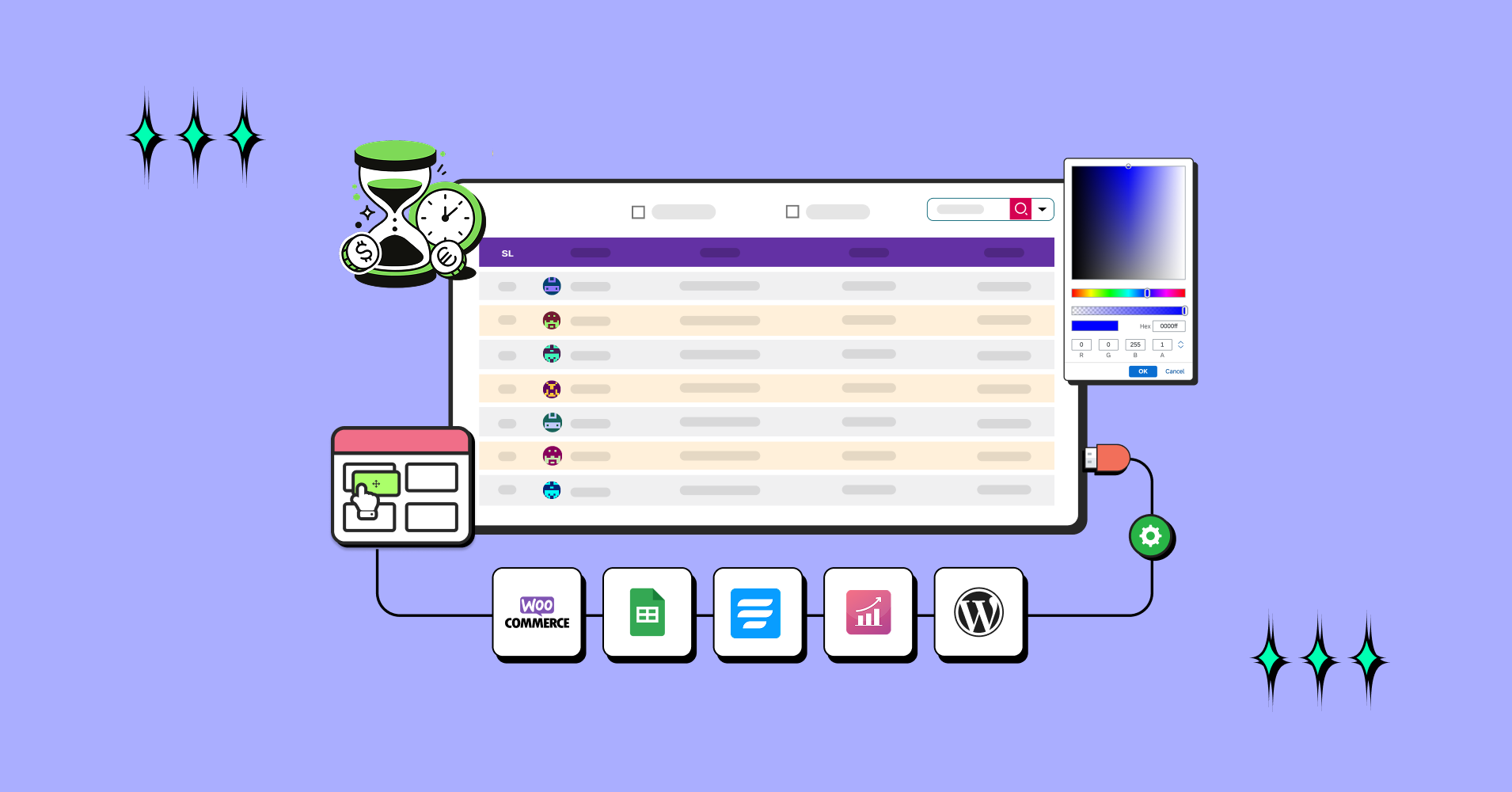
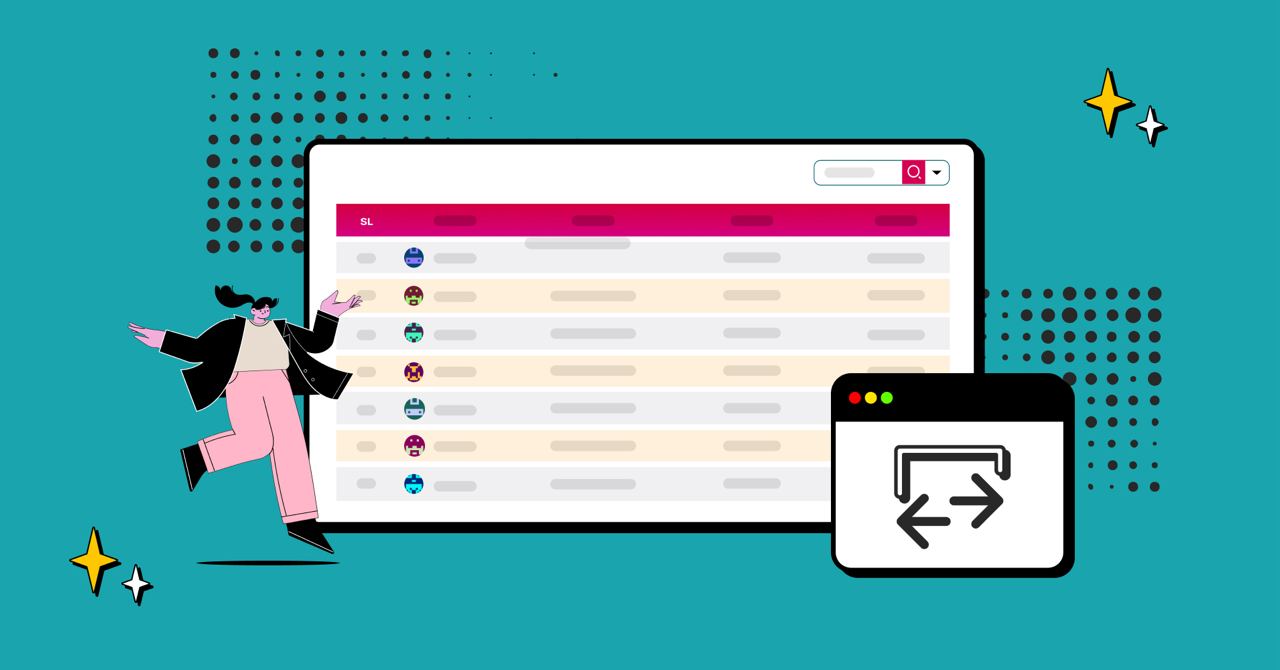
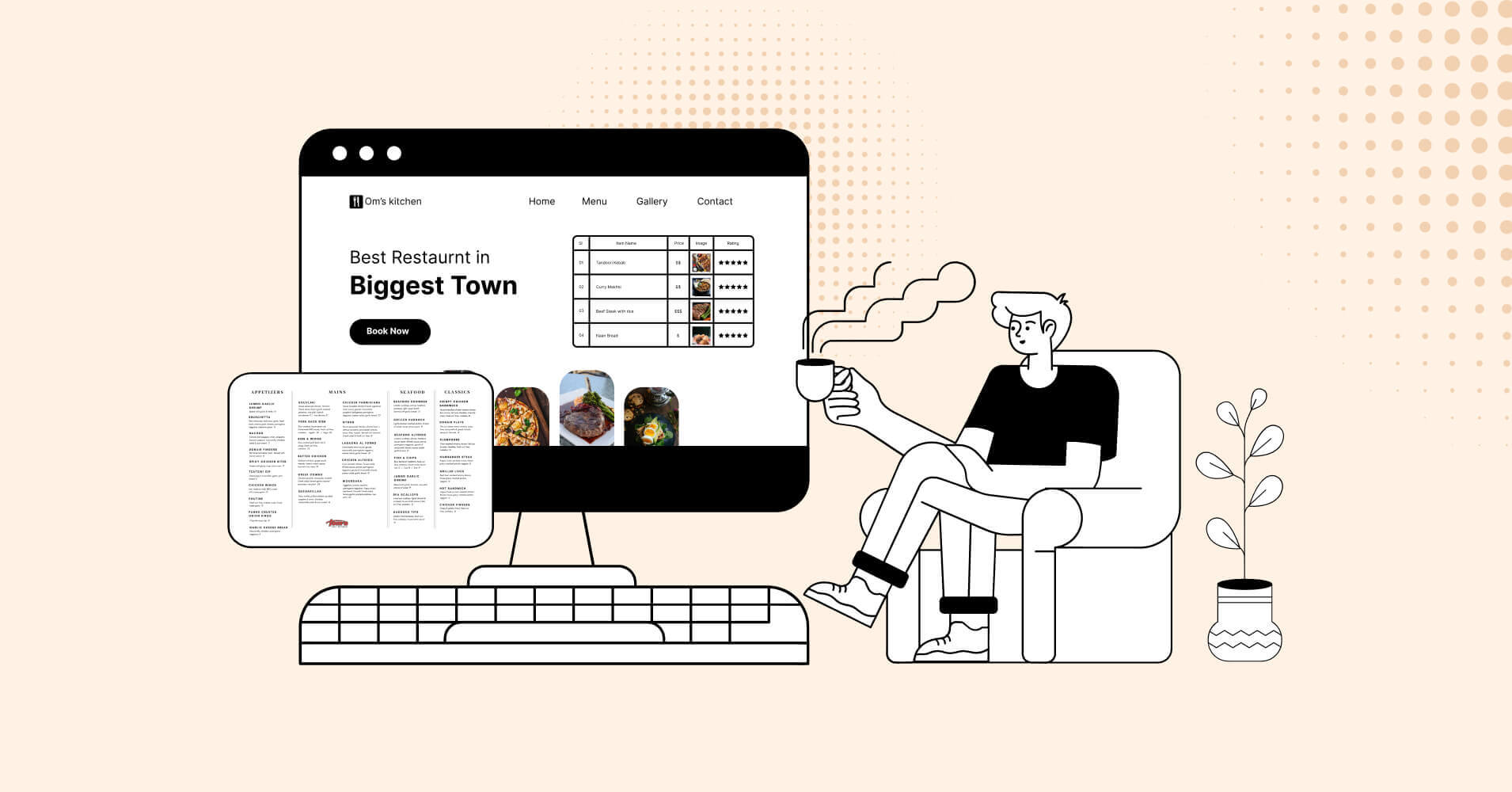
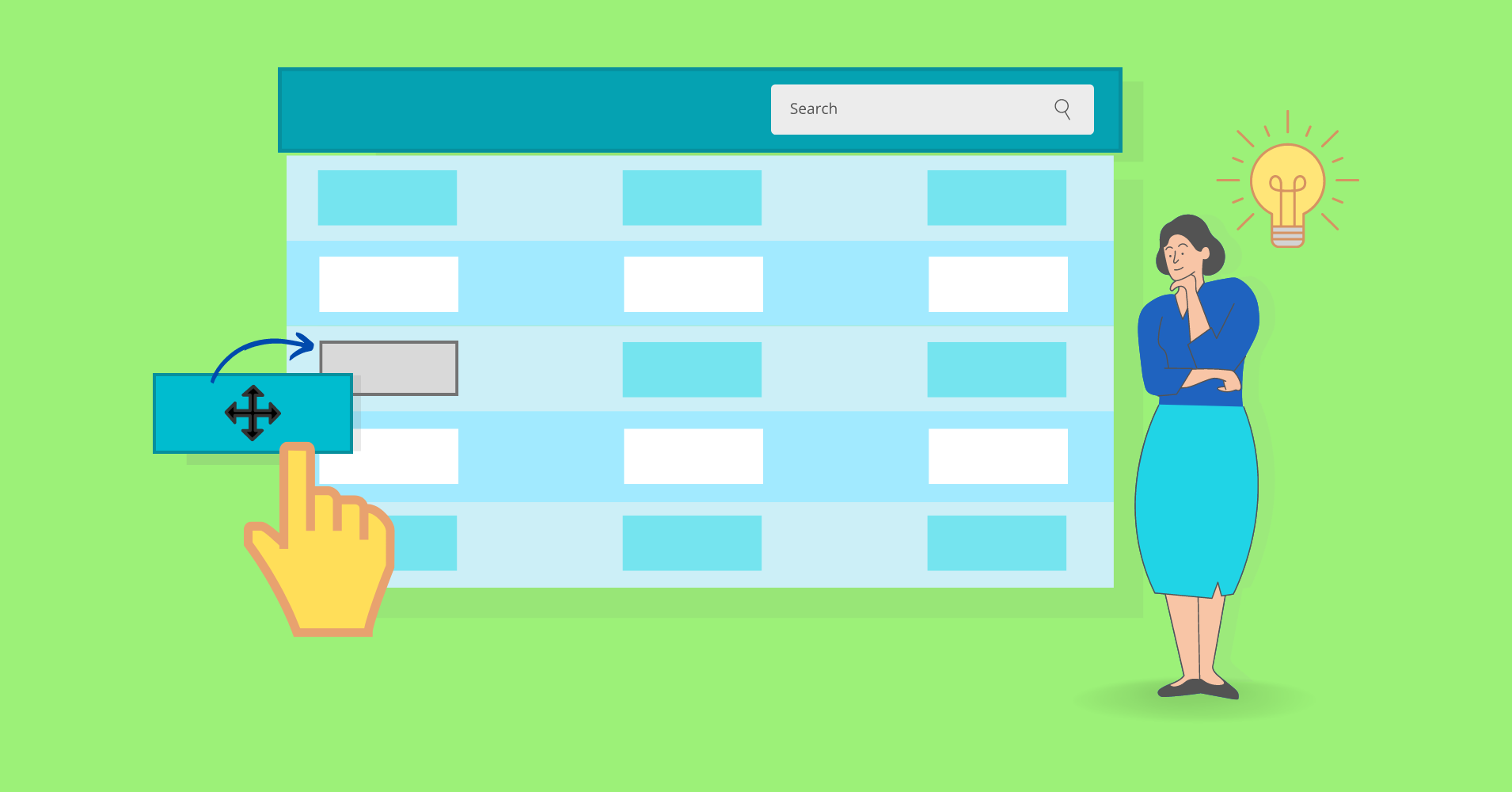
Add your first comment to this post