Quickly Create Tables in WordPress (No Coding!)

Takeaways:
Even tons of data and information seem easy to understand when they’re organized in tables. Ninja Tables is the secret weapon for creating WordPress tables quickly in 3 ways:
- Drag and drop table
- Advanced table mode
- Templates
Data tables are LLM and SEO-friendly. It’s better to display dynamic data in tables than in blocks of boring texts. And you need the right tricks up your sleeve to create WordPress tables fast!
No coding, no wasting time, no messy data.
It’s all about proper tools and proper knowledge of data organizing.
You can either use the Gutenberg table block for static data tables. Or you can get a table plugin to create and customize dynamic ones.
Creating Tables Fast Without Coding
Let’s be honest.
Table plugins are far more advanced and functional than the good ol’ Gutenberg block.
You can actually have fun creating tables with plugins.
Ninja Tables, wpDataTables, and TablePress are 3 of the most popular table plugins for WordPress. Nobody turns to Gutenberg for tables anymore, thanks to them!
But only Ninja Tables makes you feel like a pro designer/developer!
So, here you’ll learn 3 easy ways to create WordPress tables quickly with Ninja Tables.
Drag and drop table
It’s exactly what its name suggests – Drag and drop!
Among all other table plugins, Ninja Tables Drag & Drop Table module comes the closest to “plug and play.”
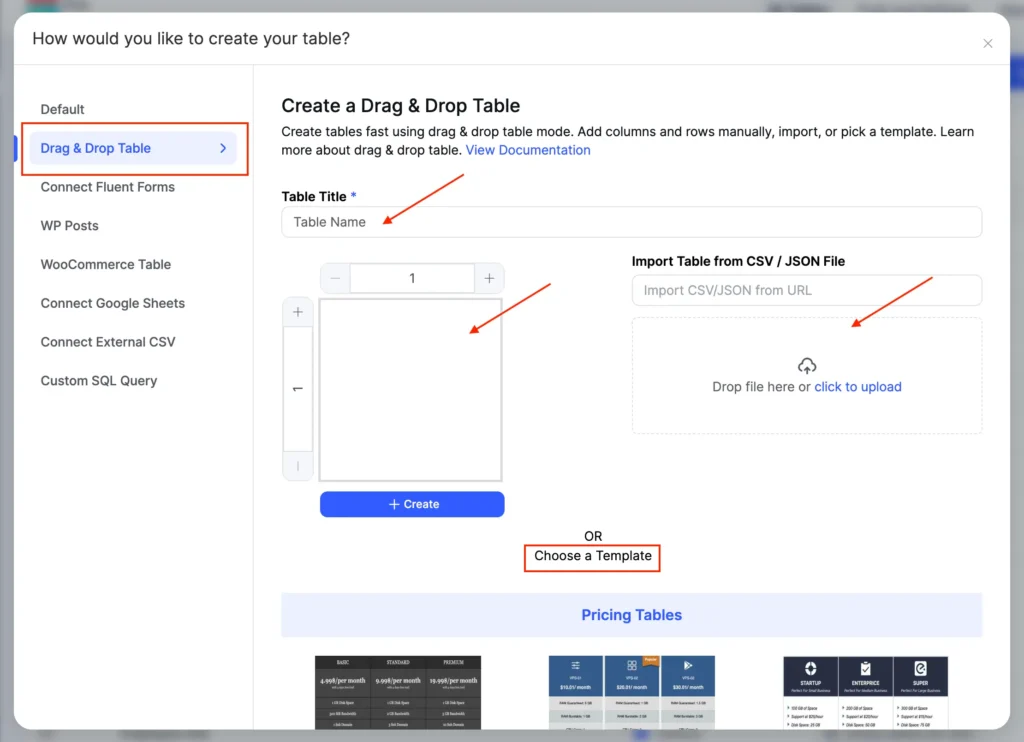
You have 3 options here.
Manual: Create a table manually with drag and drop.
Import: Import a CSV/JSON of an existing table.
Template: Pick a Drag & Drop table template and start customizing.
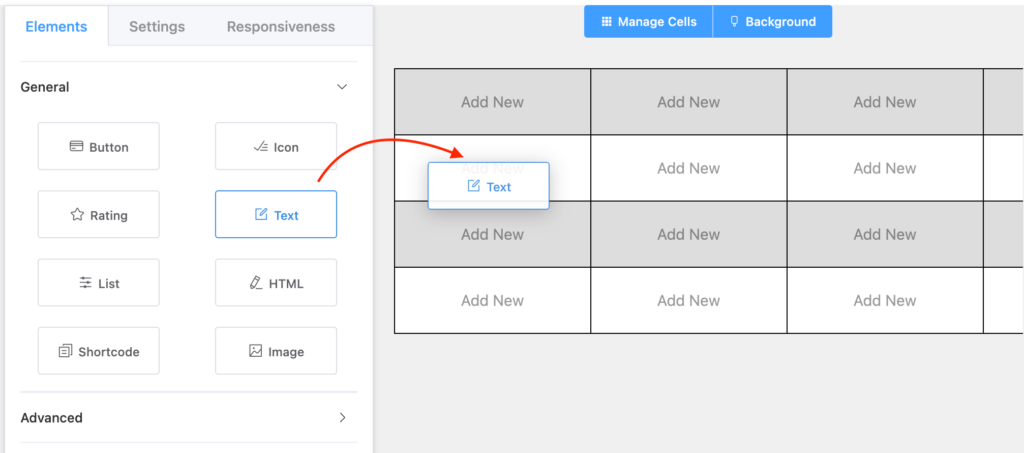
This module lets you design your table by dropping elements from the menu.
Color customizing cells, border separation, column highlight, merge-split cells, etc. make work fun for you!
 | WP Ratings 4.6 out of 5 Stars | 94% | |
Ease Of Use 95% Design 90% Settings 90% Price 95% Support 100% Overall Quality 94% | Pros
Cons
Pricing per year
| ||
When to use Drag and Drop table
- You need a designed table but you don’t have much time
- You need dynamic data but you don’t know how
- You don’t have any coding knowledge
Advanced table setup
The word “advanced” can make it sound complicated.
But it really isn’t!
Ninja Tables Advanced mode is the default table creation option, built with 100 table styles, 8 dynamic data types, 5 useful integrations, and more.
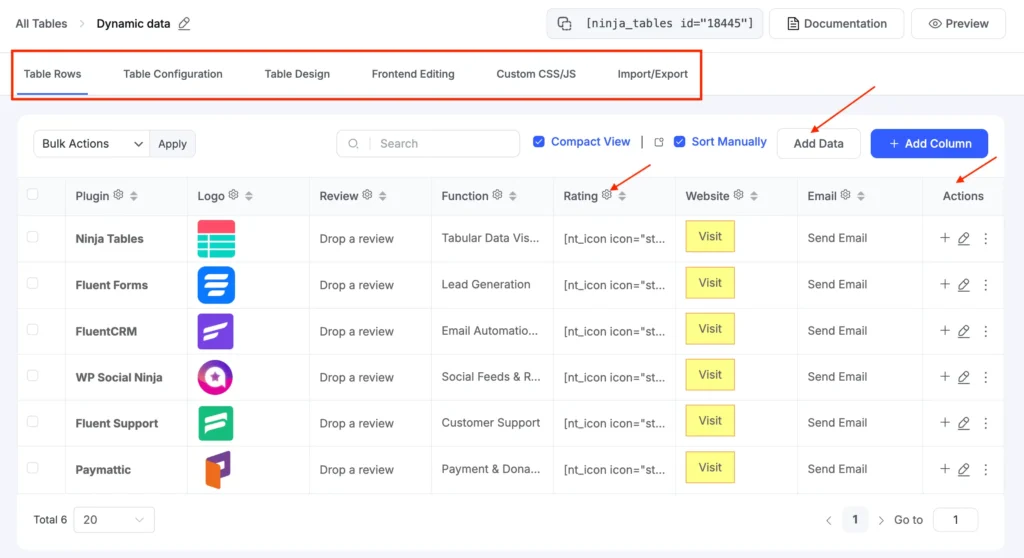
Any table you create other than Drag and Drop, you will see the tabs shown in the picture.
Table Rows: The screen where you can see all data of a table in the backend. You can change table row/column properties from here.
Table Configuration: For conditional formatting, custom filters, value transformation, rendering settings, and more.
Here’s a table we use with conditions, filters, and responsive breakpoints.
Table Design: Customize table styling (Bootstrap 4, Bootstrap 3, Semantic UI), table colors, pagination, responsiveness, and more.
Frontend Editing: Enable this function to control user roles and data editing permissions.
Custom CSS/JS: Tweak your table in this window if you know a little coding.
Import/Export: Import table data into current table or export current table in CSV/JSON format.
All Ninja Tables integrations are for Advanced Mode users.
- WooCommerce table
- Auto-sync with Google Sheets
- Fluent Forms data table (Free)
- Ninja Charts (Free)
- FluentCart table (Coming soon!)
When to use Advanced Table
- You want dynamic data in customized tables
- You want to explore table designing
- You need integrations like WooCommerce
- You need custom filters, sorting, and paginations for big data tables
Templates
Readymade and customizable table templates can save all your time and energy.
Other than the built-in templates in Drag and Drop, Ninja Tables gives you 50+ pre-designed tables for free!
These templates are simple and ready to go.
- Download the .zip for a template and open it
- See for instructions in the .txt file
- Pick the JSON file from the folder
- Import it to your Ninja Tables dashboard
Note: The .txt file in the downloaded folder will tell you what import format to choose.
For example, if it says “JSON- Exported From Ninja Tables,” you need to import it in the same import format. This file format is specific to tables created in Advanced Mode.
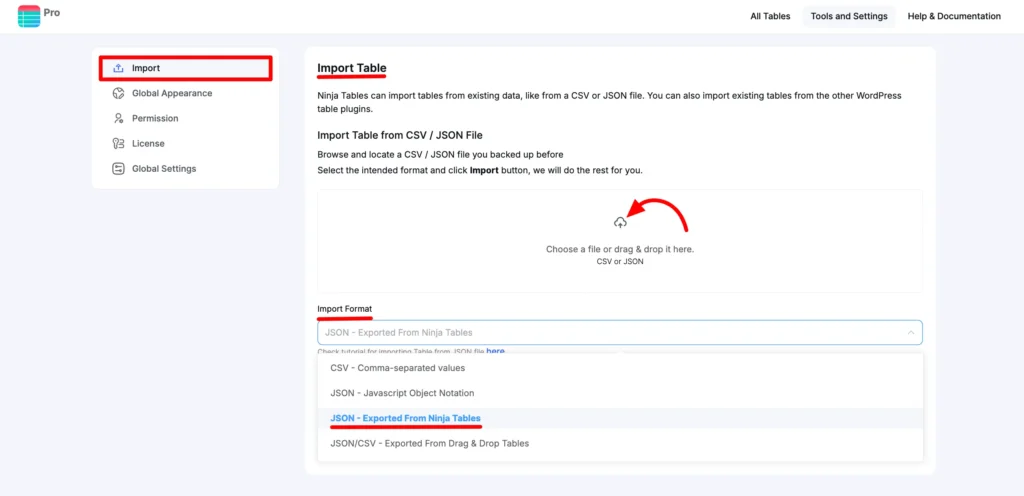
And if it says “JSON- Exported From Ninja Tables Drag & Drop,” you need to import it in that format.
When to use templates
- You don’t know coding
- You don’t have design basics
- You’re short of time
- You have the idea of a table, but don’t know how to create it
Other Ways Ninja Tables Offers
We’ve shown you 3 quick ways of creating tables. But with Ninja Tables, you get 7 more ways!
- Fluent Forms entries table: Show form data in customized tables.
- WP Posts table: Fetch WordPress posts or pages in a table.
- WooCommerce tables: Organize Woo products in table format.
- Google Sheets table: Auto-sync to display sheet data live
- External CSV: Data from external cloud storage.
- Custom SQL query: Table with data from SQL database
- Import: CSV/JSON file import. Also import tables from TablePress.
Bonus number 8: FluentCart table! It’s still baking in the oven. Will be ready to use soon. In this new integration, you can create tables using FluentCart products.
Start Creating Dynamic WordPress Tables Today!
Your days of boring your audience with plain text paragraphs are over. And so are the days of fumbling with codes!
Ninja Tables can:
- Save your time with quick table creation ways
- Make you look like a pro with designs and styles
- Keep your audience engaged for you
With smart tables, you get to turn a flat content into a dynamic one.
Business websites, bloggers, marketers, affiliates, or eCommerce store owners; everyone can use Ninja Tables.
The best part? You create tables by yourself and have them up and running in just a few minutes.
FAQs
How do I create a table in WordPress?
The fastest and easiest way to create a WordPress table is with Ninja Tables. Simply install and activate it, choose your table creation modes, and start crafting.
Ninja Tables also comes with an import function and free to use table templates. For basic table needs, you can use the built-in WordPress Gutenberg table block in the Gutenberg editor.
How to create a table in WordPress without plugins?
If you’re not a fan of plugins, you can try using the free Gutenberg table block in WordPress Gutenberg editor.
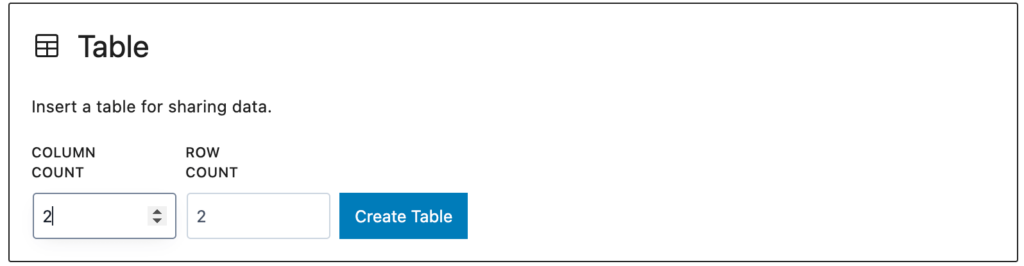
Add cells, columns, and data.
Or you can try HTML table code if you know your way around coding.
But without plugins, styling options are limited. And you won’t have necessary integrations like WooCommerce and Google Sheets.
How to create a table in WordPress?
Use either of 2 following ways:
- Default Gutenberg table block
- Ninja Tables WordPress table plugin
We recommend Ninja Tables because it can create and customize interactive tables in WordPress.
How do I make my WordPress tables mobile-friendly?
Most table plugins create responsive tables that fit different screen sizes. For example, Ninja Tables.
With this table plugin you can make your tables responsive with responsive breakpoints, stackable table configurations, and responsive mode controls.
Can I import data from Excel or Google Sheets into WordPress tables?
Yes, the best table plugins support Google Sheets and Excel integration and auto-sync.
Ninja Tables can fetch your live Google Sheets data and display it in tables. Any change you make in the sheet will appear on the table (after Google database’s default 5 minutes interval).
And for Excel sheet file, save it as a CSV and import it to Ninja Tables.

Ninja Tables– Easiest Table Plugin in WordPress

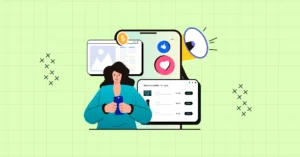
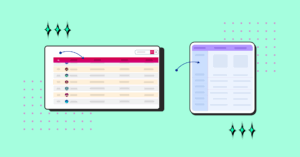
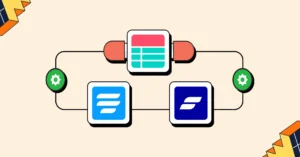
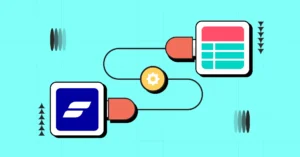
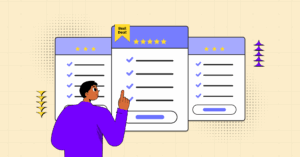
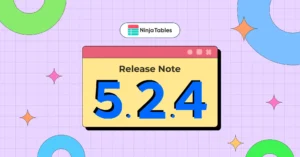
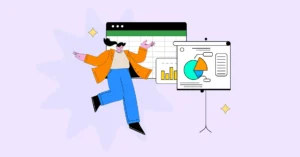
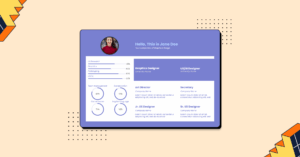
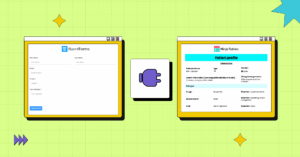
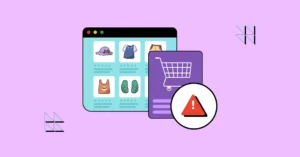
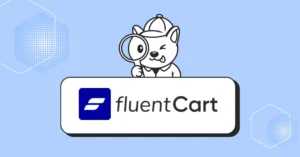
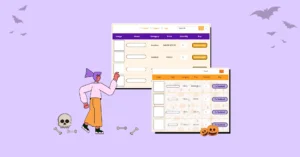
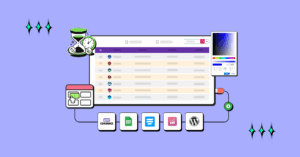
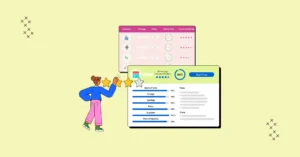
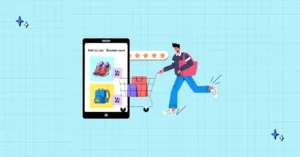
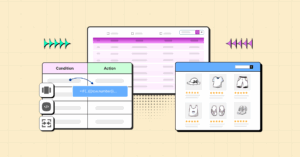
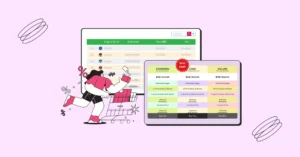
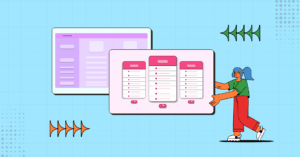
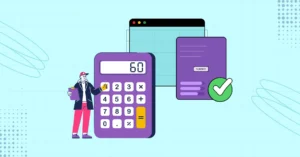
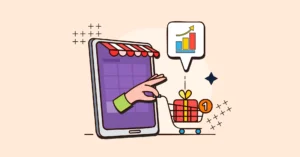
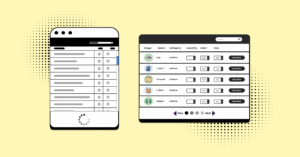
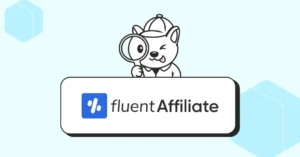
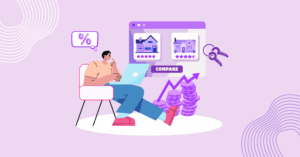

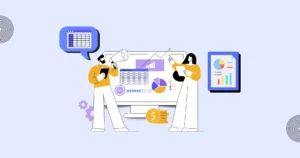
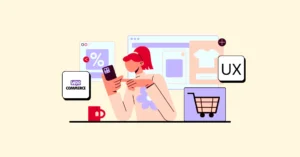
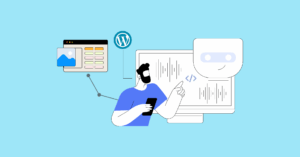

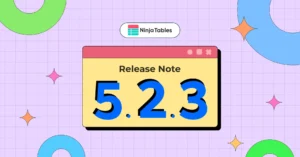

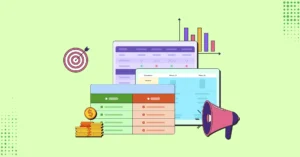
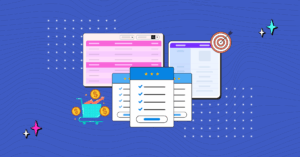
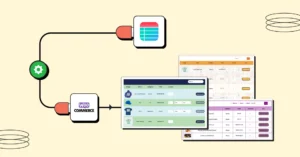
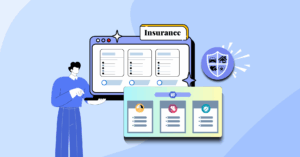

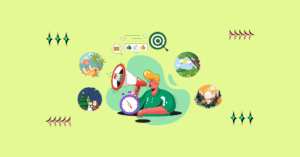
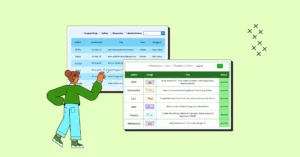
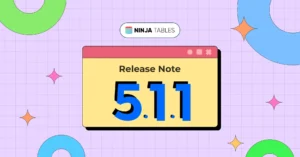
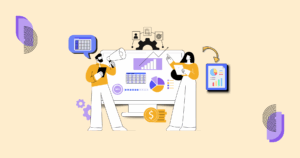

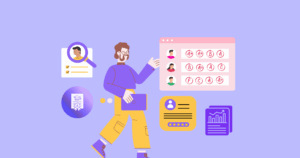
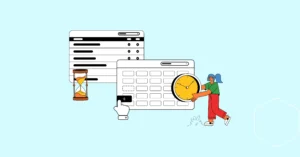
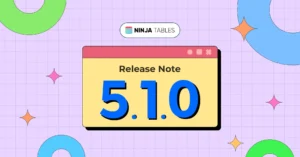
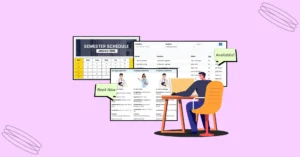
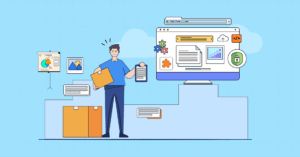
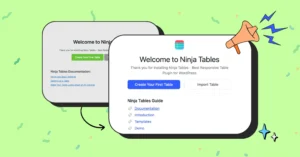

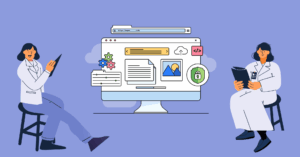
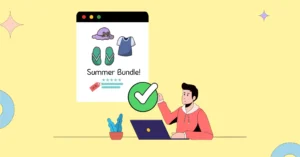
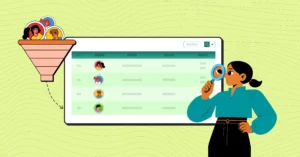
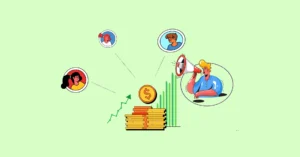
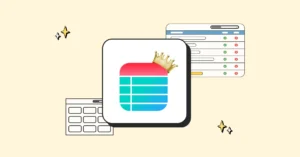
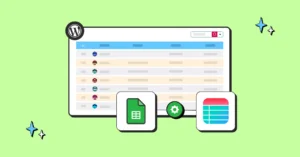
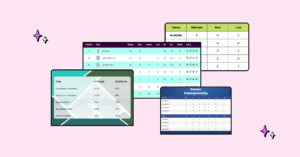
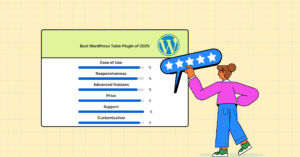

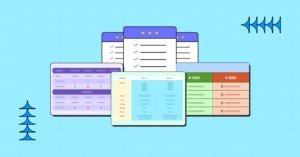

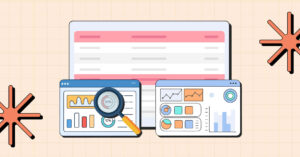
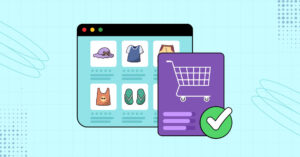
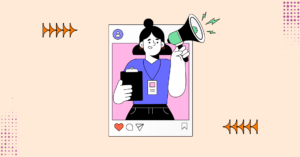
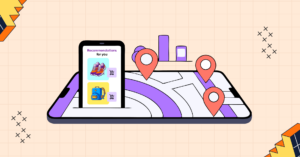
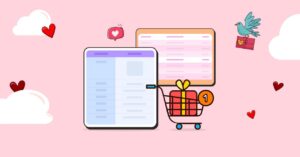

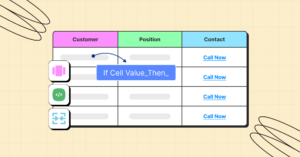
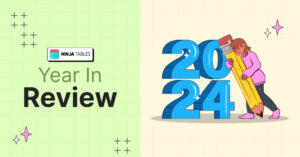

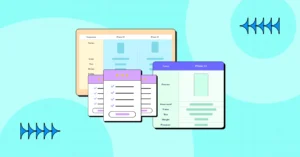
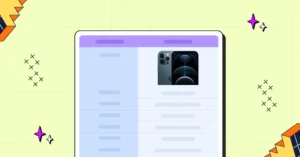
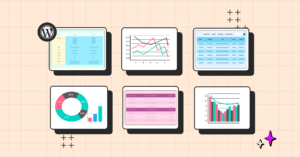
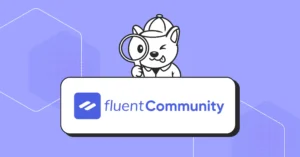

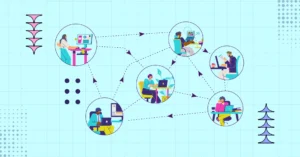
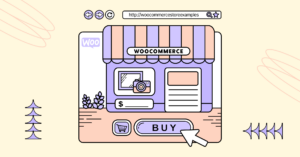


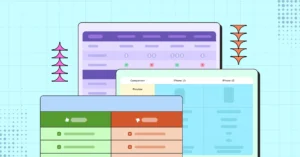
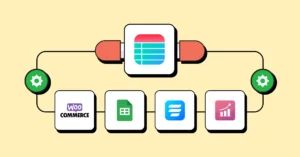
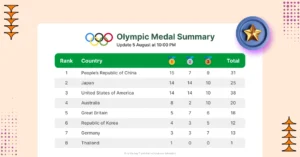
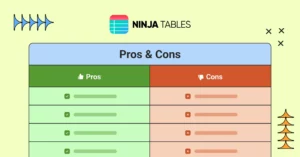

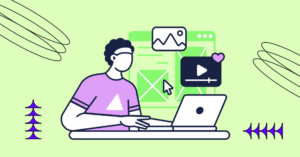
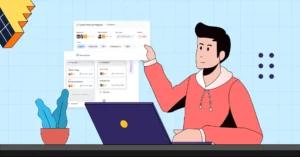
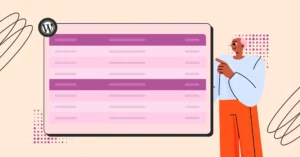
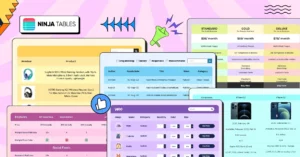

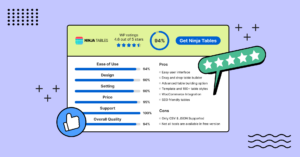
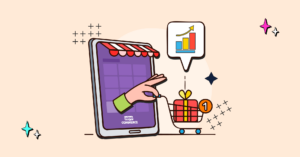
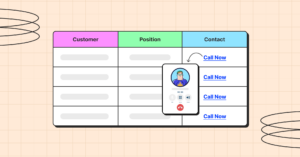

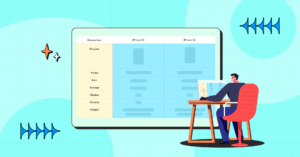
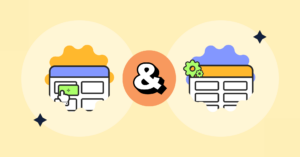
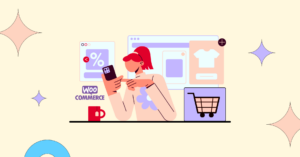

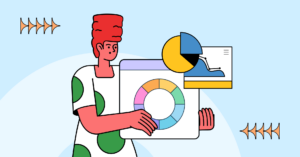

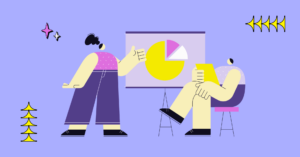
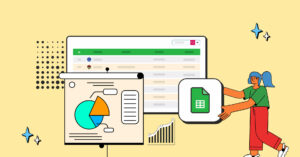
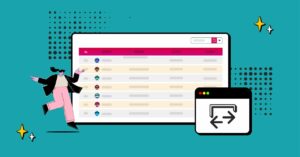
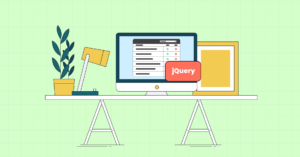
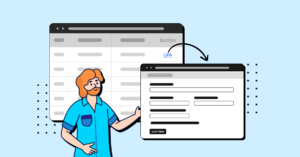

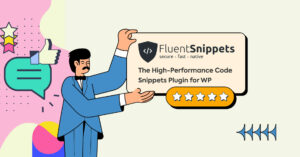
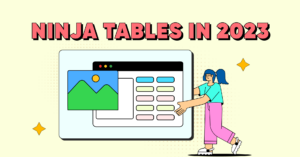
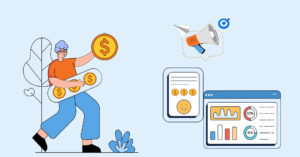
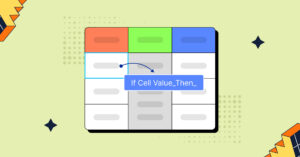
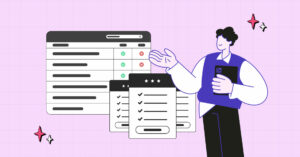
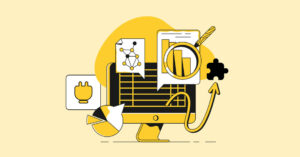
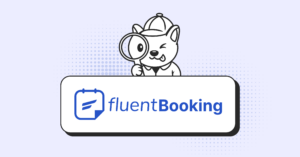
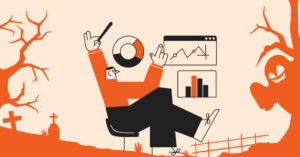
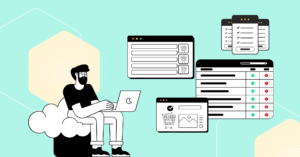
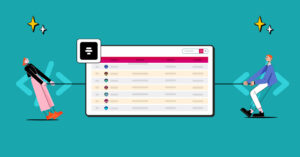
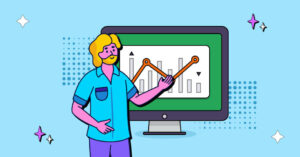

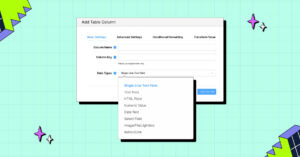
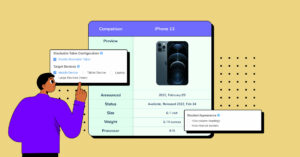
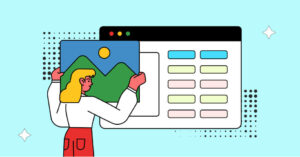
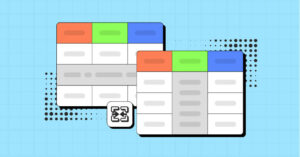

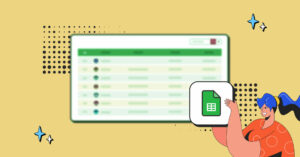

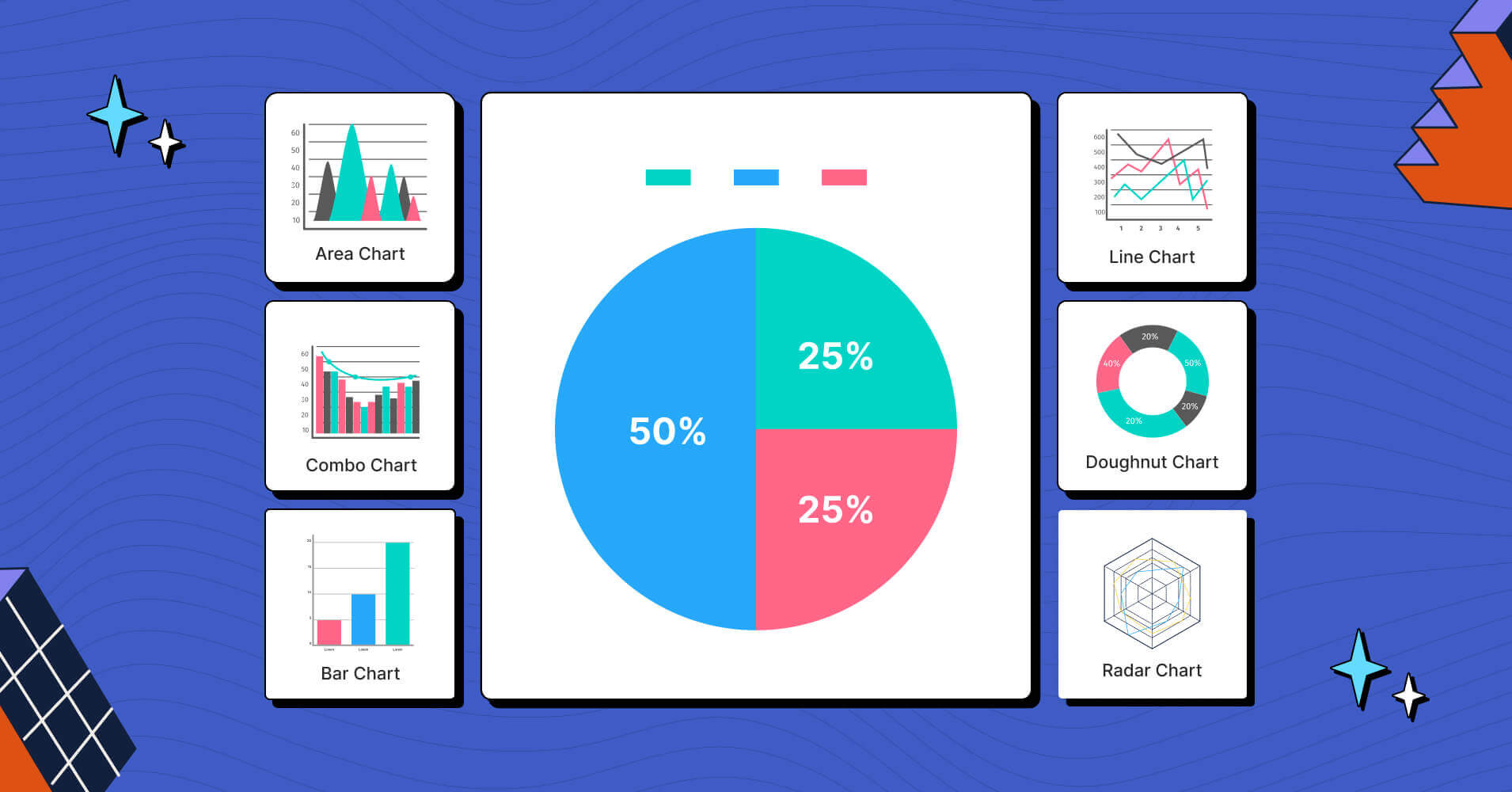
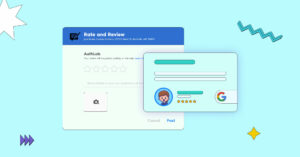
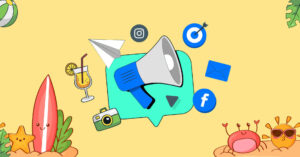
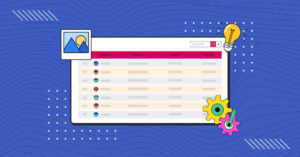
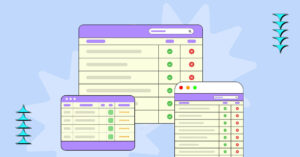
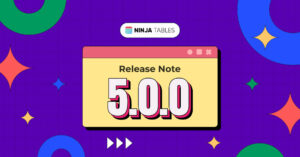

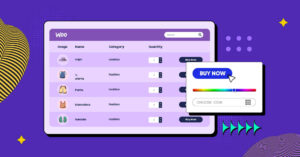

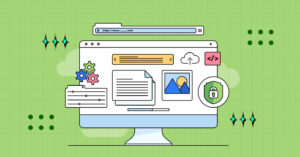
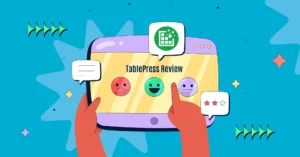
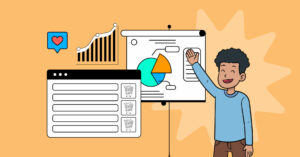
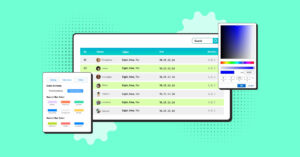

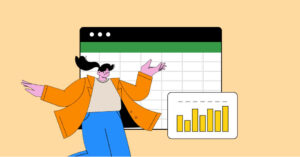
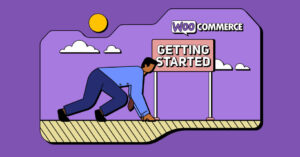
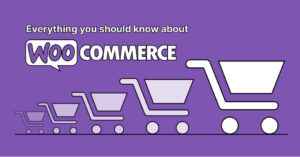

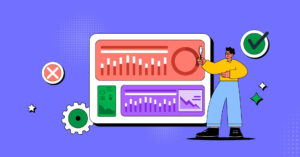
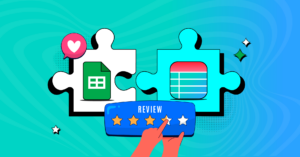
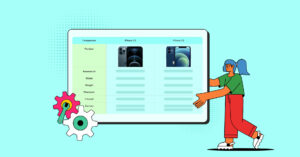

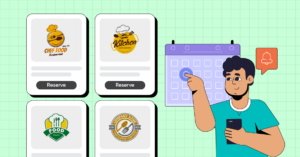
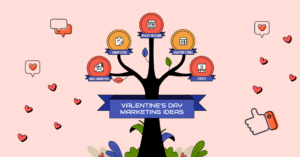
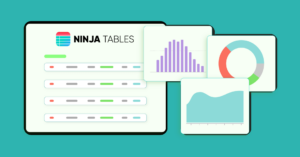
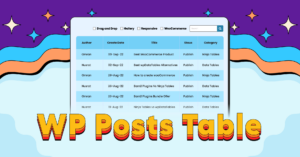
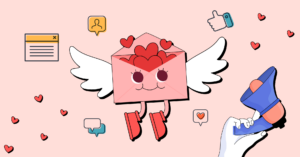
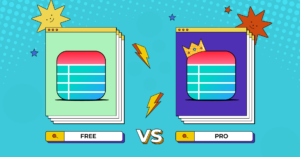
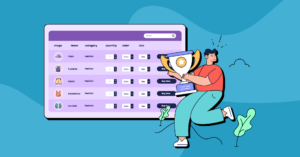
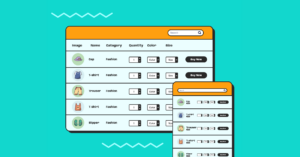
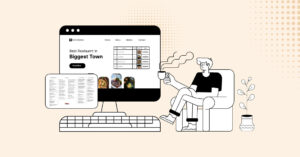
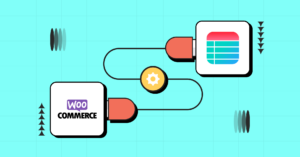
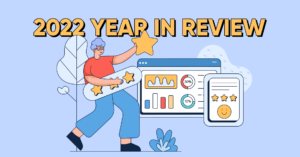
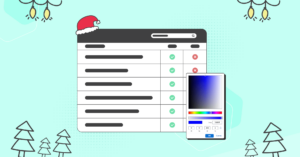
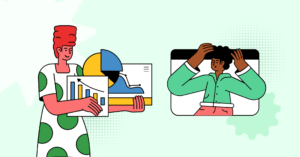
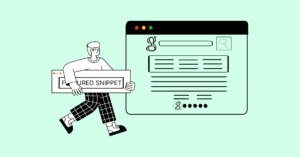


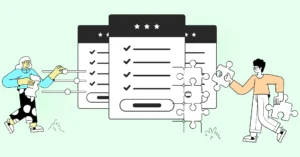

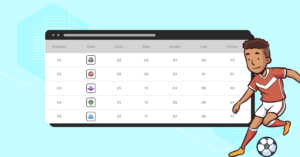
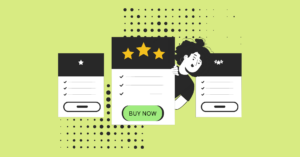
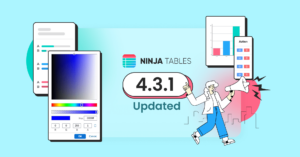
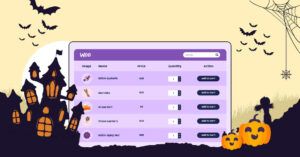
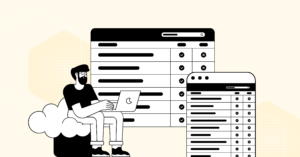
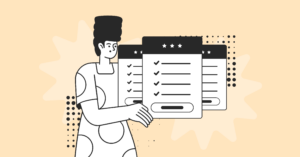

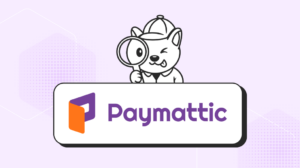
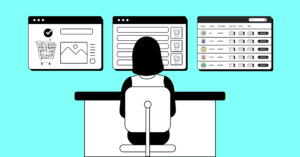
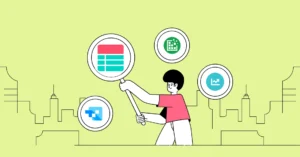
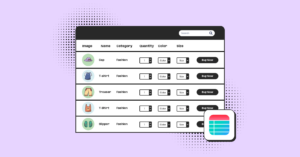
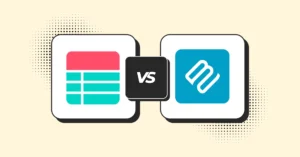
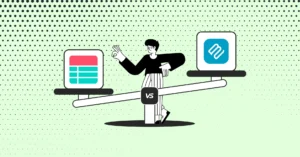
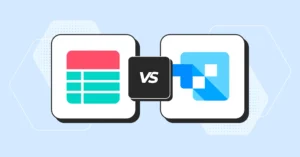
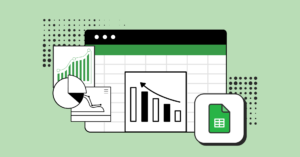
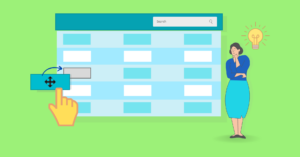

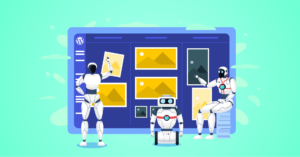



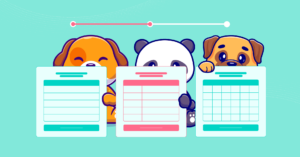
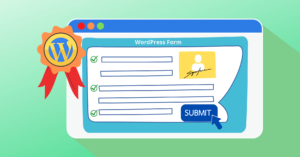
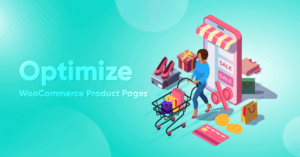

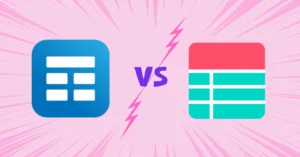
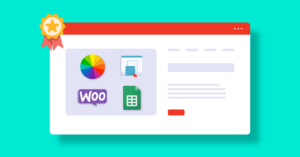
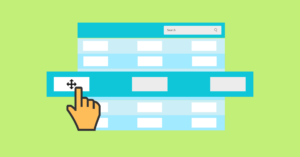
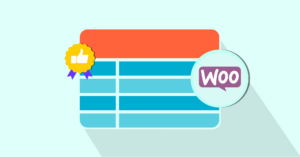
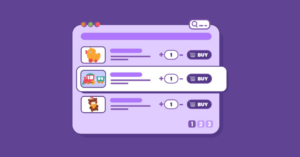

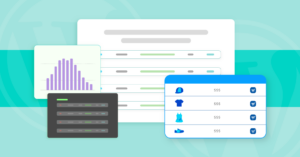
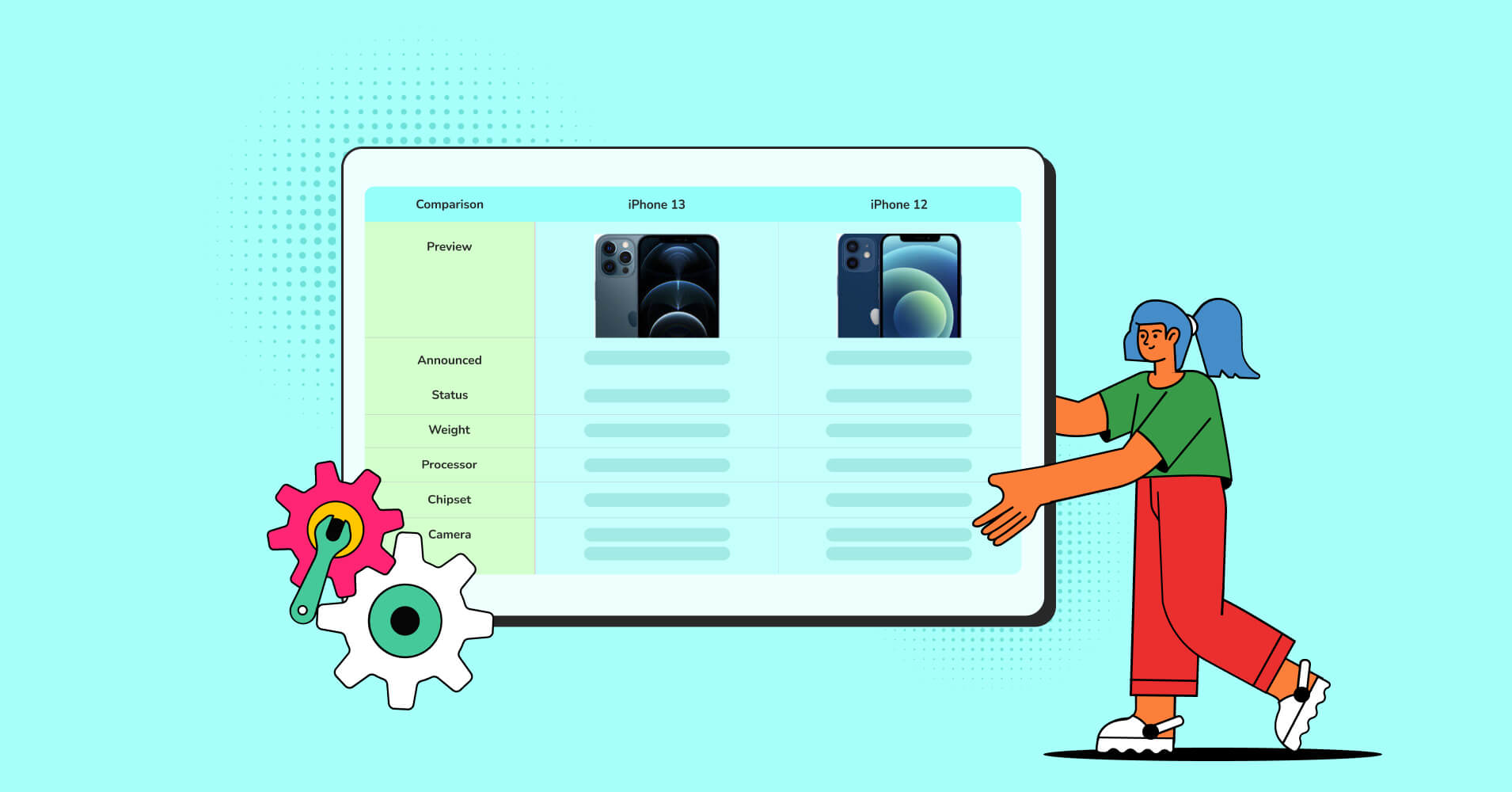
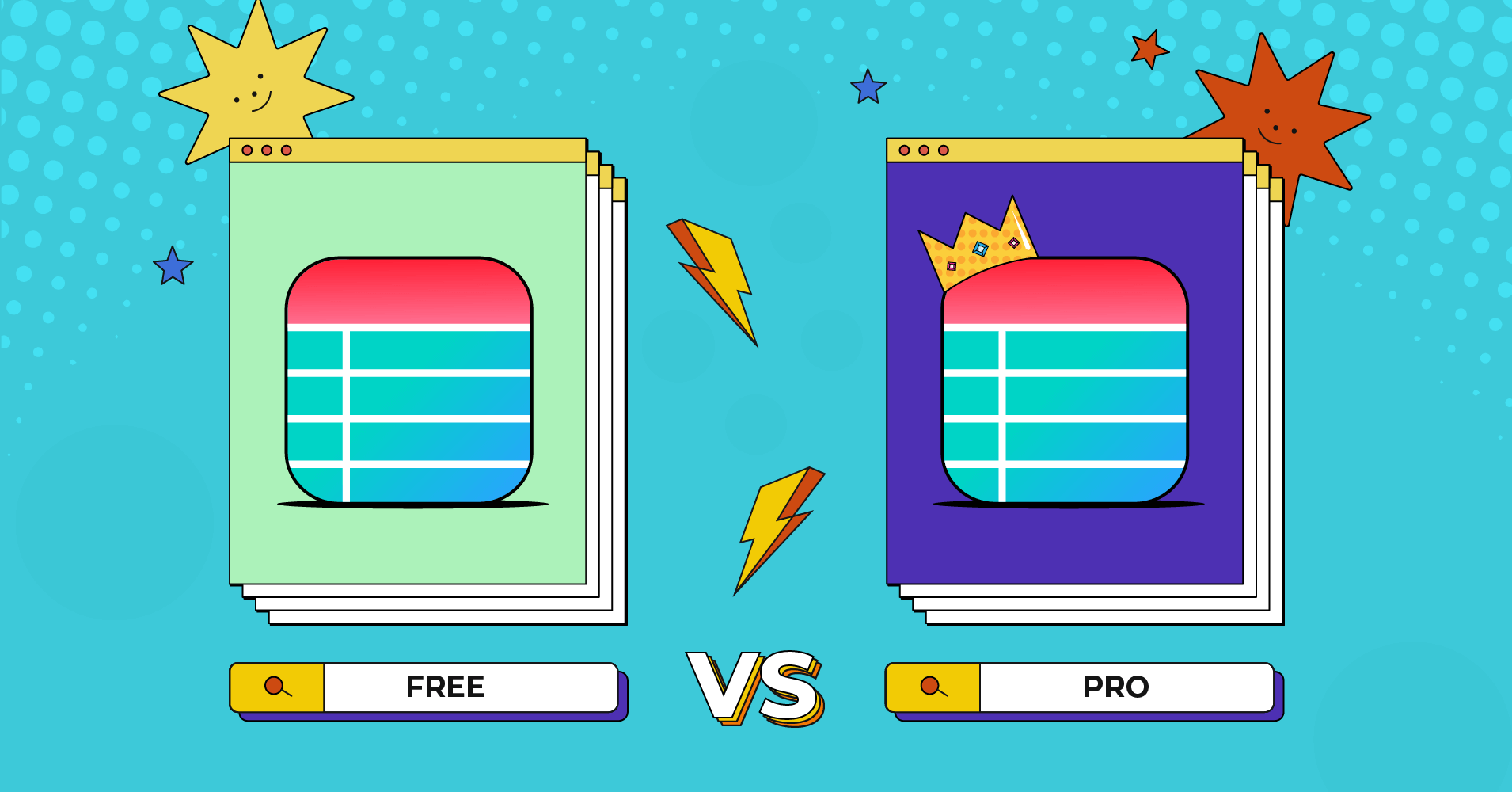
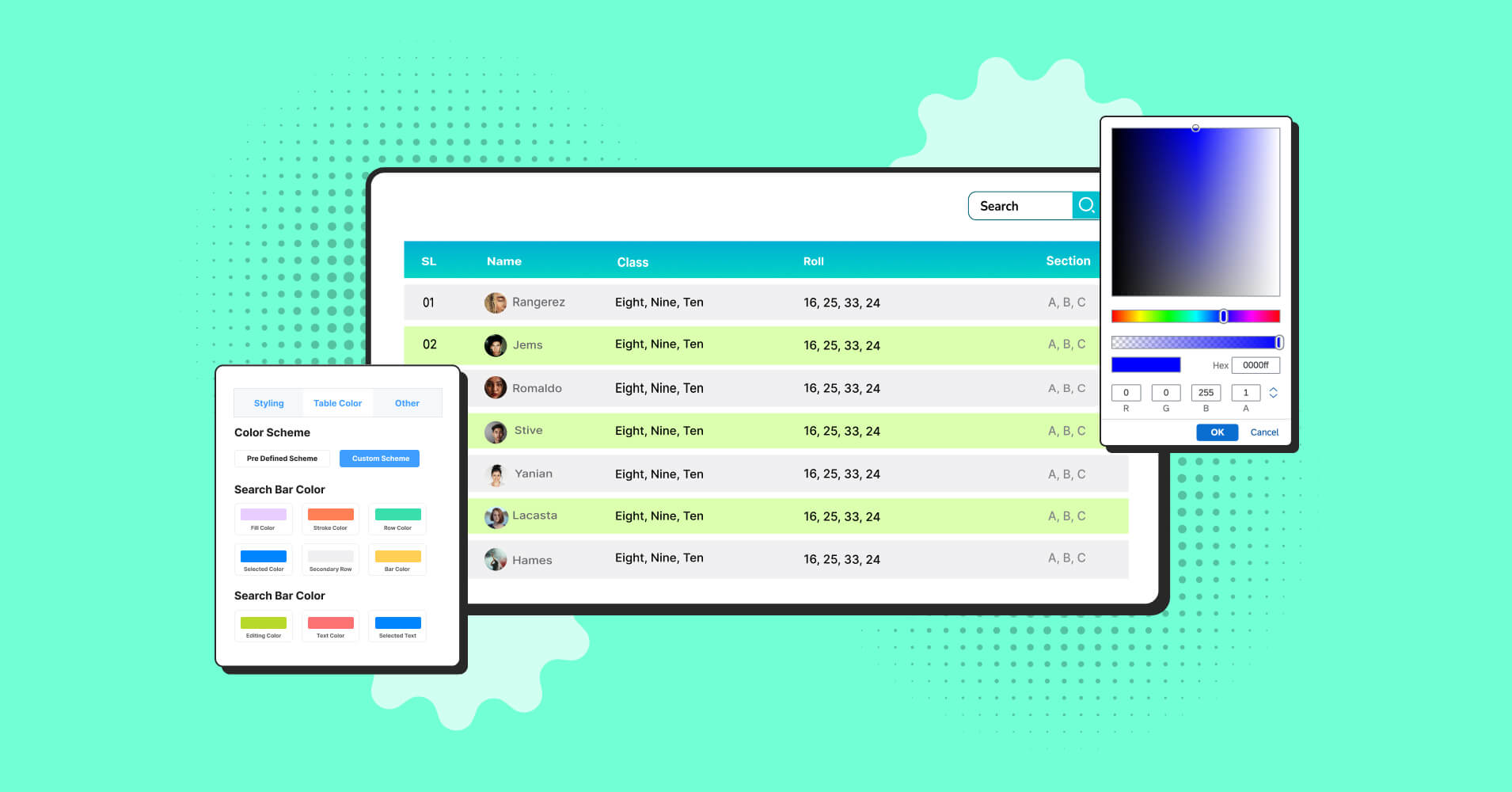
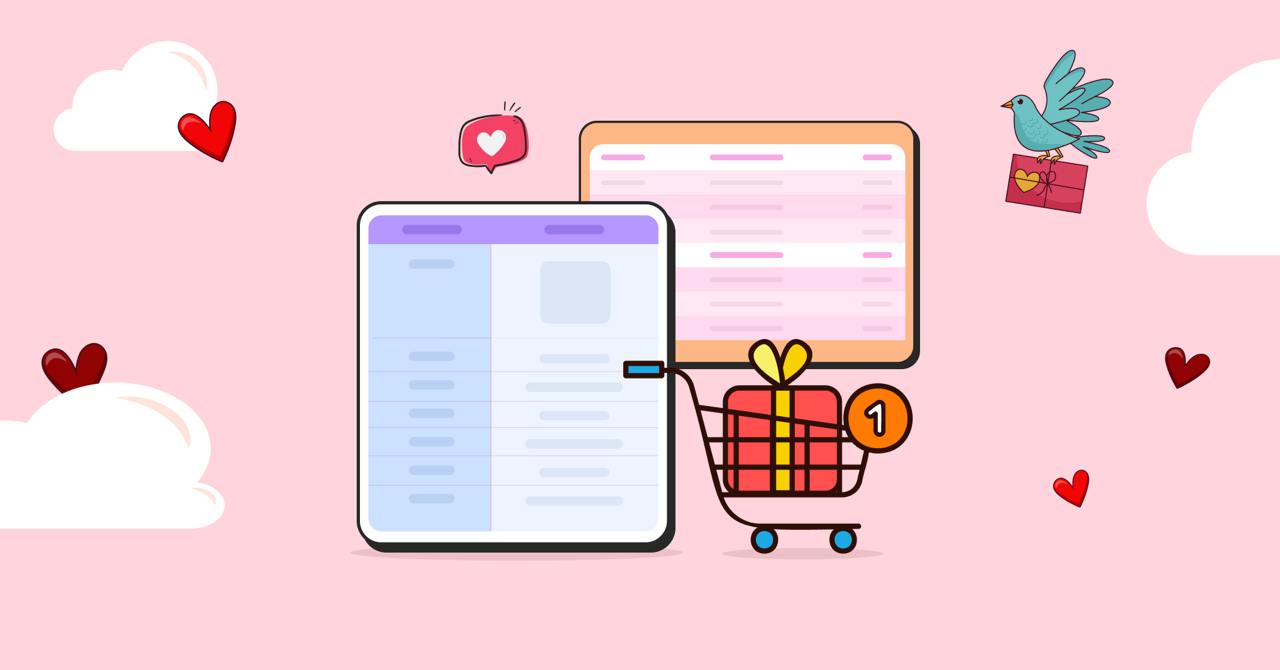
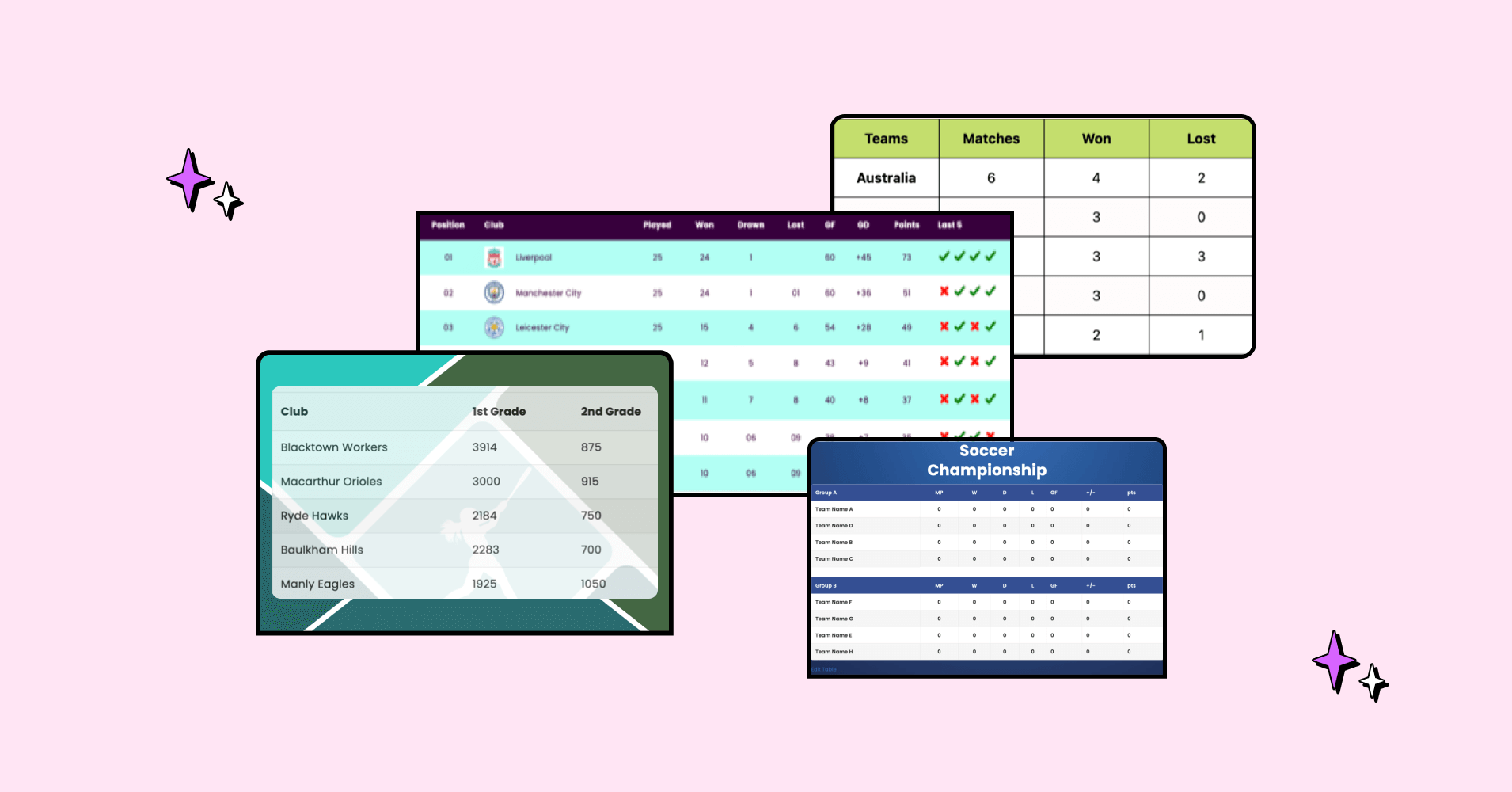
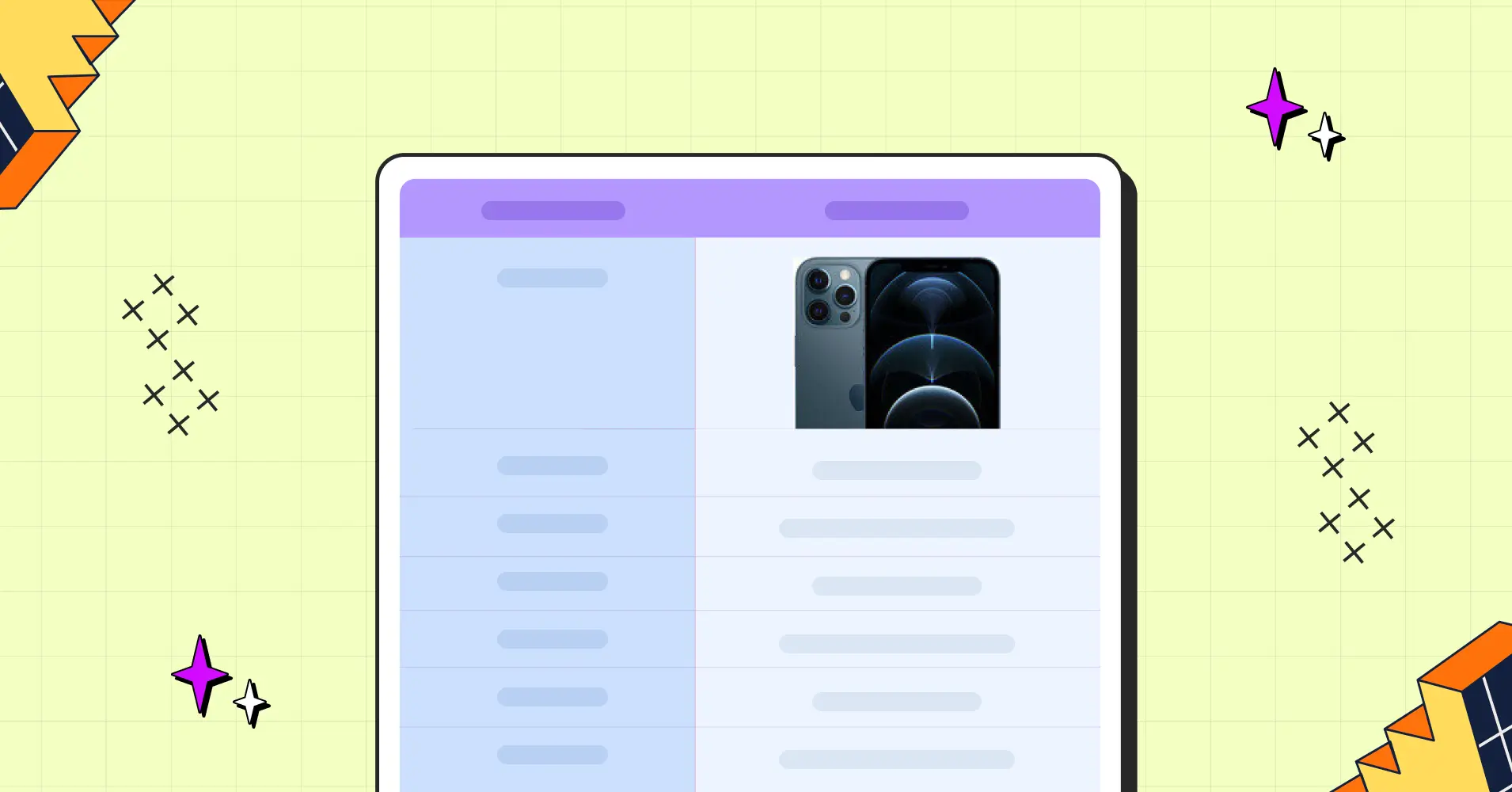
Add your first comment to this post