WP Posts Table Use Cases: Organize and Display WordPress Content
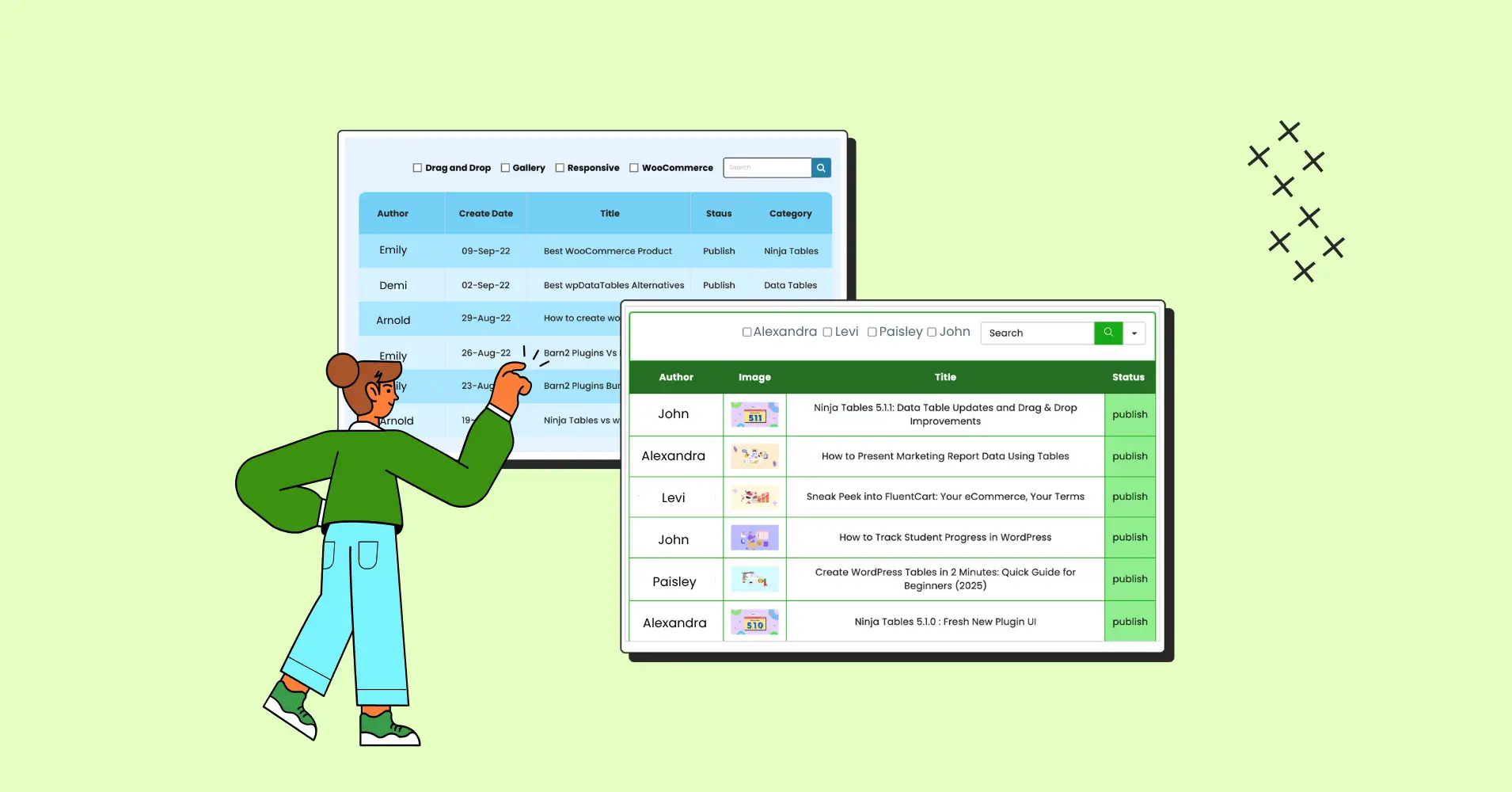
Your blog posts get lost in the depths of your WordPress site and your readers struggle to find specific content among hundreds of articles – sound familiar? It’s time to rethink how you display WordPress content as a blogger, agency, educator, product owner, or as an individual with a portfolio.
Using WP posts tables in your website you can transform your static blog directory into a dynamic, searchable content hub.
Today we’ll show you some real-world WP posts table use cases, those who benefit, and explain how it works.
What is a WordPress Posts Table?
In simple terms, WP Posts Table is a collection of your WordPress posts, organized in smart and customized tables. Table plugins with posts table feature automatically pull your WP posts and displays them into interactive tables.
Using this feature, you are turning your blog index into a spreadsheet. But this one will be visually appealing, responsive, and user-friendly that keeps your audience engaged and coming back for more!
Here’s how Ninja Tables WP posts table helps by automatically pulling WordPress posts, pages, or custom post types and displaying them in a dynamic table format.
No manual input. Just connect and configure.
It becomes a comprehensive, searchable, sortable, and filterable content directory that visitors can explore with ease.
Why Your Website Needs WP Posts Table
User Experience
When you embed a searchable and filterable posts table in your blog index, it’s easier for your audience to find what they’re looking for.
They don’t need to scroll endlessly or click through multiple pages to find what they’re looking for. WP Posts Table eliminates this friction by presenting all your content in one organized table interface.
Content Discovery
Your older but valuable content gets a second life! Instead of being buried on blog page 15, it becomes easily discoverable through search and filter functions. You can enable a custom filter to filter the table by post category, name, or author.
Professional Presentation
Tables are for smart presentation, content organization, and professionalism. They’re particularly effective for businesses, agencies, and professionals who want to showcase their expertise in a structured format. Posts table by Ninja Tables displaying WP posts in customized tables ensure a professional look.
SEO
Posts tables increase page dwell time and reduce bounce rate sending positive signals to search engines, potentially boosting your rankings.
10 WP Posts Table Use Cases
You can use Ninja Tables to create all types of dynamic data tables you want. But the integrated feature of creating posts tables directly from your post/pages is a very unique feature of this plugin.
You don’t need a separate plugin to create a table of WP posts. Ninja Tables creates it for you!
Dynamic Blog Index for Content Creators
Perfect for: Personal bloggers, content writers, freelance writers, and marketers.
Transform your blog page into a searchable content library from where your target audience can instantly find posts by topic, author, date, or category.
You can filter this table by authors or click the “+” icon to see the additional info from hidden columns.
A freelance writer with a WordPress website can create a blog post table to present his best written pieces. It will be a content hub for his clients to see his worth.
Agency Portfolio and Case Study Showcase
Perfect for: Marketing agencies, design studios, and consulting firms
Turn your case studies into an interactive portfolio where potential clients can filter projects by name, type, or category. Each case study is a post that feeds into your master posts table.
For example, the table template page by Ninja Tables is pulled into a post table. It’s also filterable by demo table category.
This table template index showcases a professional look and anyone looking for a template can search from the categories. It’s a centralized hub for the best templates by Ninja Tables, simplifying the client’s research process.
Knowledge Base and Resource Center
Perfect for: SaaS companies, educational platforms, and documentations
Your tutorials, how-to guides, walkthrough posts, and support articles can turn into a searchable knowledge base. Users can quickly find solutions by filtering. An embedded index ensures a smooth user journey and improves onboarding experience.
Academic Publications and Research Archive
Perfect for: Universities, professors, and research institutions
Posts table by Ninja Tables feature can create a database of research papers, articles, and other academic publications with filters for author, publication year, and topic. It’s perfect for faculty pages and institutional repositories.
If your academic website is created using WordPress, WP posts table feature is quite useful for you. You can showcase academic contributions of students or faculties and also increase research discoverability.
Real Estate Content Organization
Perfect for: Real estate websites and location-focused bloggers
A WordPress website that posts about real estate can display property guides, local reviews, or relevant posts by location, property type, price range, and date. It helps both buyers and sellers organize real estate information.
News and Magazine Archives
Perfect for: Online magazines and news portals.
If your WordPress news portal has hundreds of articles, you can create a searchable news post/page archive. And, of course, it can be filterable by author, category, date, or title. It’s perfect for sites with high-volume content and dynamic topics.
Fitness and Lifestyle Content Hub
Perfect for: Personal trainers, nutritionists, and lifestyle bloggers
Posts table can be an interactive database of workout routines, nutritional recipes, diet plan blogs, or lifestyle tips where users can find what they want. It turns your blogs into a practical resource hub.
Product Comparison Index
Perfect for: Software companies, plugin developers, and SaaS platforms
If you have blogs, pages, or posts describing product comparisons, you can specifically create a post table for those. Maintain transparency with users by displaying comparisons with other similar tools in the marketplace or inhouse.
| Image | Title | Category | Author | Status |
|---|---|---|---|---|
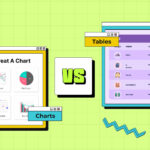 | Closer Look at Charts vs Tables: The Right Data Visualization | Comparison, Ninja Tables | Jahan Liza | publish |
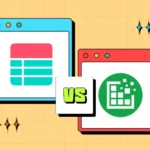 | TablePress vs Ninja Tables: Which Is Better? | Comparison | Tanzil Ebad Chowdhury | publish |
 | TablePress Review: Is It Worth Upgrading to Pro Or Not? | Comparison, WordPress Plugins | Mohiuddin Omran | publish |
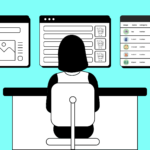 | Best WooCommerce Product Table Alternatives | Comparison, WooCommerce | Mohiuddin Omran | publish |
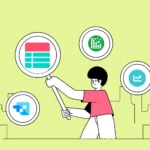 | wpDataTables Alternatives: Best Way to Visualize Table Data | Comparison | Mohiuddin Omran | publish |
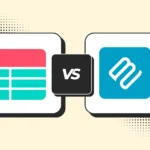 | Barn2 Plugins Vs Ninja Tables | Posts Table & WooCommerce Product Tables | Comparison, WooCommerce | Nusrat Fariha | publish |
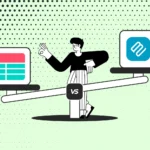 | Barn2 Plugins Bundle Offer or Standalone Ninja Tables? | Comparison, WooCommerce | Nusrat Fariha | publish |
 | Best TablePress Alternatives to Make Data Tables More Efficient | Comparison | Mohiuddin Omran | publish |
 | Ninja Tables and WP Table Builder Compared | Comparison, Ninja Tables | Nusrat Fariha | publish |
Ninja Tables WP Posts table feature lets you add conditions to fetch only the posts/pages that are in the “Comparison” category.
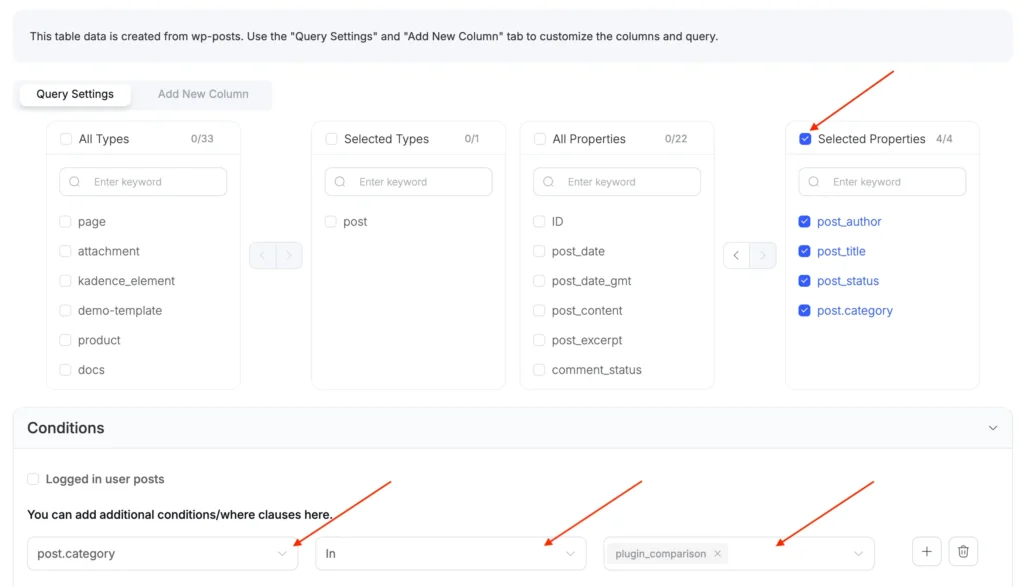
Portfolio for Authors
Perfect for: Authors, publishers, and online writers
If you’re an author with a WordPress website, you can showcase your writing samples in one organized table. Or just display your best book titles, short description of award winning books, theme-wise categorized books in posts tables.
Publishers, editors, or bookworms can filter your work by category, publication type, or book theme. It’s a dynamic portfolio for renowned authors or newbies. It’s also easy to update.
Knowledge Sharing Hub
Perfect for: Large companies, marketers, and enterprises.
Create an internal knowledge base in WordPress where employees can see insights, best practices, and updates. Team members can filter content by department, project, or publication date.
You can also embed such post tables by Ninja Tables in any page and publish it privately so the knowledge your employees or colleagues share stays private.
Best Practices for WP Posts Tables
Optimize Post Metadata: Ensure your posts have relevant categories, tags, and custom fields that can be used as filter options or conditions.
Choose the Right Post Table Columns: Focus on the important information: post title, publishing date, category, and perhaps a brief excerpt or image.
Mobile Responsiveness: Ensure your table looks great on all devices. Ninja Tables gives you flexibility to select device responsiveness and also lets you choose responsive breakdowns.
Content Auditing: Review your posts to ensure relevancy and categories. Remove or rearrange outdated posts or update them to maintain posts table quality.
Internal Linking: Use your posts table for internal linking. Each table entry of a blog post can link to the full post from the table, improving overall SEO.
Getting Started with Ninja Tables WP Posts Table
Setting up your first post table by Ninja Tables is easy. You basically can set it up in 3 steps.
But first make sure you have Ninja Tables Pro installed and activated on your dashboard.
Now, note down the steps.
Step 1: Select “WP Posts”
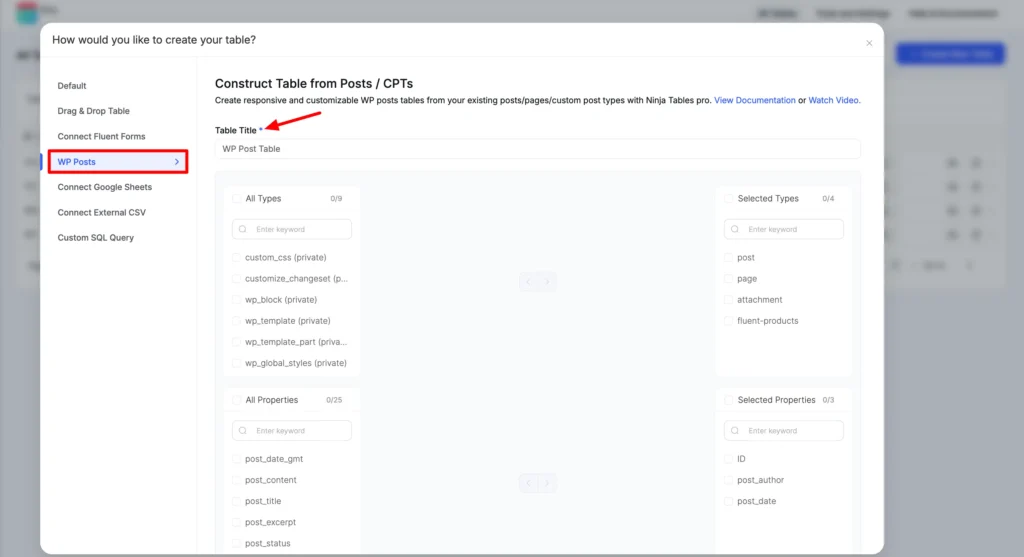
Find the “WP Posts” option from the Ninja Tables table creation menu.
Add your table’s name.
Step 2: Select Post Types You Want
As you can see in some of the tables embedded earlier in this blog, you can select posts or pages or other custom types you have. Select yours and shift them to the right.
Step 3: Select Properties for Columns
And now the properties will be the columns you set for the table. For example, Post_author, Post_date, Post_title, Post_status, and Post_category. You can also add conditions here.
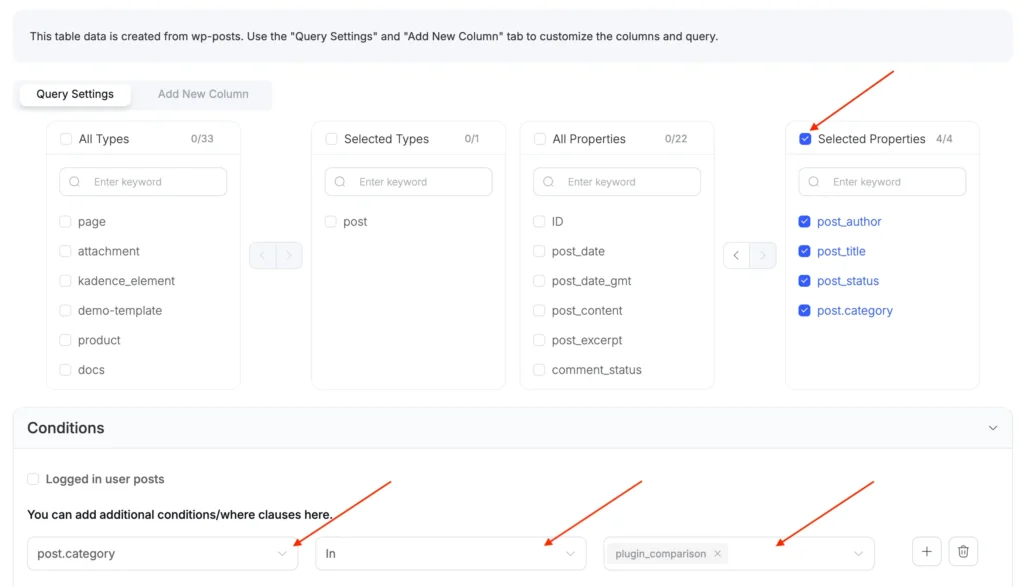
Hit save and your posts table is ready!
For a detailed explanation, check out the how-to blog.
Here’s a checklist for you.
- Plan table structure: Decide the post/page types and categories you want.
- Choose table columns: Select the properties for table columns.
- Add custom filters: Play with the custom filters to make a filterable table.
- Apply conditions: Add conditions to pull a specific category or post.
- Design: Make it more engaging with colors, custom CSS, or hover animations.
- Embed: Save your design updates, copy the shortcode, and embed.
You know what?
Try a post table template to make things a lot easier.
Posts Table FAQs
How do I display WordPress posts in a table?
Display WordPress posts in a table using Ninja Tables posts table feature. Select post type and properties to create the post table and customize with awesome features like table colors, conditions, custom filters, and more.
What plugin can I use to make a searchable posts table in WordPress?
Use table plugins like Posts Table Pro or Ninja Tables to make a searchable posts table in WordPress. Ninja Tables is recommended because it’s an all-in-one table plugin with multiple table creation options, lots of customizing flexibility, and 40+ free table templates ready to use.
Can I filter WordPress posts by category or author in a table?
Yes, you can filter WP posts by category or author in a posts table if you’re using Ninja Tables. The built-in custom filter feature gives you the freedom to filter dynamic data from the table.
Here’s a table by Ninja Tables with the ability to filter the table by author.
How do you display posts in a dynamic table?
You can use table plugins like Ninja Tables to display posts in tables. There’s also Posts Table Pro, but that’s a separate plugin created for WP posts. Ninja Tables is built for all types of dynamic tables you want to create. For example, WooCommerce, synced table with Google Sheets, WP Posts, form entries table, and more.
| Posts Table Pro | Ninja Tables | WooCommerce Product Table |
|---|---|---|
| List WordPress posts | Product presentation in table | |
| Multimedia, title, description, categories, etc. | Multimedia, add-to-cart button, reviews, price, etc. | |
| Advanced filtering and dynamic search | One-page order | |
| Custom post type | Search, filter, sort | |
| Auto updates with new post | Product variation | |
| Easy loading & responsive | Unlimited products & data | |
| Column customize | Flexible, fast, and intuitive | |
| Table, row/column size & width | Control over data | |
| Price: Starts at $69 ($119 with Protected Categories) | Discounted Price: Starts at $63 | Price: Starts at $99 ($139 with Product Filters) |
Can I show only posts from a specific category?
Yes you can show posts from a specific category using Ninja Tables post table. Set condition to show only the posts from that category or add custom filters.
How do I display blog posts in a table in WordPress?
Simply use Ninja Tables to create a blog posts table in WordPress. Once you have this table plugin installed and activated on your dashboard, follow the 3 easy steps:
- Click “+Create New Table”
- Select “WP Posts” option from the list
- Decide type and properties and hit create.
Is it possible to filter posts by author or date on the front-end?
Custom filters in Ninja Tables let you filter dynamic posts table data on the frontend. Select filter type and target columns and set filter actions.
Update Your WP Posts Hub
The WP Posts table feature in Ninja Tables isn’t just about organizing posts/pages. It’s about ensuring maximum user engagement by displaying the necessary info.
Whether you’re a blogger looking to improve site engagement, an agency showcasing expert tips, or a company building a knowledge base in WordPress, posts tables can revolutionize the way you present your content.
Get Ninja Tables pro and create your own post table. We’re excited to see your WP Posts table use cases!
Get In touch with Ninja Tables

Ninja Tables– Easiest Table Plugin in WordPress
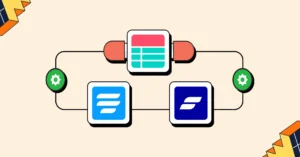
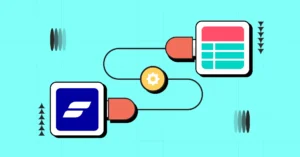
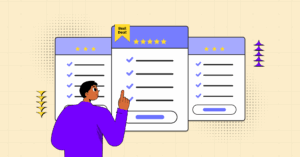
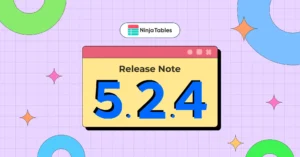
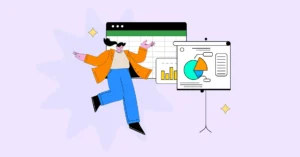
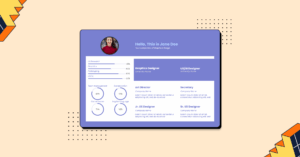
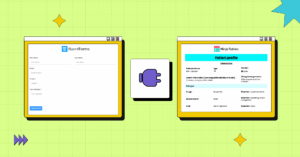
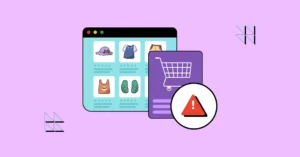
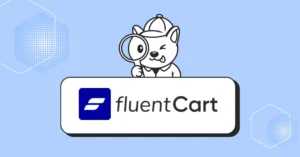
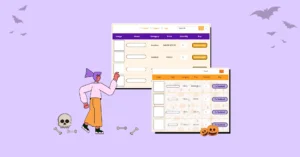
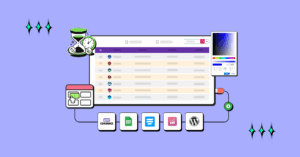
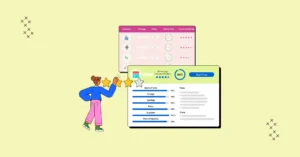
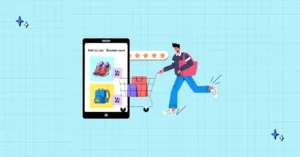
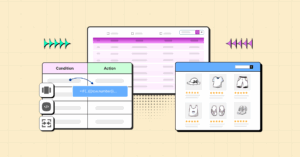
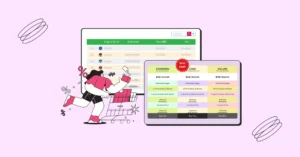
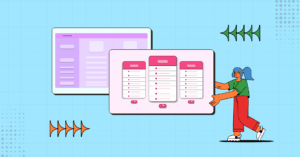
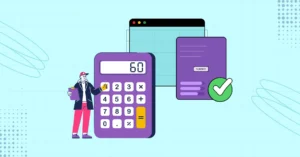
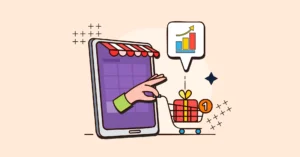
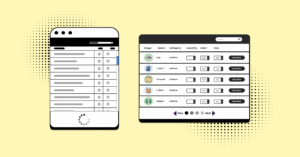
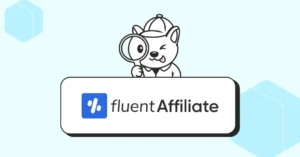
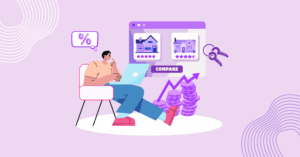

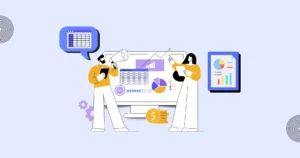
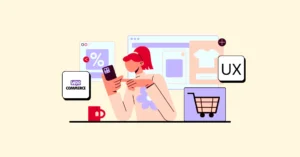
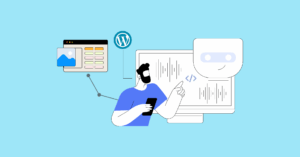

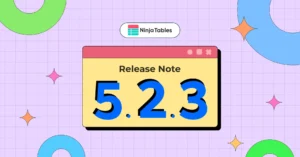

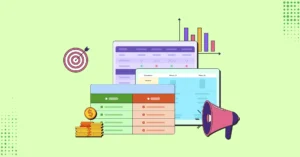
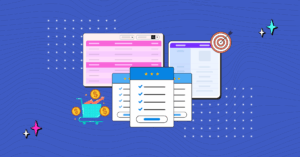
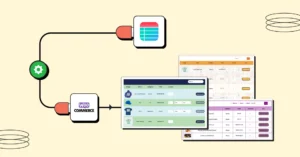
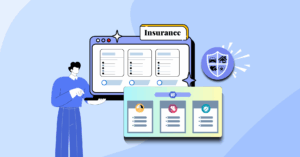

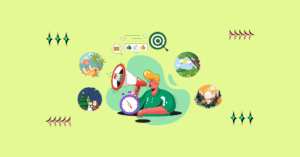
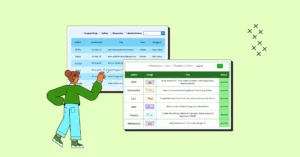
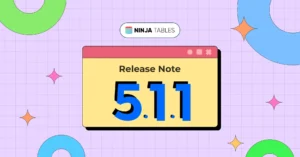
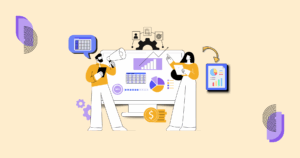

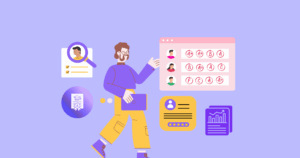
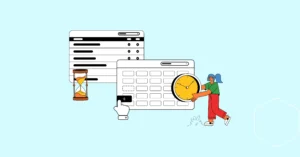
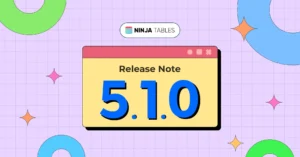
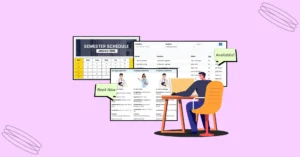
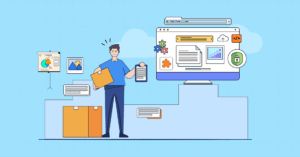
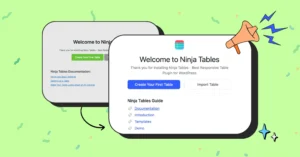

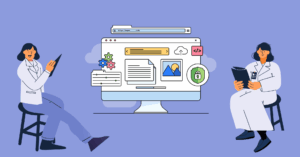
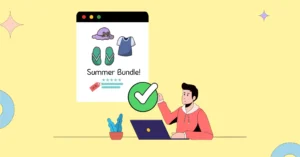
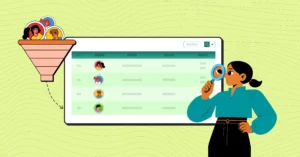
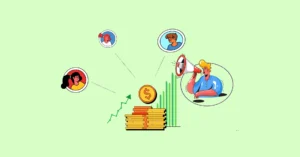
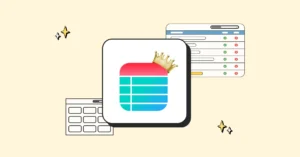
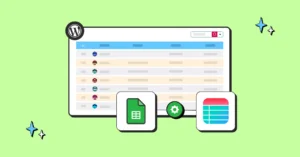
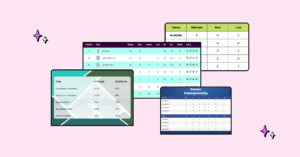
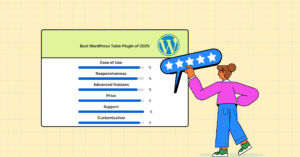

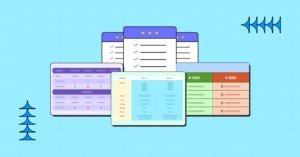

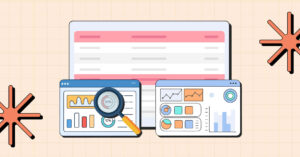
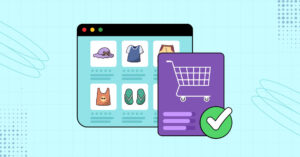
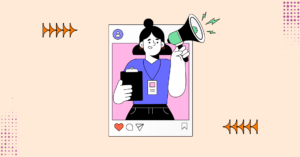
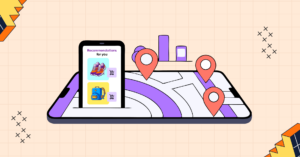
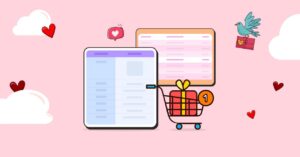

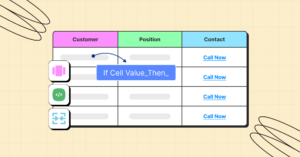
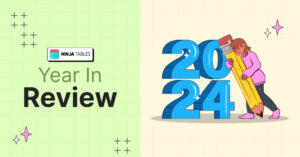

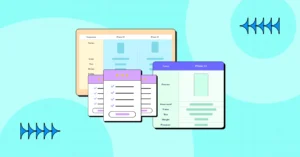
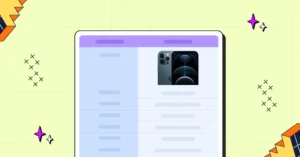
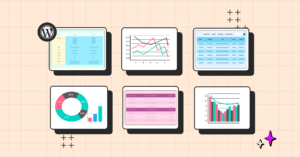
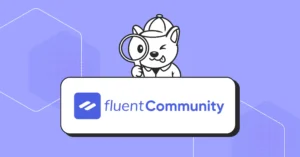

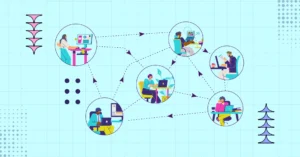
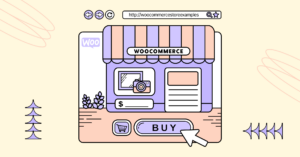


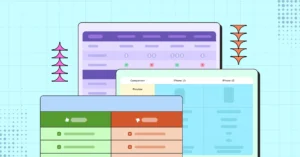
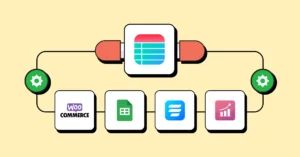
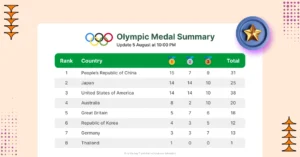
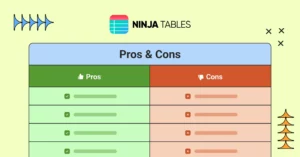

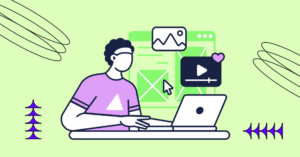
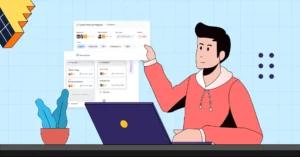
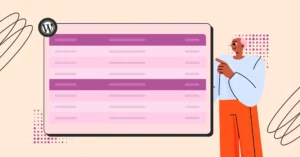
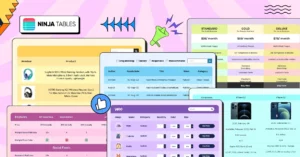

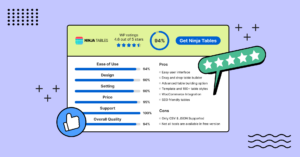
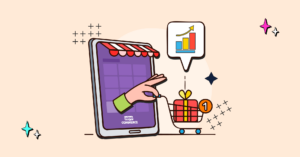
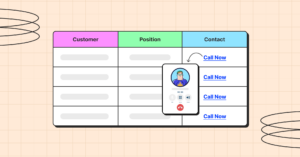

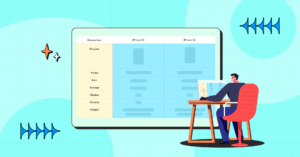
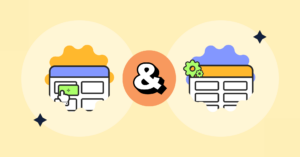
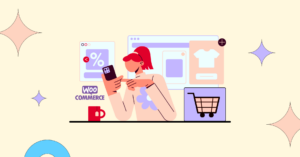

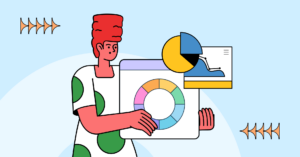

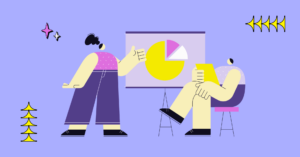
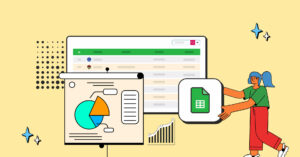
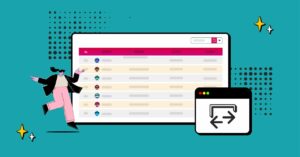
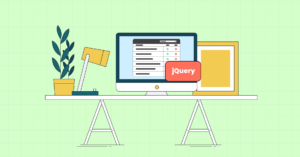
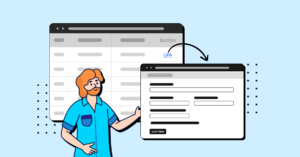

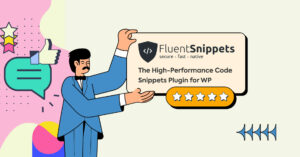
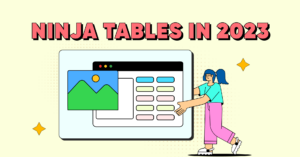
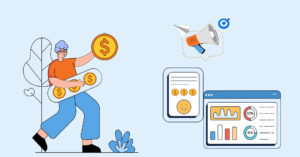
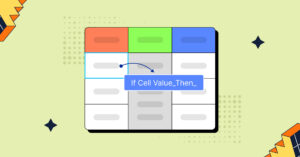
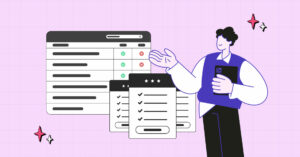
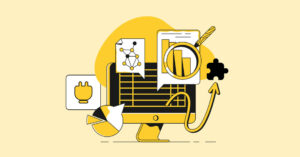
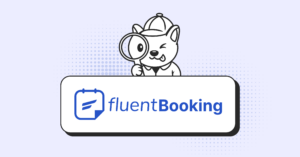
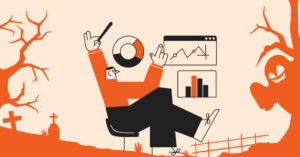
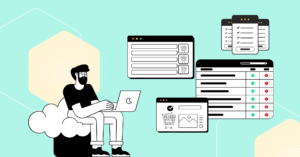
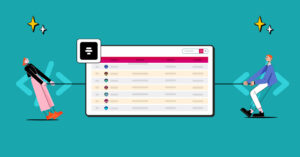
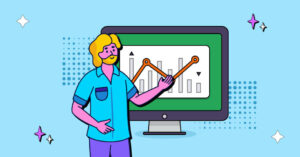

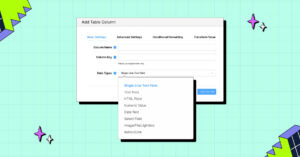
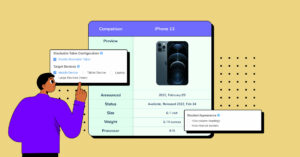
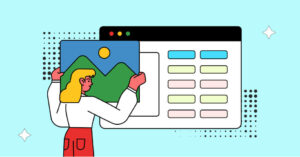
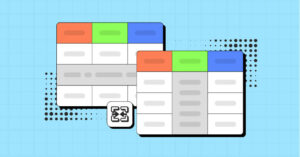

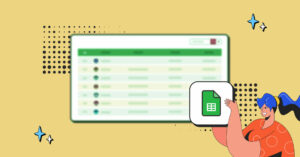

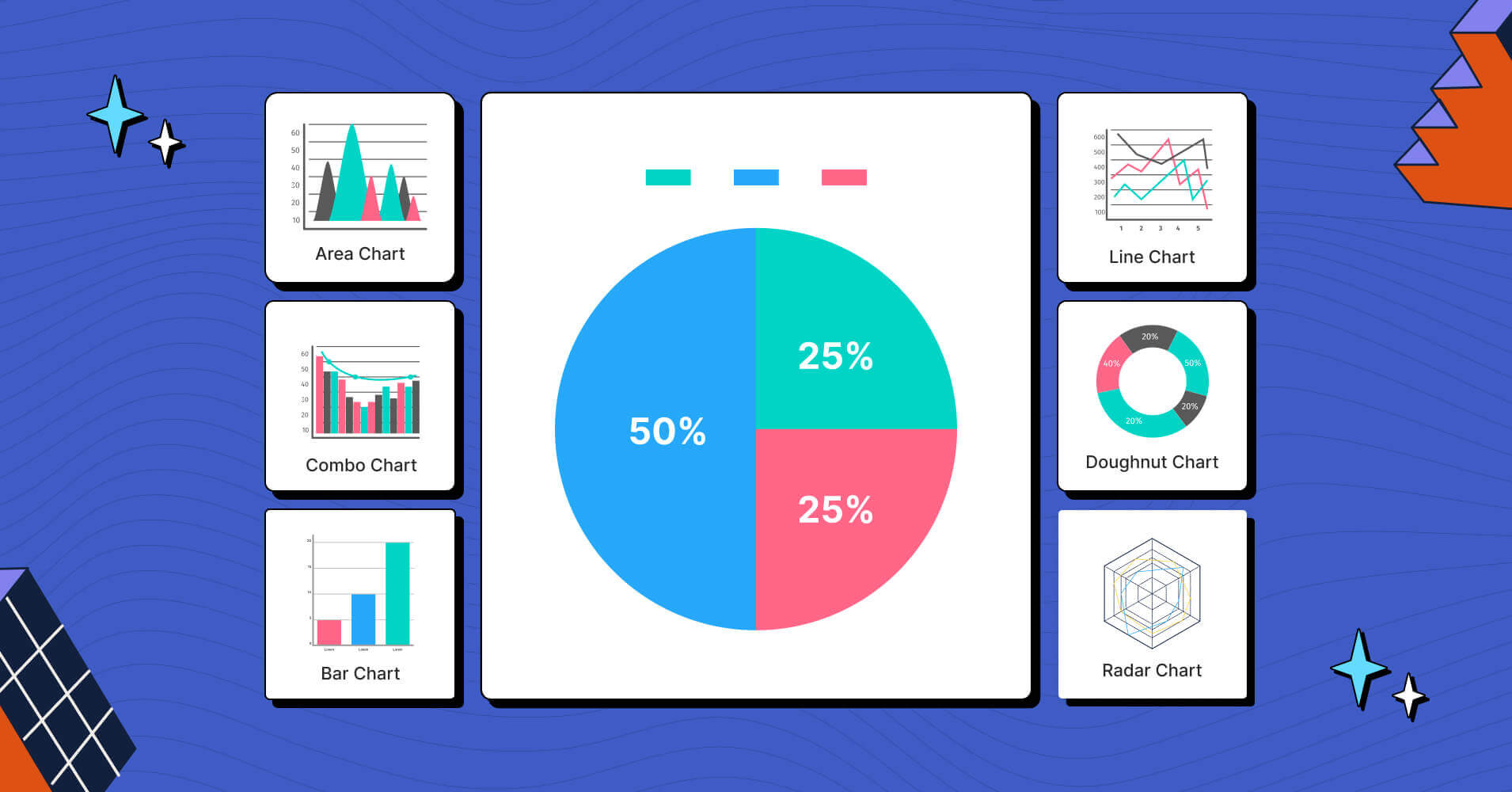
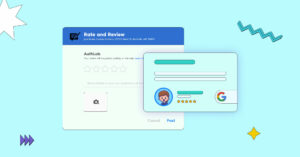
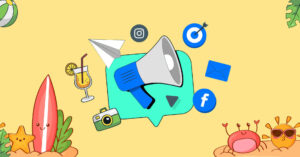
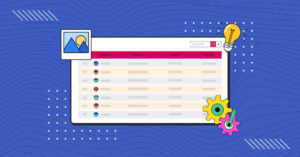
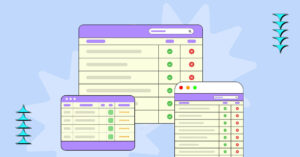
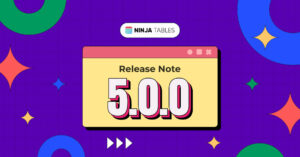

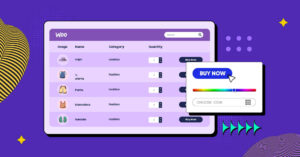

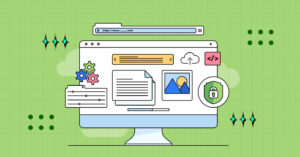
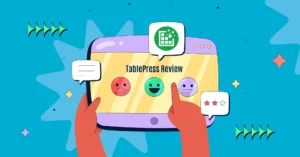
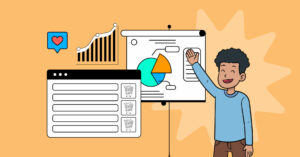
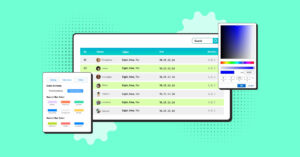

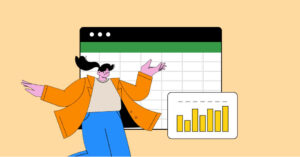
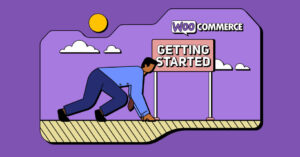
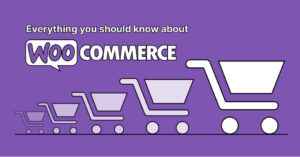

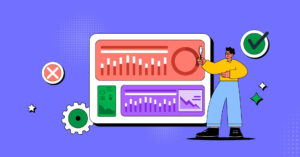
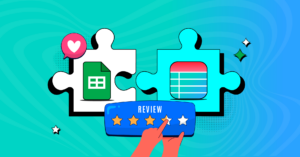
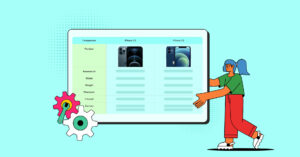

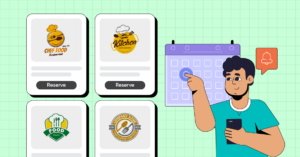
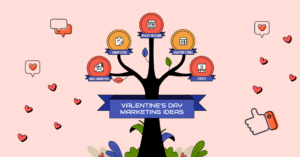
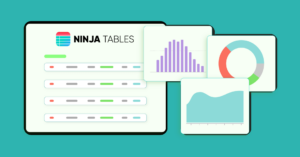
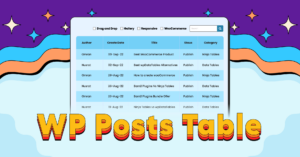
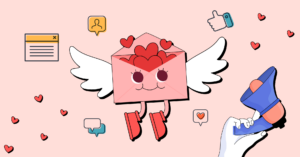
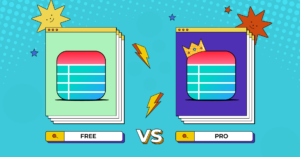
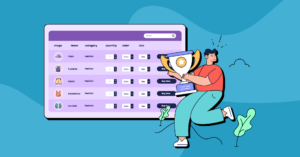
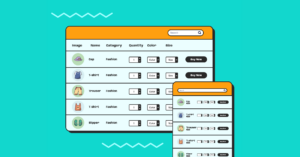
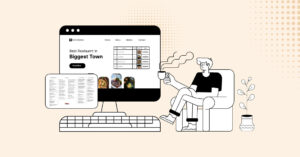
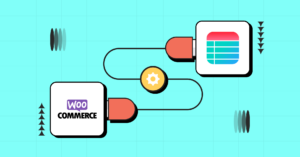
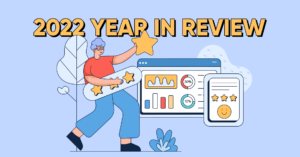
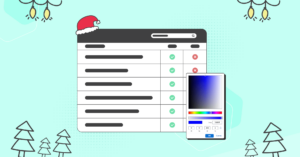
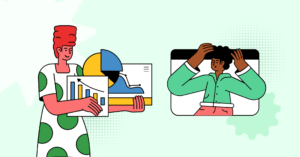
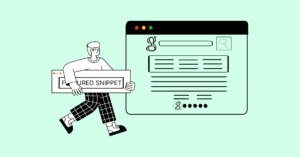


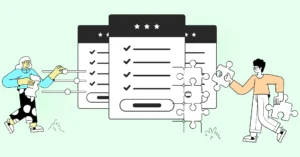

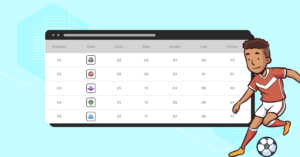
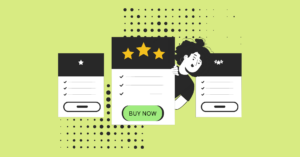
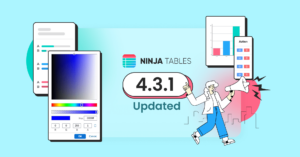
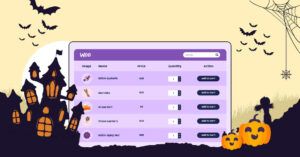
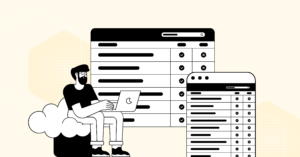
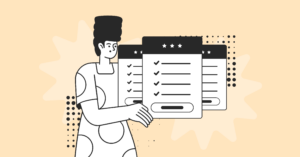

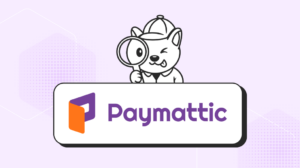
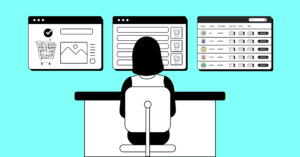
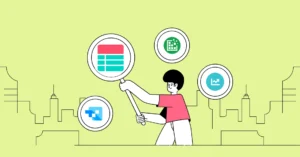
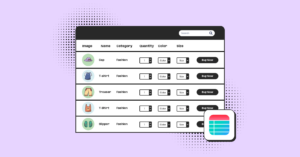
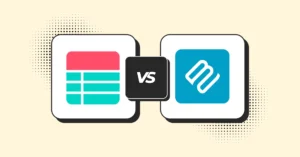
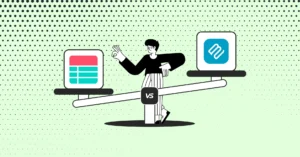
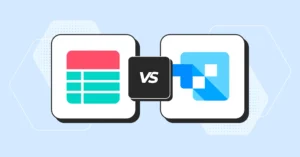
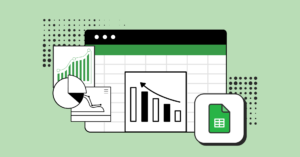
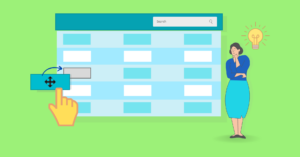

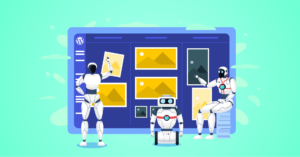



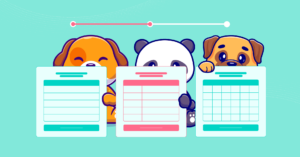
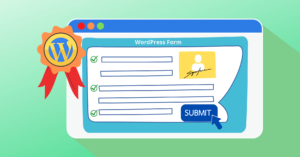
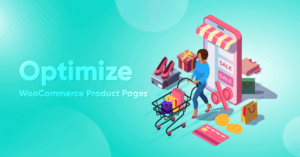

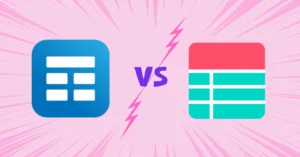
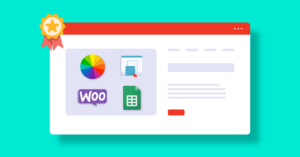
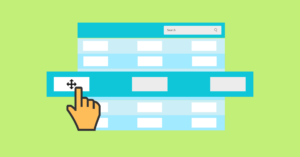
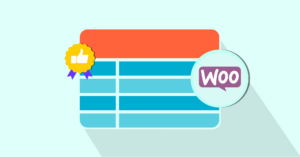
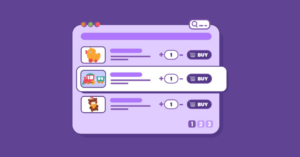

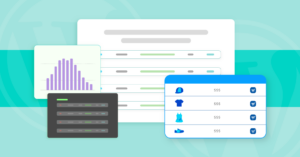
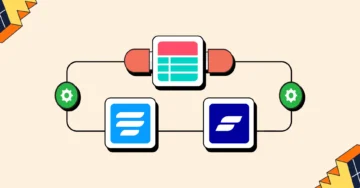
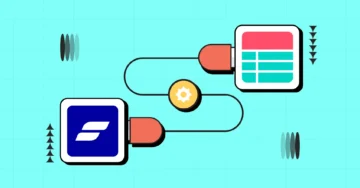
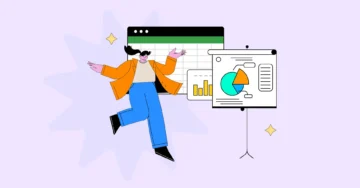
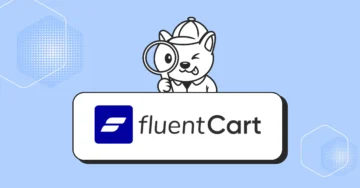
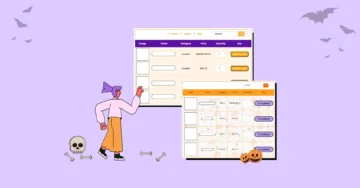
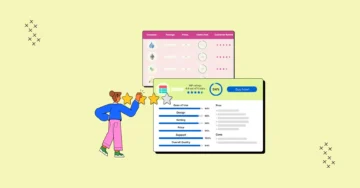
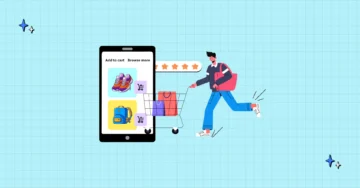
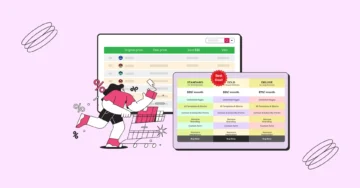
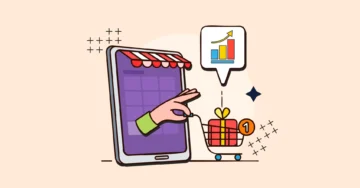

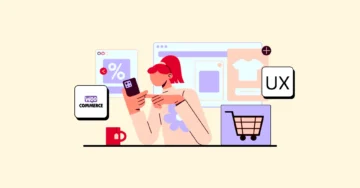

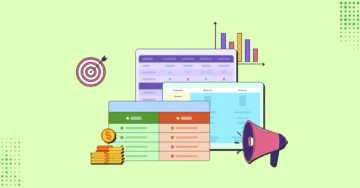
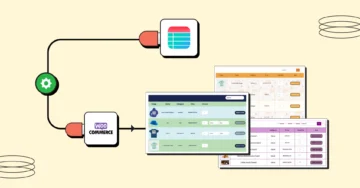
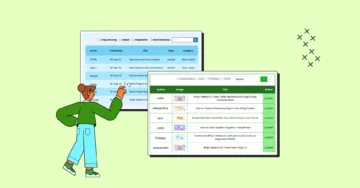

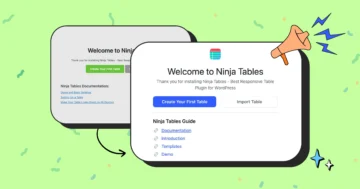

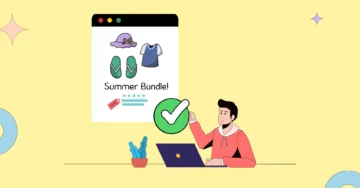
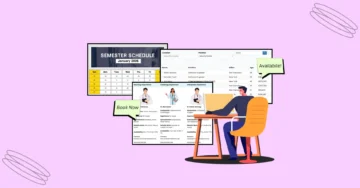

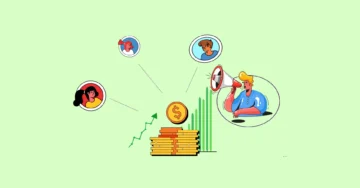
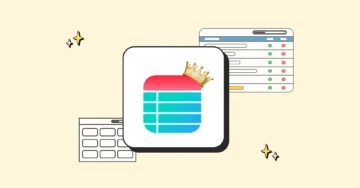
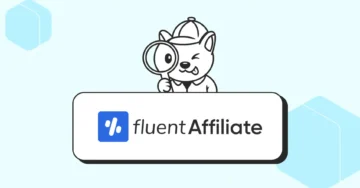


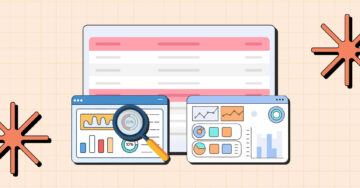

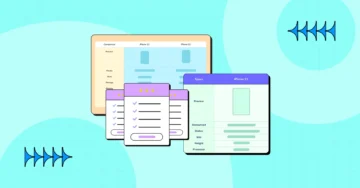
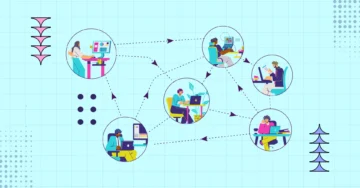
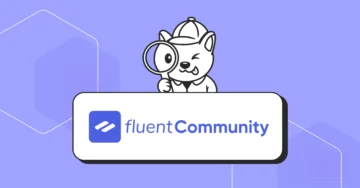
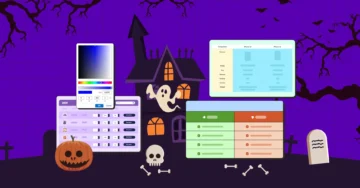
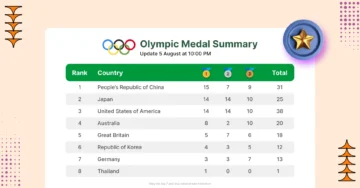
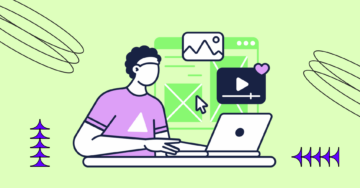
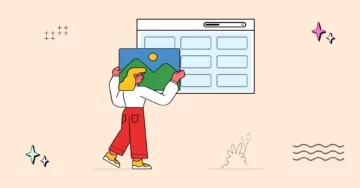
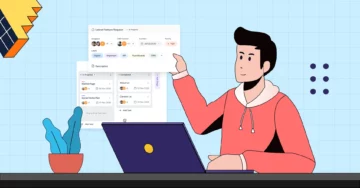
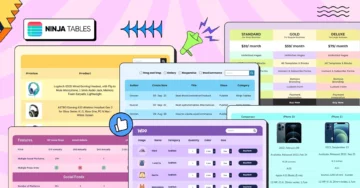
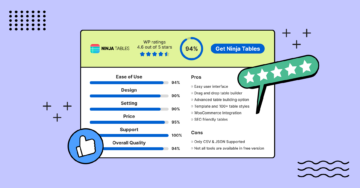
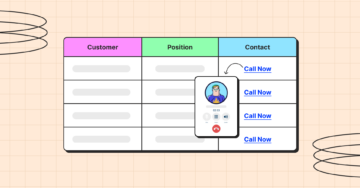

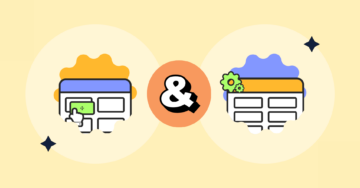
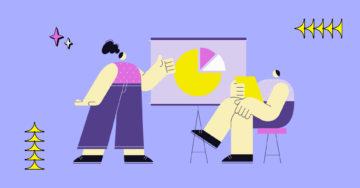
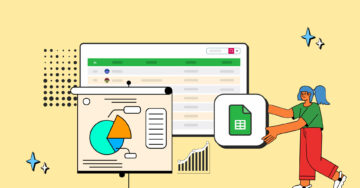

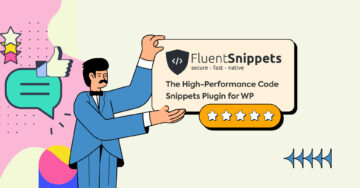
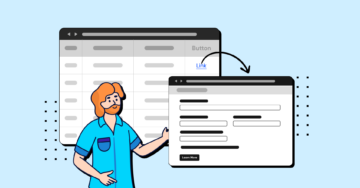
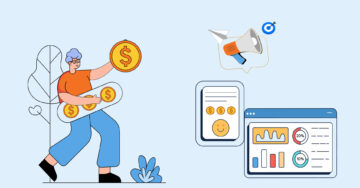
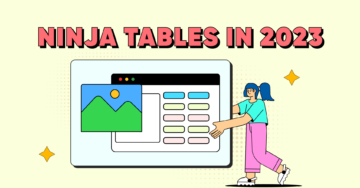
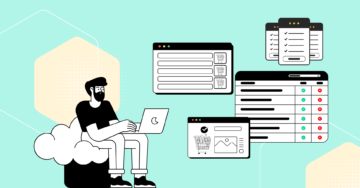
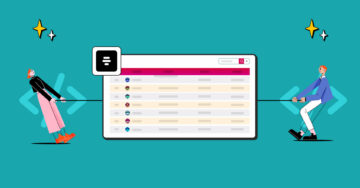

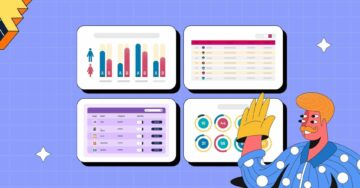
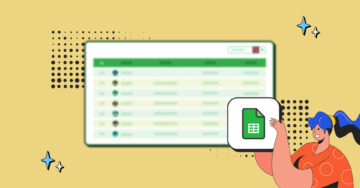
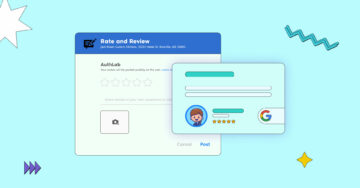
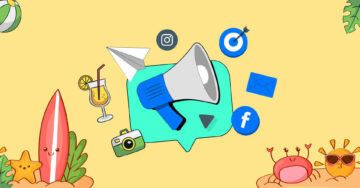
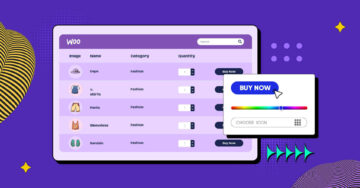
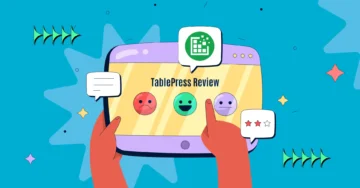
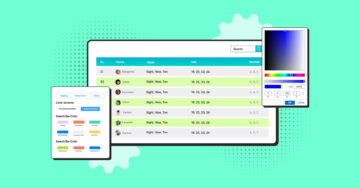

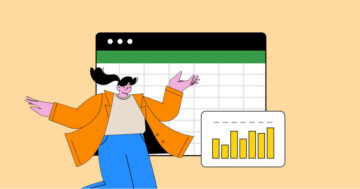
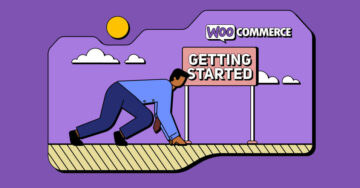
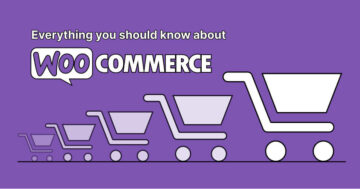

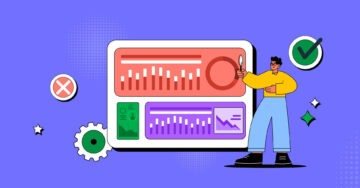
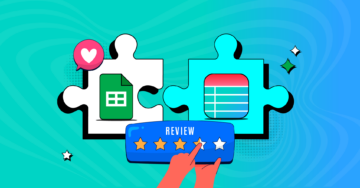
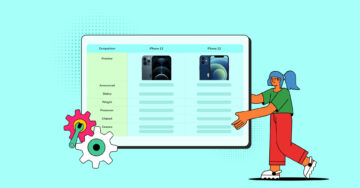

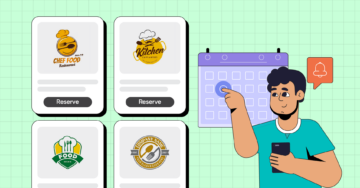
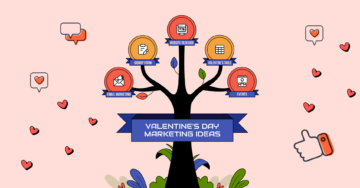
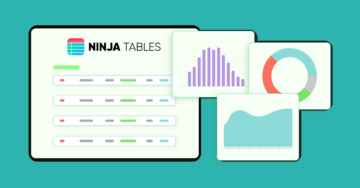
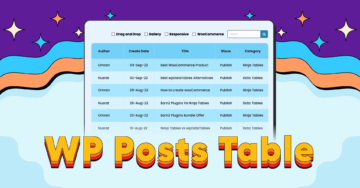
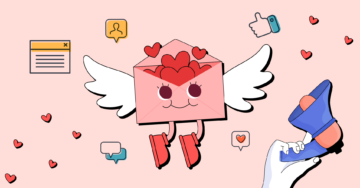
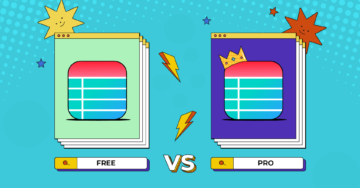
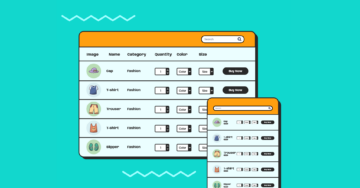
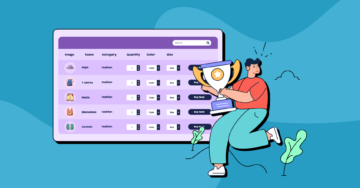
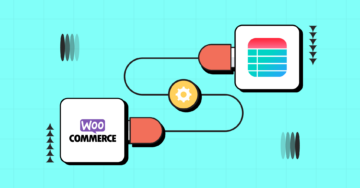
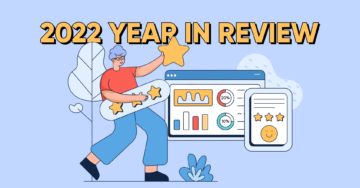
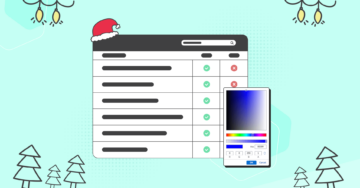
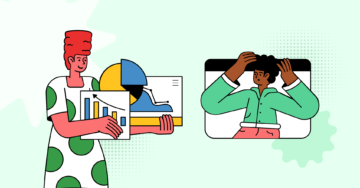
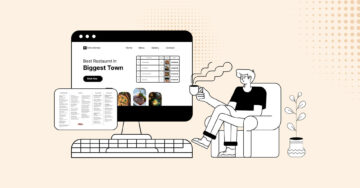
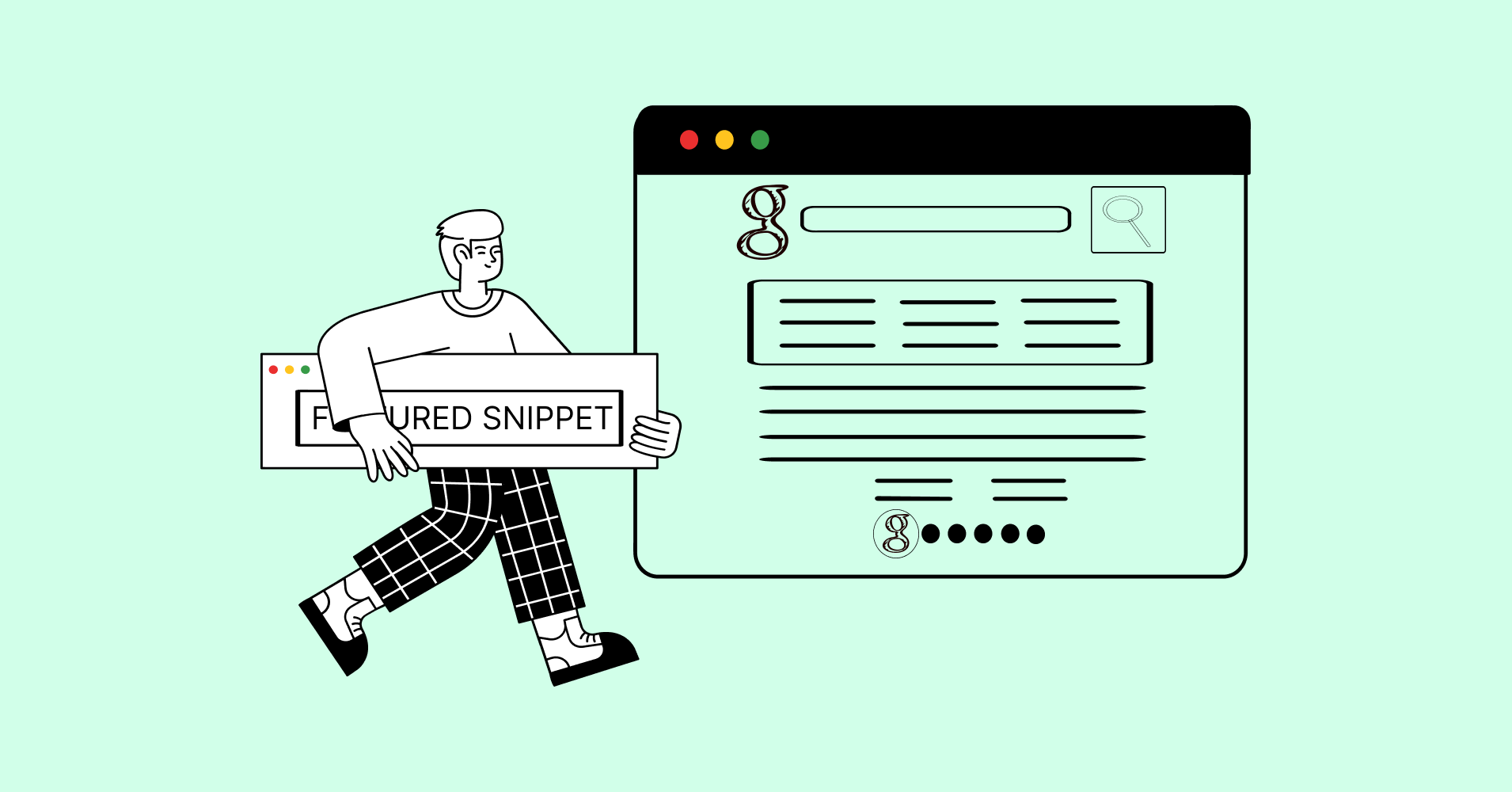
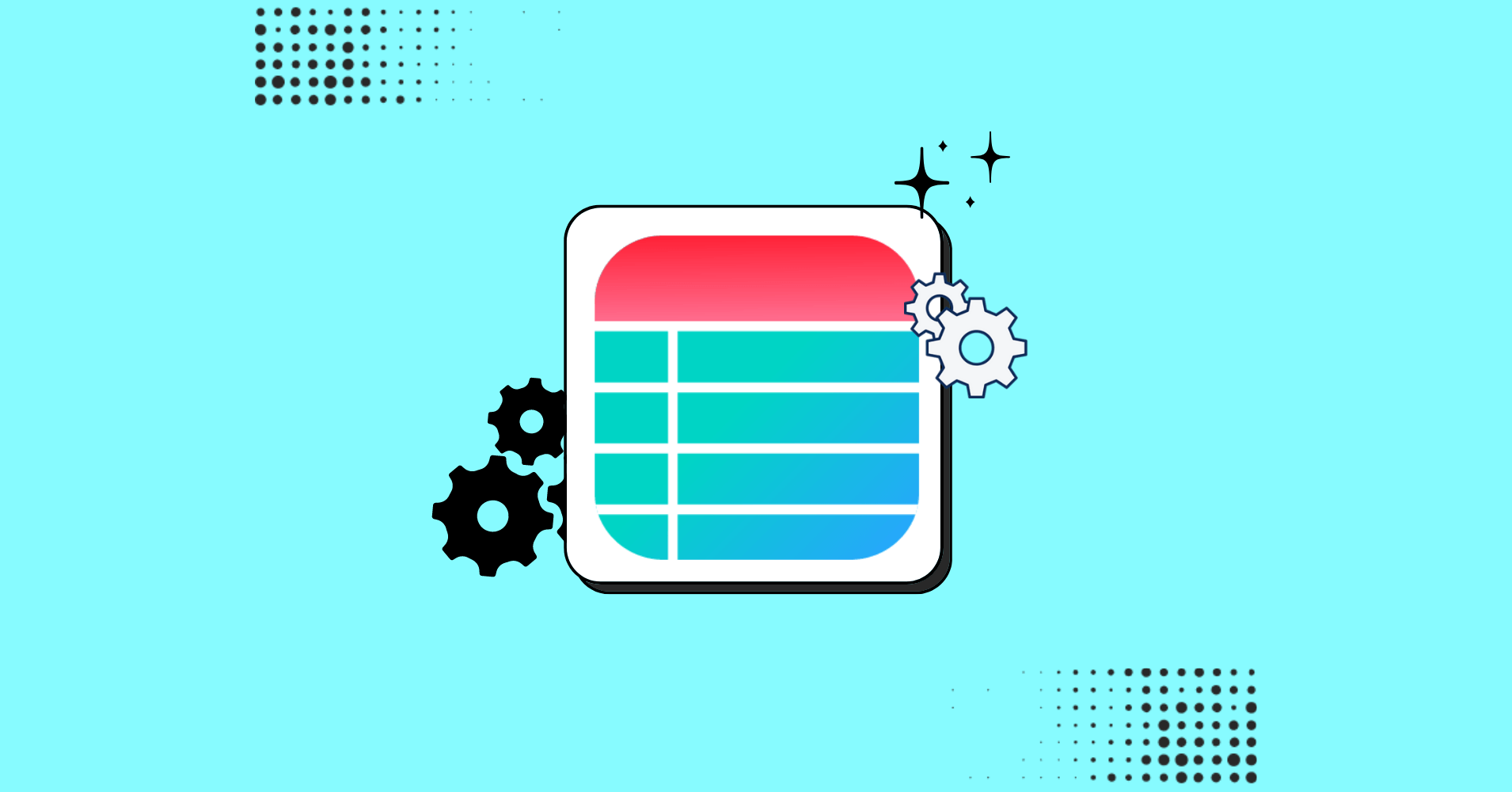
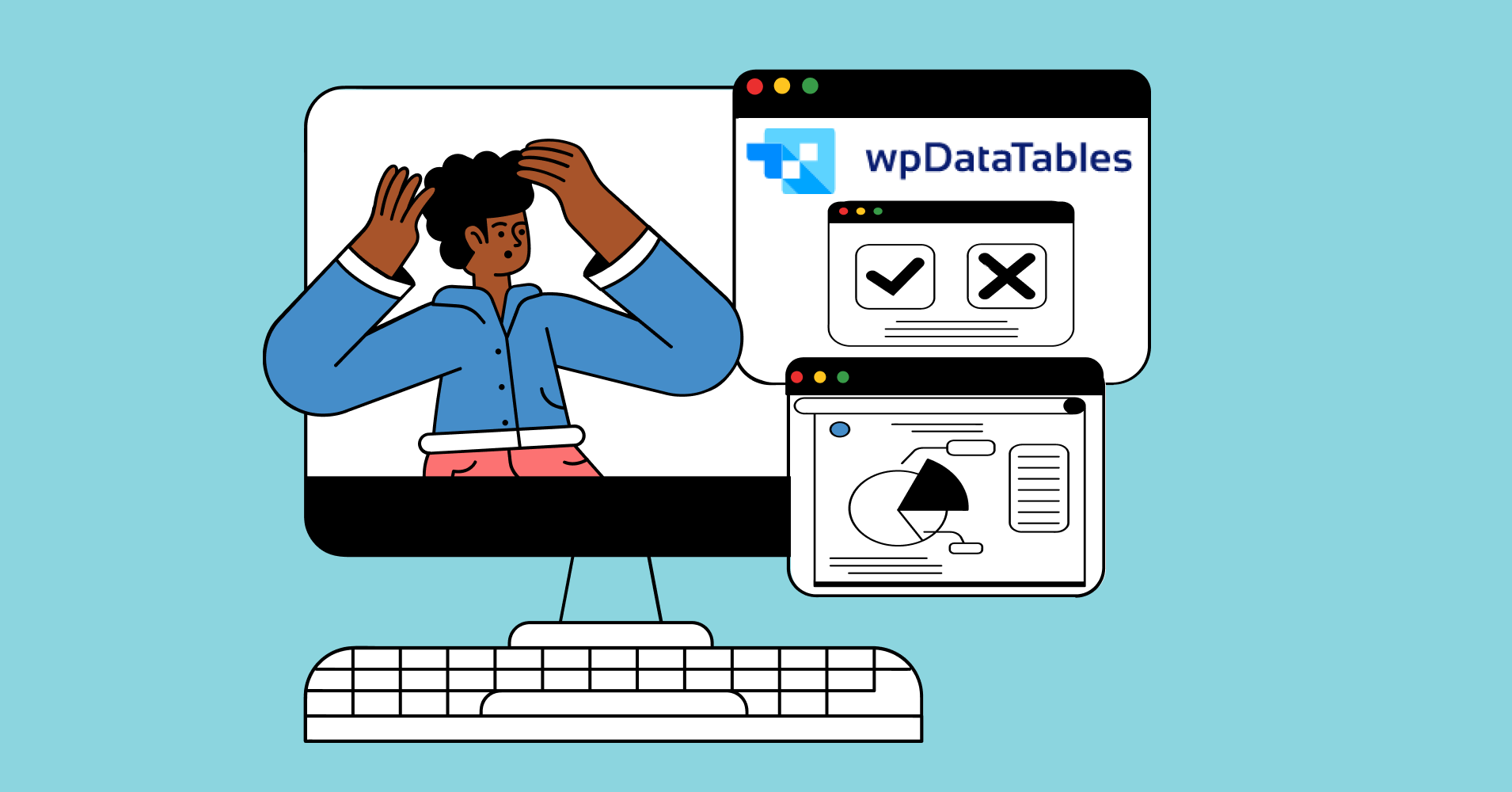
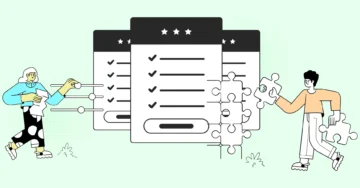
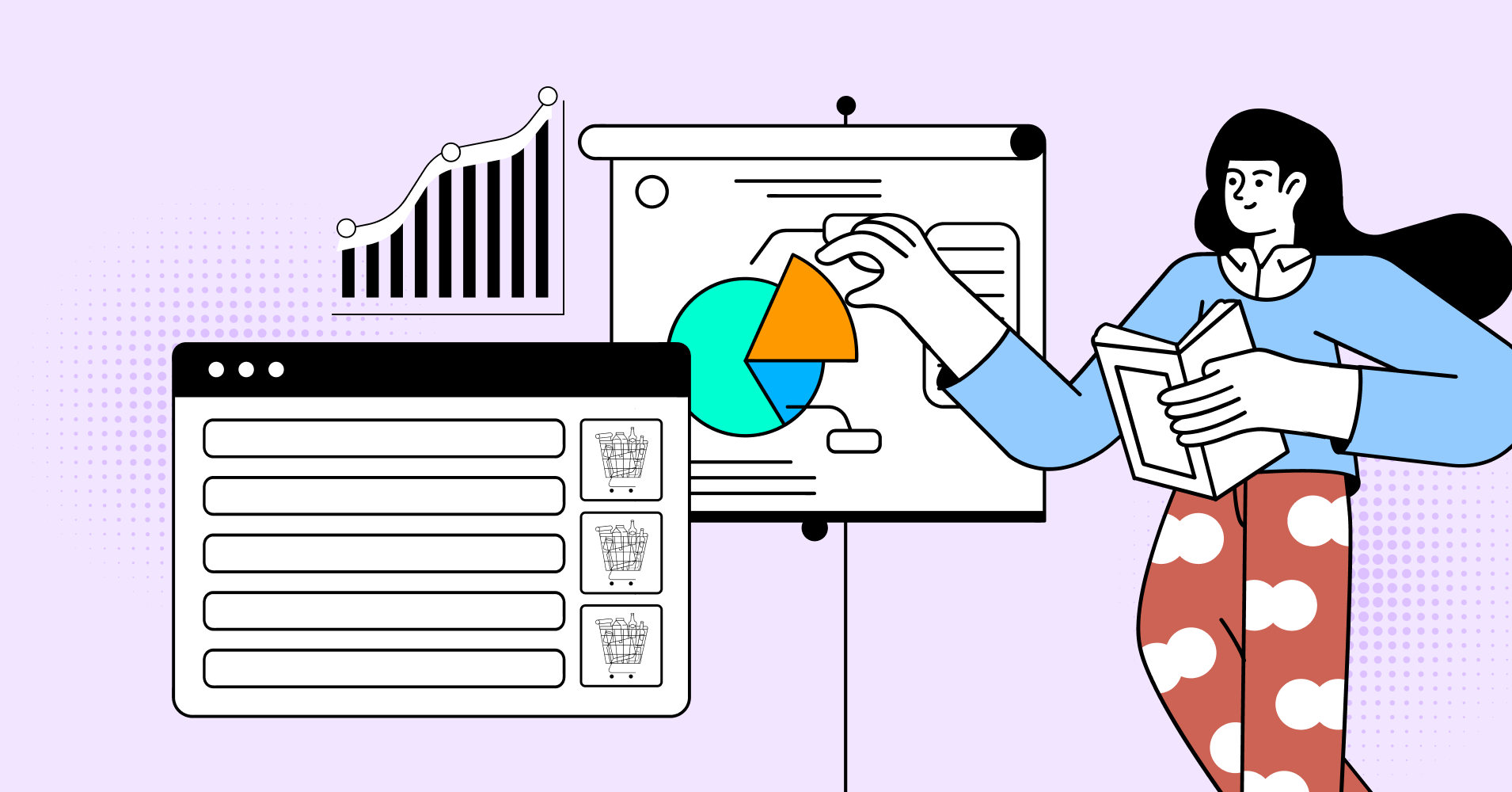
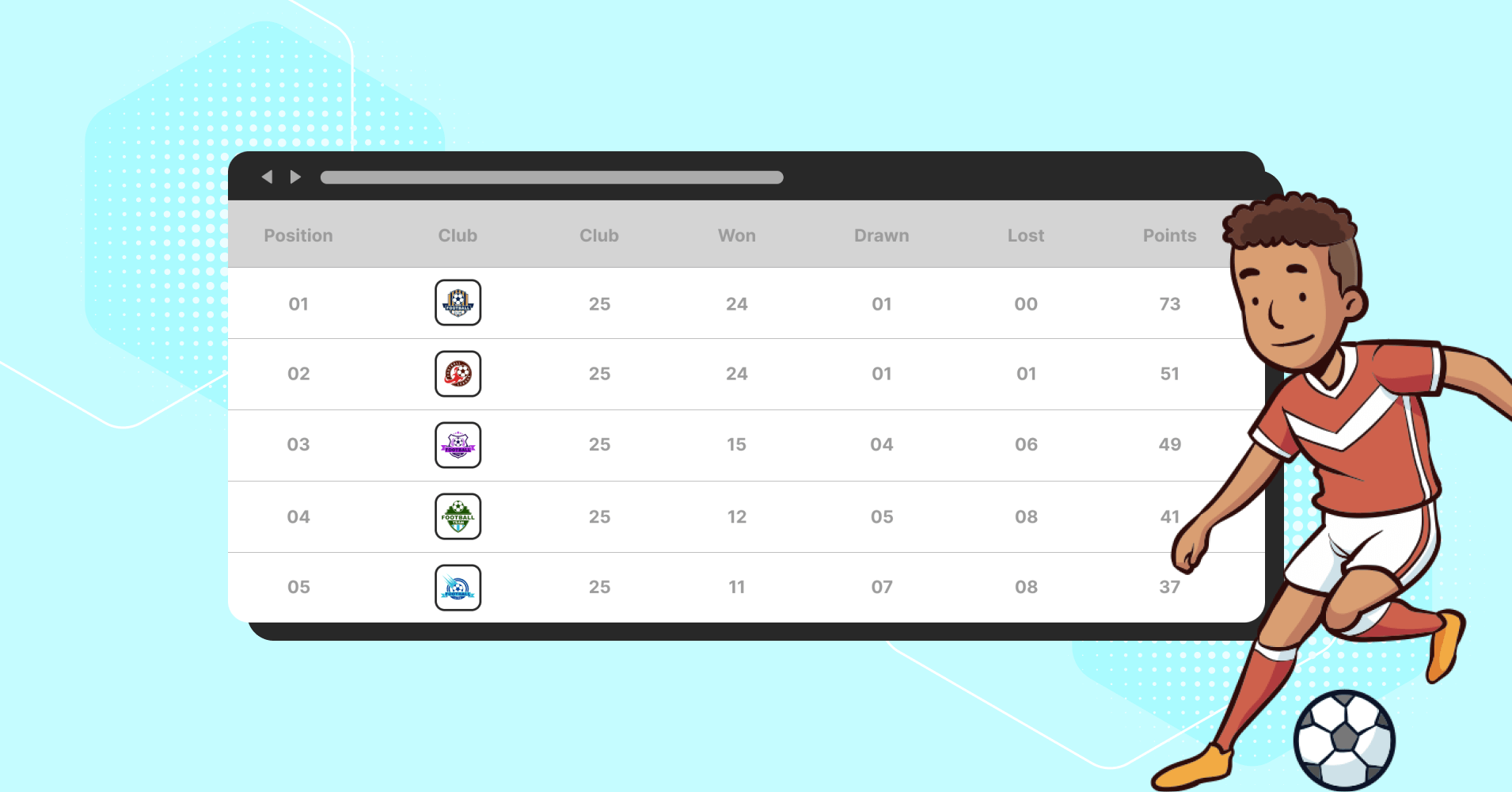
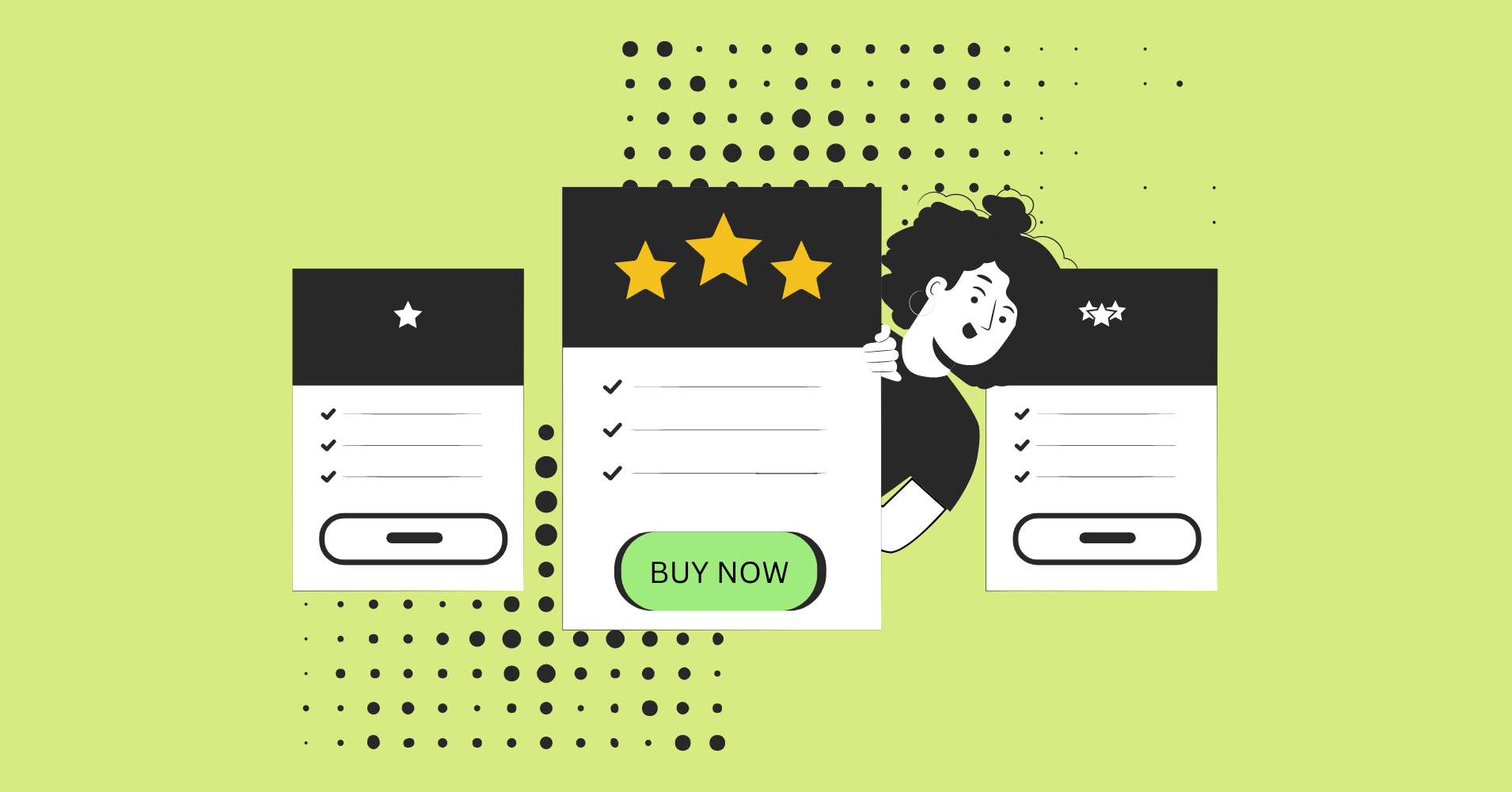
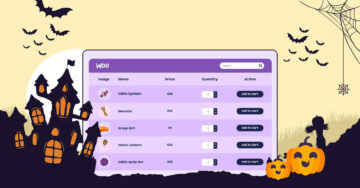
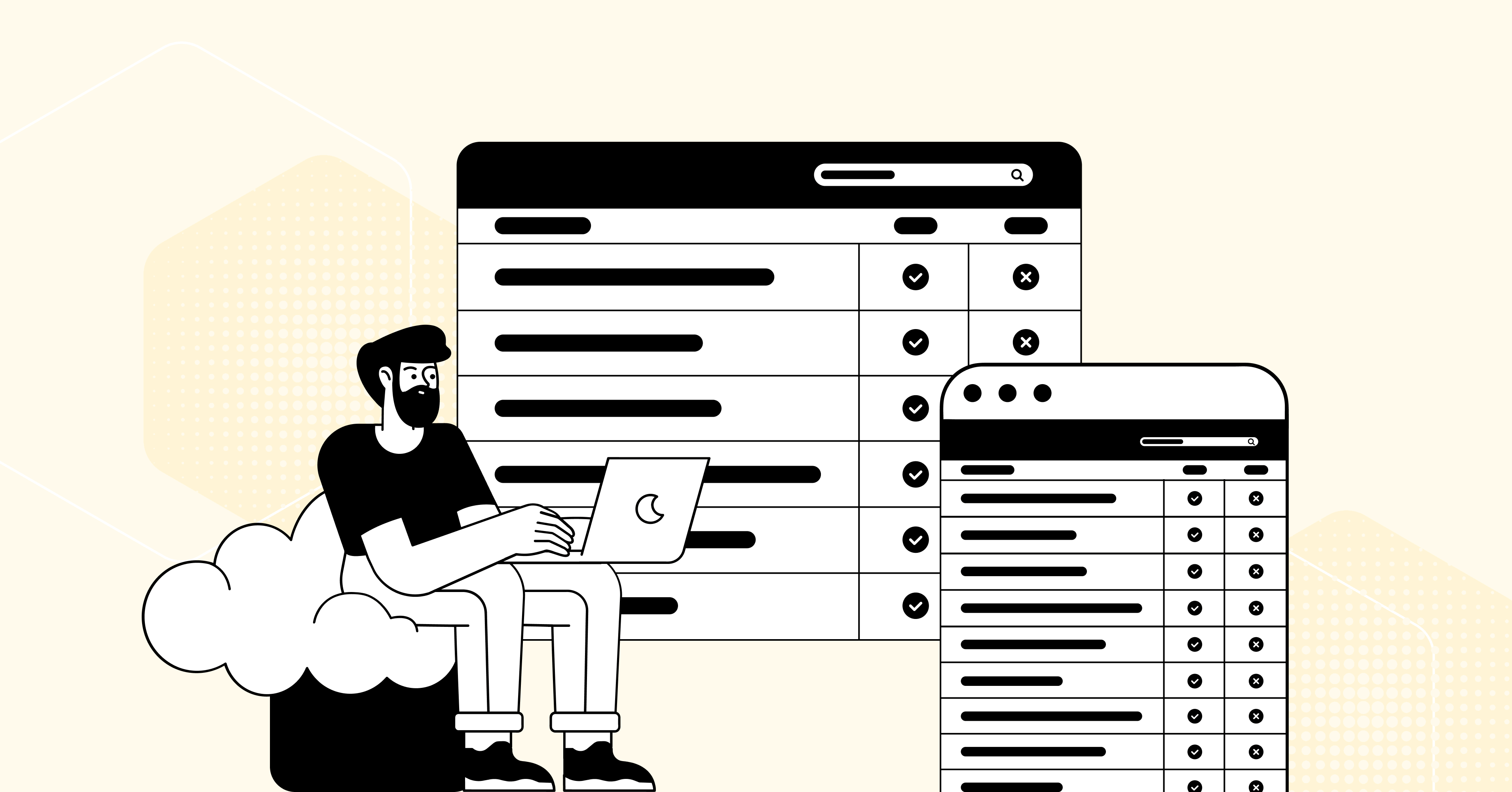
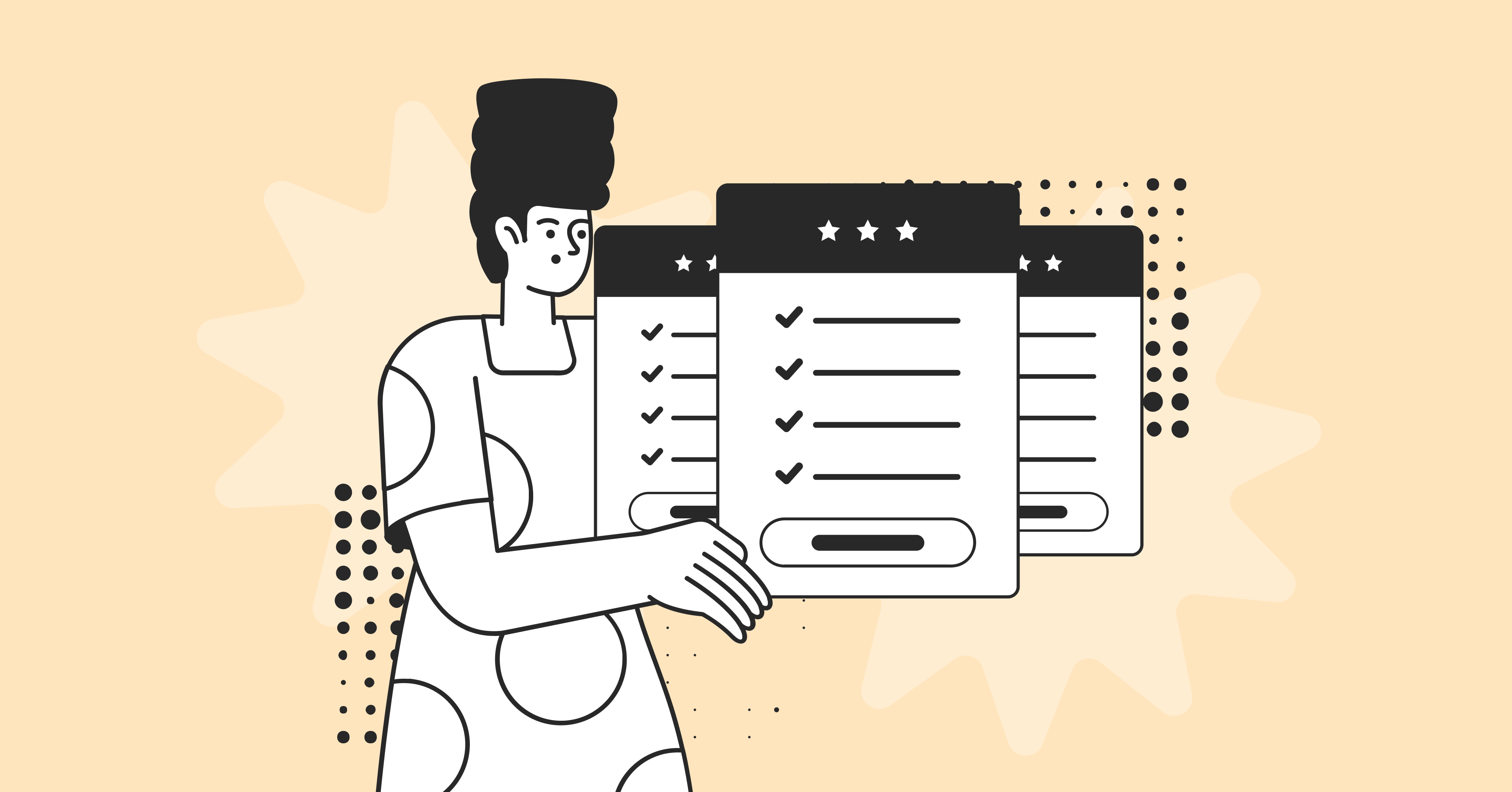
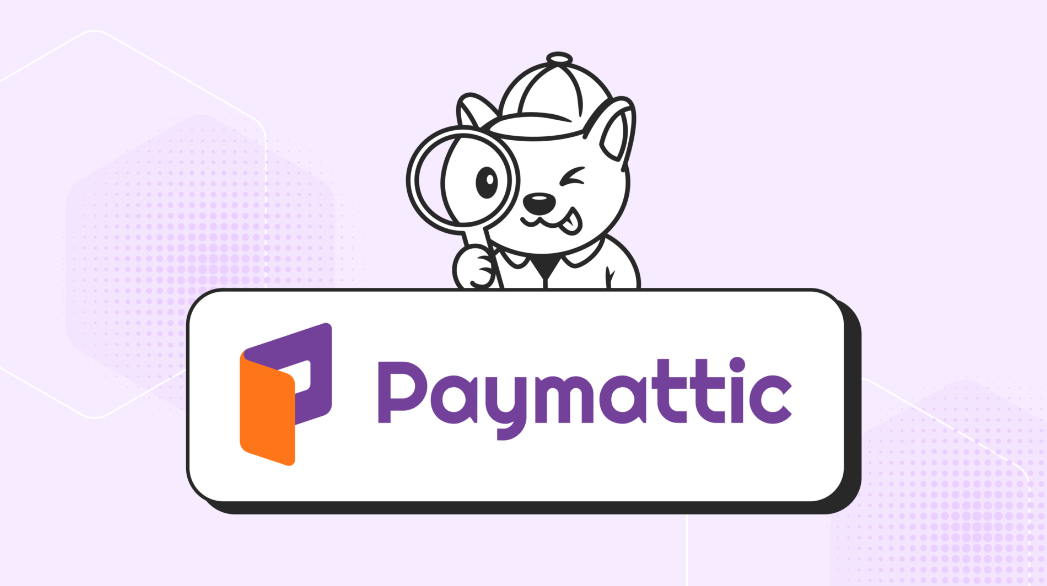
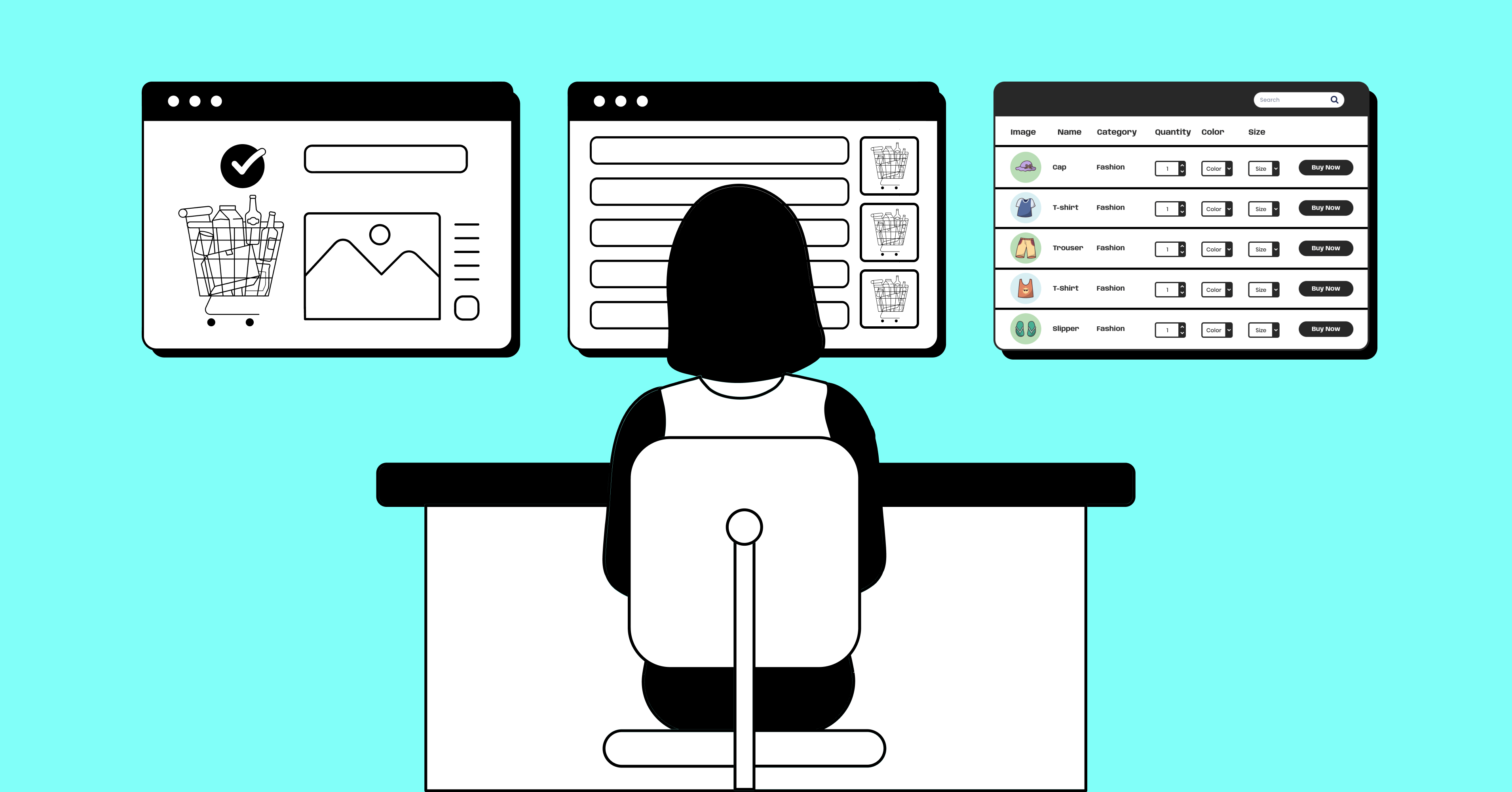
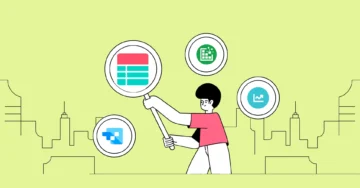
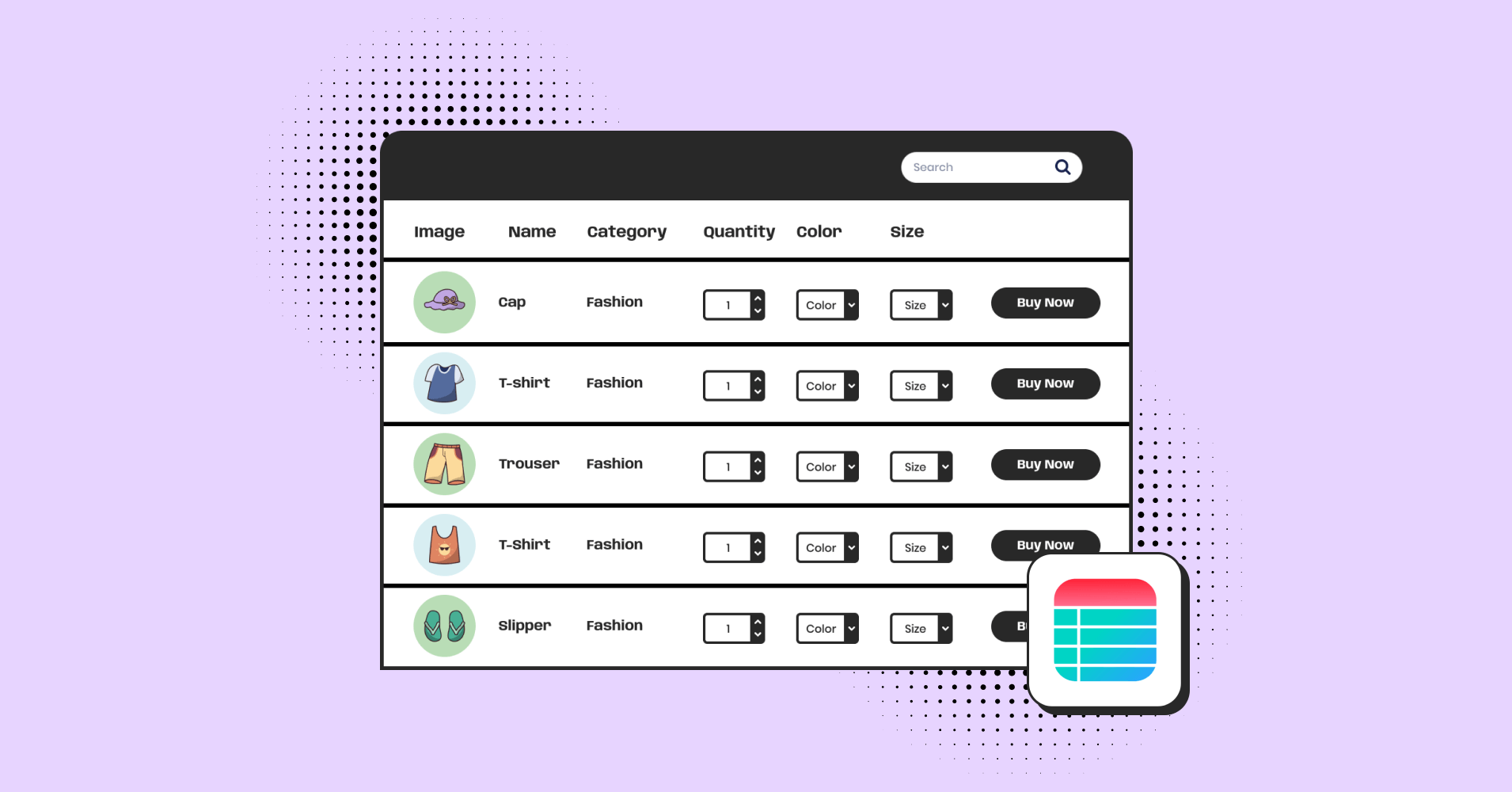
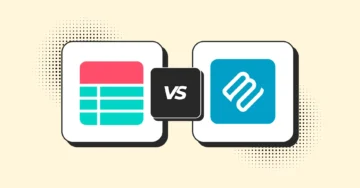
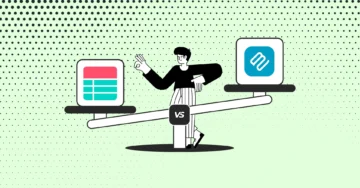
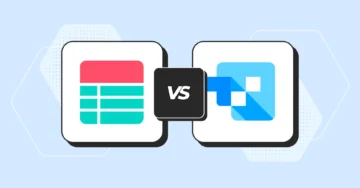
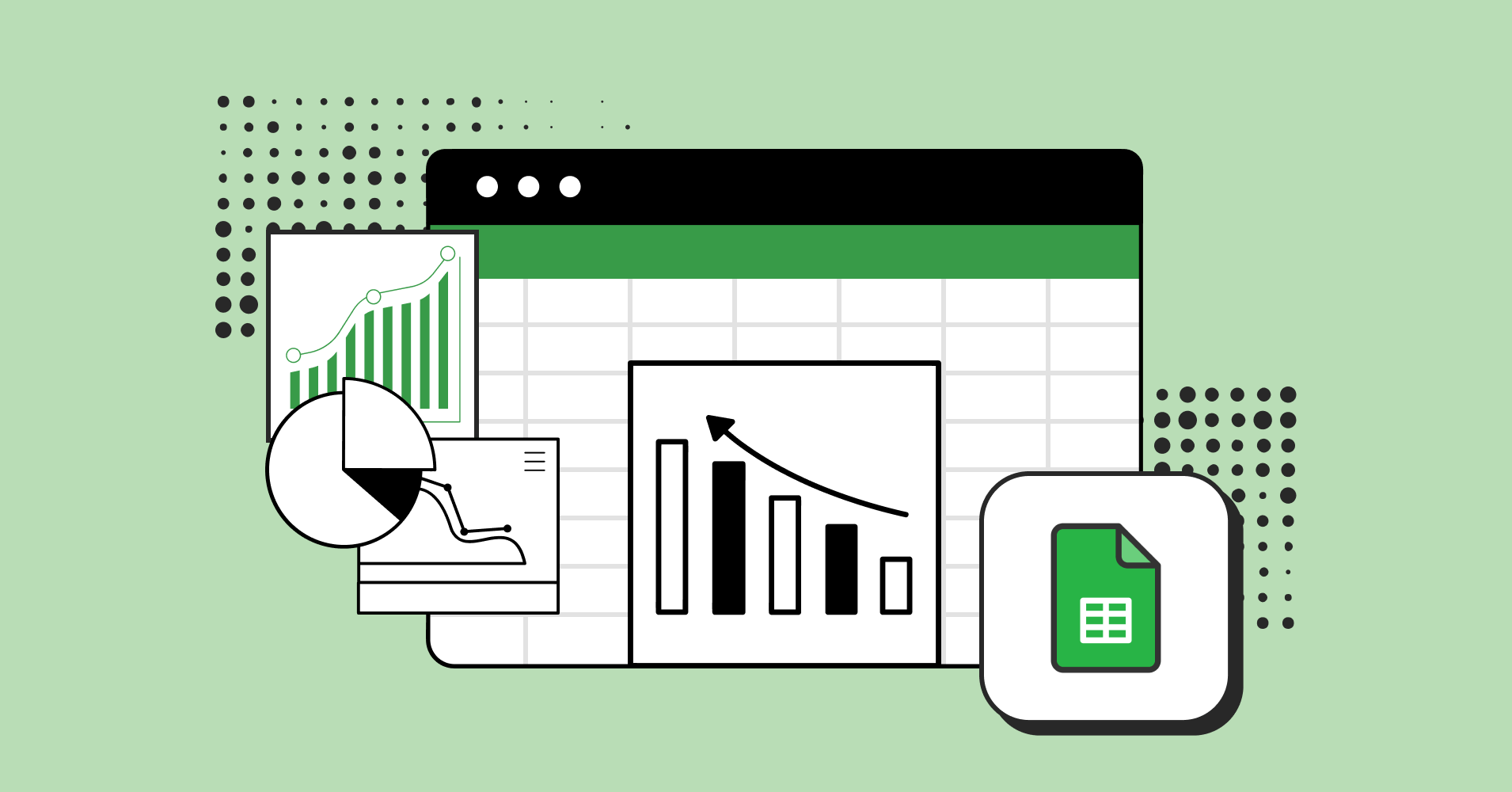
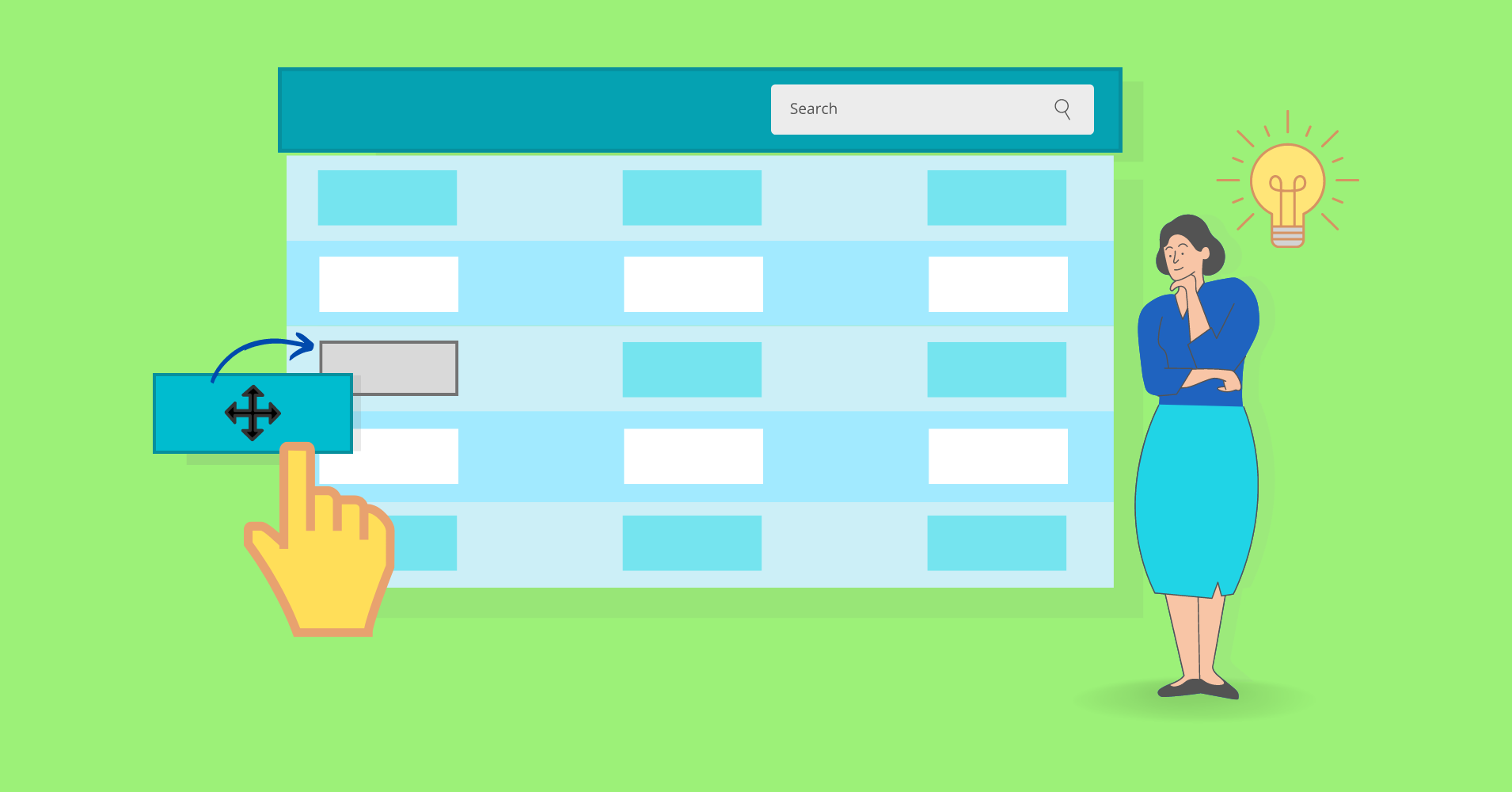

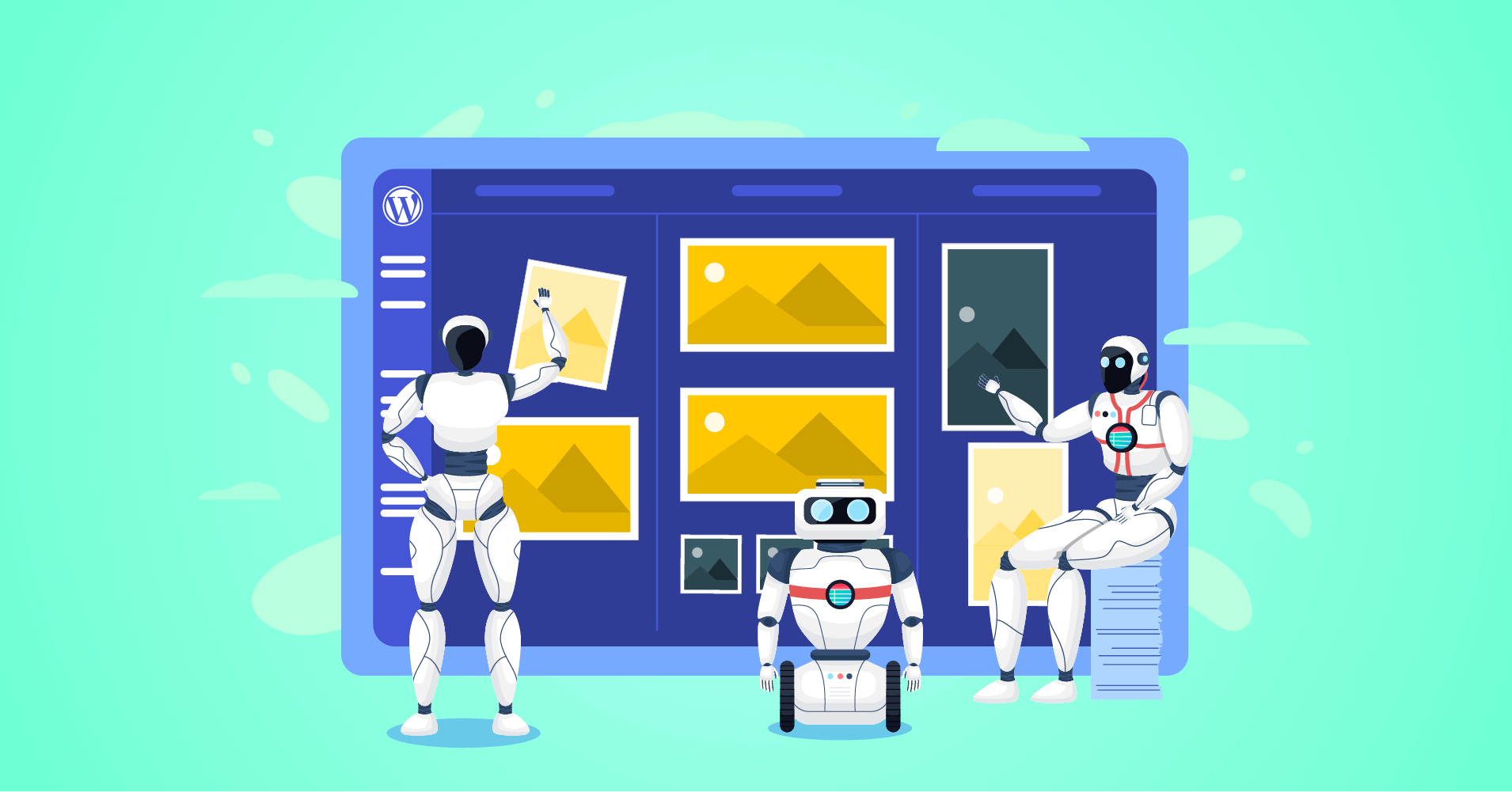


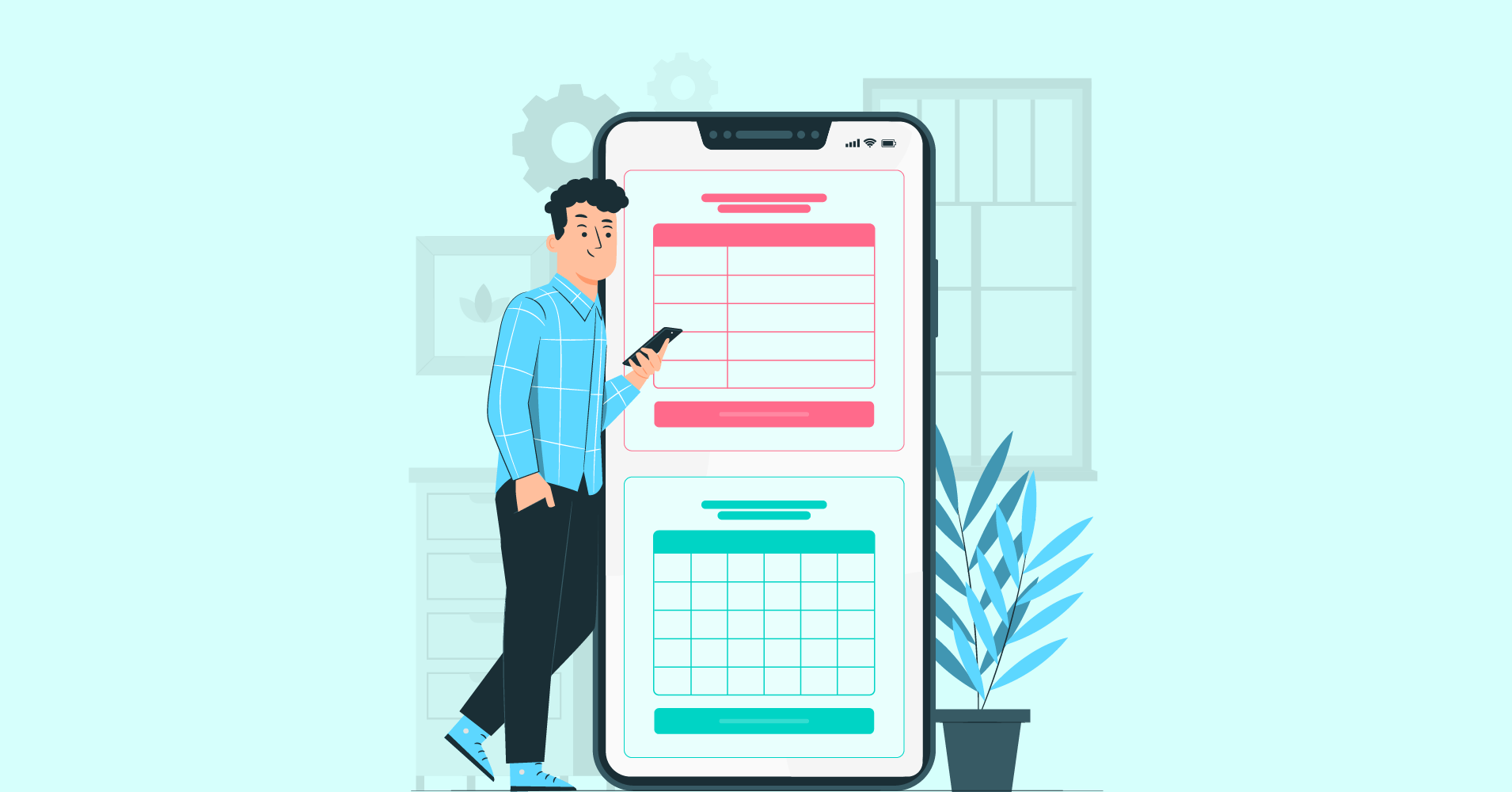
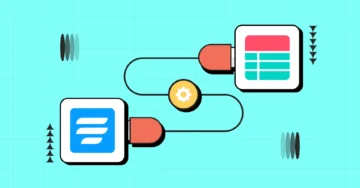
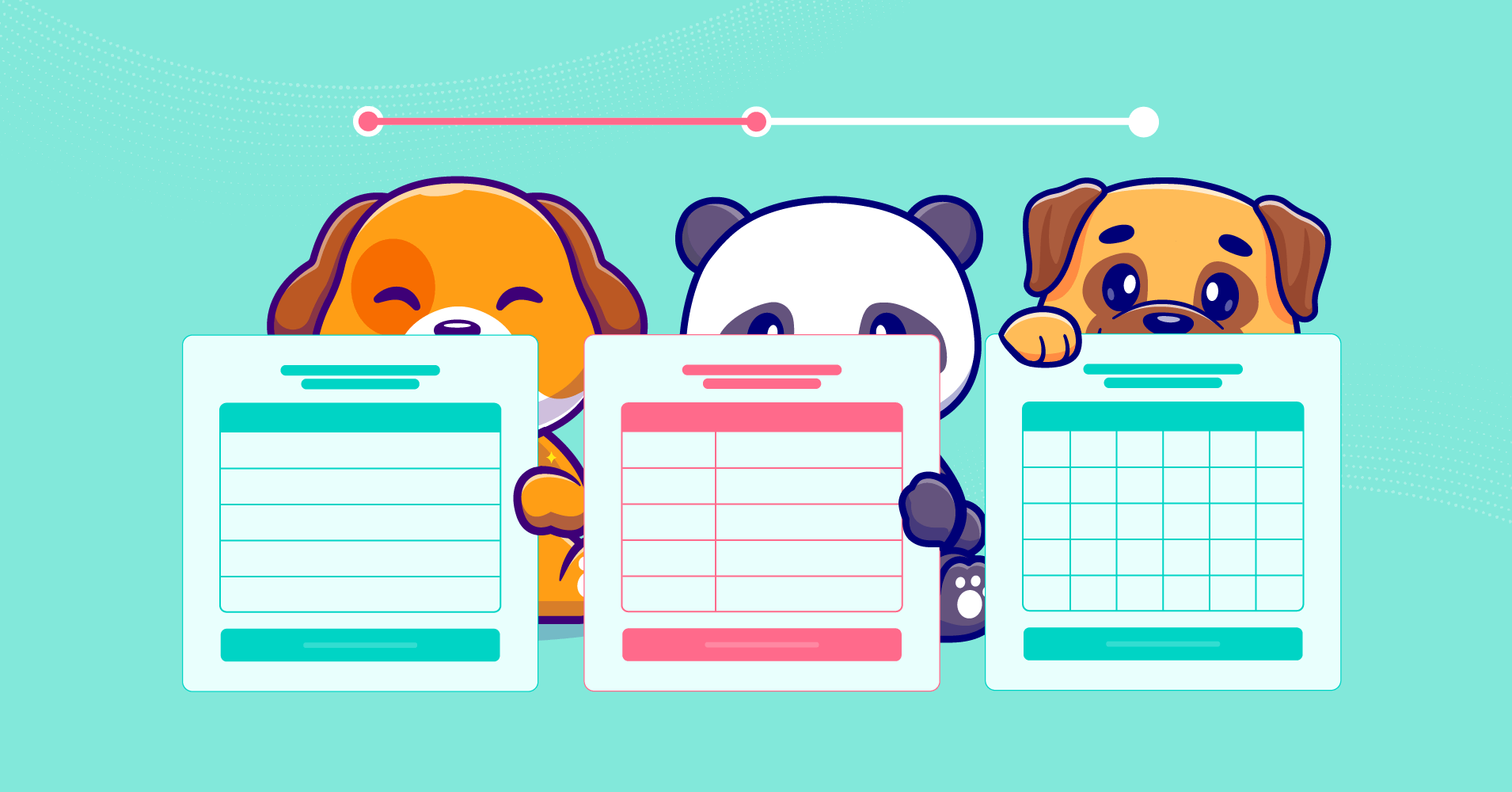
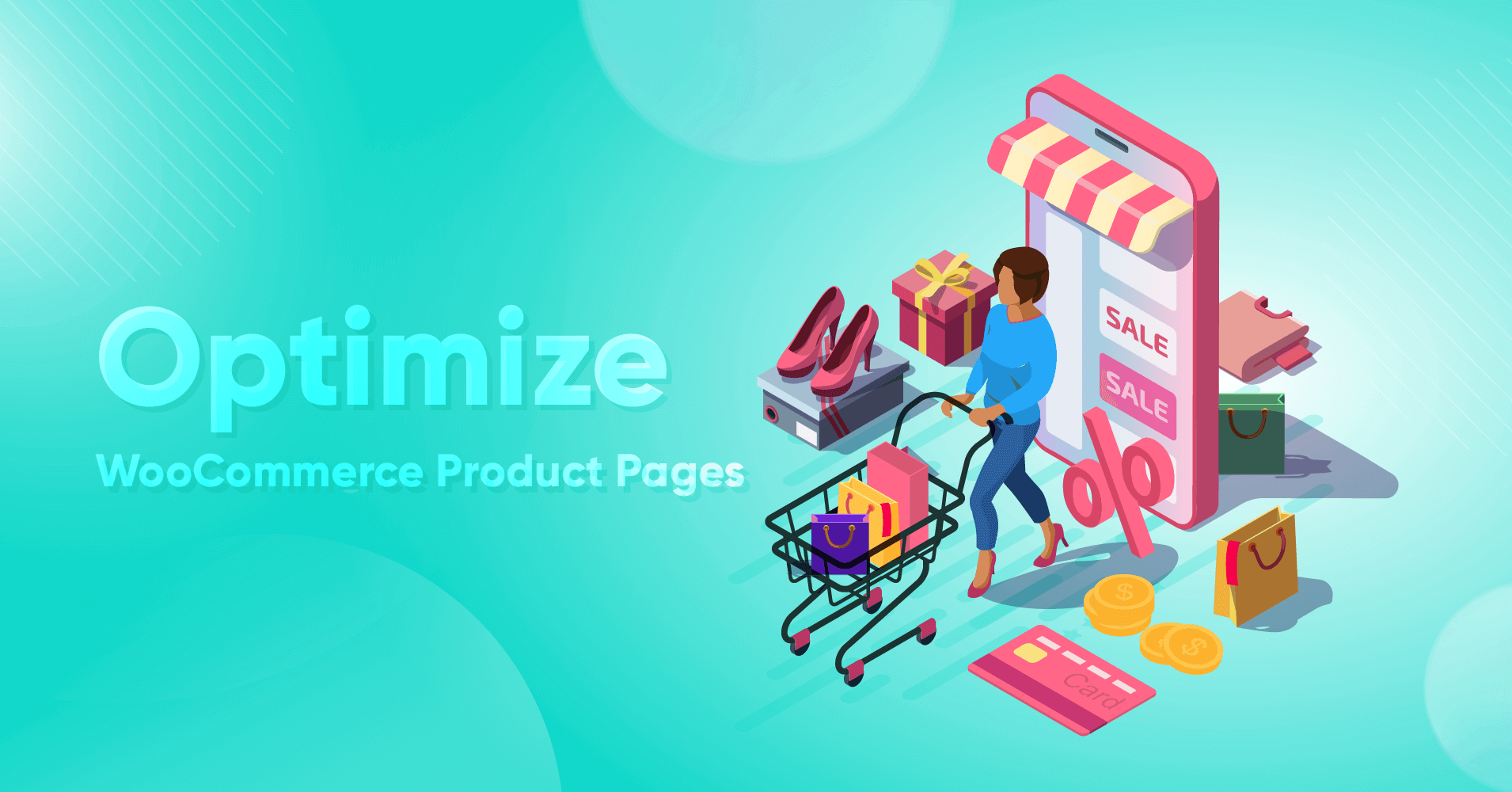
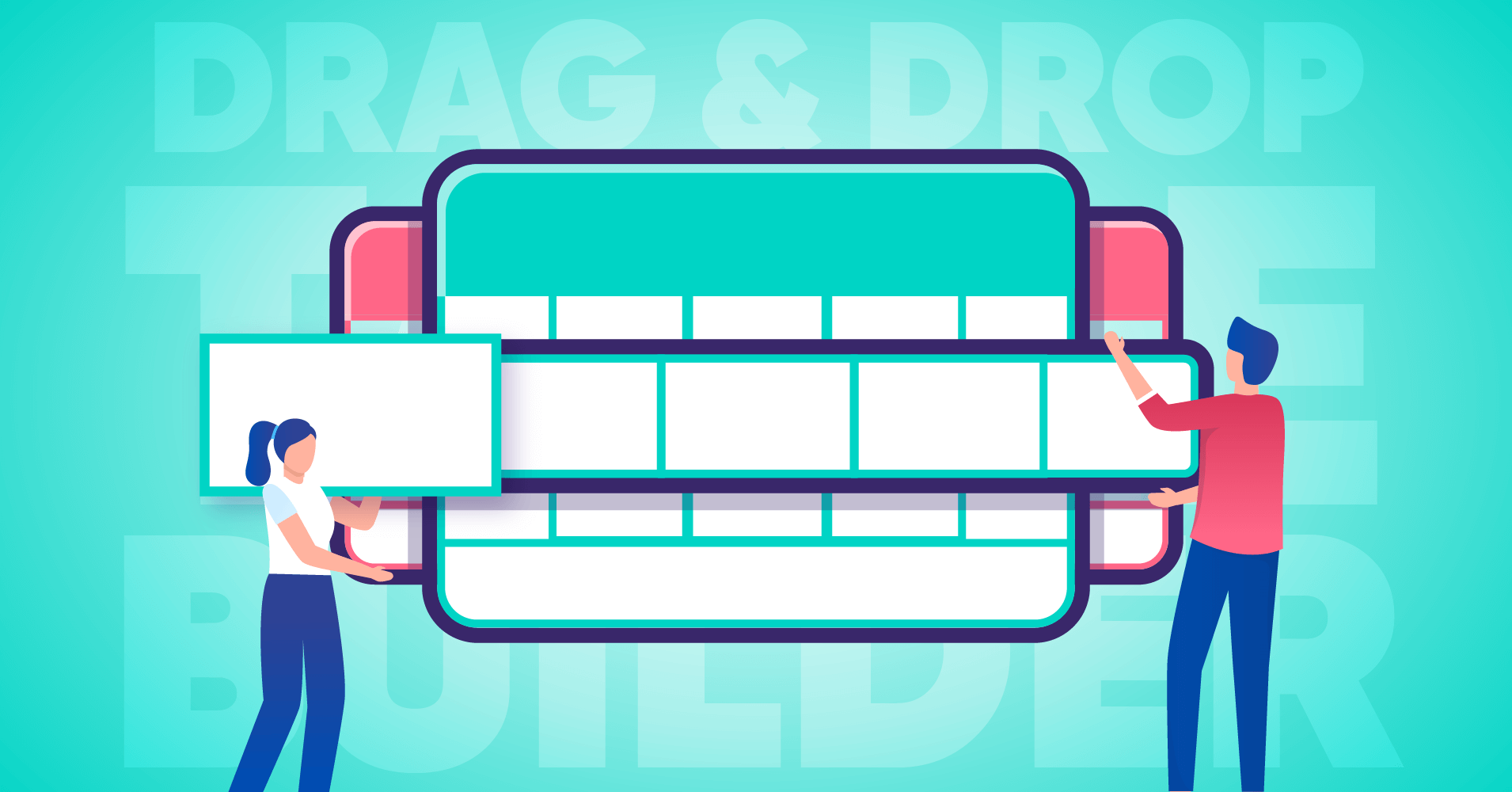
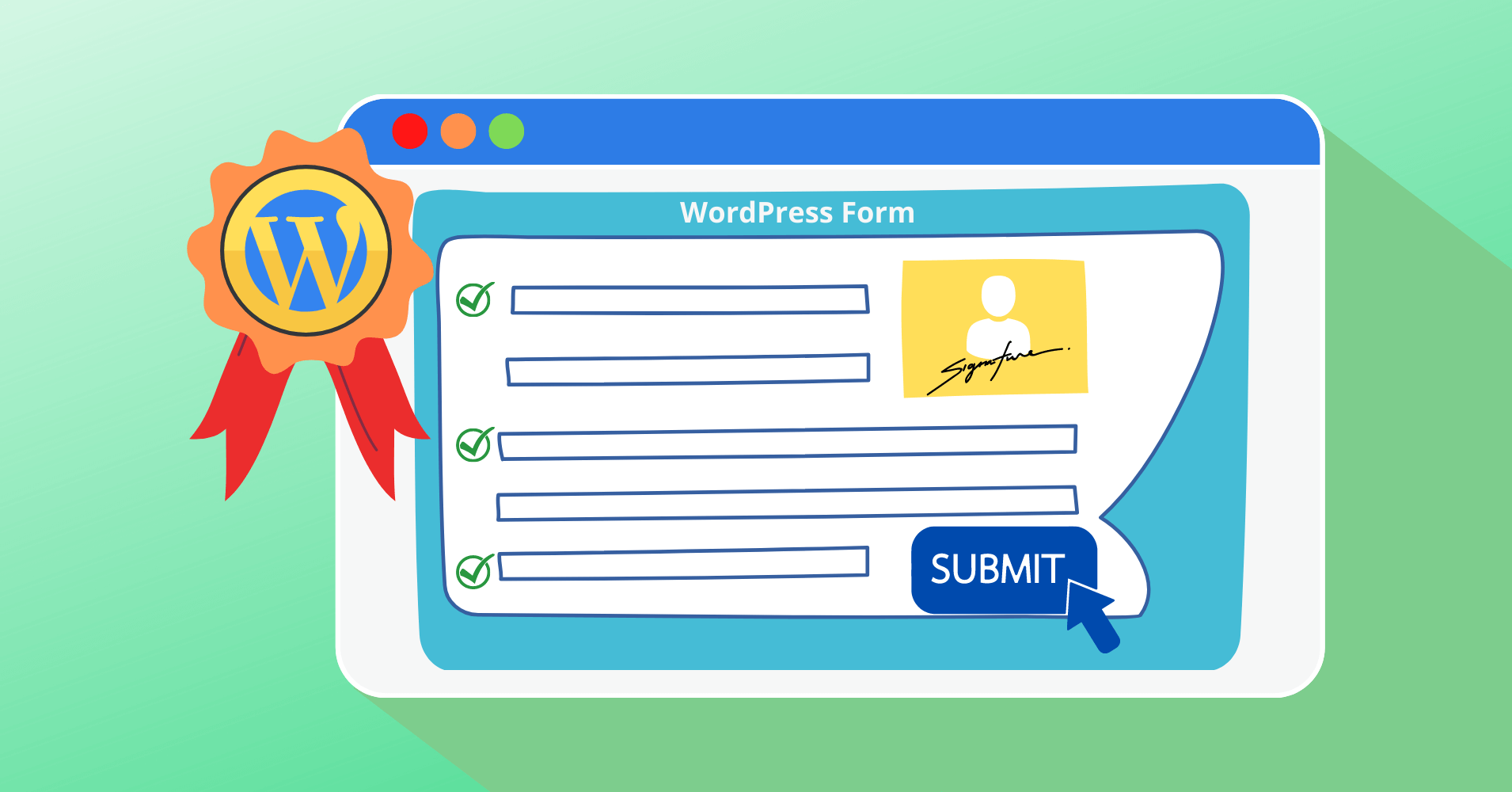
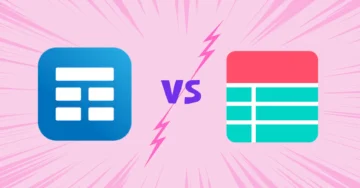
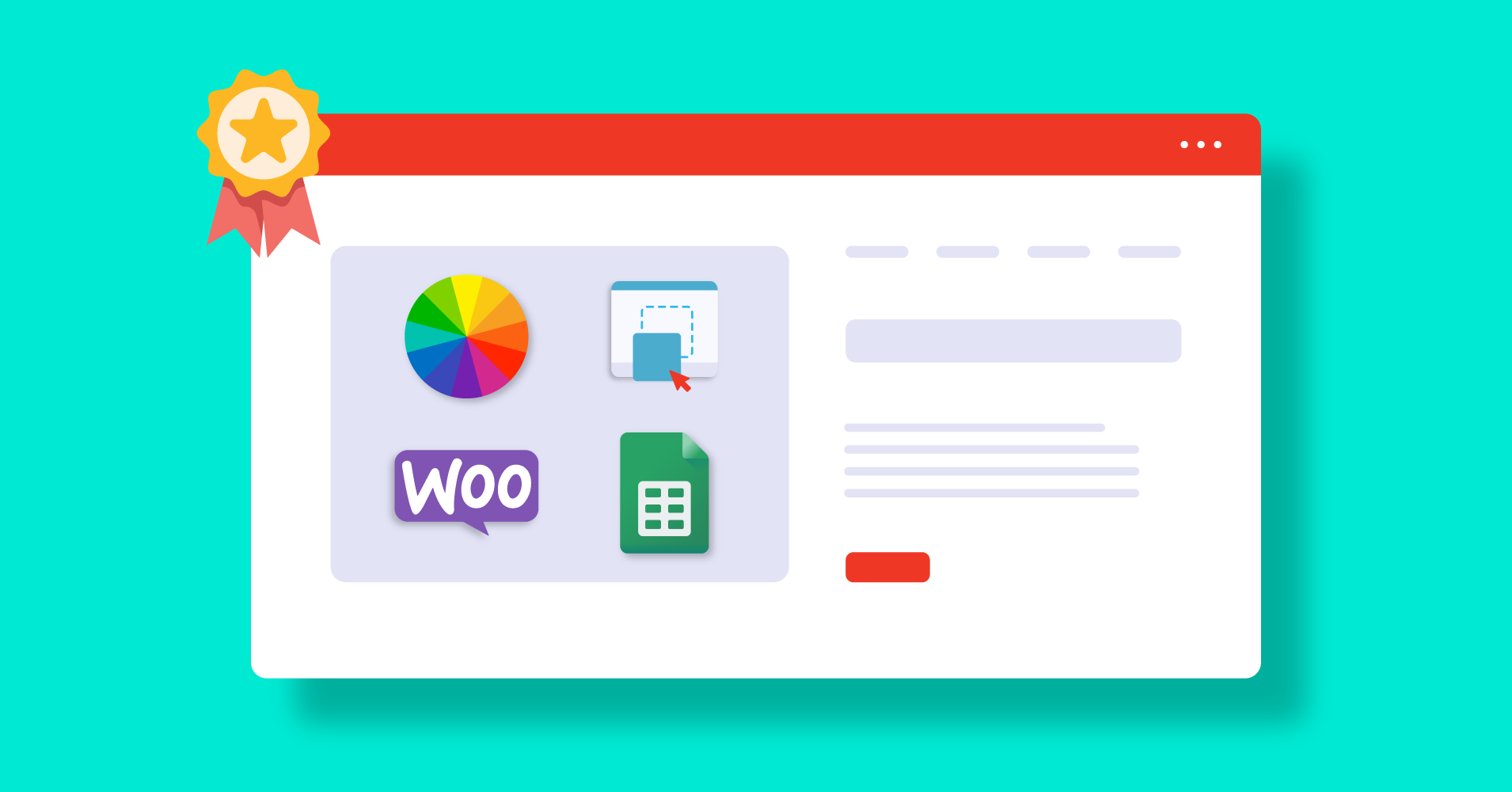
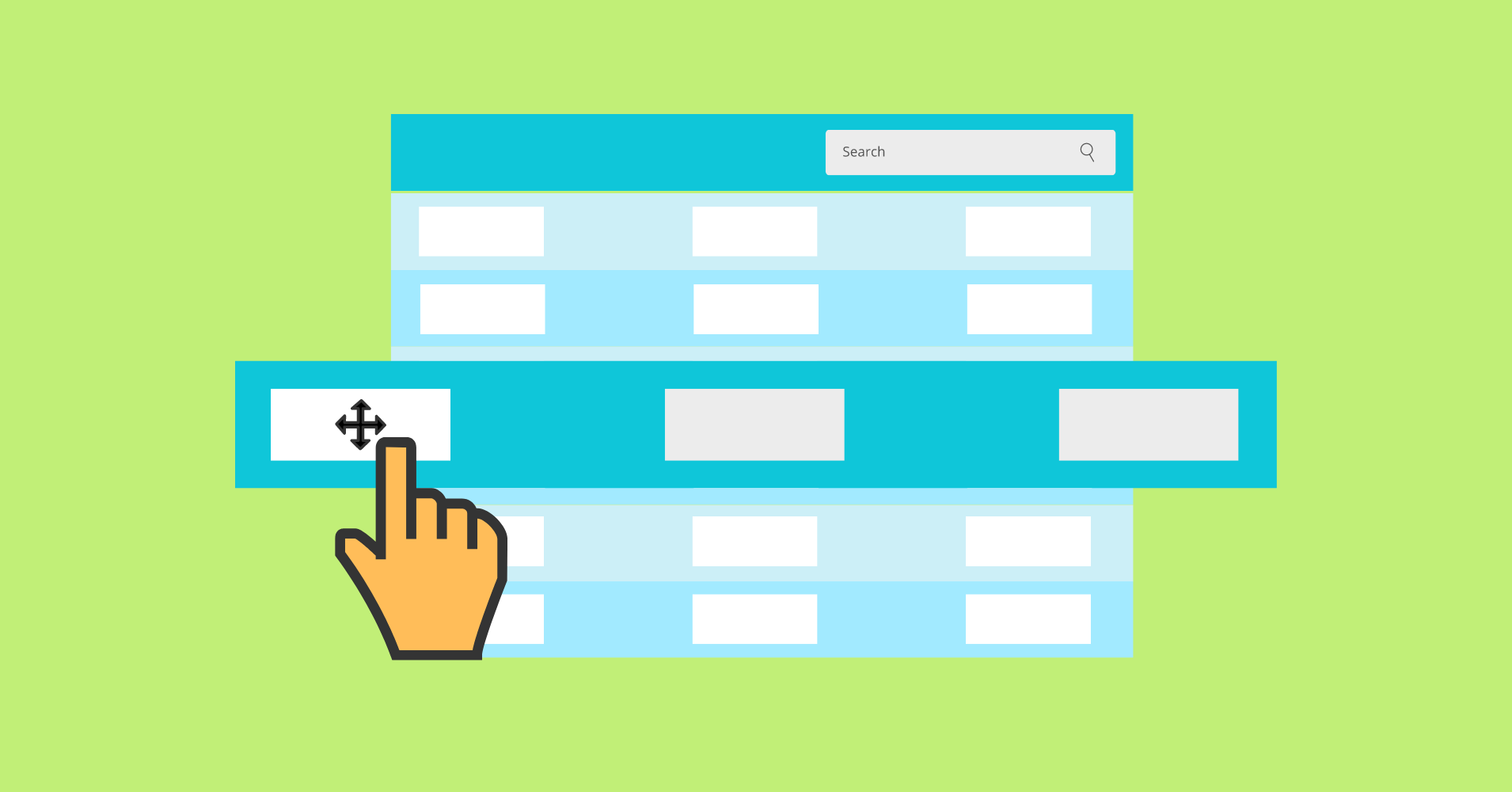
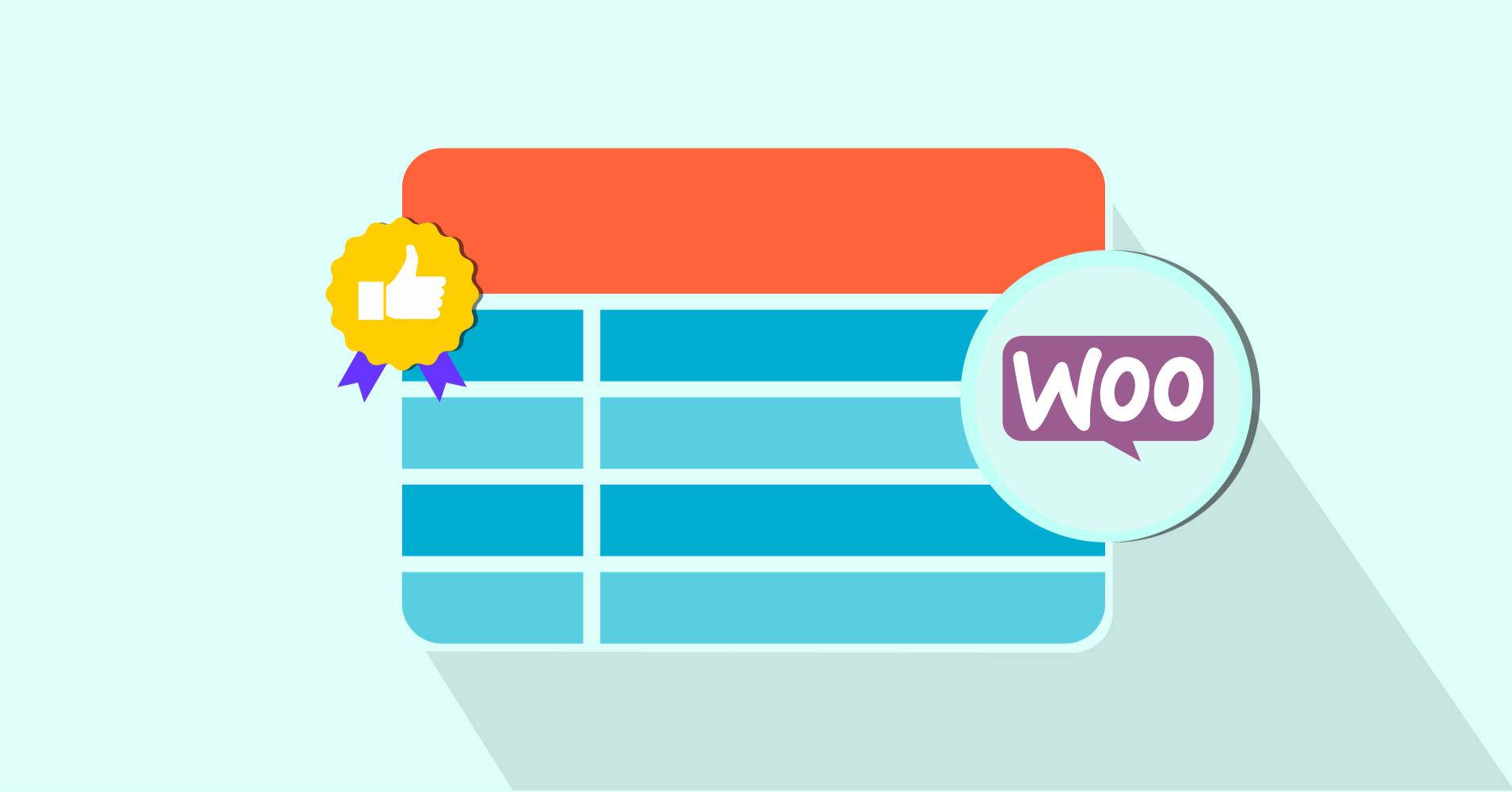
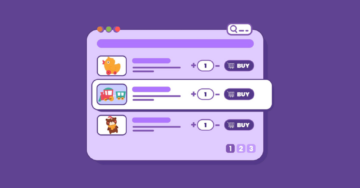
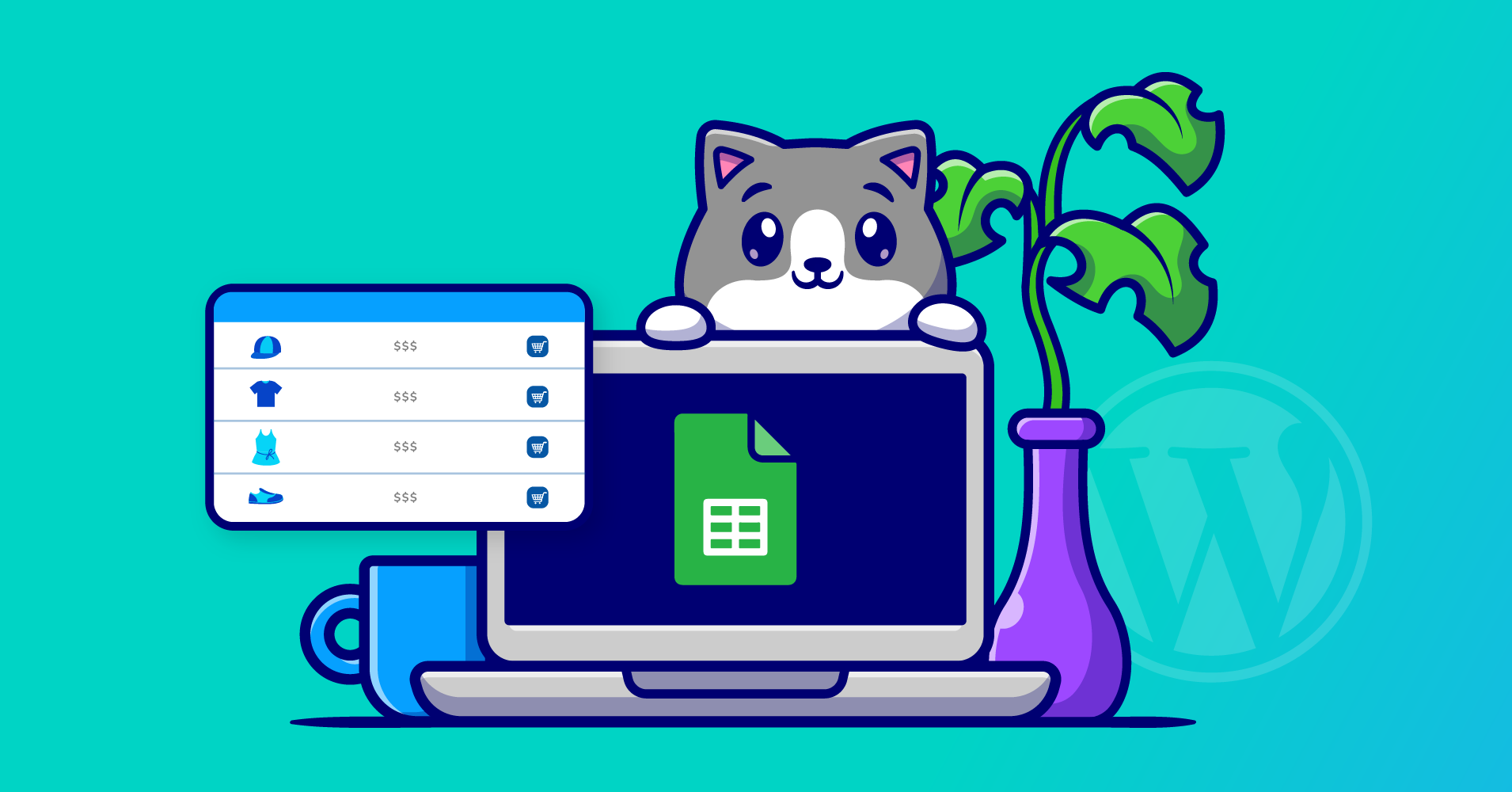
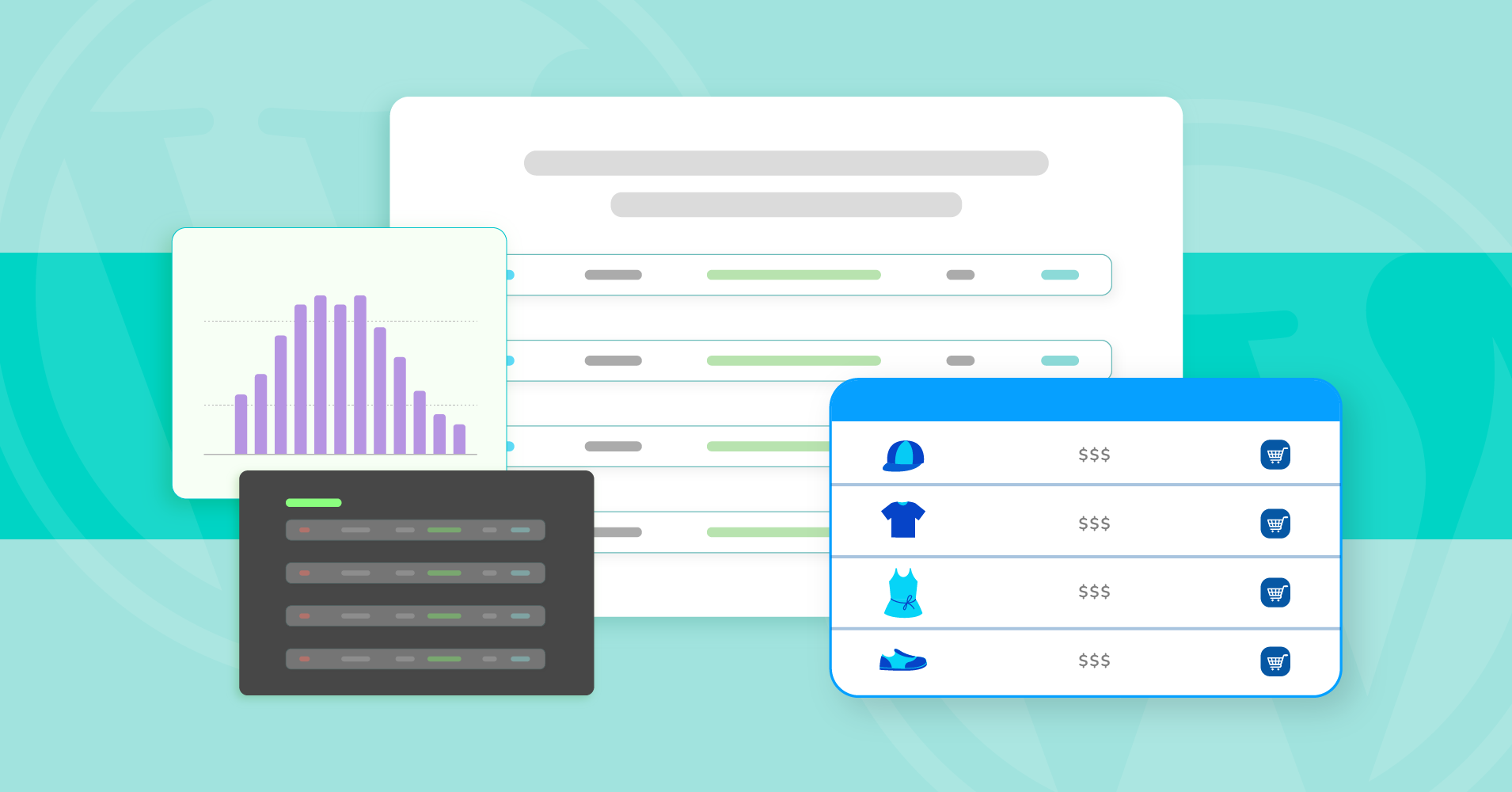
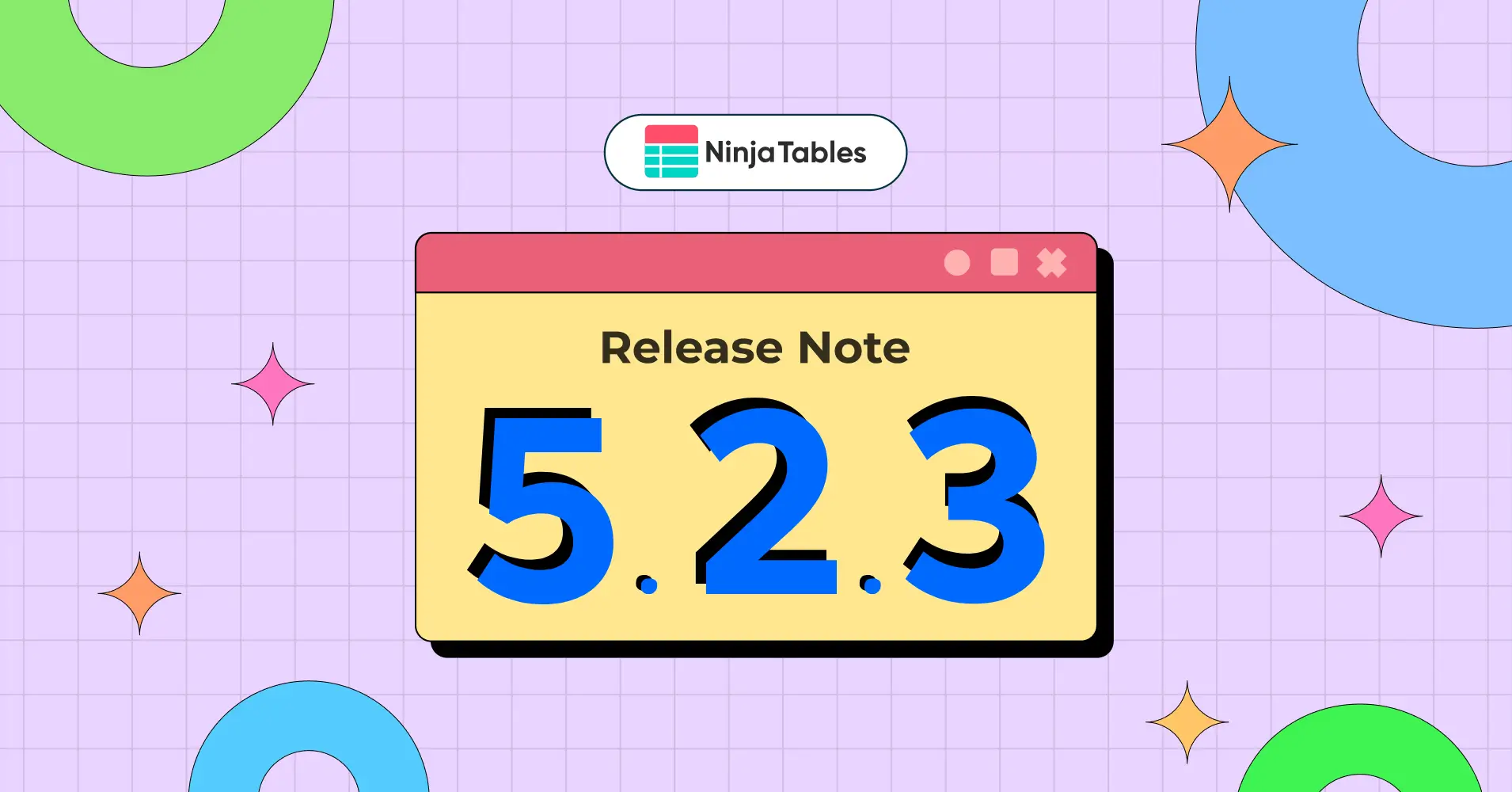
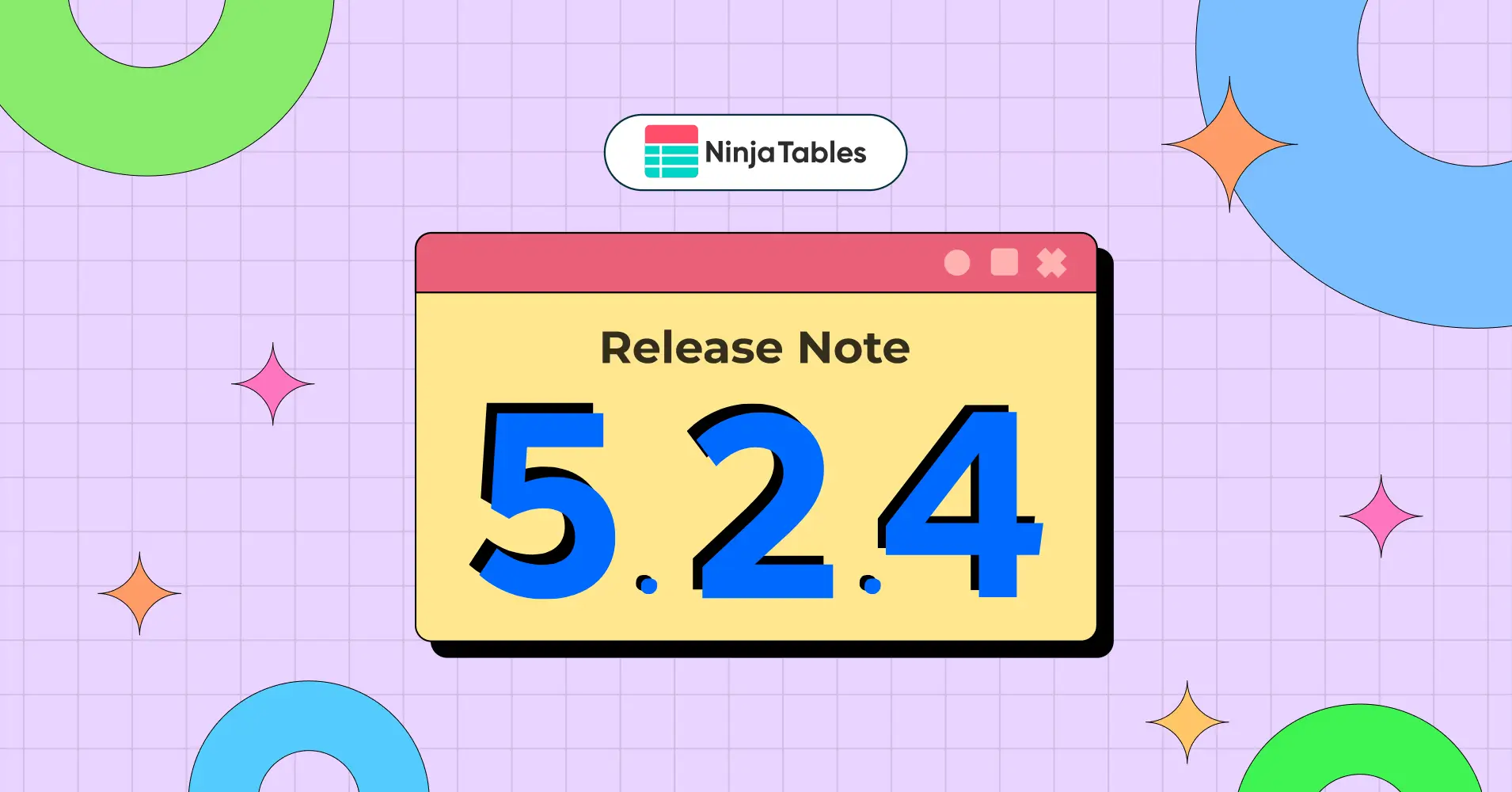
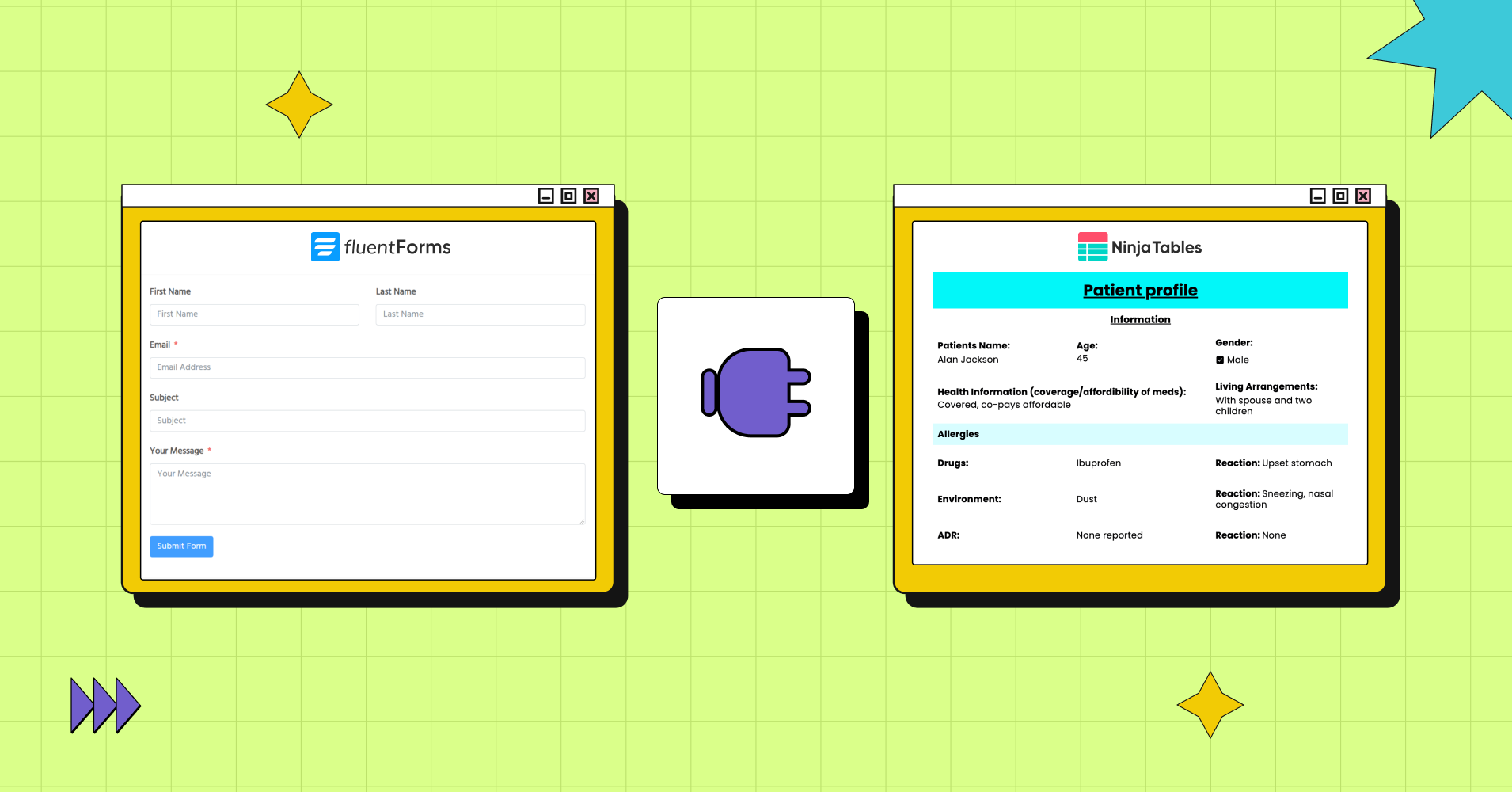
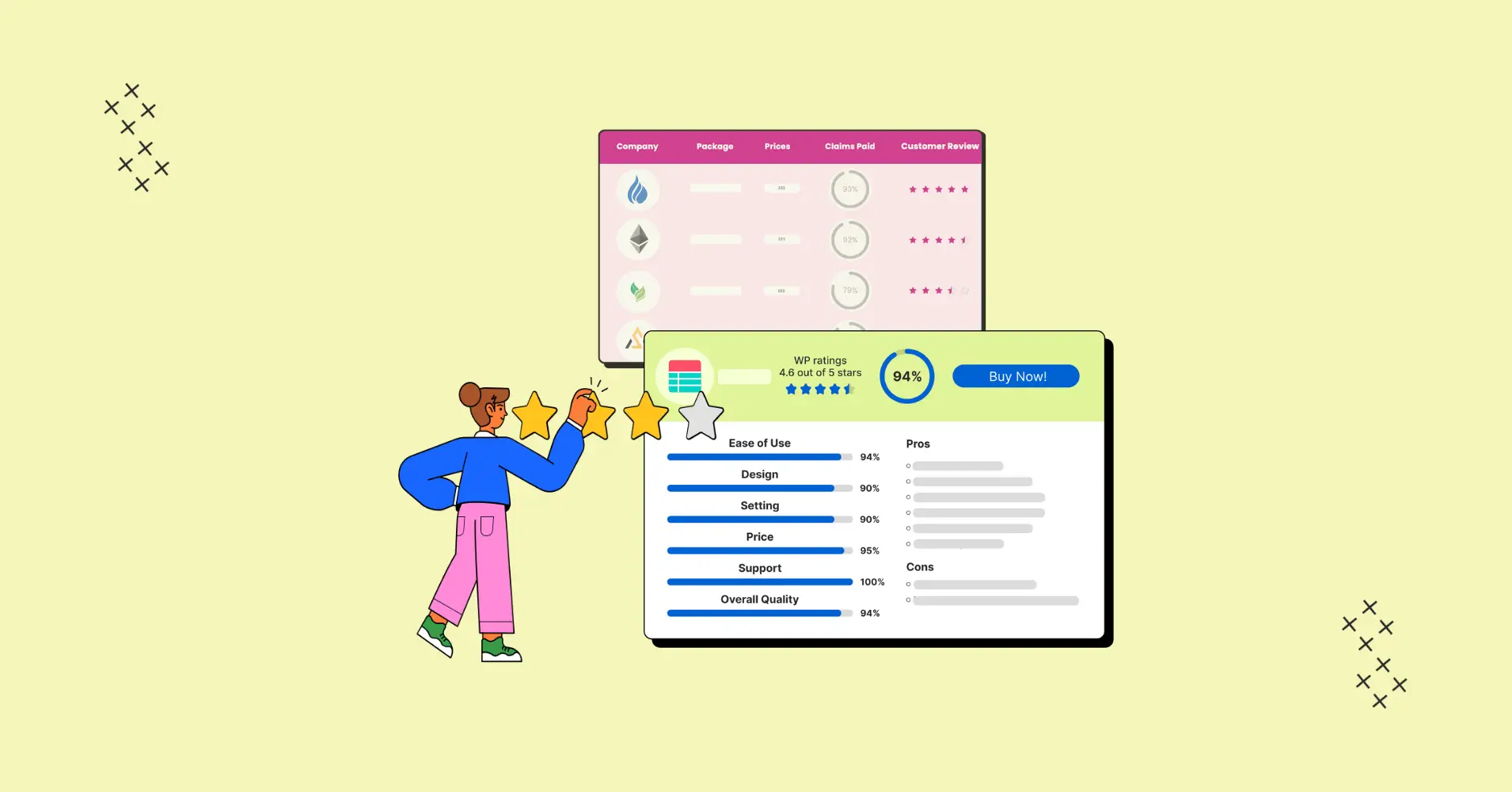
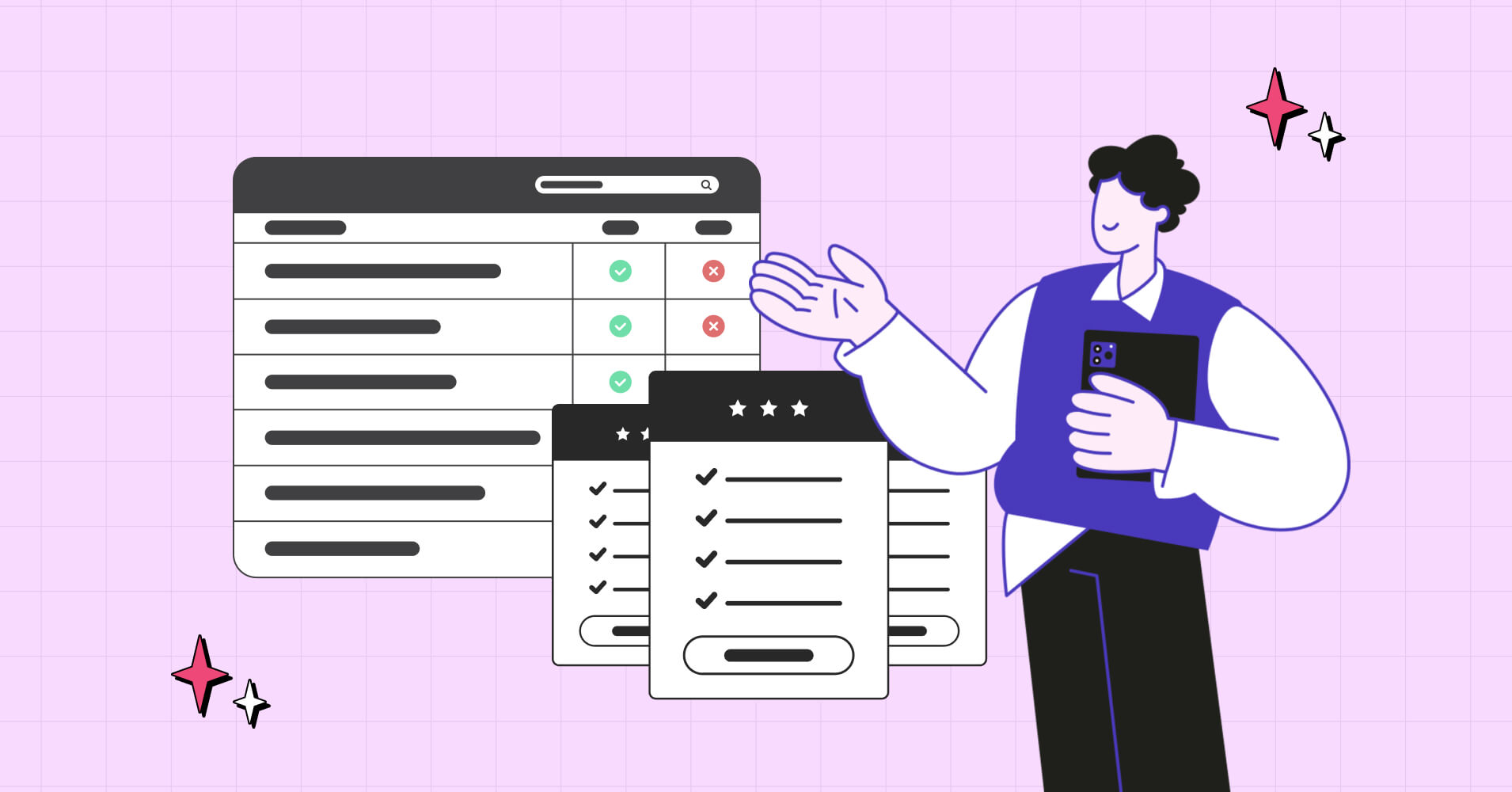
Add your first comment to this post